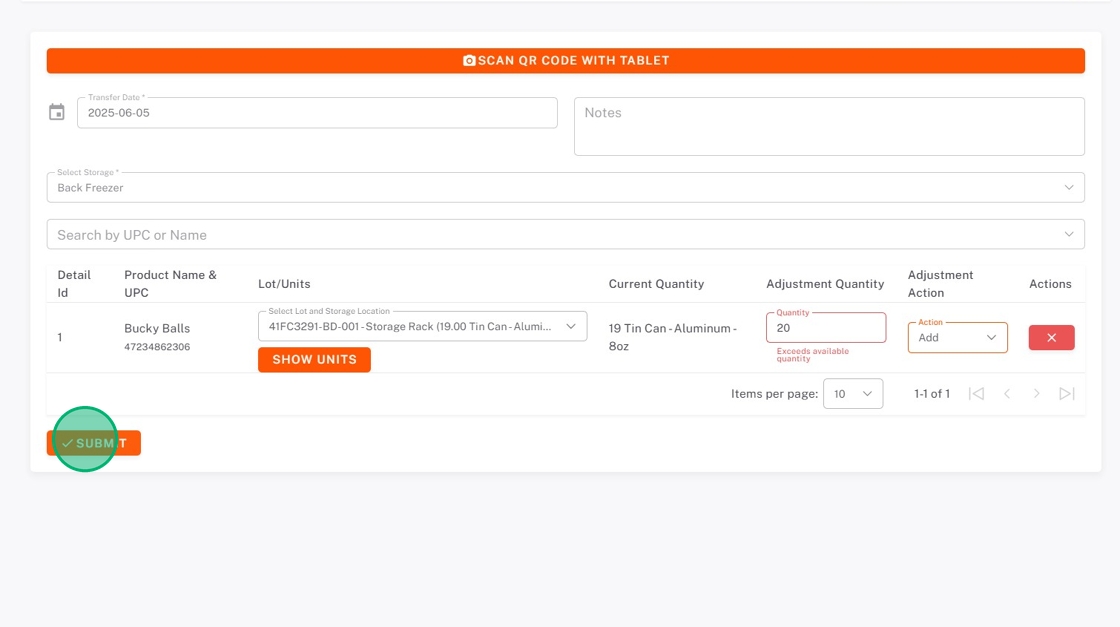Adjust Stock Levels in StockSmart
Table of Contents
You can adjust product quantities under the Stock Management tab.
2. Click the menu button (three-line icon).
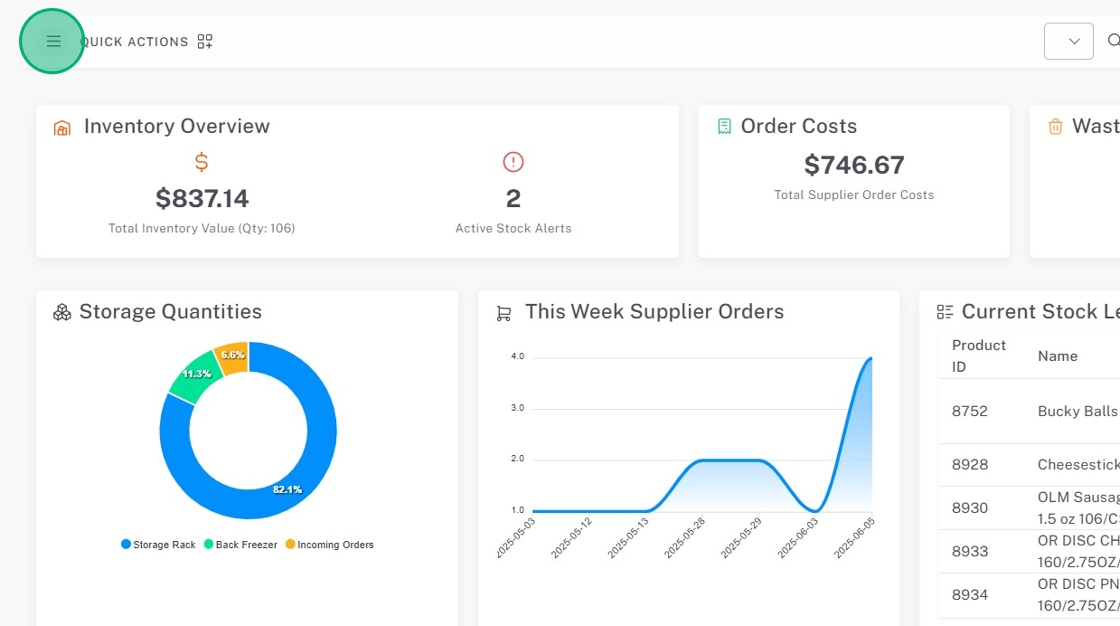
3. Click Stock Management, then Adjust Stock Levels.

4. Find the product you are adjusting.
There are two ways to find products:
1. Scan the product QR code
Click SCAN QR CODE WITH TABLET to pull up camera to scan.

2. Use the search bar
a. Select Storage location from the dropdown.

b. Search for the product and select.

5. If using lot tracking, check that you are adjusting product from the right lot code and storage location.
Use the Select Lot and Storage Location dropdown and select, or if from multiple lots, click Show Units and check the lot codes.
| Lot Code Dropdown | Show units, then check boxes |
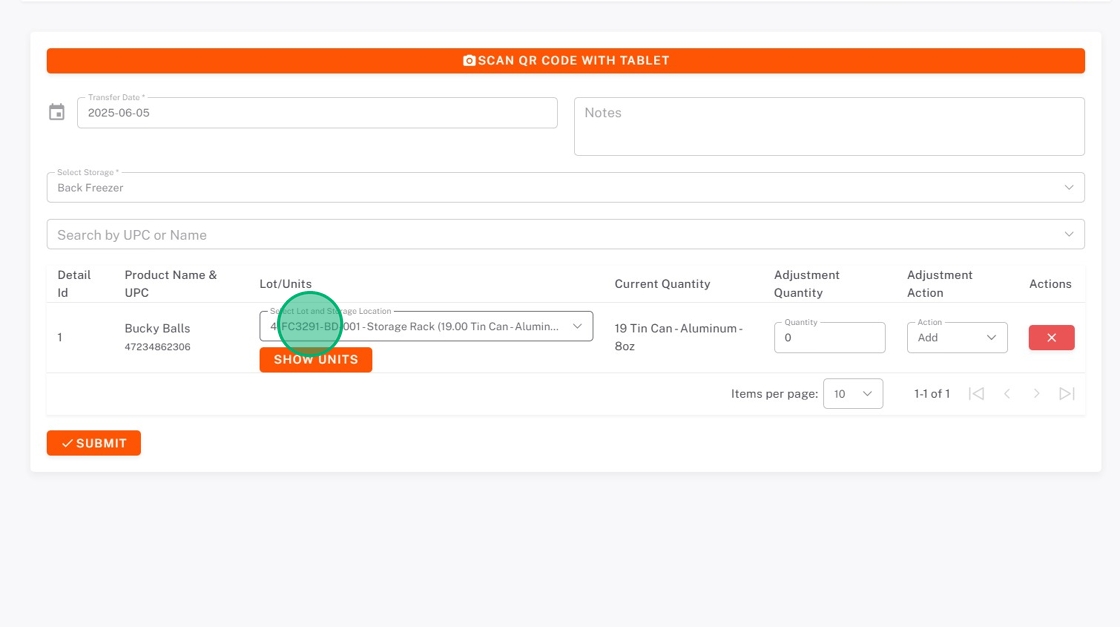 |

|
6. Type the Adjustment Quantity.

7. Click the Adjustment Action dropdown and select if the product is being added or removed.
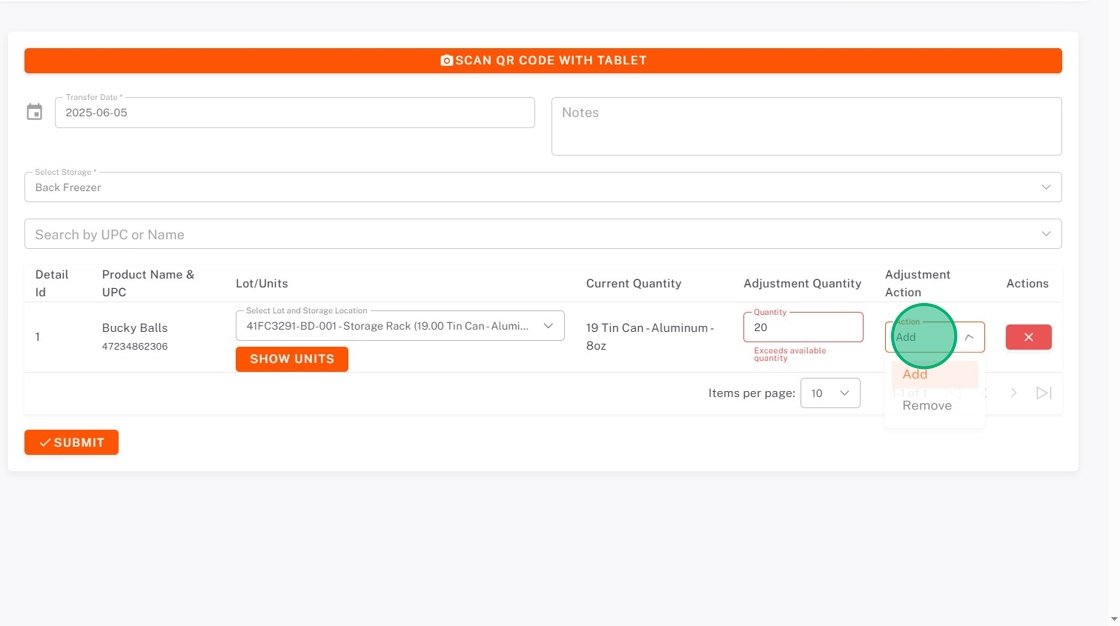
8. Click SUBMIT.