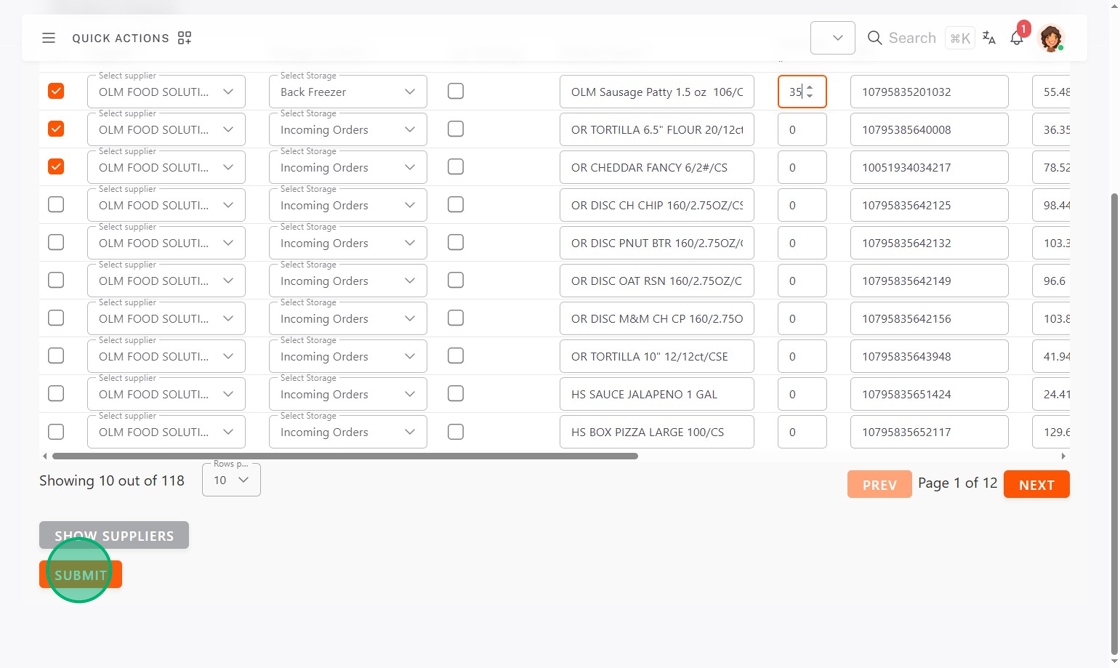Initial Product Import in StockSmart
The initial product import lets you pull in your existing products and quantities to get you started with StockSmart.
You need a supplier connection to use the initial product import. To set up a supplier connection, contact the RightBytes team, see Contact & Support.
Steps:
1. Go to https://stocksmart.rightbytes.com/login and log in.
2. Click the menu button (three-line icon).

3. Click Stock Management, then Initial Product Upload.

4. Click Sync Products from Suppliers.
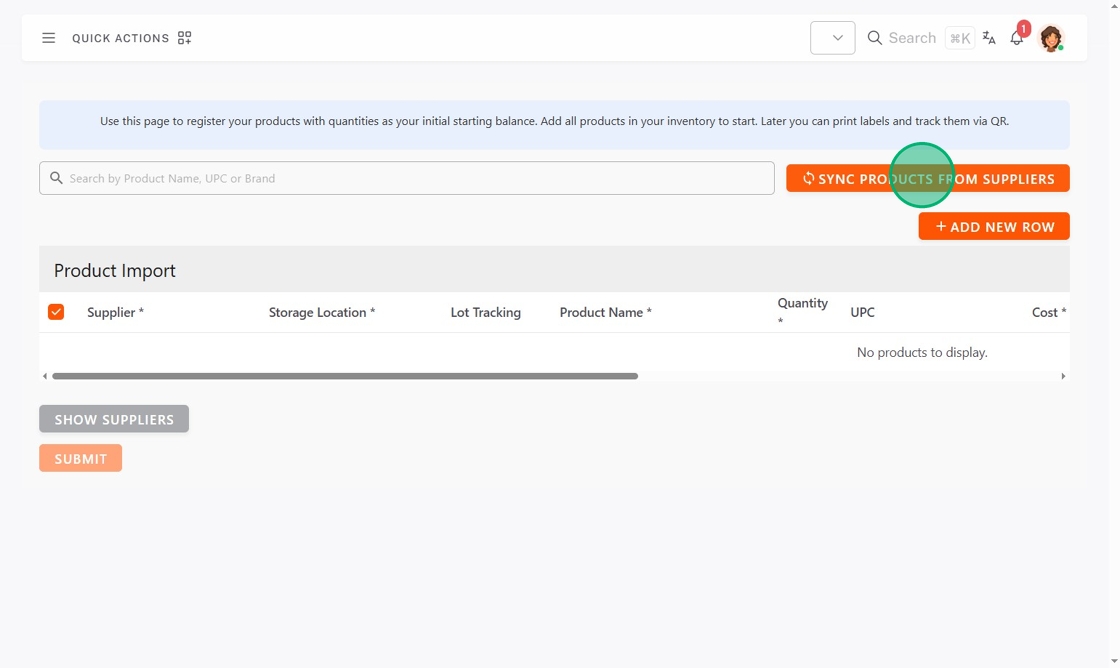
5. Click the supplier, then click Next.
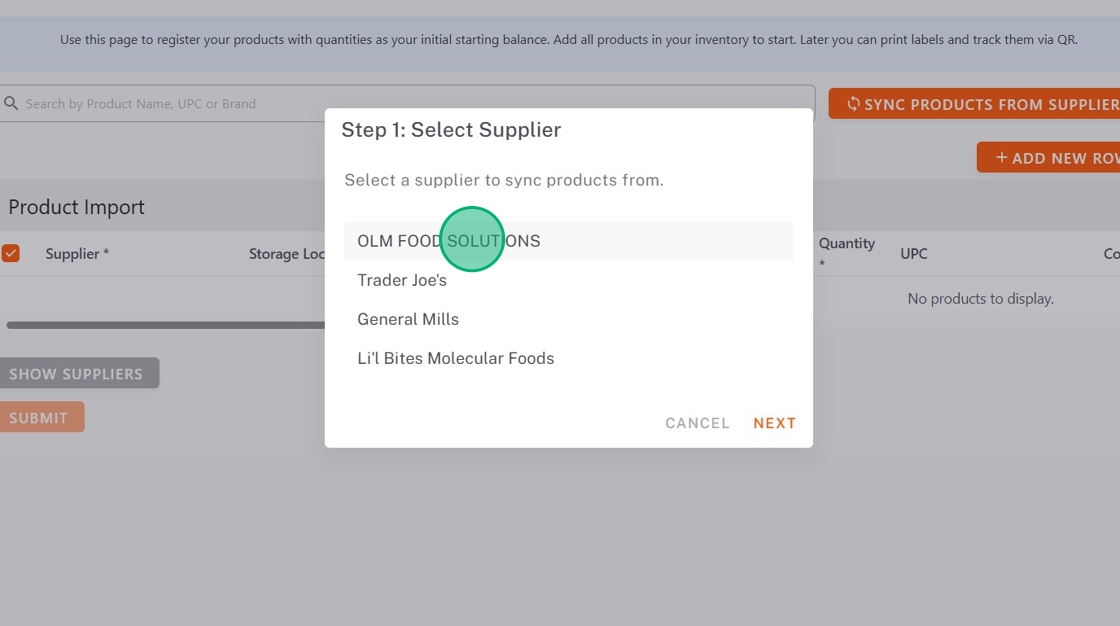
6. Select the stores you are syncing products for, then click Next.
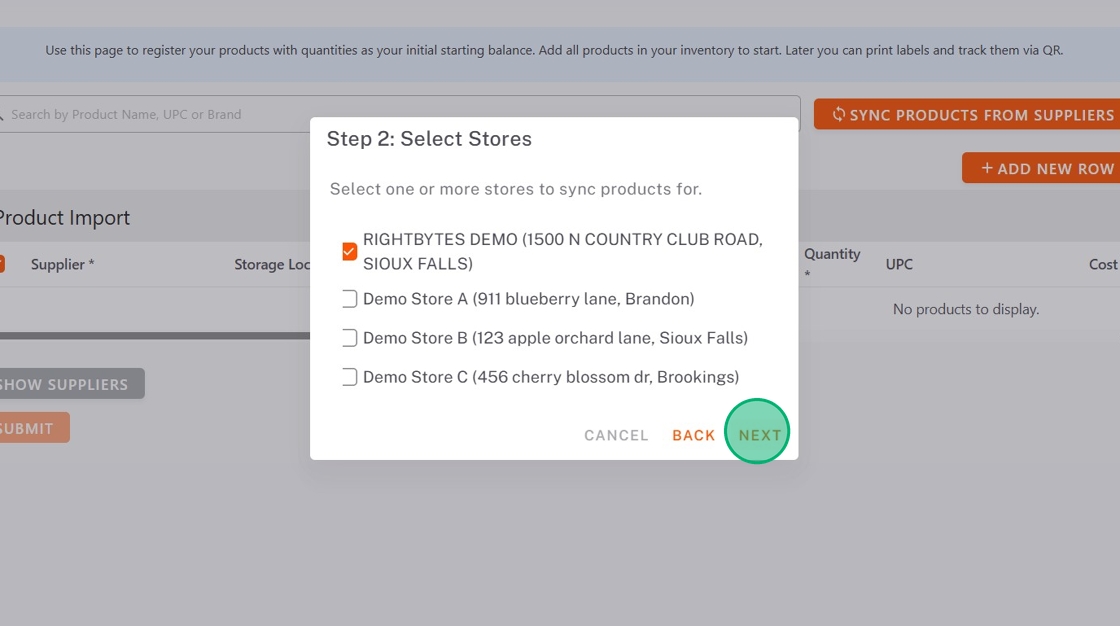
7. Click the date range for how far back you want to get products from, then click Submit.

8. Check any products to transfer over.
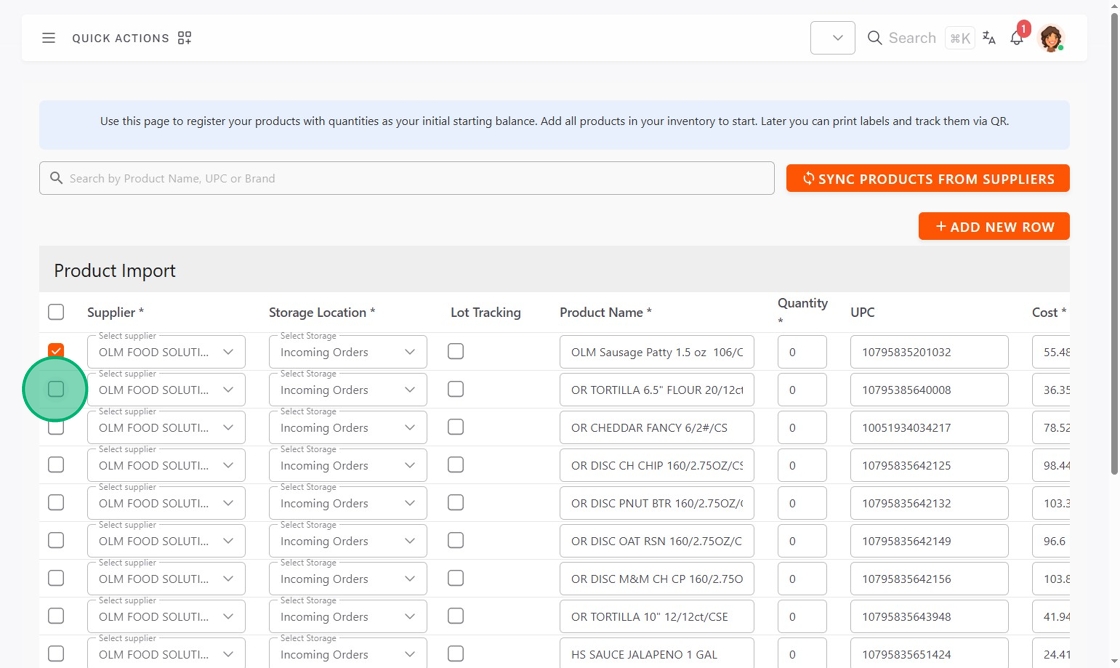
9. Click the Storage Location dropdown and select.

10. OPTIONAL: Check the box to turn on Lot Tracking.
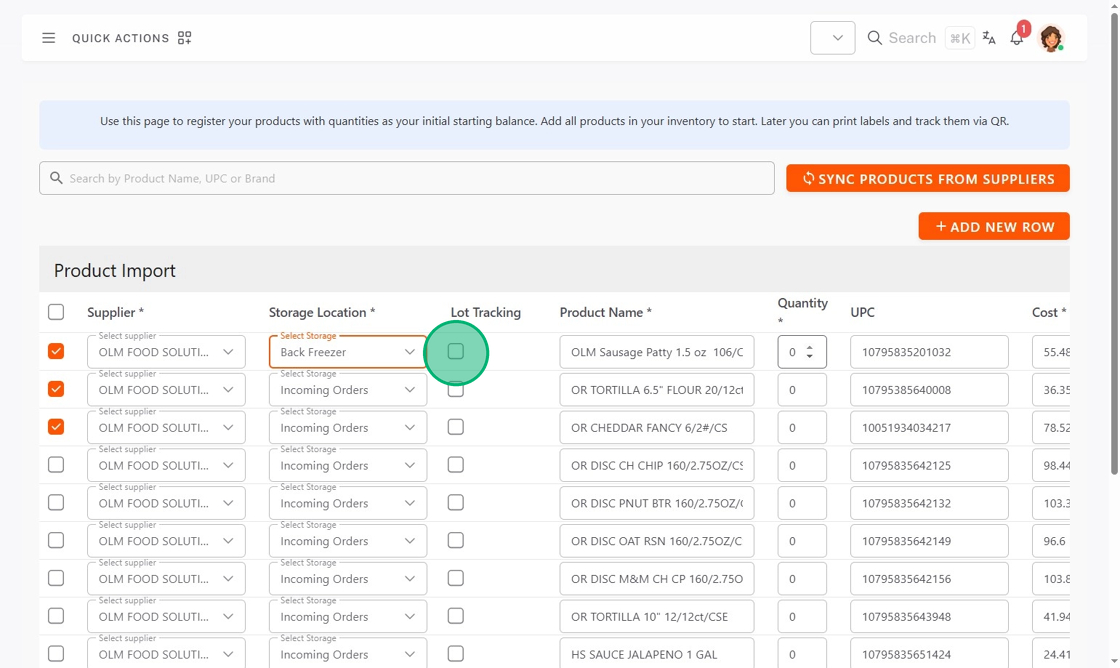
11. Type the Quantity of product you have.
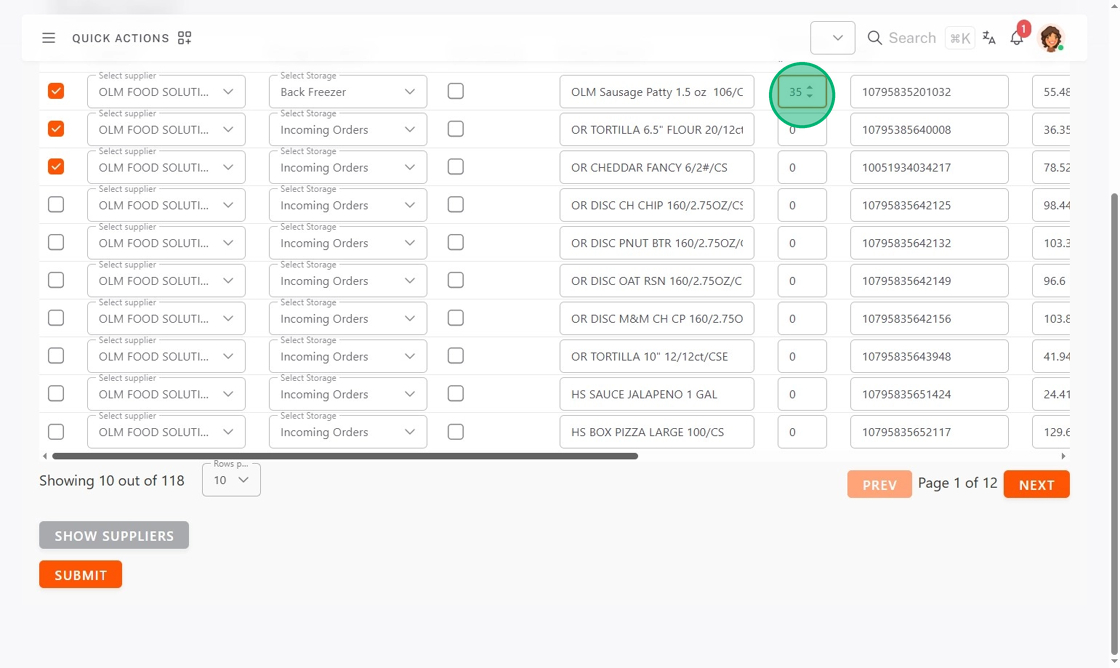
12. Click Submit.