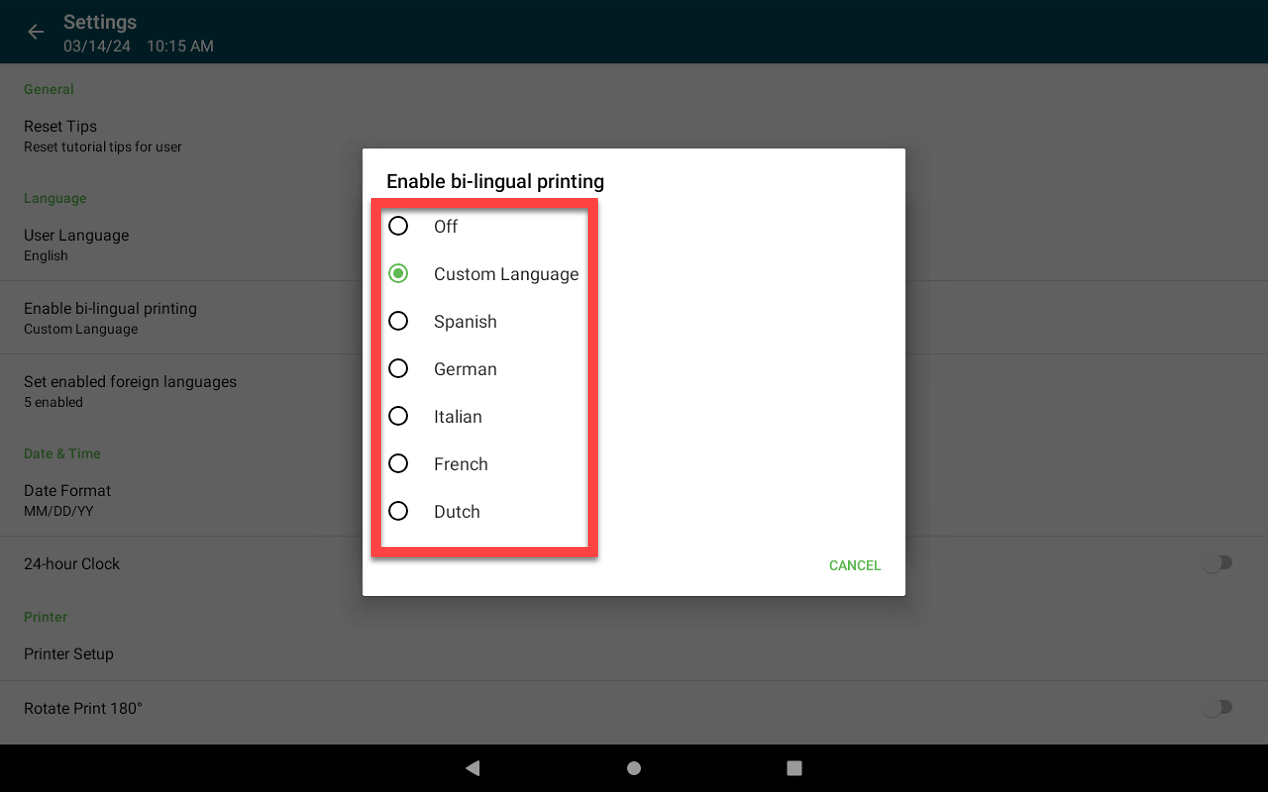Turn On Bilingual Printing
Table of Contents
Two languages can print on a label for the menu item name and the days of the week on date fields, if desired.
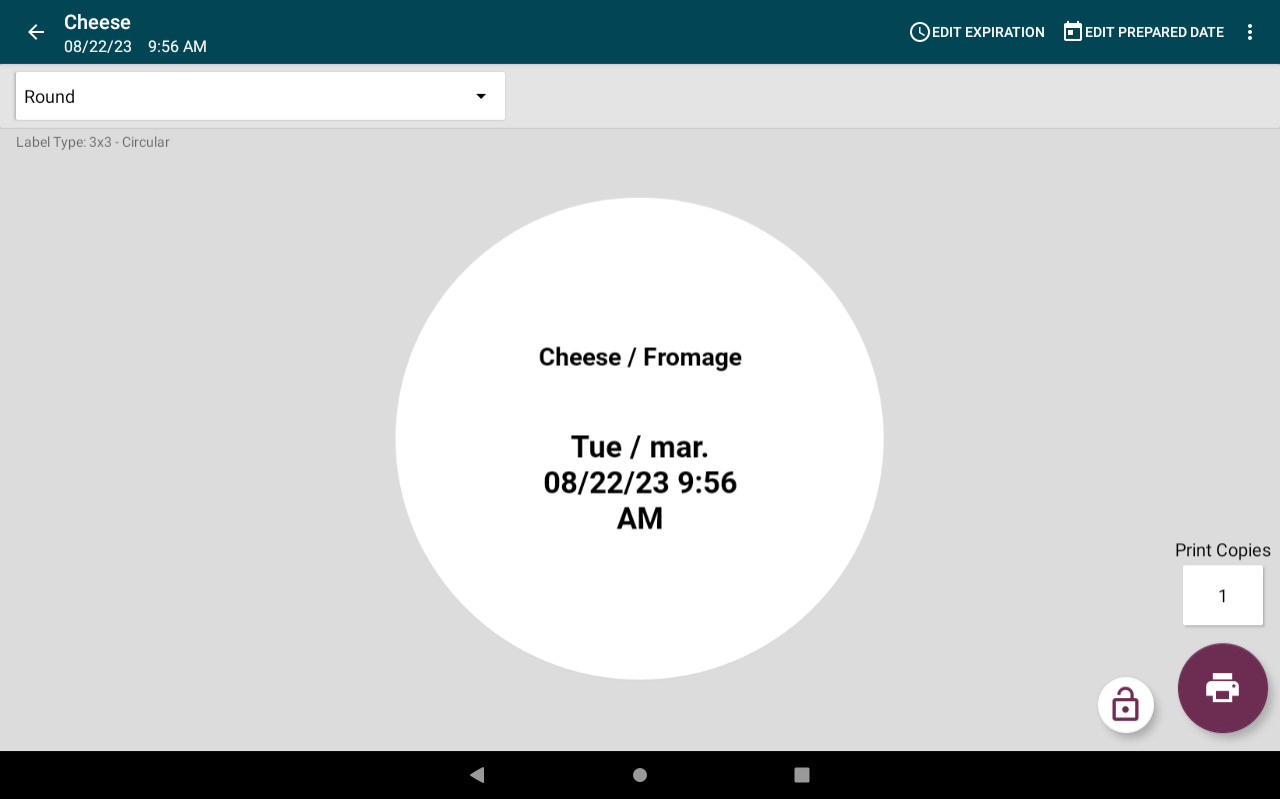
There are two things needed before starting bilingual printing:
- Language must be turned on for that location. Portal administrators can turn on languages for their locations by requesting a portal change, see Contact & Support.
- Menu item name entered for language in portal, see How to Translate Menu Item Name.
Steps:
1. Log in to the app.
NOTE
Portal Administrators or managers can access this setting only.

2. Tap on the app navigation button (three-line icon).

3. Scroll down and tap Settings.
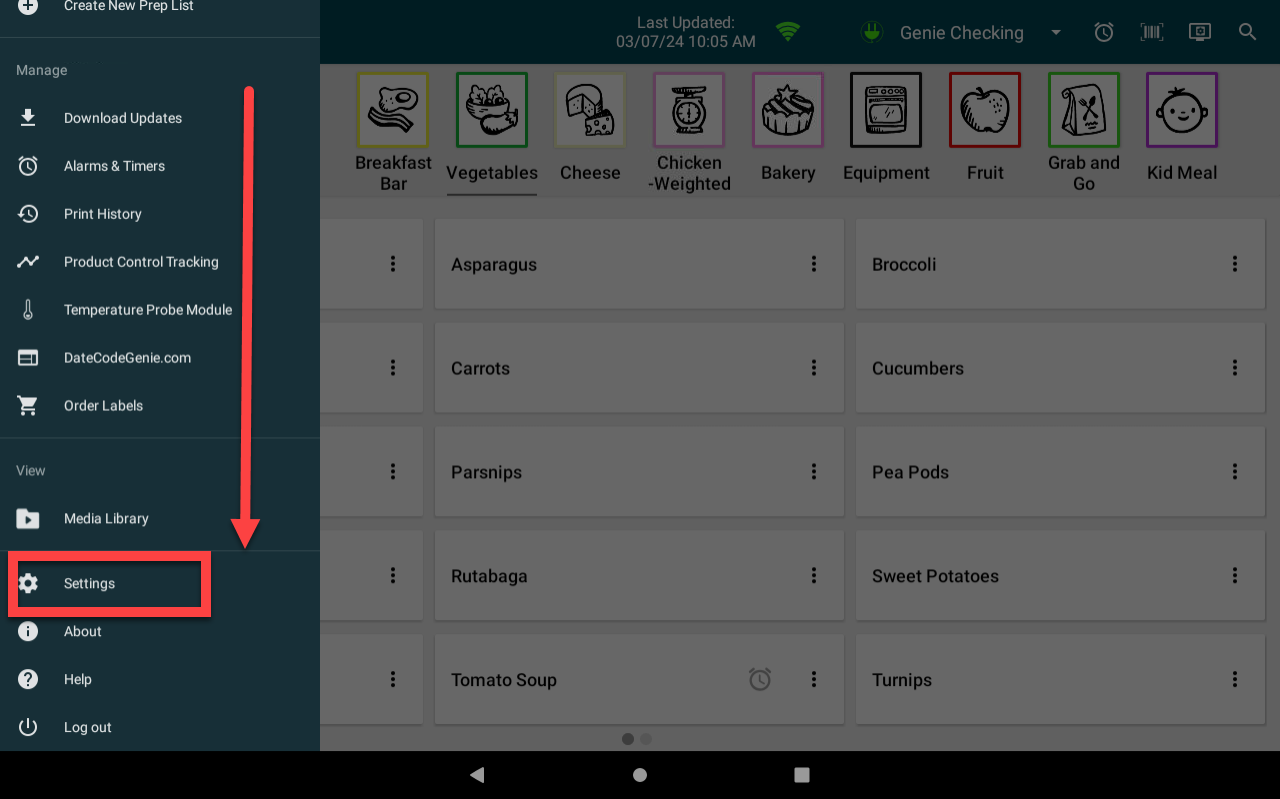
4. Tap Enable bi-lingual printing.
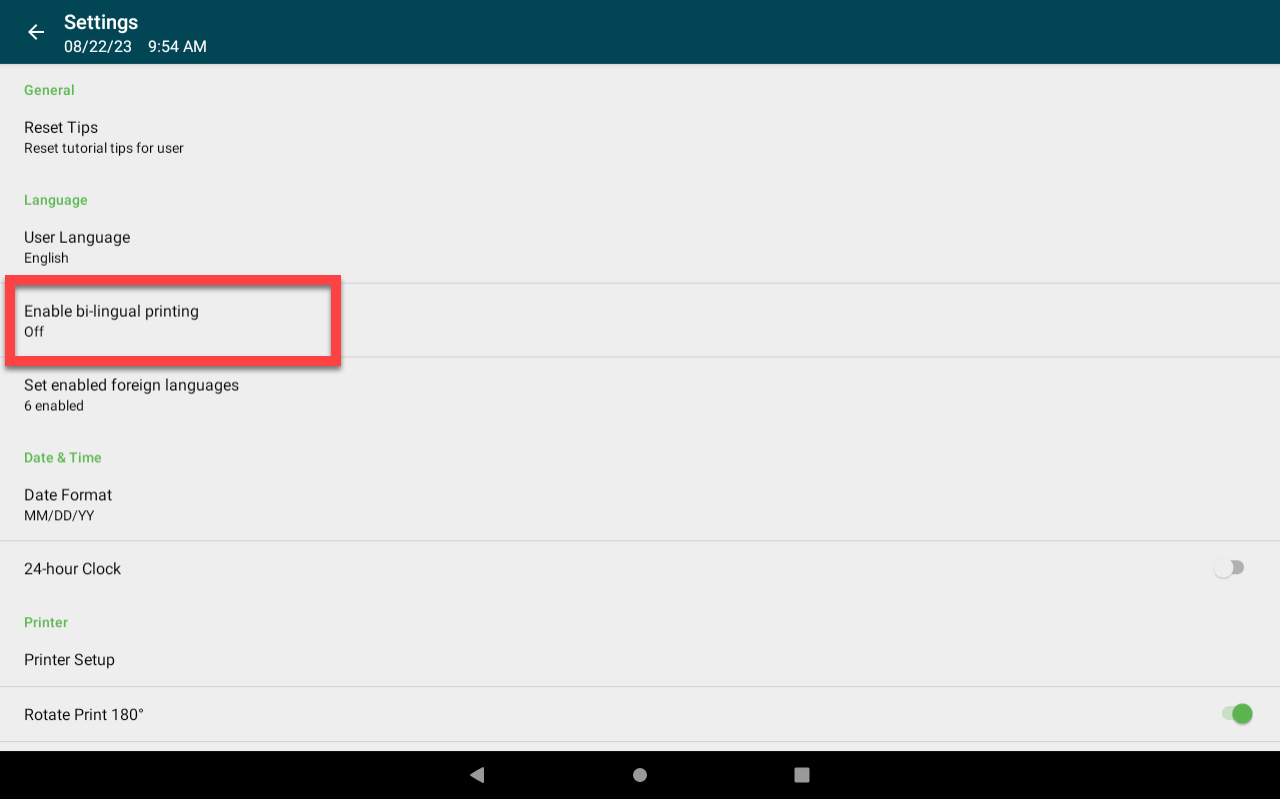
5. Tap the language to print second.