Download Updates on the App
Downloading updates ensures the app has the most accurate data for printing and alerts you when a new version is available to download.
WARNING
Internet connection is required, see Connect Device to Wi-Fi or Connect Device to Ethernet.
NOTES
- Portal administrators and managers can allow staff the app permission to download updates, see Allowed to Download Updates Permission
- Time for downloading updates varies depending on internet speed, amount of data to update, and length of time from last download.
Last updated time is displayed on the app notification bar.

There are four ways to download updates:
1. App Login Screen
1. Tap Download Updates on the app login screen.

2. A green spinning circle icon will display and continue to spin while downloading. The screen darkens and is inactive.
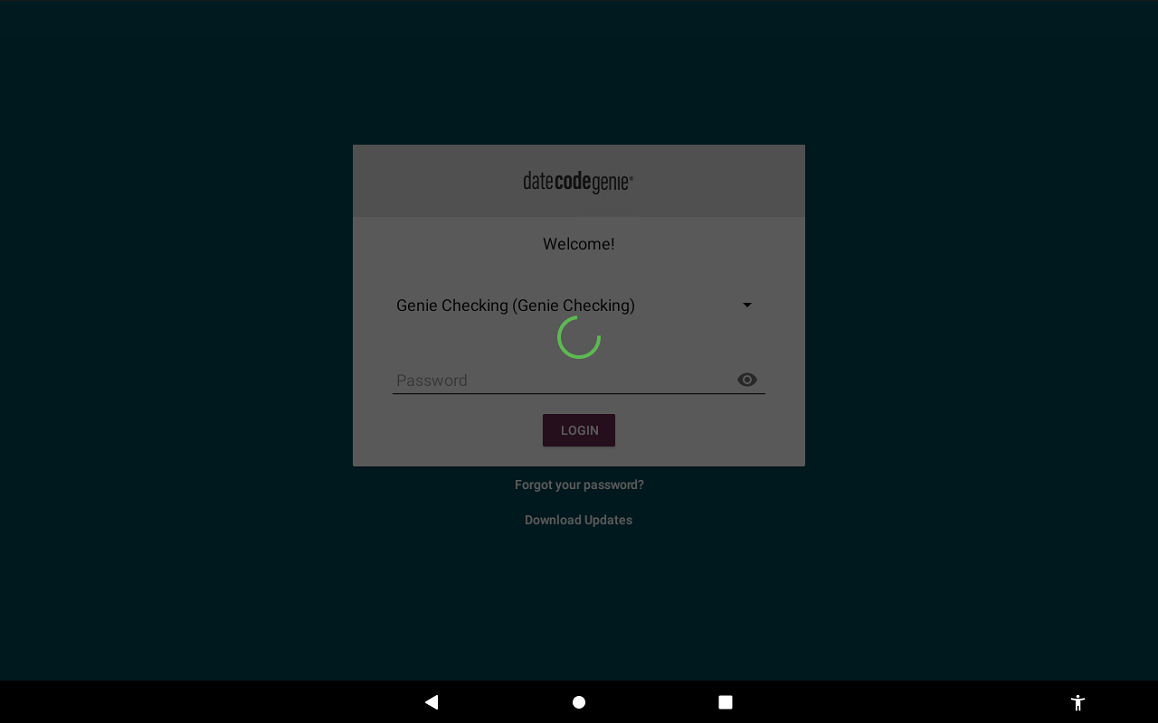
3. The Sync Complete will display briefly at the bottom of app login screen that download is complete and active.
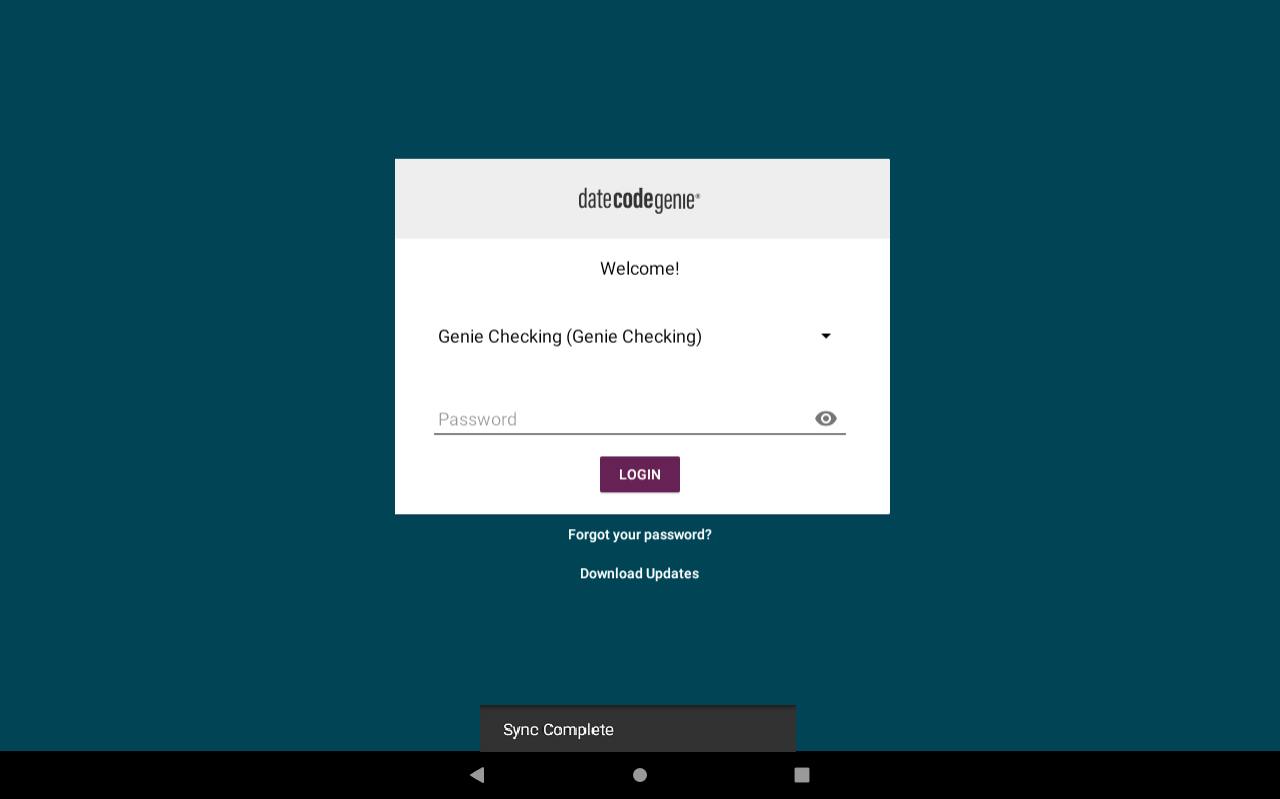
2. Navigation Options
1. Tap the navigation button (three-line icon).

2. Tap Download Updates.
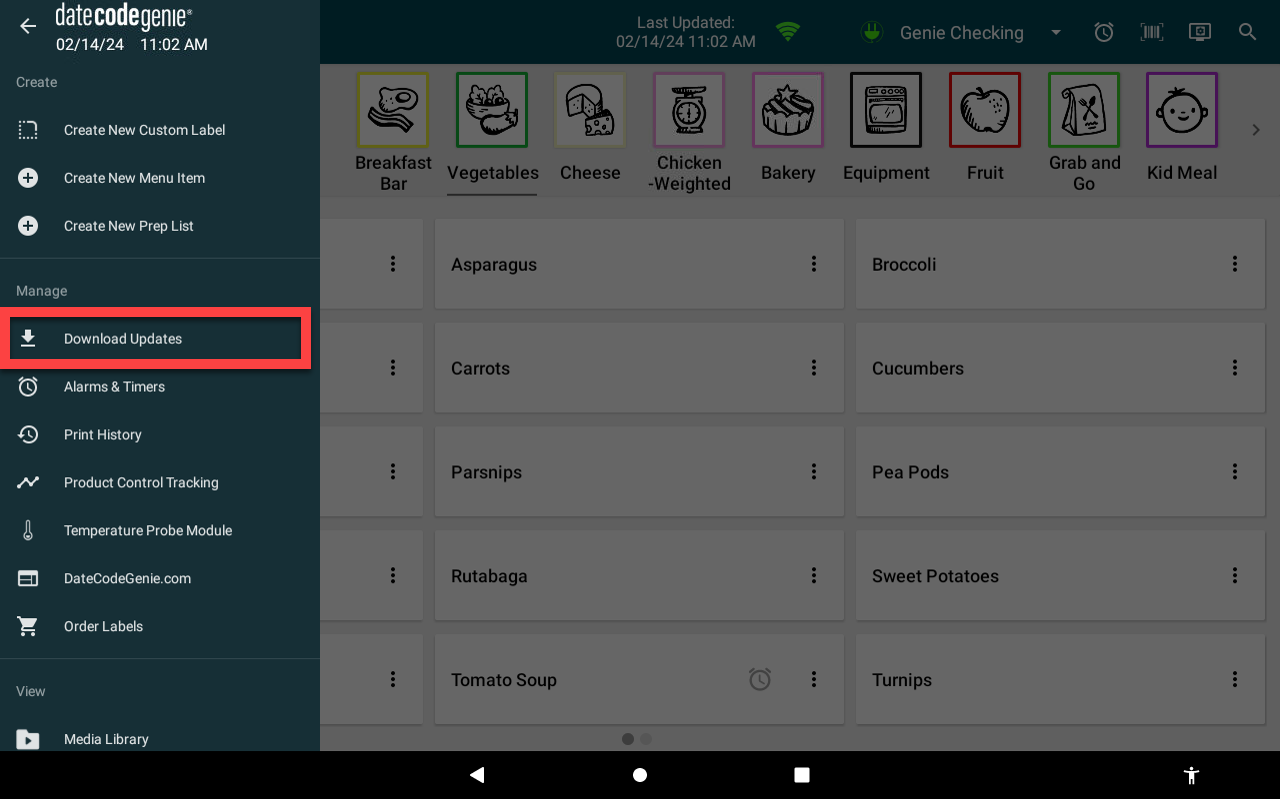
3. A green spinning circle icon will display and continue to spin while downloading. The screen darkens and is inactive.
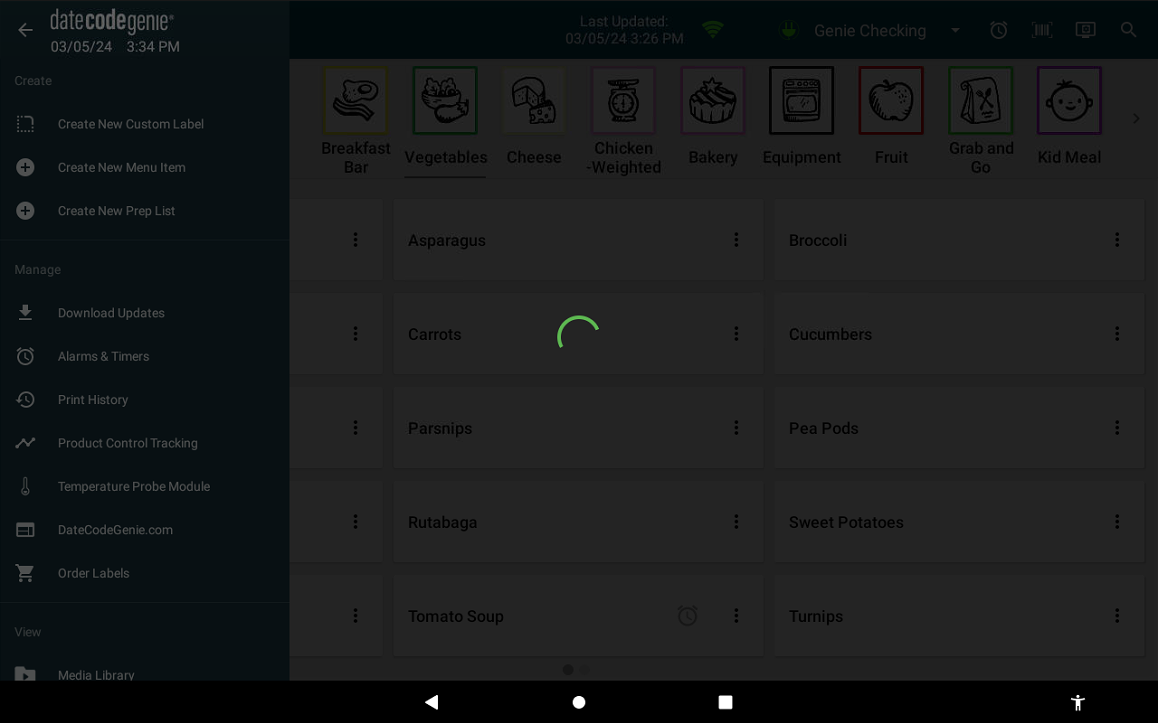
4. The Sync Complete will display briefly at the bottom of app dashboard that the download is complete and active.

3. Download Button
1. Tap download button (red clockwise circle arrow icon), if displayed.
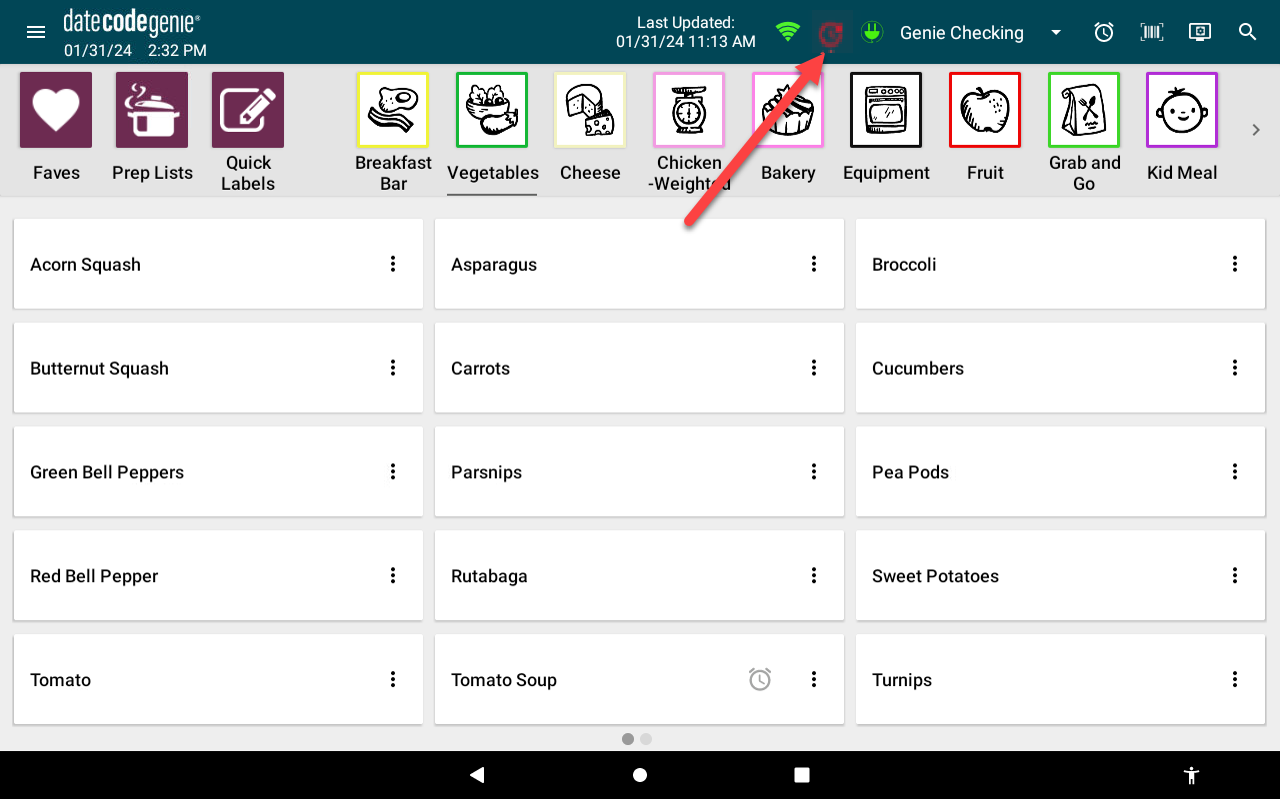
2. A green spinning circle icon will display and continue to spin while downloading. The screen darkens and is inactive.
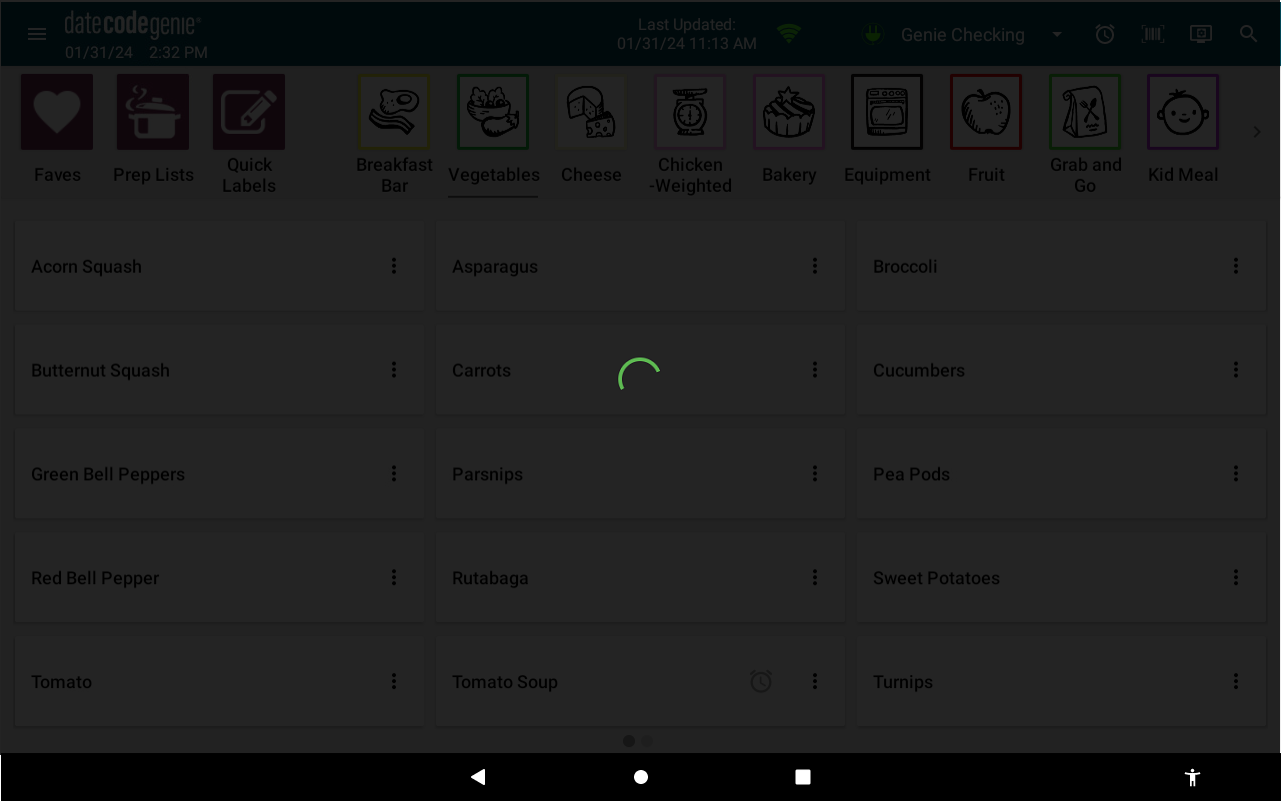
3. The Sync Complete will display briefly at the bottom of app dashboard that download is complete and active.

4. Automatically Download Updates
Require staff to manually download updates before logging into the app following a set period of inactivity. Automatic app downloads are not available.
See Automatically Download Updates on the App


