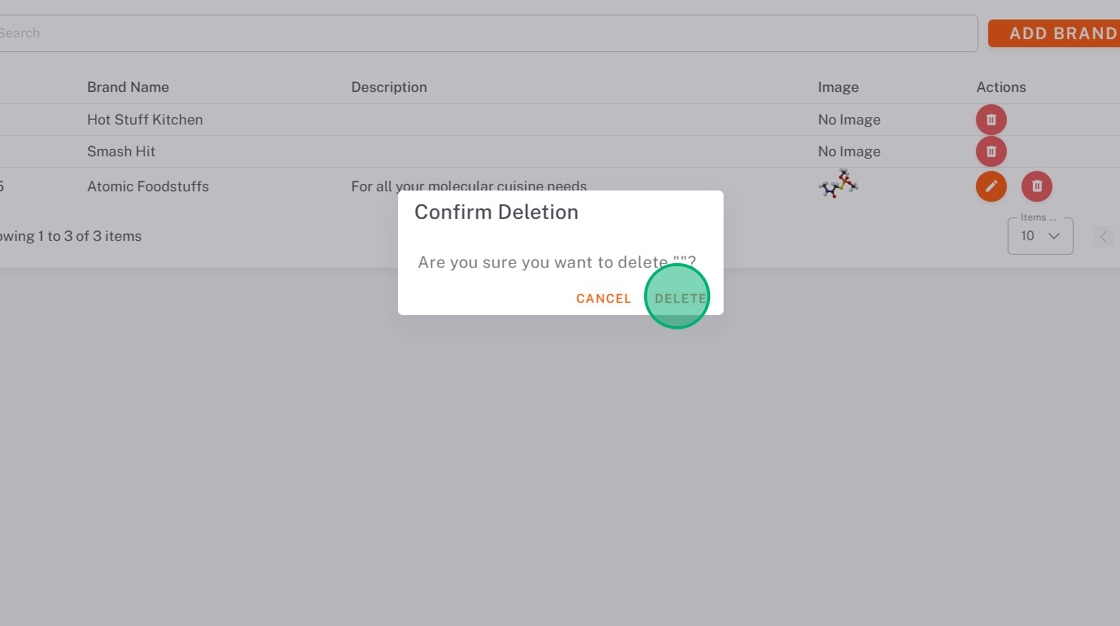Manage Brands in StockSmart
Table of Contents
Keep track of brands you purchase to better organize StockSmart and create more useful insights.
Brands are managed under the inventory tab.
Add Brands
NOTE
When an order contains a new brand, the brand will automatically be added to the list.
1. Navigate to https://stocksmart.rightbytes.com/login
2. Choose your store from the Select Store dropdown.
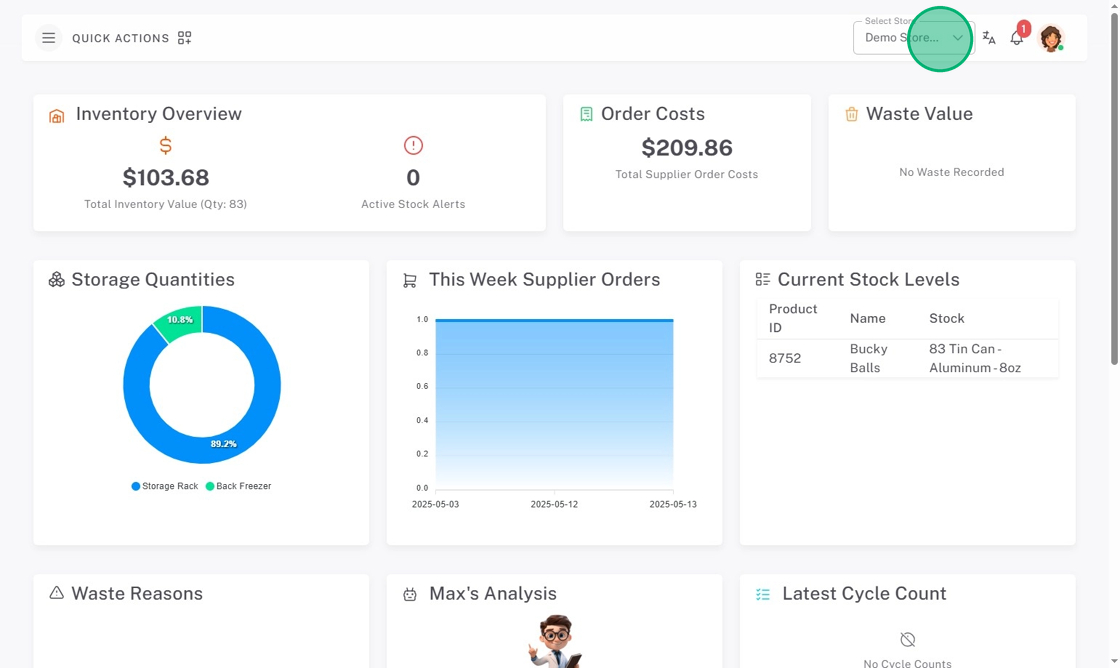
3. Click the menu button (three-line icon).

4. Click Inventory, then Brands.
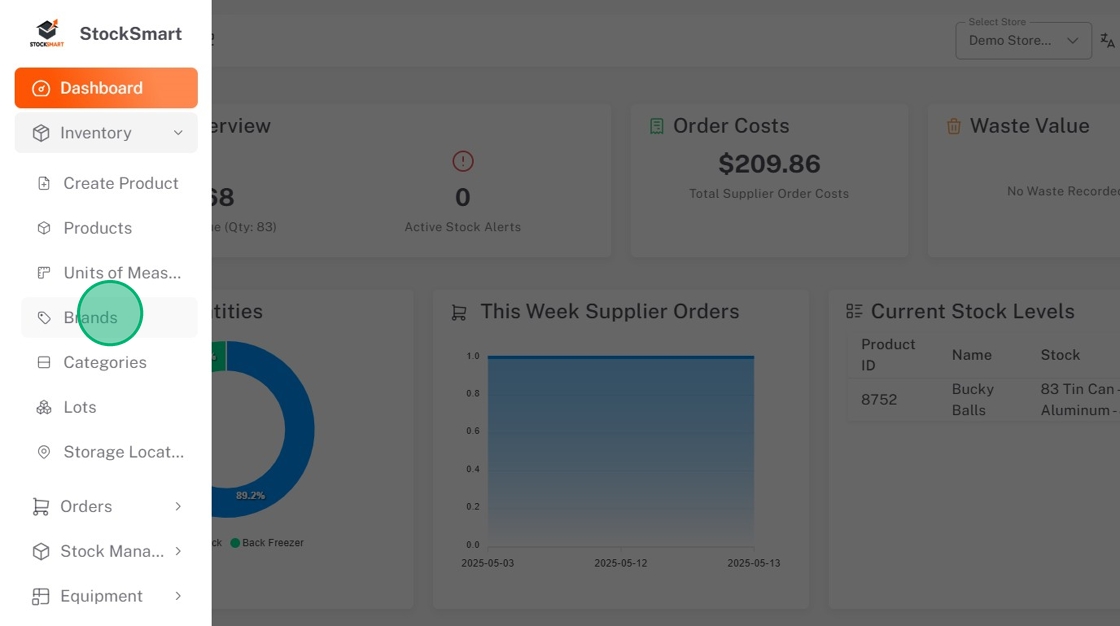
5. Click Add Brand.
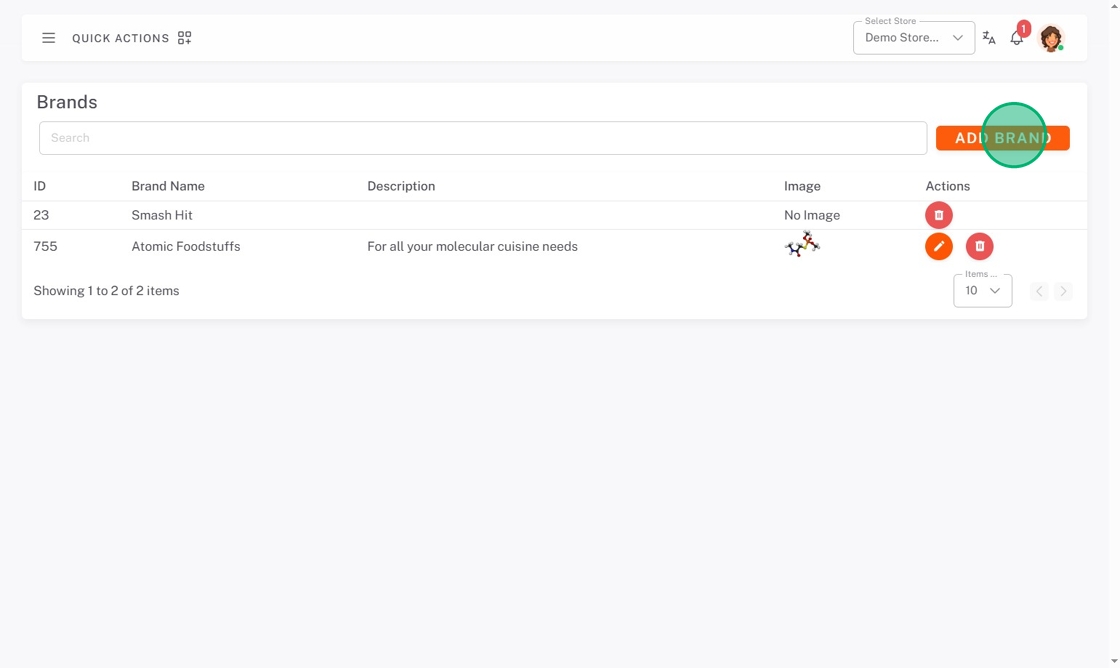
6. Click the Select Global Brands dropdown, and check boxes of any brands needed.
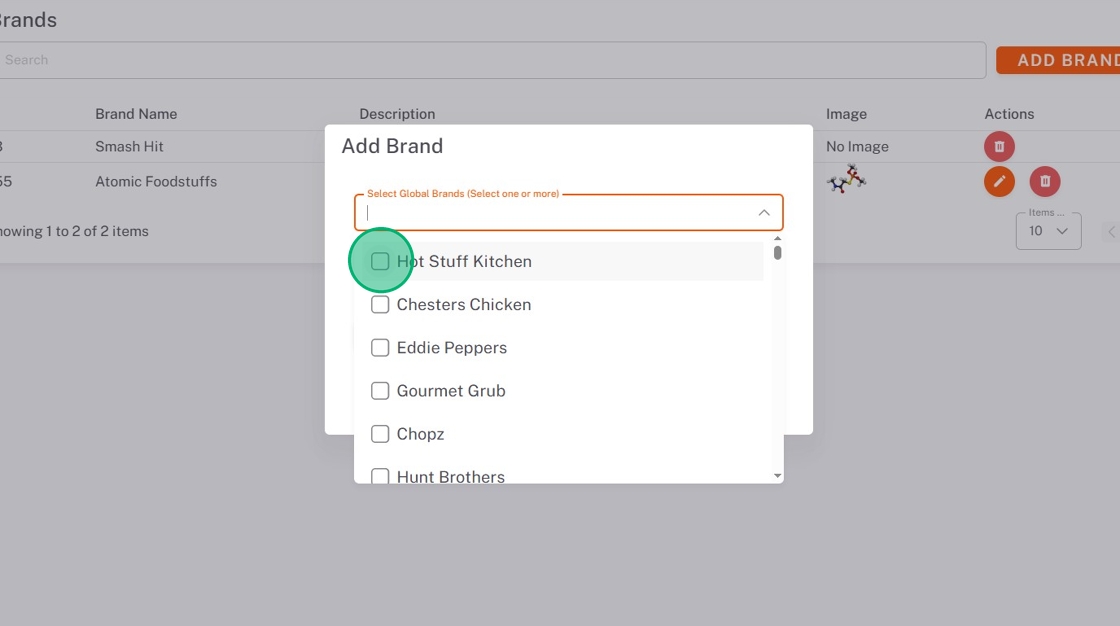
7. Click the Assign to Stores dropdown, and check all stores you want this brand in.
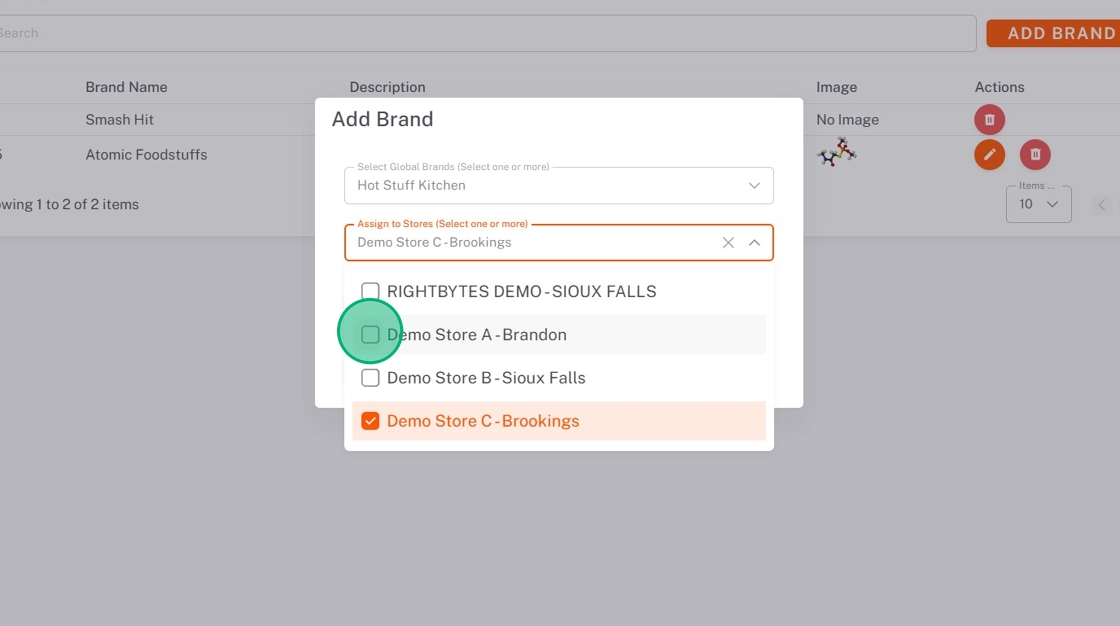
8. Click Submit.
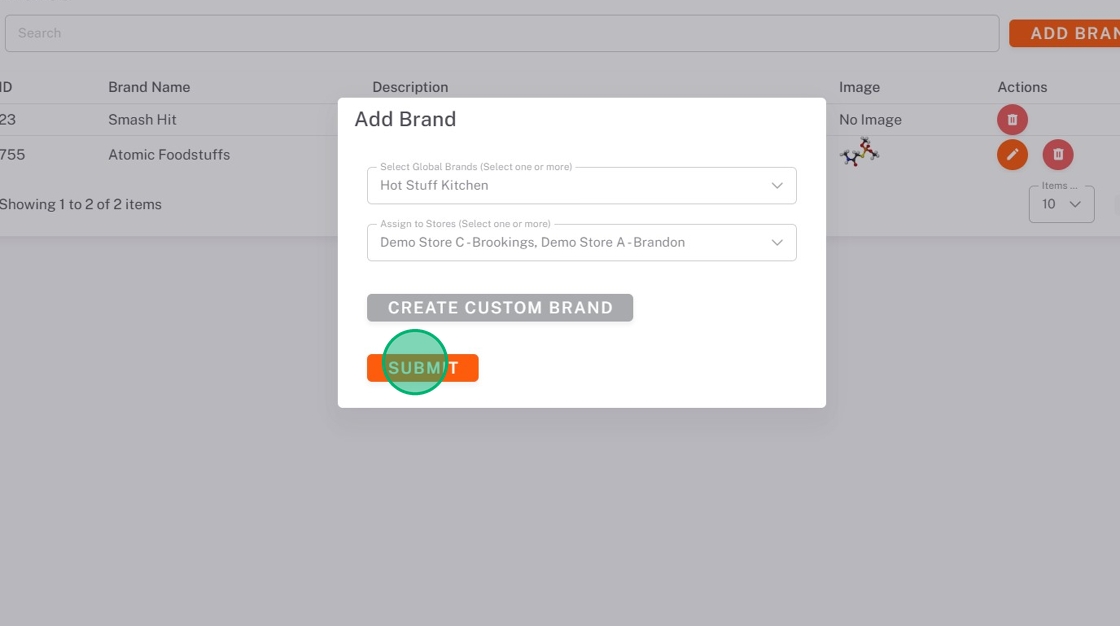
Add Custom Brands
1. Click Add Brand.
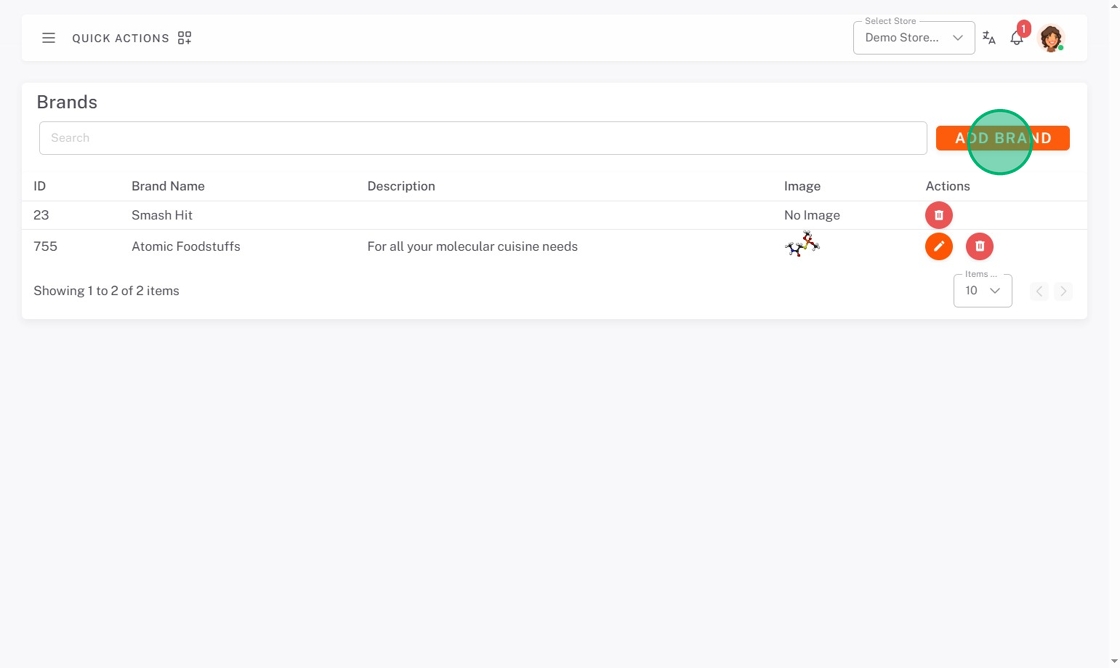
14. Click CREATE CUSTOM BRAND.
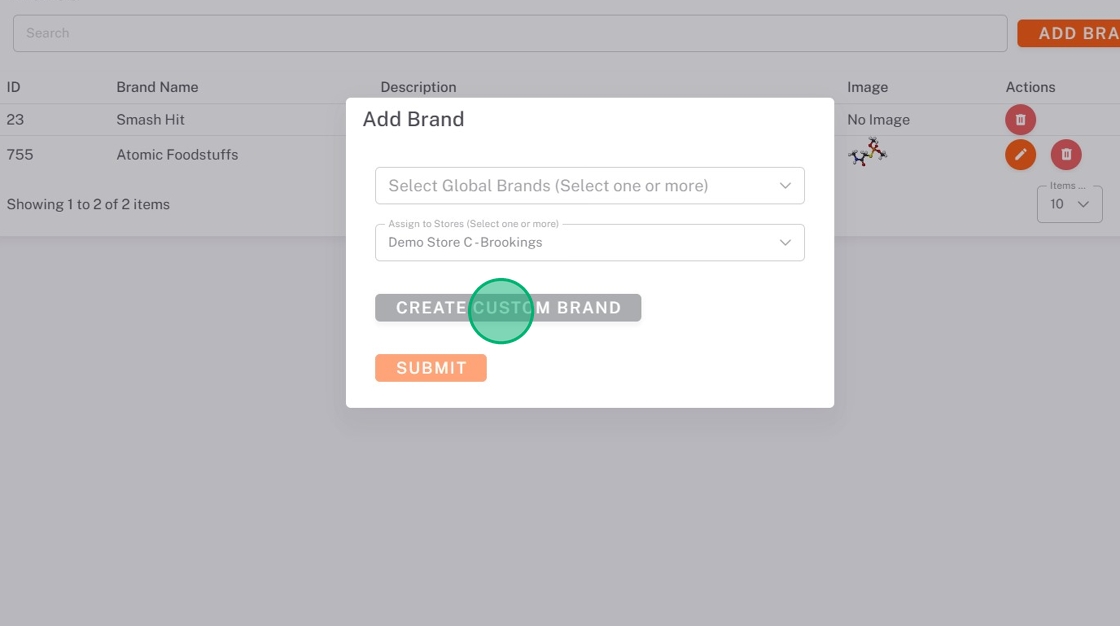
15. Type the Brand Name.
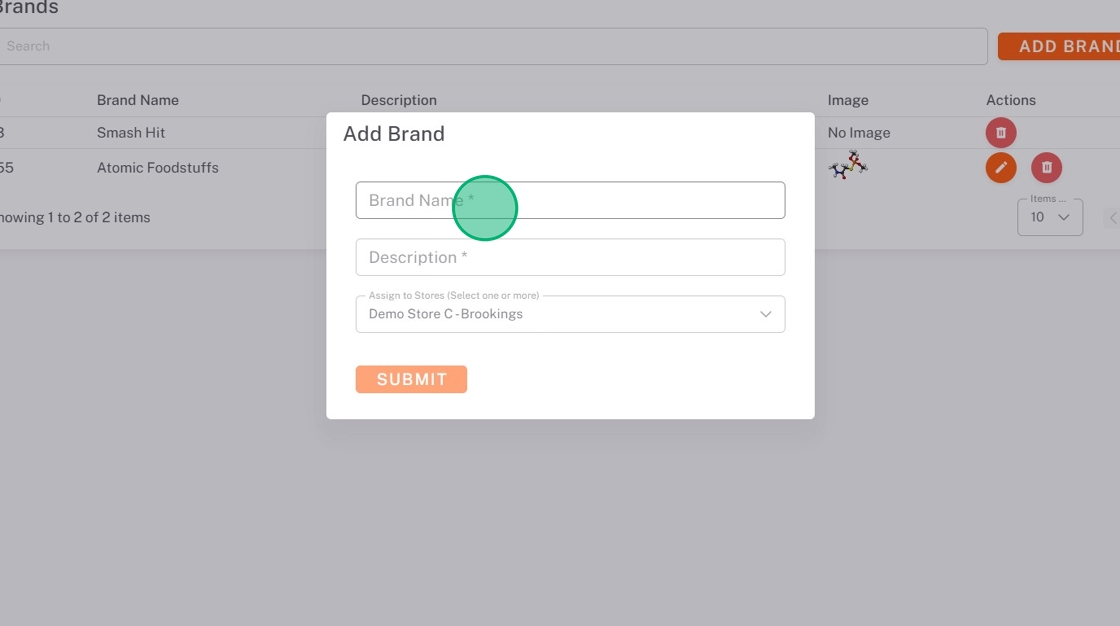
16. Type the Description.
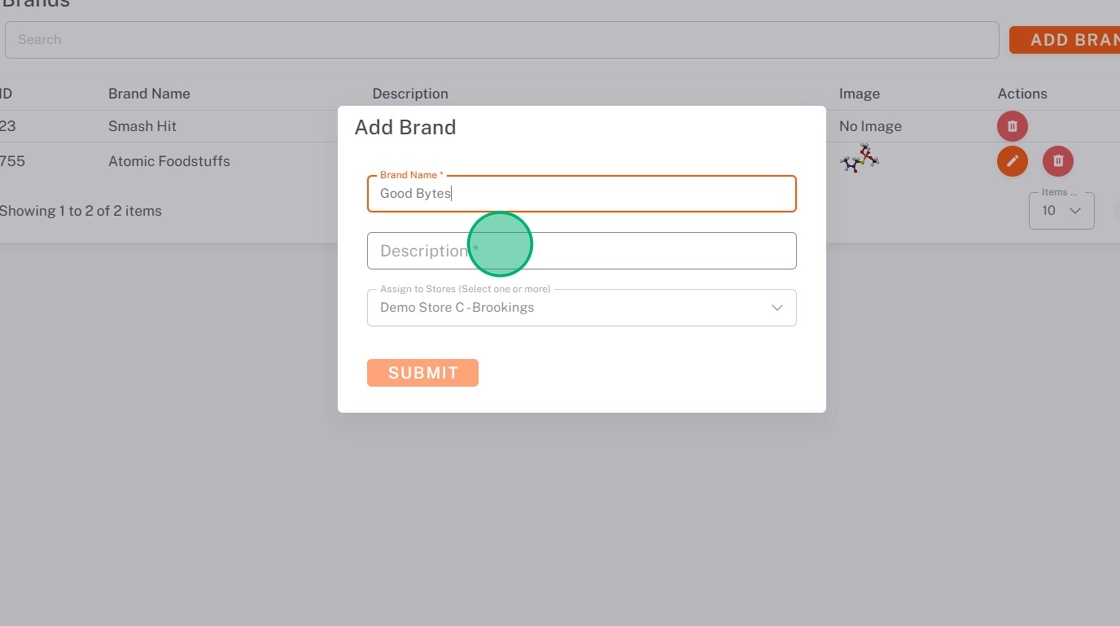
17. Click the Assign to Stores dropdown, and check any stores you want to add this custom brand to.
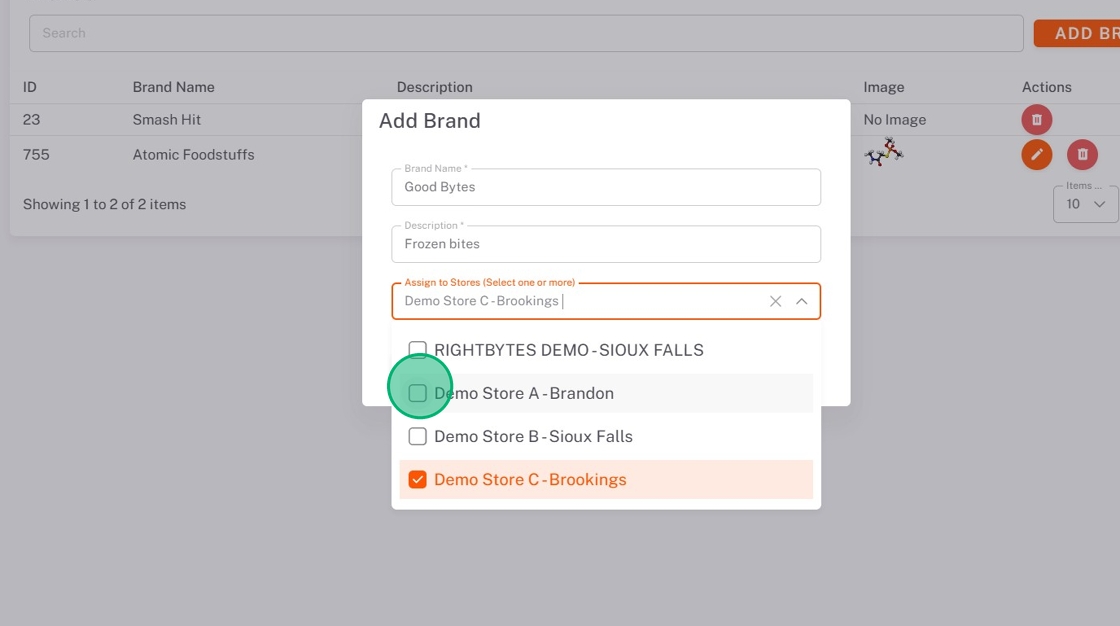
18. Click Submit.
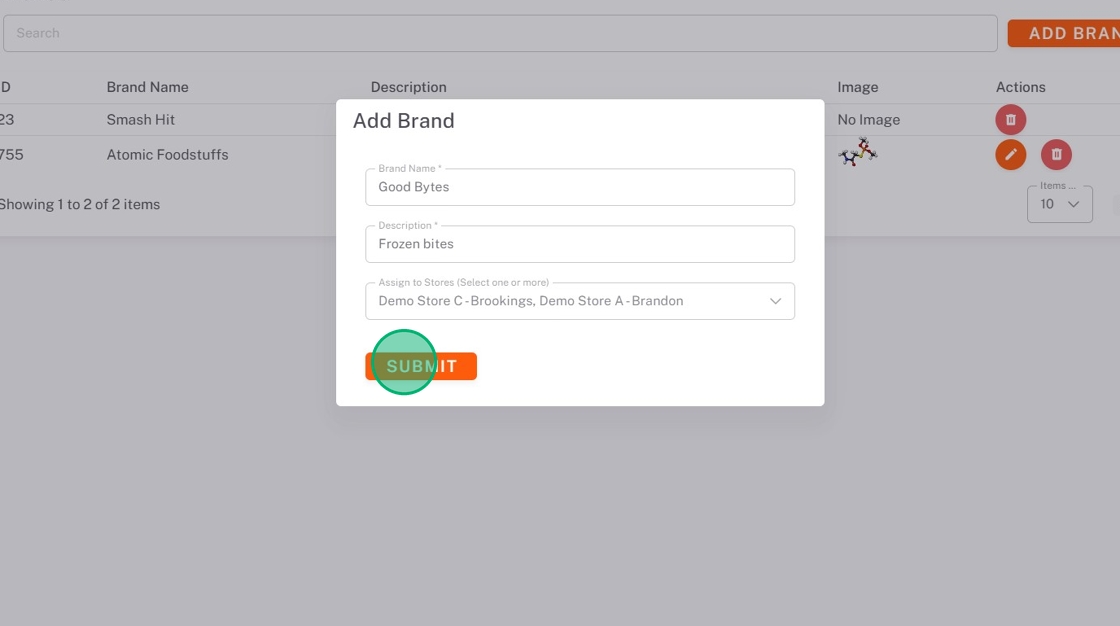
Edit Custom Brands
NOTES
- Only custom brands can be edited.
- Changes to the custom brand will only be saved to the store you are currently set to.
1. Click the edit button (pencil icon) next to the custom brand.
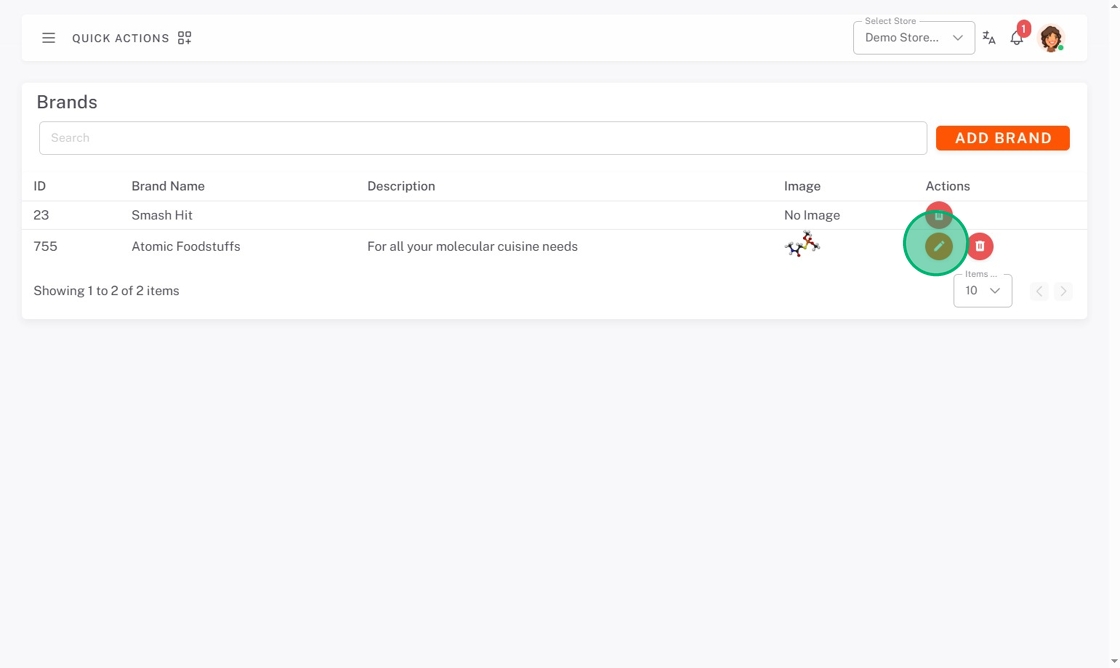
2. Make any changes, then click UPDATE BRAND.
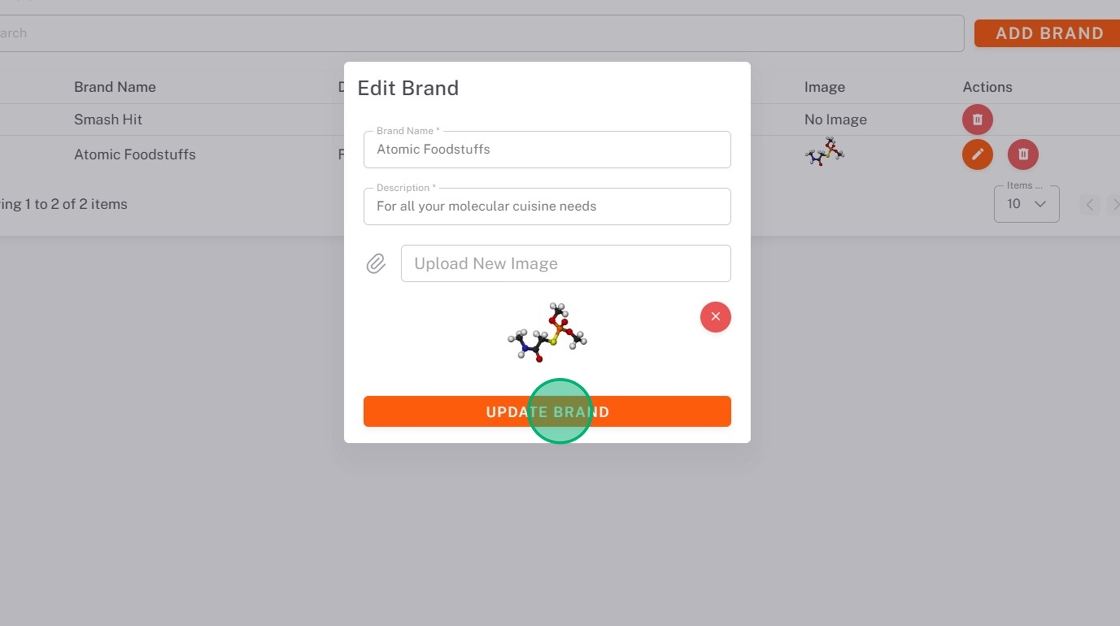
Delete Brands
NOTE
The brand will only be deleted from the store you are currently set to.
1. Click delete button (trash icon) next to the brand.
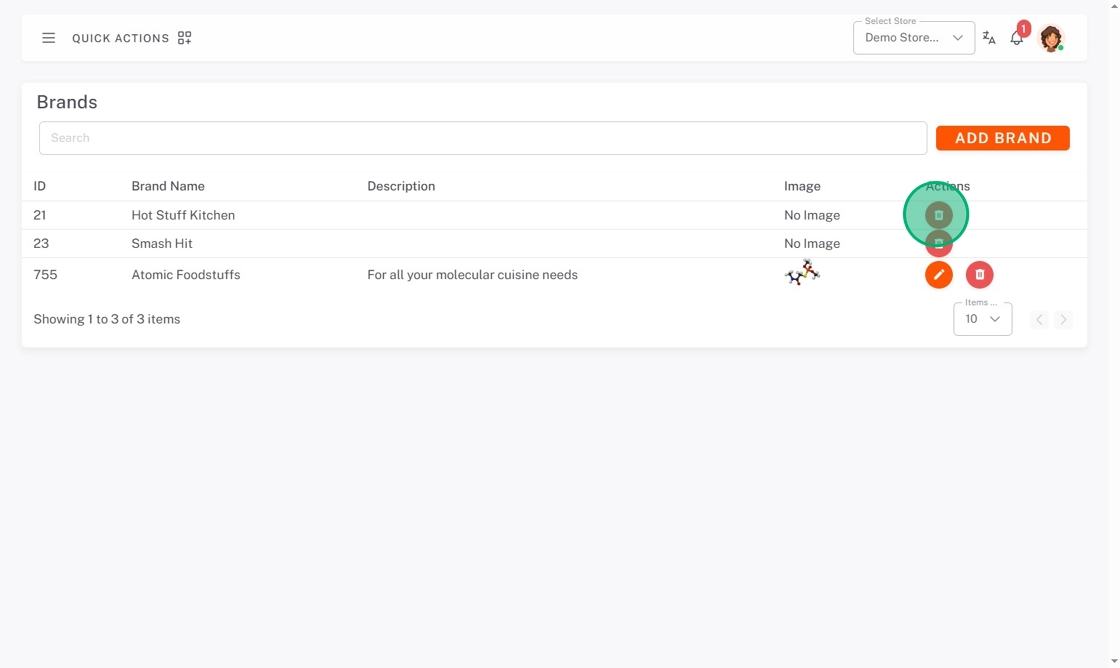
2. Click DELETE from the pop-up.