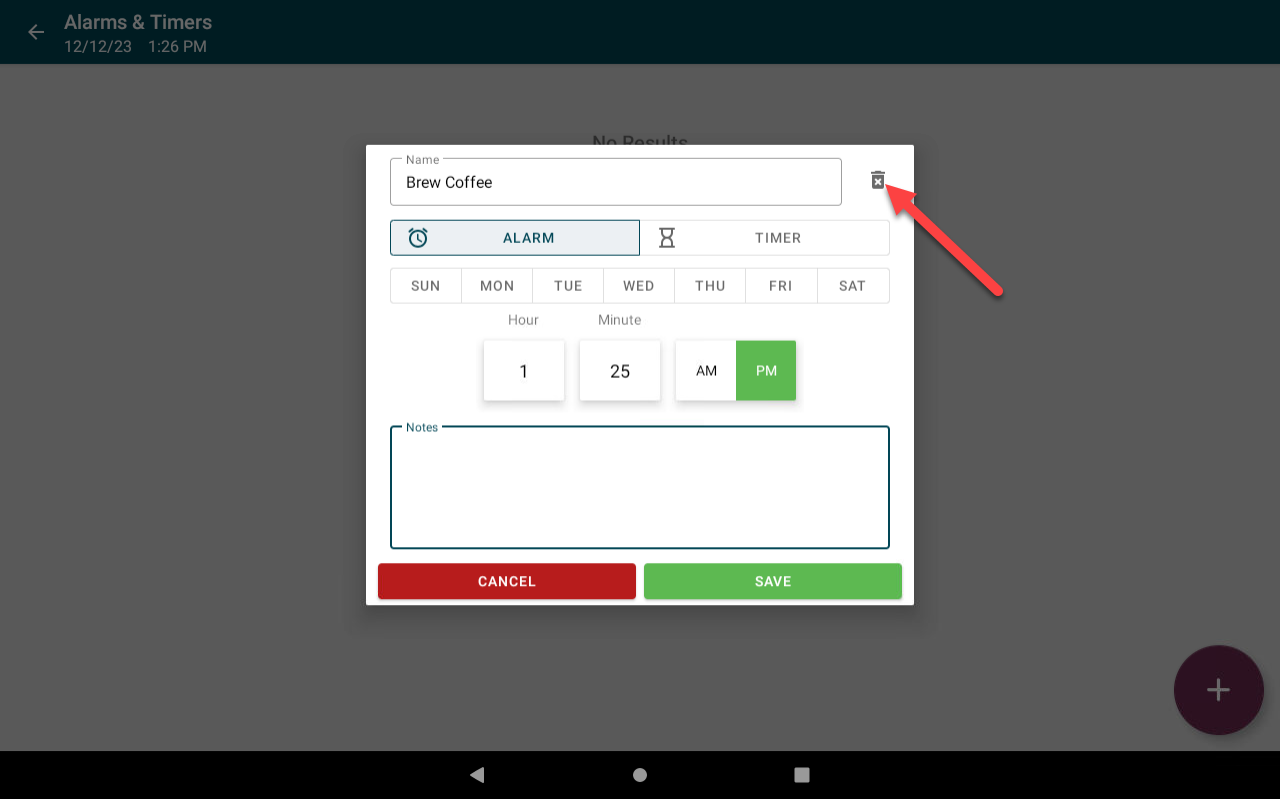Set Alarms and Timers on the App
Set alarms or timers in the app to notify when a task needs to be completed. Alarms repeat at a specific time, while timers go off once after a set amount of time.
Alarm and timer notifications appear on the bottom left corner of the screen. You can:
- Tap Snooze to go off at a later time.
- Tap Dismiss to turn off.
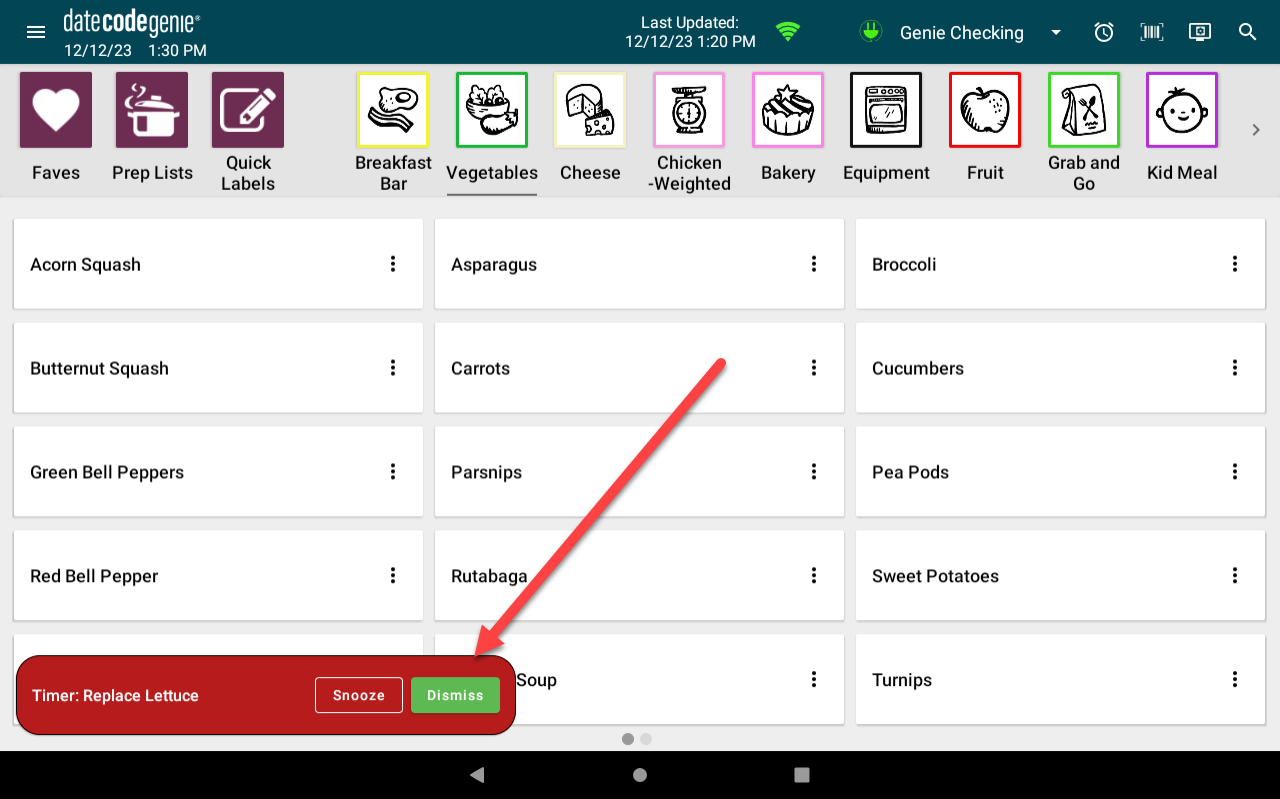
Set Up an Alarm or Timer
1. Log in to the app with your username and password, if required.

2. Tap the Alarms & Timers button (clock icon), or select from Navigation Options.
![]()
3. Tap the add button (plus icon).
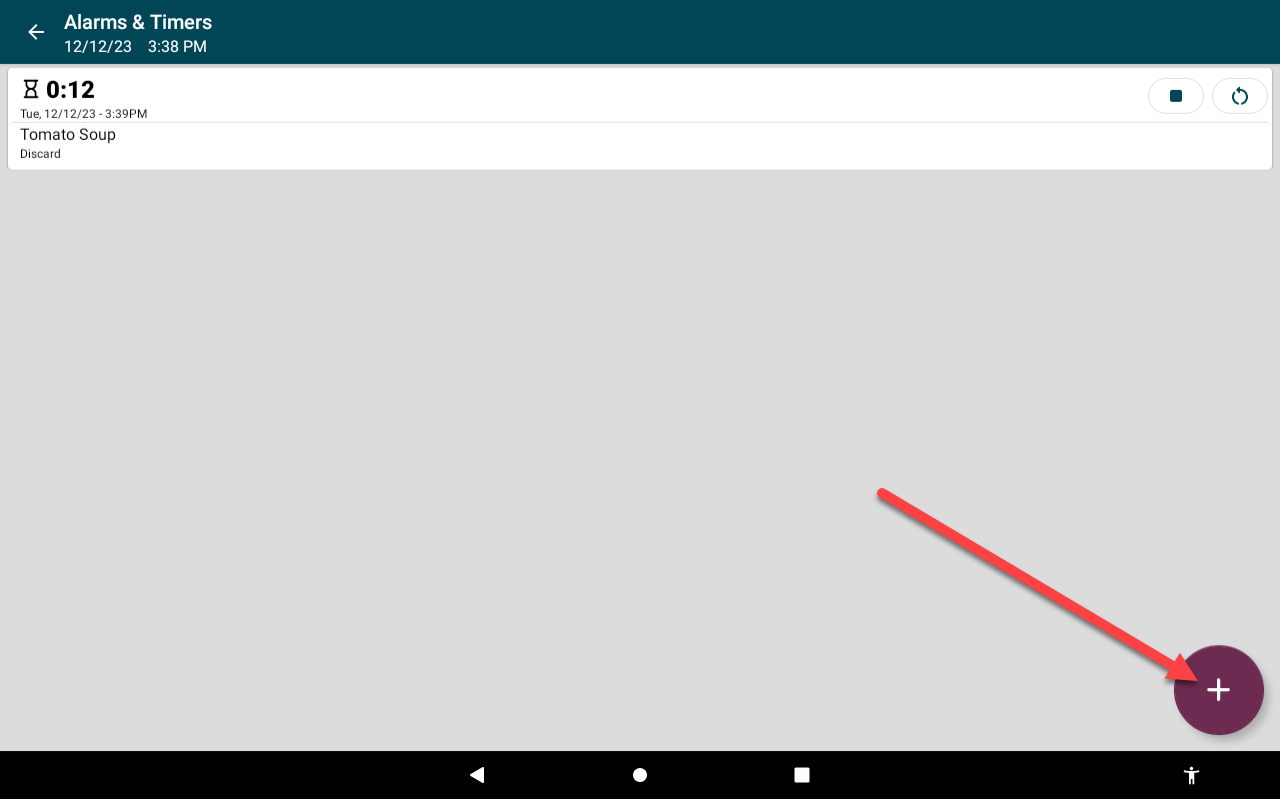
4. OPTIONAL: Enter Name.
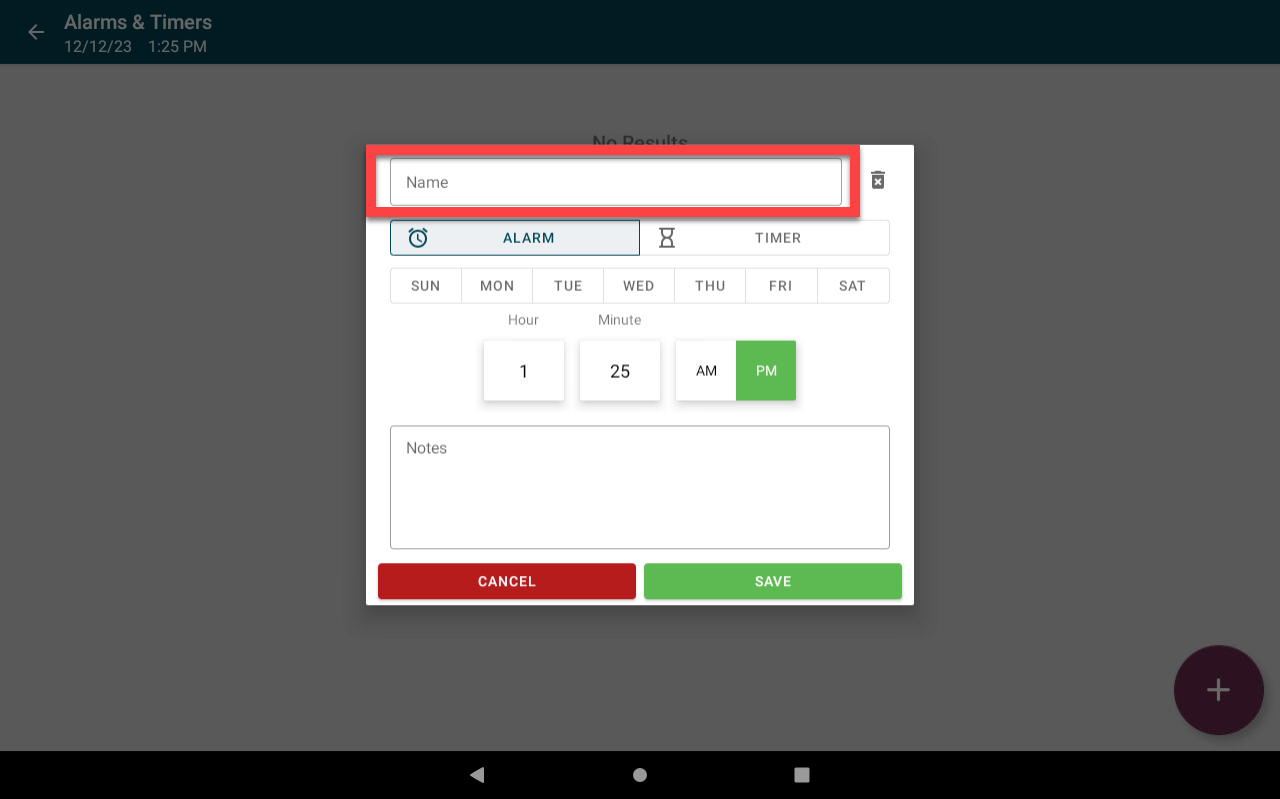
5. Select Alarm or Timer.
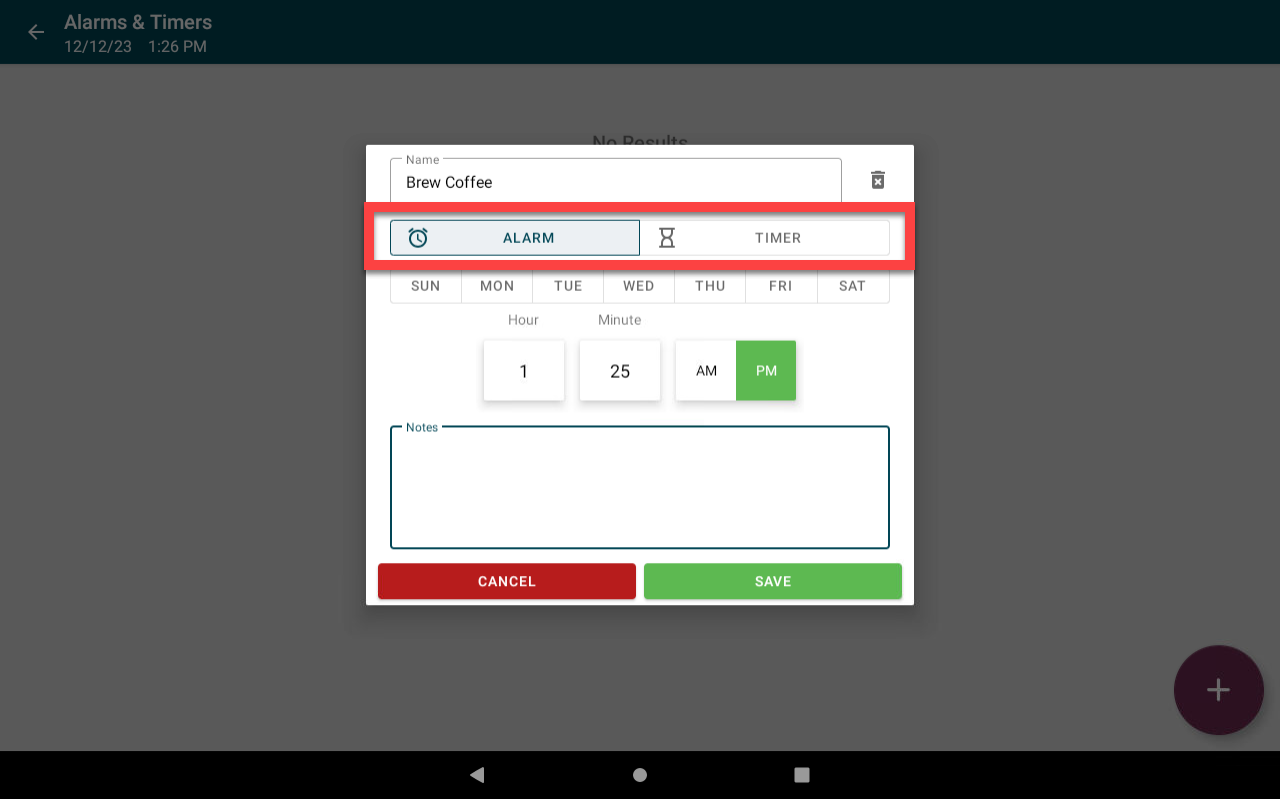
6. Set time.
Alarm
Enter the days of the week and time for the alarm to go off.
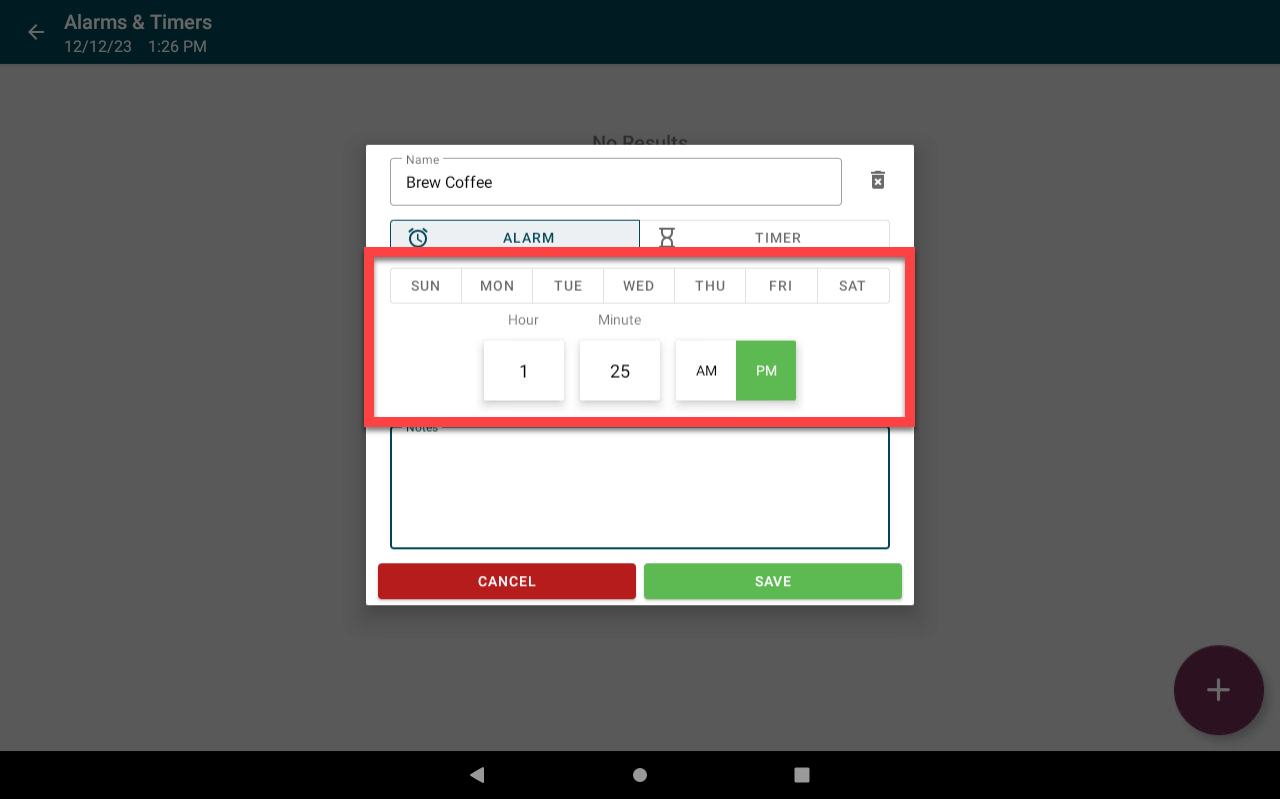
Timer
Enter the time until the timer goes off.
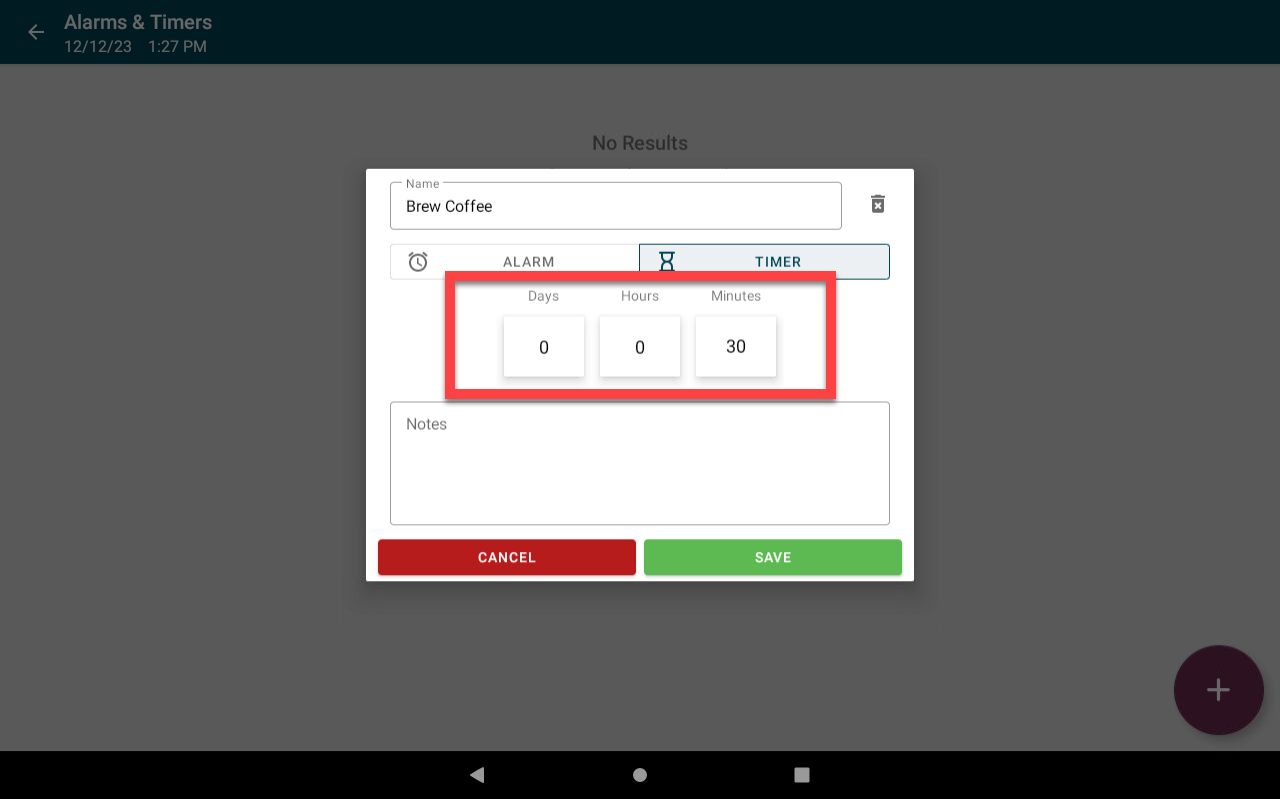
7. OPTIONAL: Add Notes.
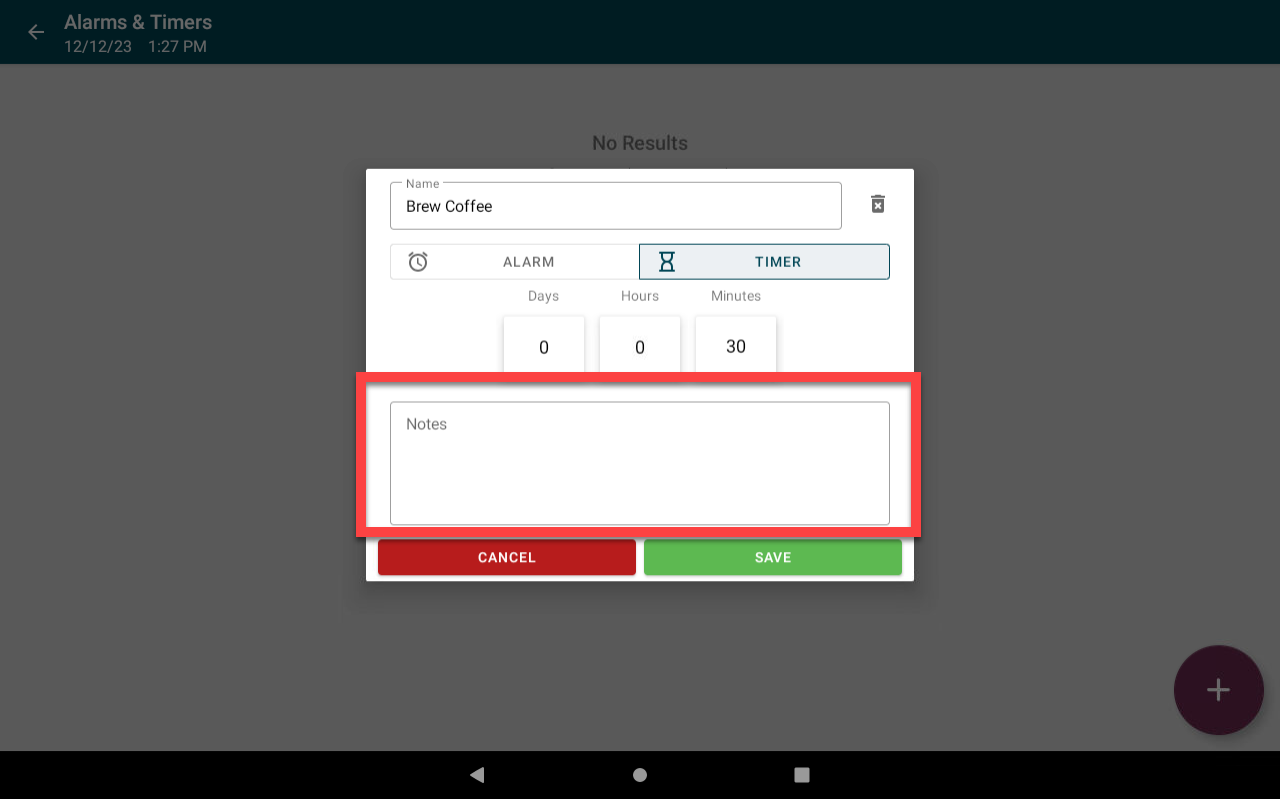
8. Tap Save.
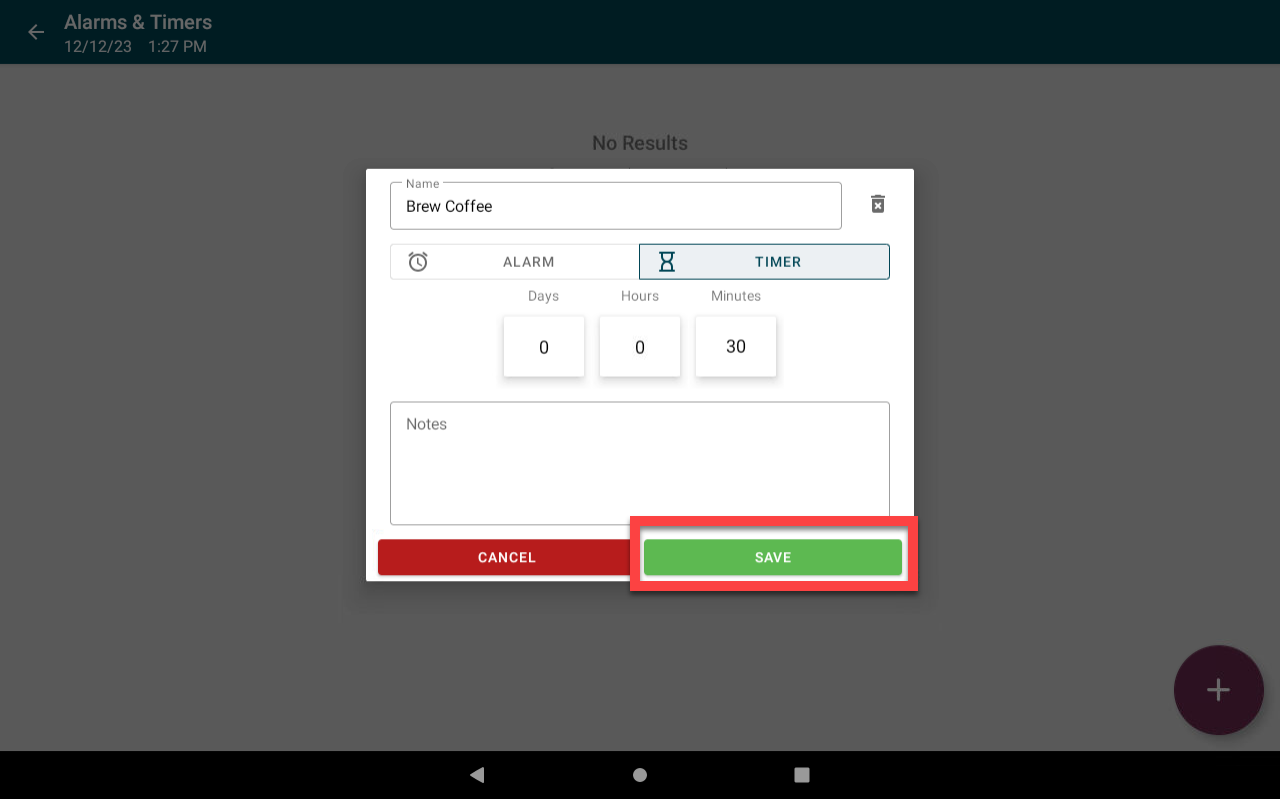
Turn Off an Alarm
Tap the toggle next to the alarm to turn off.
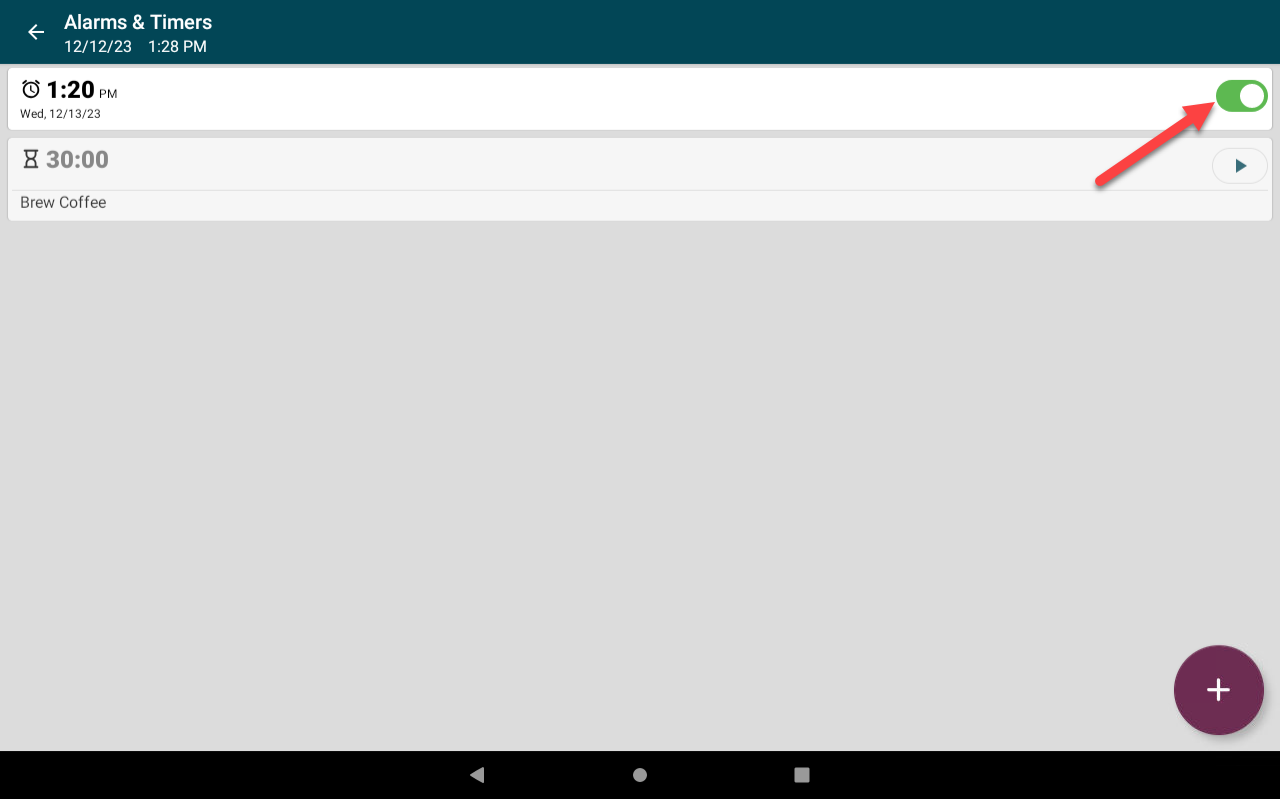
Delete an Alarm or Timer
Permanently remove the alarm or timer from the Alarms & Timers list.
Steps:
1. Tap on the alarm or timer.
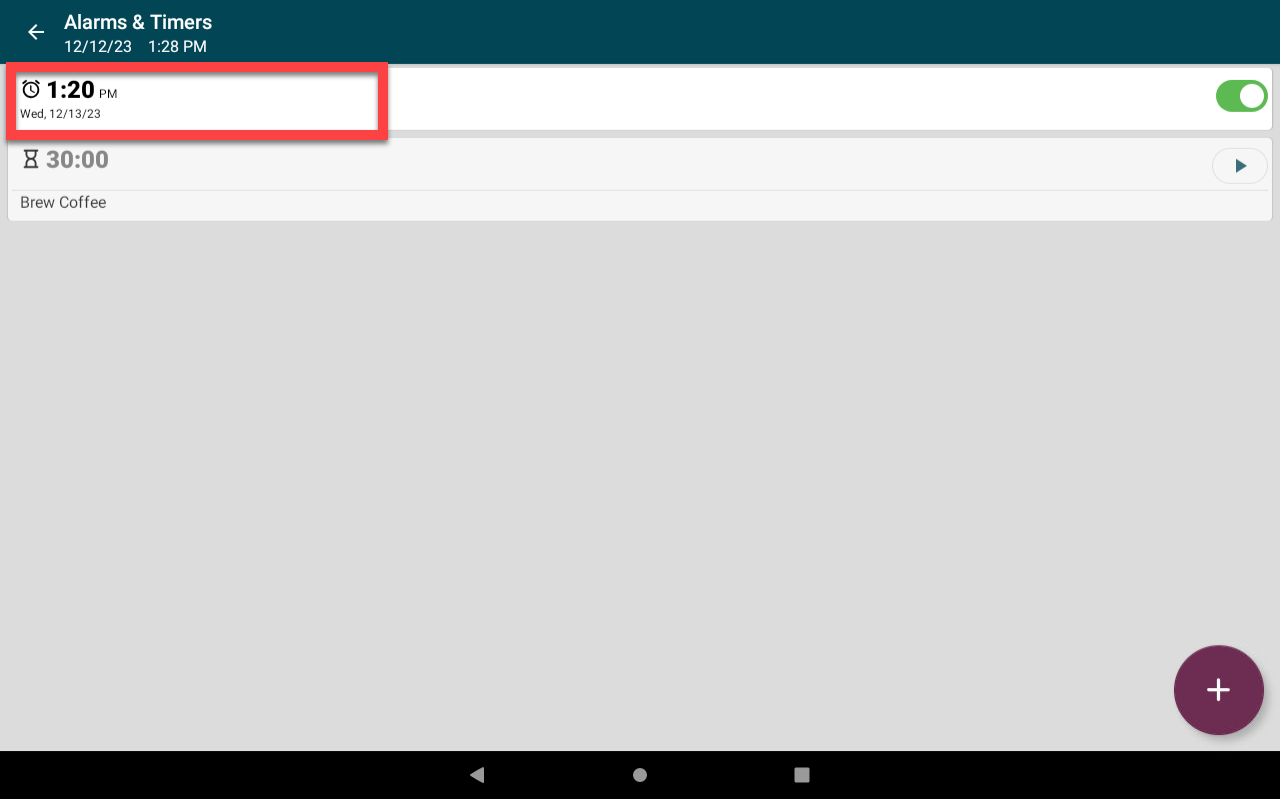
2. Tap the delete button (trash can icon) to the right of the name field.