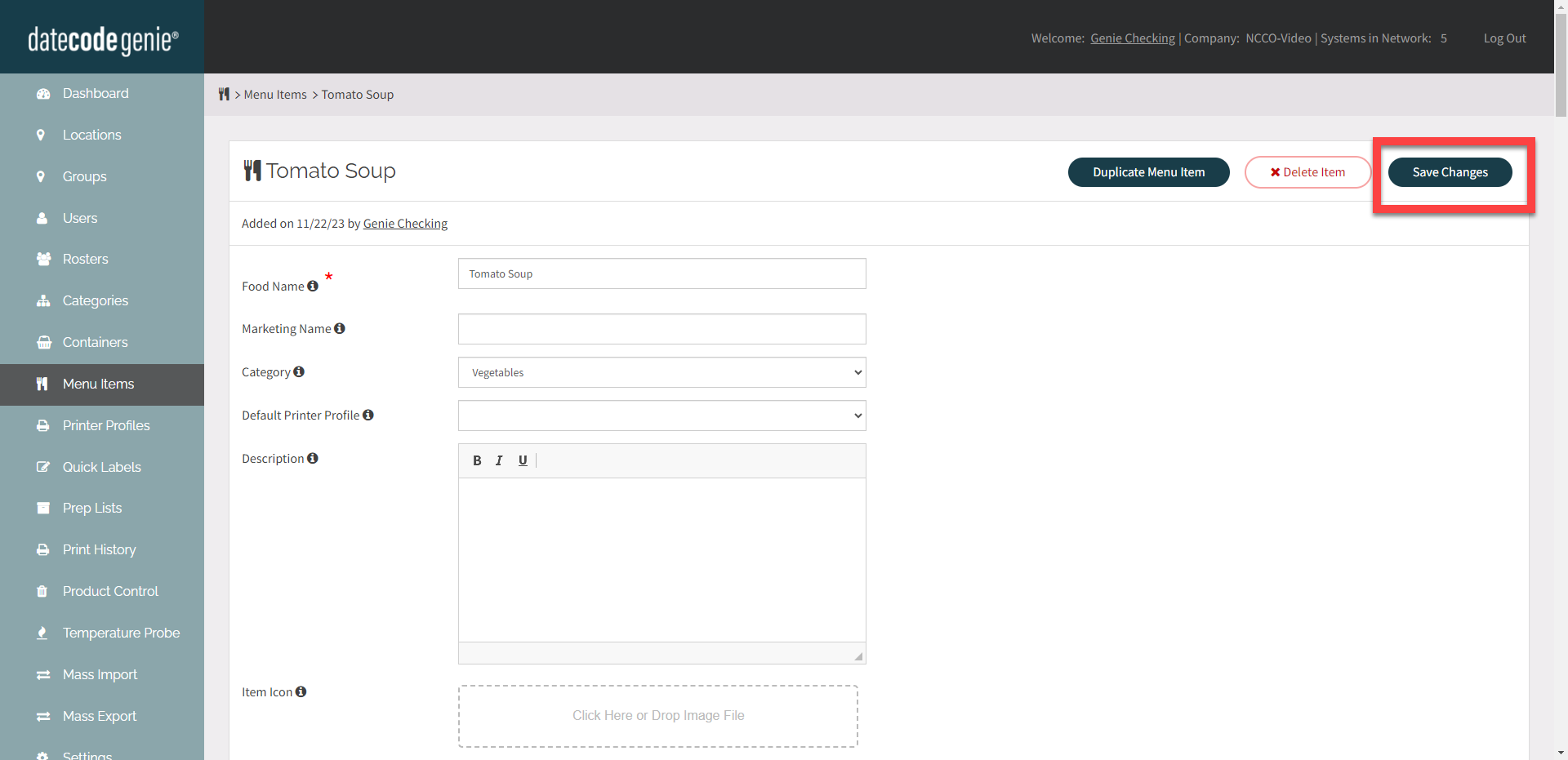Set Up Menu Item Timer in the Portal
Timers set up from the Menu Items tab in the portal will start when the menu item is printed on the app, and will go off after the time set in the portal.
Steps:
1. Login to www.datecodegenie.com using the recommended browser, see What Internet Browser Should I Use to Access My DateCodeGenie® Portal?
2. Click on the Menu Items tab on the side bar.

3. Click the Edit button (pencil icon) from a menu item to edit, or add new menu item. See How to Add or Edit Menu Items.
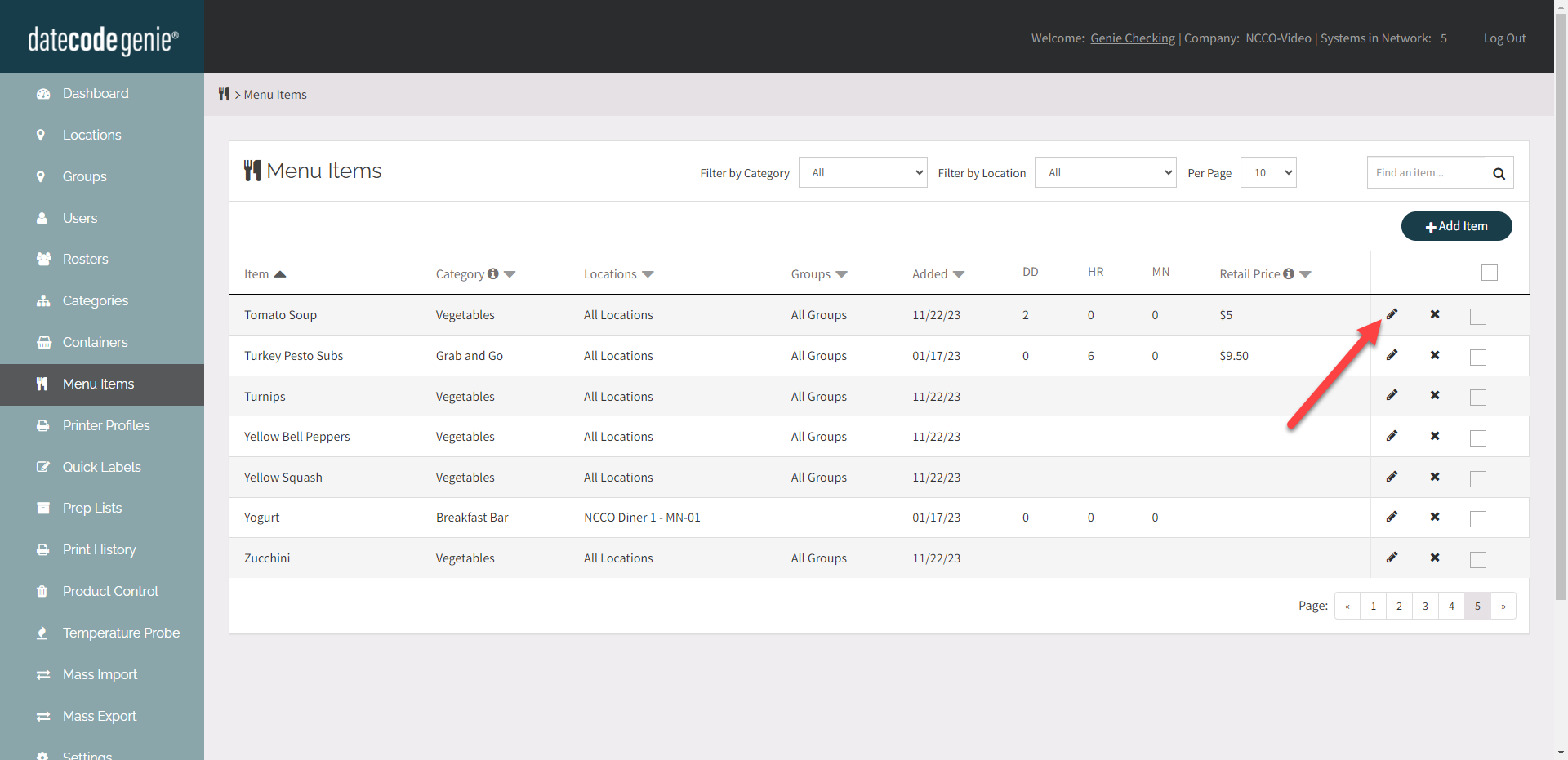
4. Scroll down to TIMER: ACTIVATED ONCE LABEL IS PRINTED. Enter the timer amount.
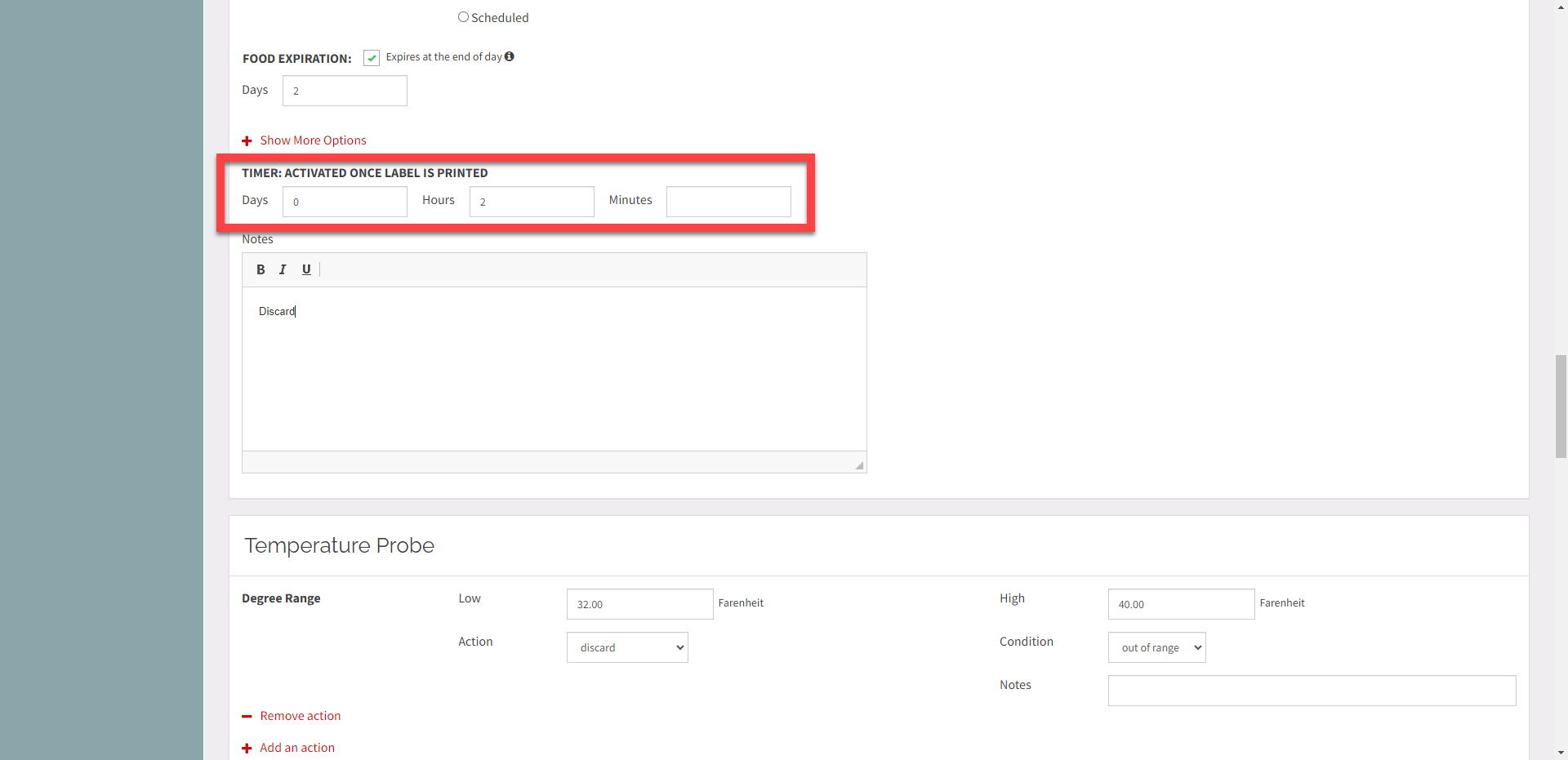
6. OPTIONAL: Type Notes to appear when the timer goes off.
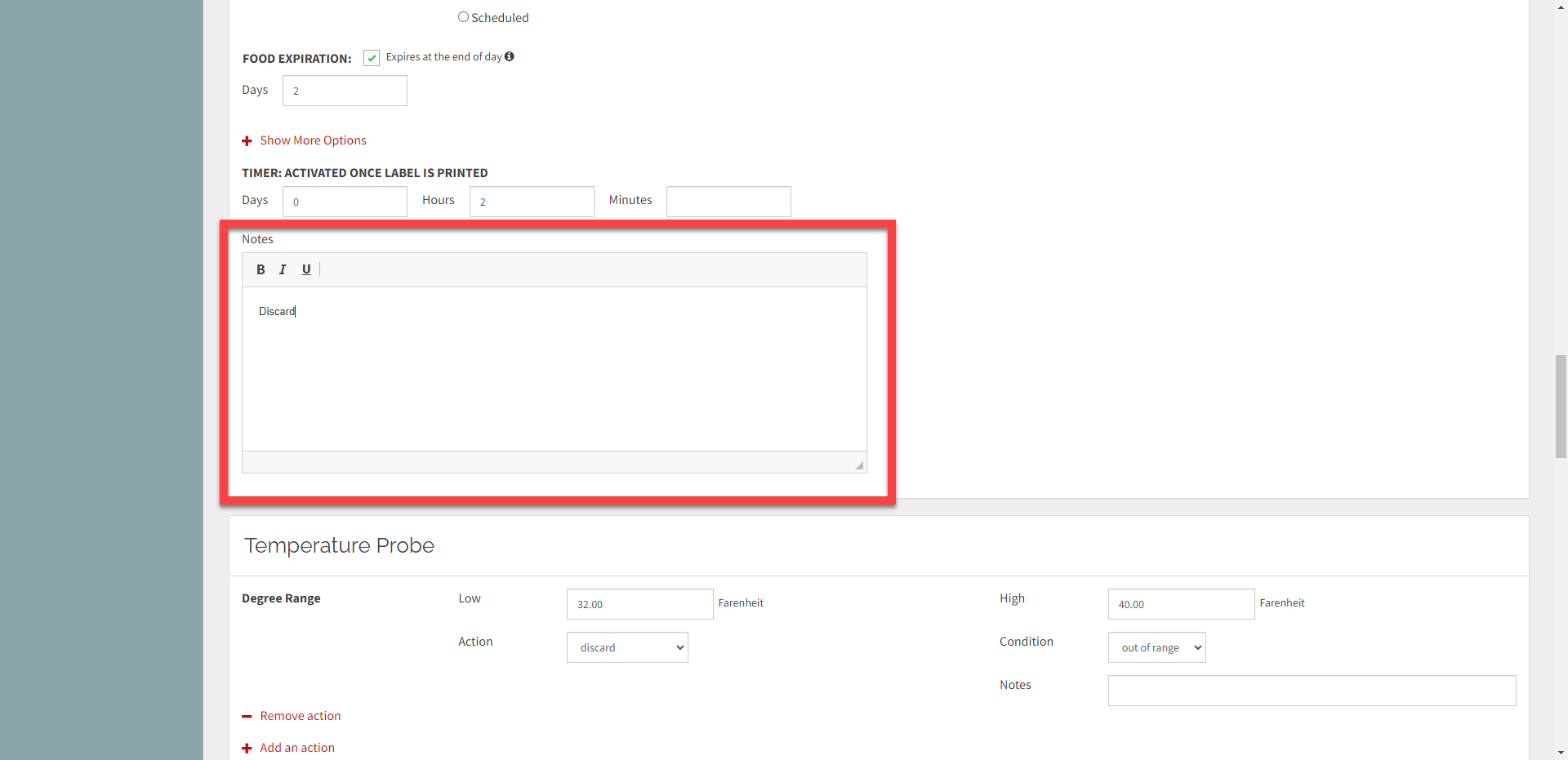
7. Scroll up and click the Save Changes button.