Liquid Detection Label Location
Each DateCodeGenie® has one or more liquid detection labels to help easily identify if the printer was damaged by liquid. If showing any color other than white, the printer may have liquid damage, which could cause the printer error.
Select your model to locate liquid detection label.
2.0 and Fit Models
The liquid detection label is located on top of the cutting blade in the printer when slightly opened.

Access liquid detection label:
1. Press the printer release button to open.

2. Located on top of the cutting blade in the printer.

X Series
The liquid detection label is located on the bottom center inside the housing when opened.
NOTE
Sometimes the liquid detection label is in a different location near this area.
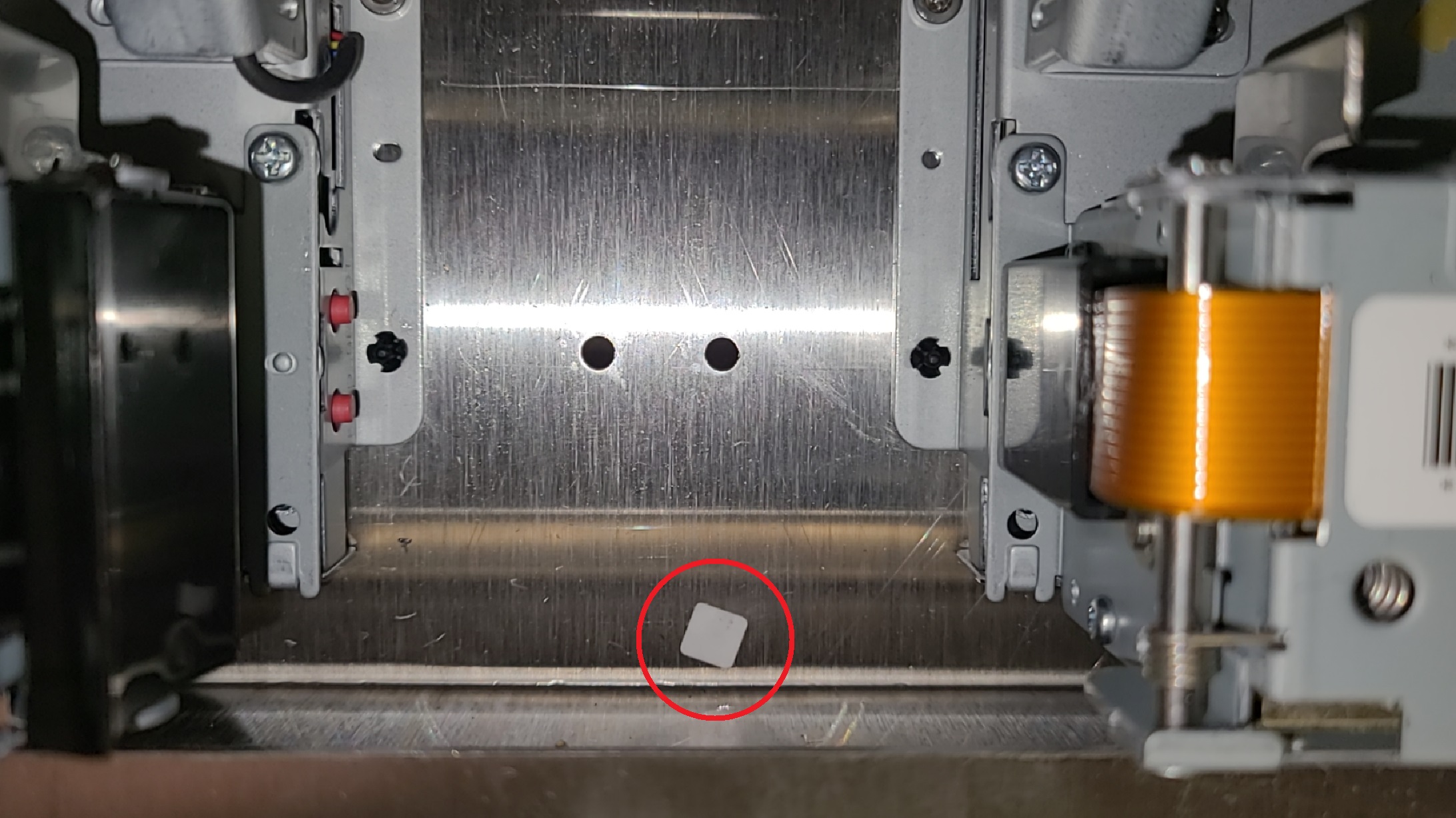
Lite Model
The liquid detection label is located on the back of the printer housing.
NOTE
Sometimes the liquid detection label is in a different location near this area.



