Media Empty or Media Jam Error for Lite Device
An error code displayed on the Lite device indicating the printer will not print because no labels are loaded or labels are jammed inside printer. Label jams are caused by the placement of the black line sensor, see Printer Error Lights (Lite)
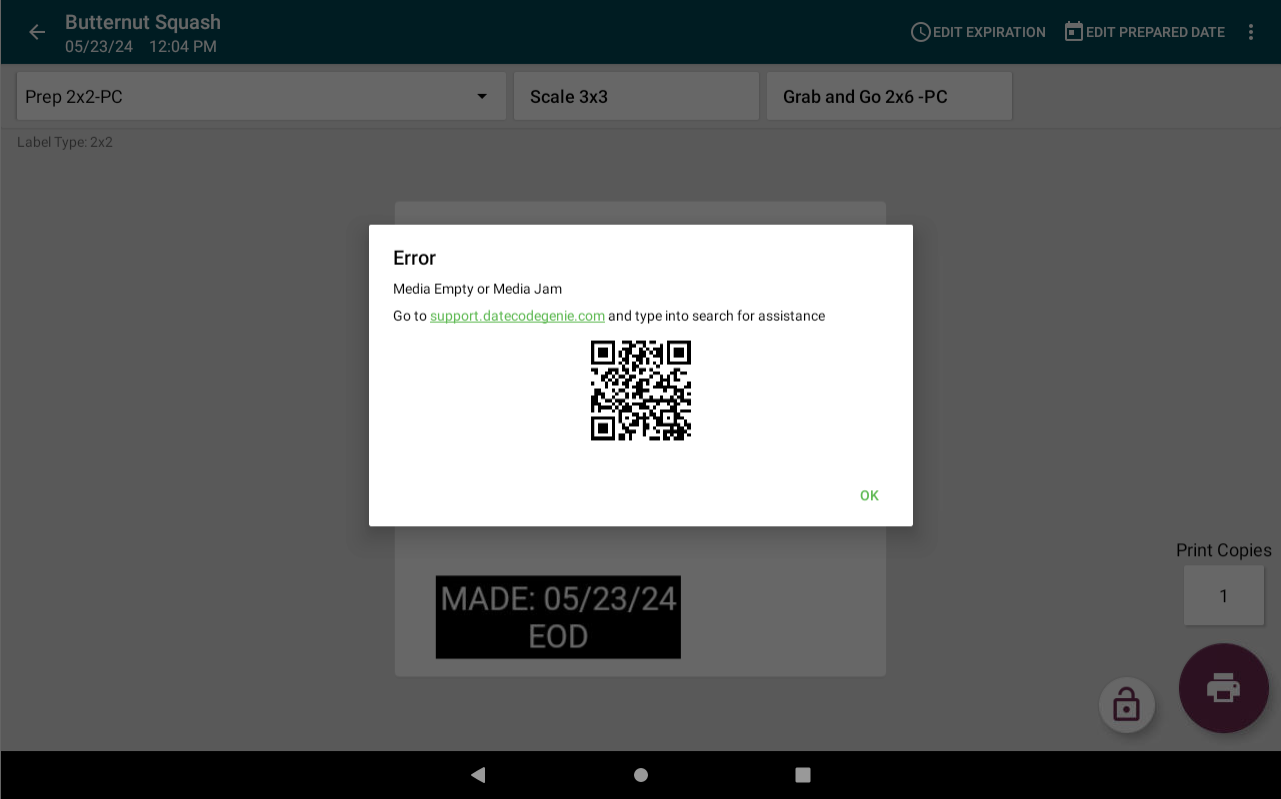
Steps:
1. Pull forward on both blue/green release buttons to open and unload any labels inside printer.

2. Locate the black line sensor between the blue/green guides and rubber roll.
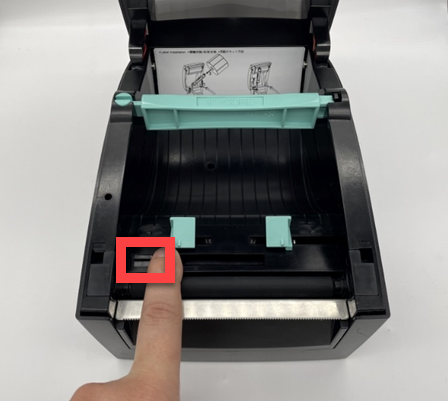
3. Slide the black line sensor to the far right until it stops in the middle of the printer opening.

4. Reload labels in printer, snap printer lid closed, and try reprinting labels. See Load Labels in the Lite Model Device


