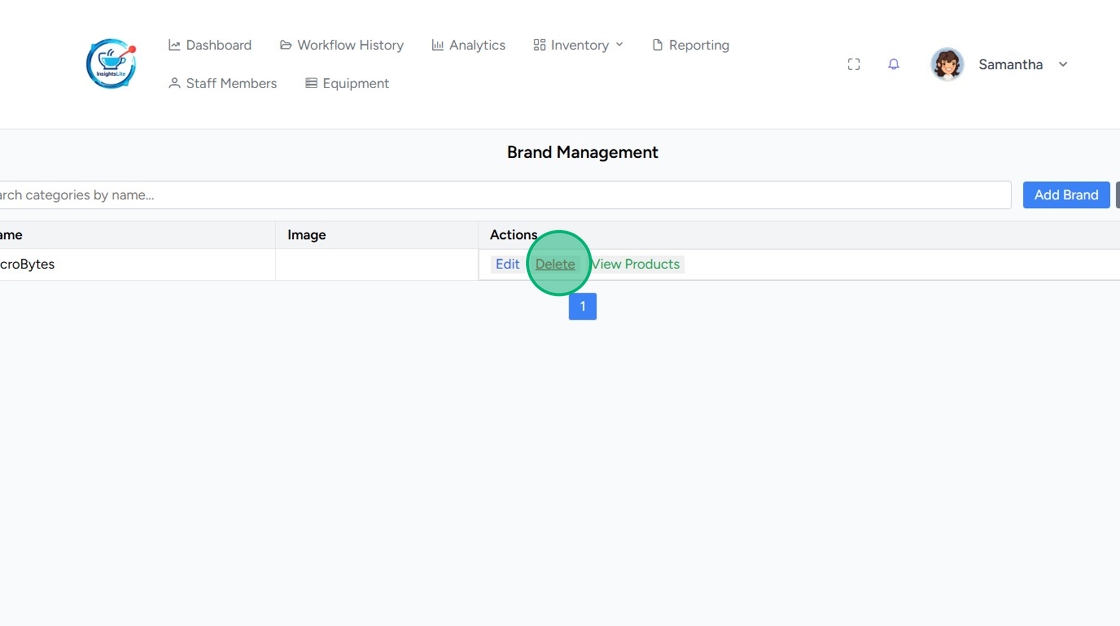Manage Brands in InsightsLite
Table of Contents
Brands are an optional field for product in InsightsLite. Adding brands helps organize your products for better tracking and reporting.
Products are added to brands from the Product Management page.
Add Brands
1. Go to https://insightslite.rightbytes.com/login to log in.

2. Click Inventory, then Brands.
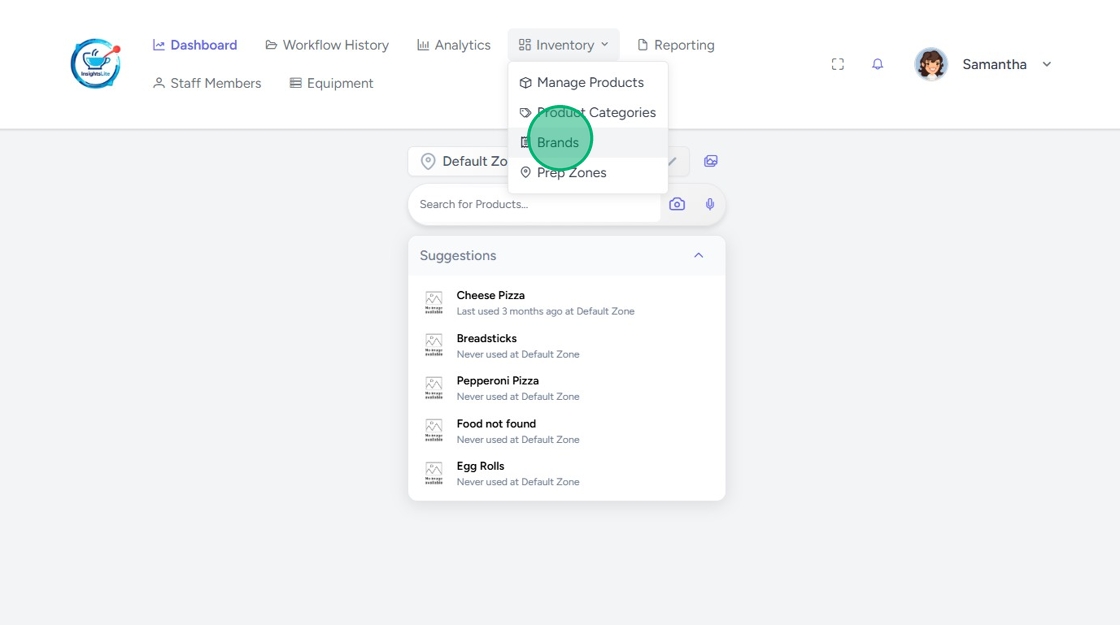
3. Click Add Brand.
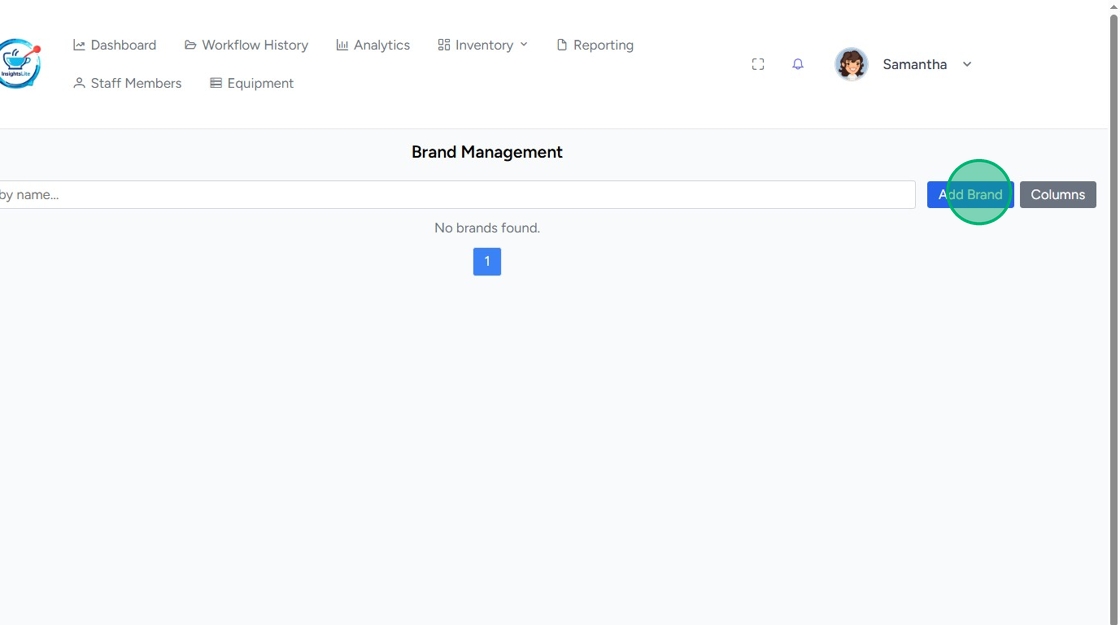
4. Type the Brand Name.
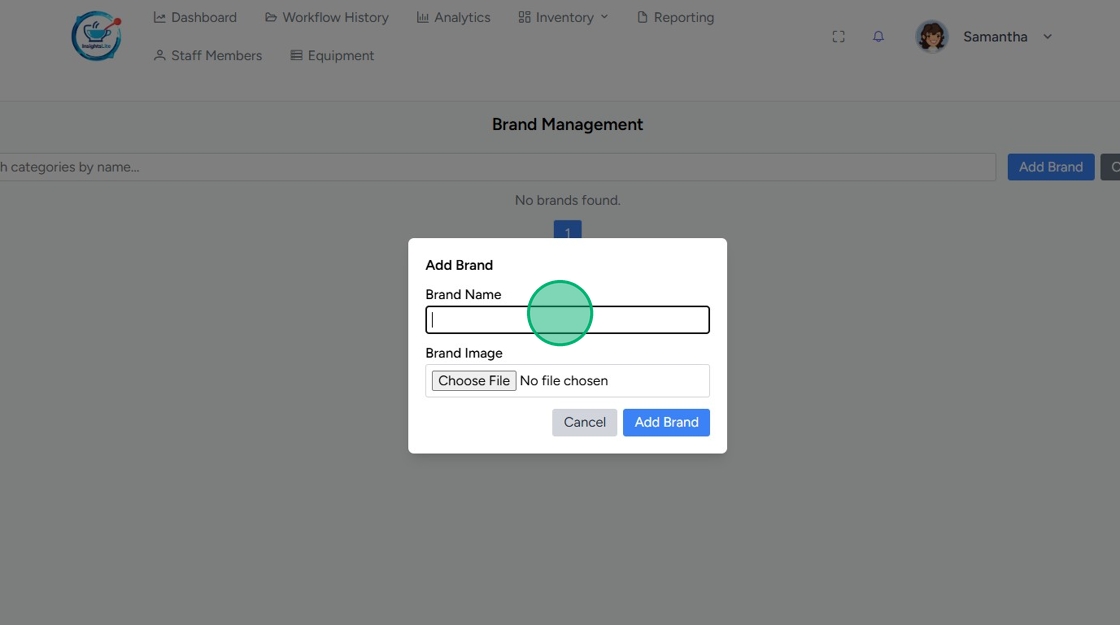
5. Click Add Brand.
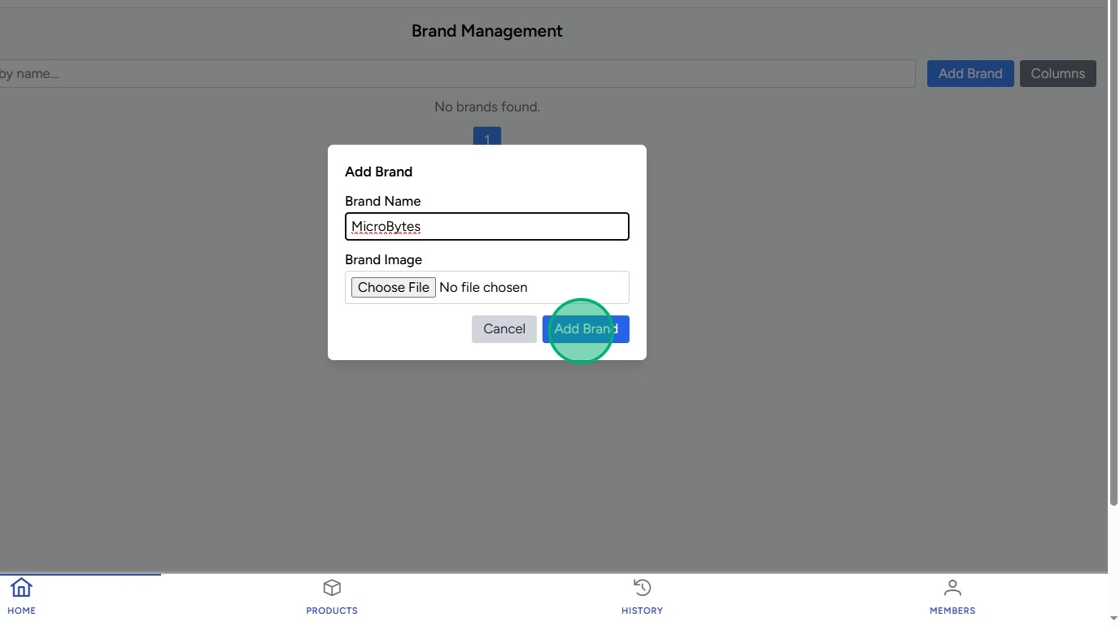
Edit Brands
1. Click Edit next to the brand.
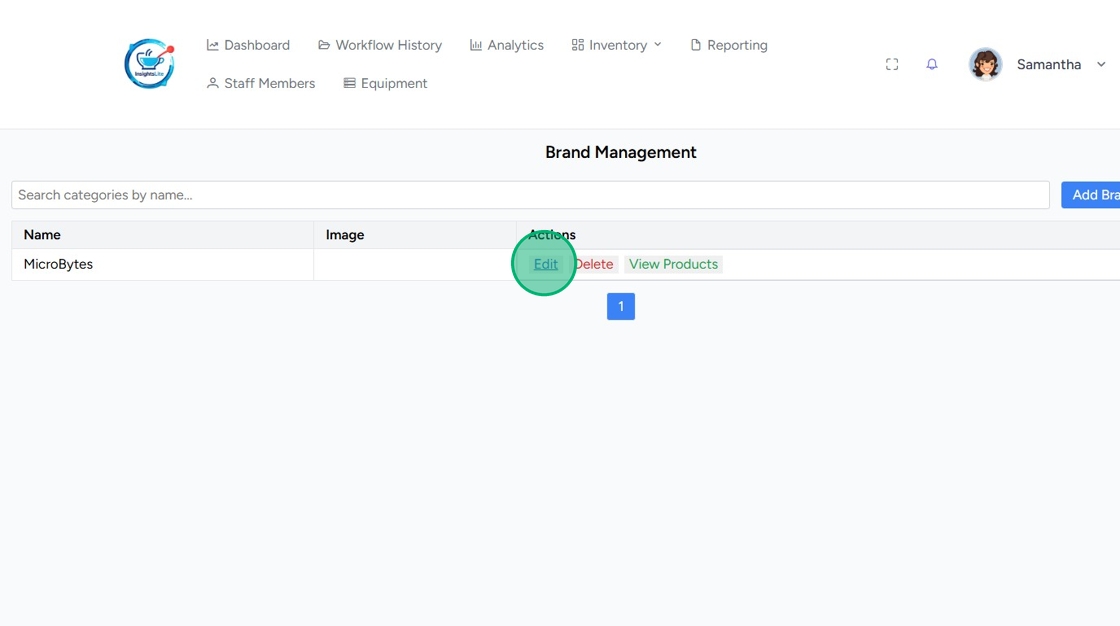
2. Make edits, then click Save Changes.
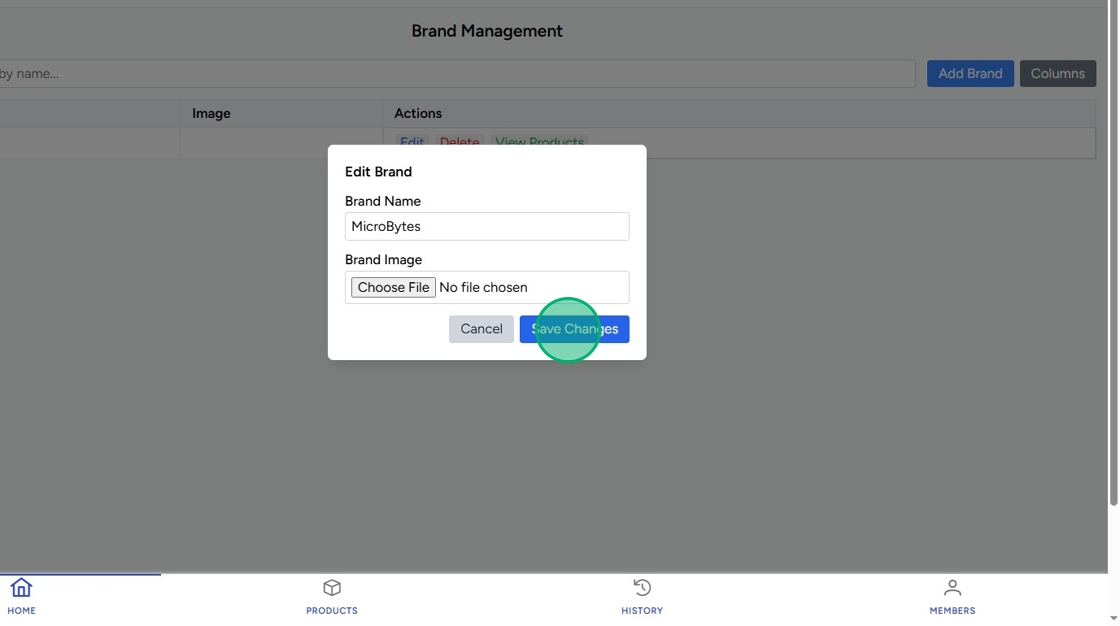
View Product in the Brand
Click View Products next to the brand.
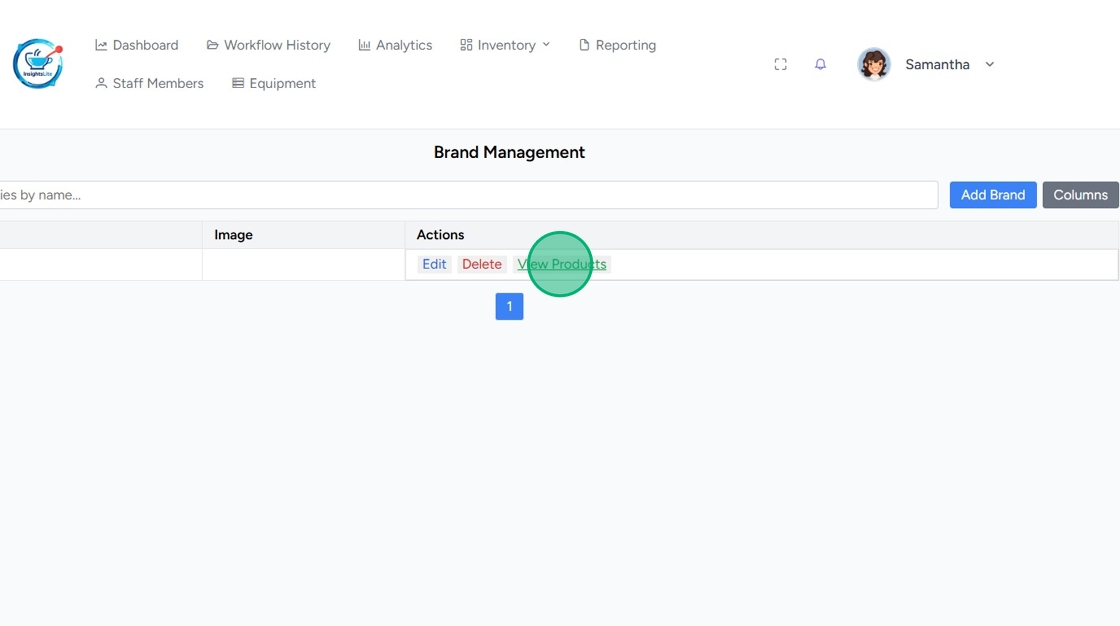

Delete Brands
Click Delete next to the brand.