Record Made and Wasted Products Using InsightsLite
Table of Contents
Made and wasted products are recorded from the InsightsLite dashboard.
Steps:
1. Go to https://insightslite.rightbytes.com and log in.
2. Click your Profile.

3. Click the Prep Zone dropdown.
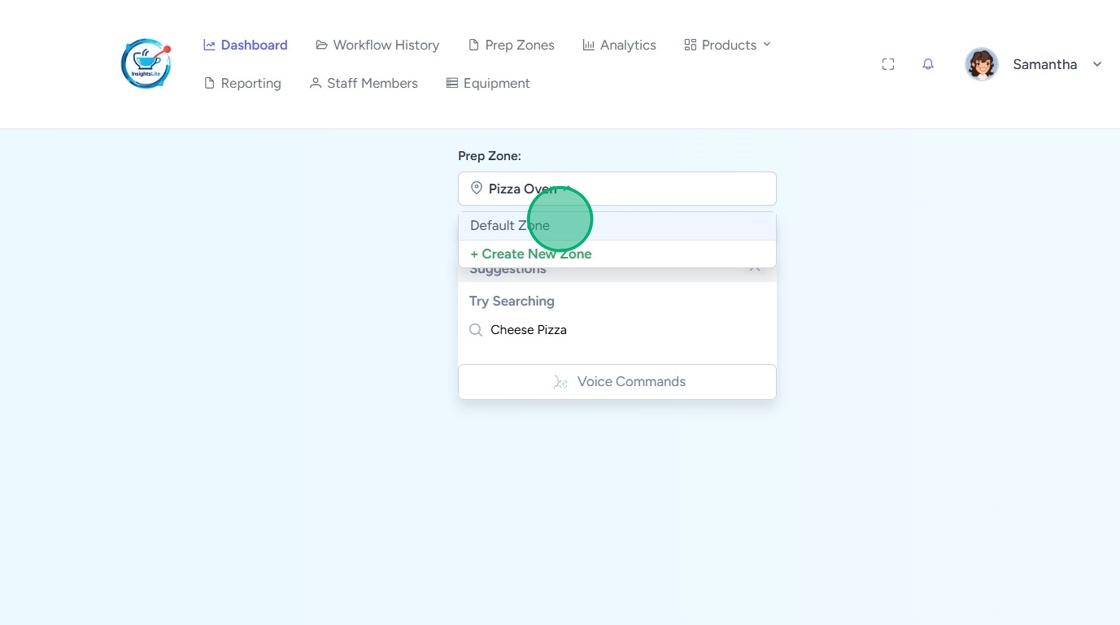
4. Find the product you are recording.
There are three ways to search for products:
1. Search Bar
Type the product in the search bar.
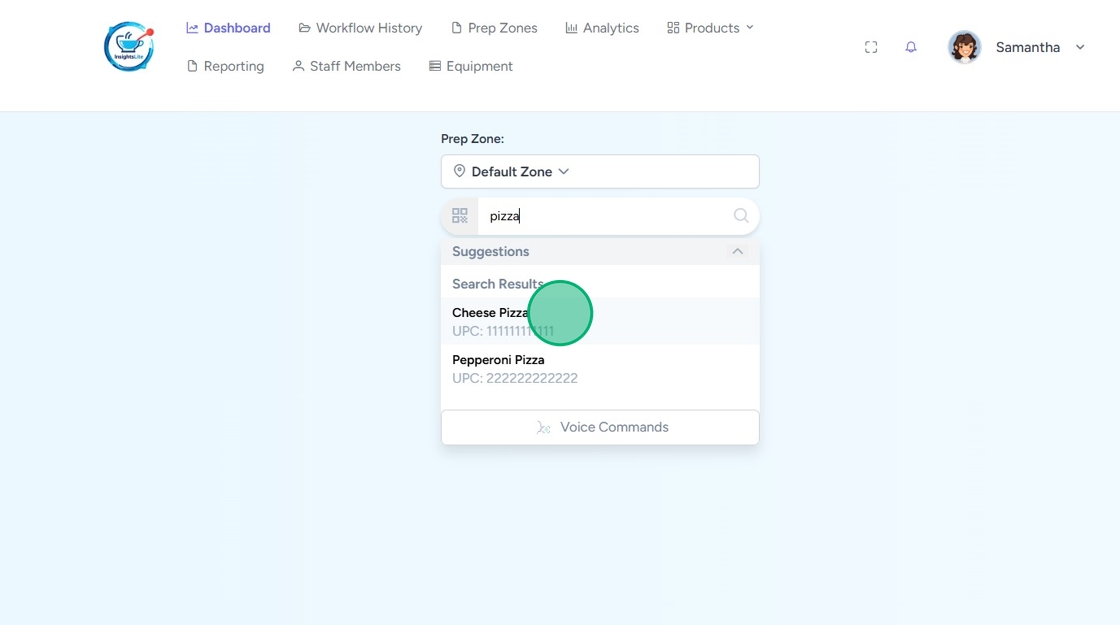
2. Barcode Scanner
Click the scanner icon to pull up the scanner.

3. Voice Command
Click Voice Commands, then say the product name.

5. Click MADE or WASTED.

6. Fill out record details.
MADE
Type the Quantity and click Submit.

WASTED
a. Type the Quantity.
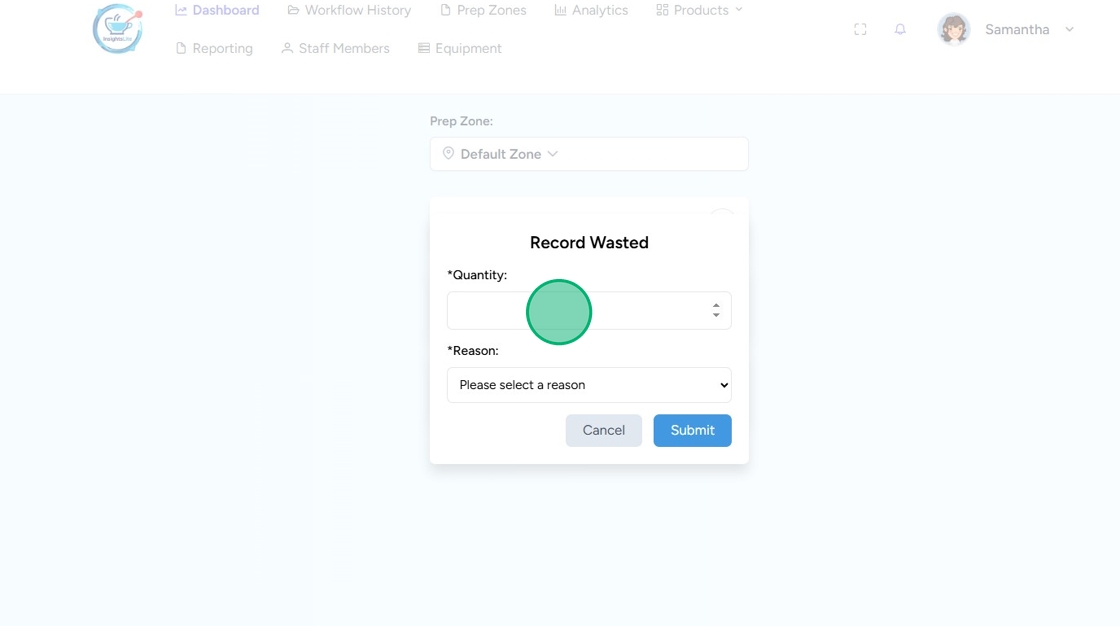
b. Click the Reason dropdown and select why the product is being wasted. Click Submit.



