Check Wi-Fi Connection Status
Table of Contents
Checking Wi-Fi connectivity on your DateCodeGenie® device is quick and easy.
NOTE
This article is for DateCodeGenie® devices with integrated printers or Lite model device tablets only. For mobile app users, refer to your tablet's manufacturer information for tablet setup assistance.
Steps:
1. Tap the home button (circle icon) to return to tablet home screen.

2. Tap settings from the app list to open.

3. Tap Network & internet to open.

4. Verify Wi-Fi toggle is green, then tap Wi-Fi to open.

5. Tap the desired network to open Network details.

6. Locate Signal strength.
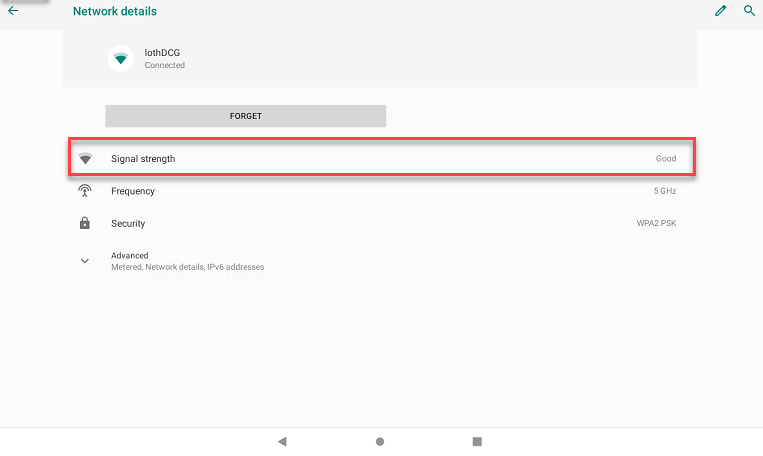
NOTE
Contact your company or network provider for additional network connection assistance.


