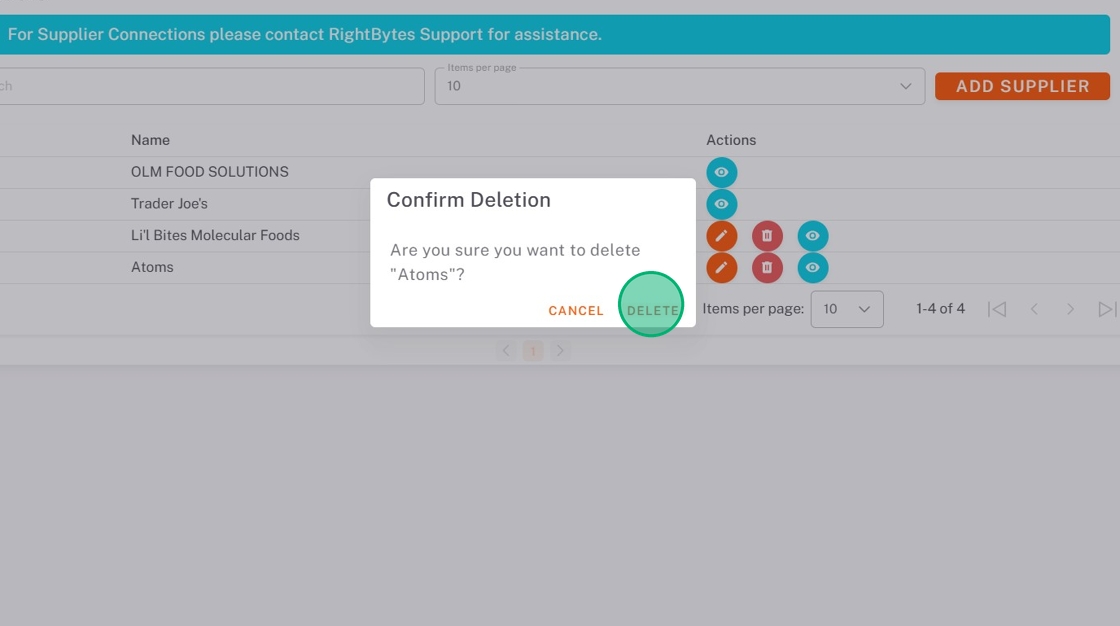Manage Suppliers in StockSmart
Table of Contents
Store supplier information in StockSmart to track orders and products.
TIPS & TRICKS
Using supplier connections will automatically pull orders from your supplier into StockSmart. To set up, see Contact & Support.
Manually add a supplier
1. Go to https://stocksmart.rightbytes.com/login and log in.
2. Choose your store from the Select Store dropdown.
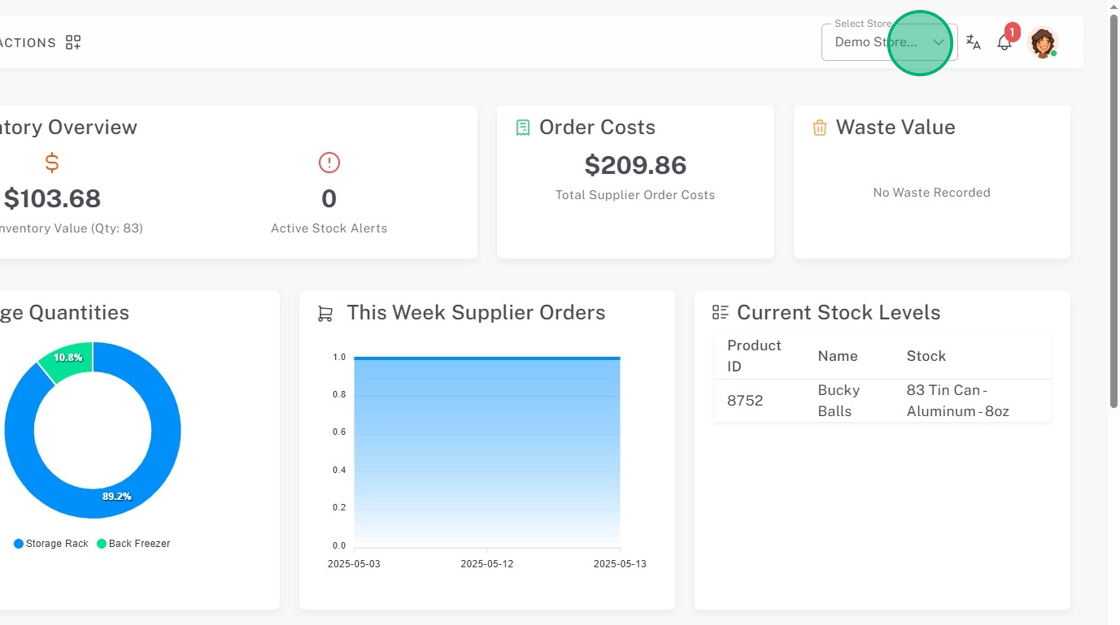
3. Click the menu button (three-line icon).
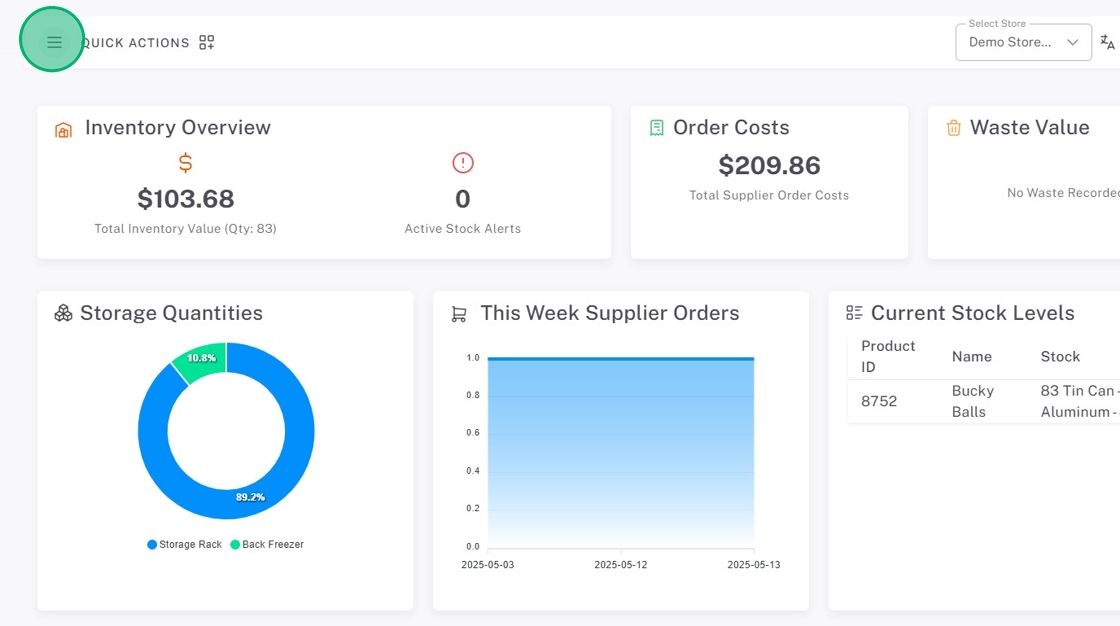
4. Click Orders, then Update Suppliers.
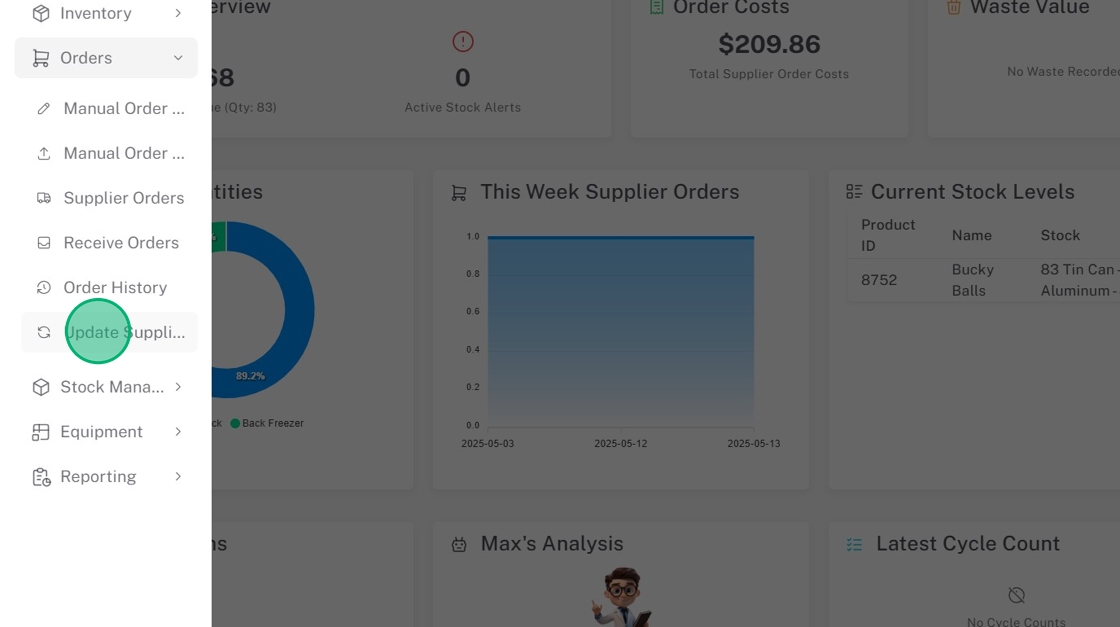
5. Click Add Supplier.
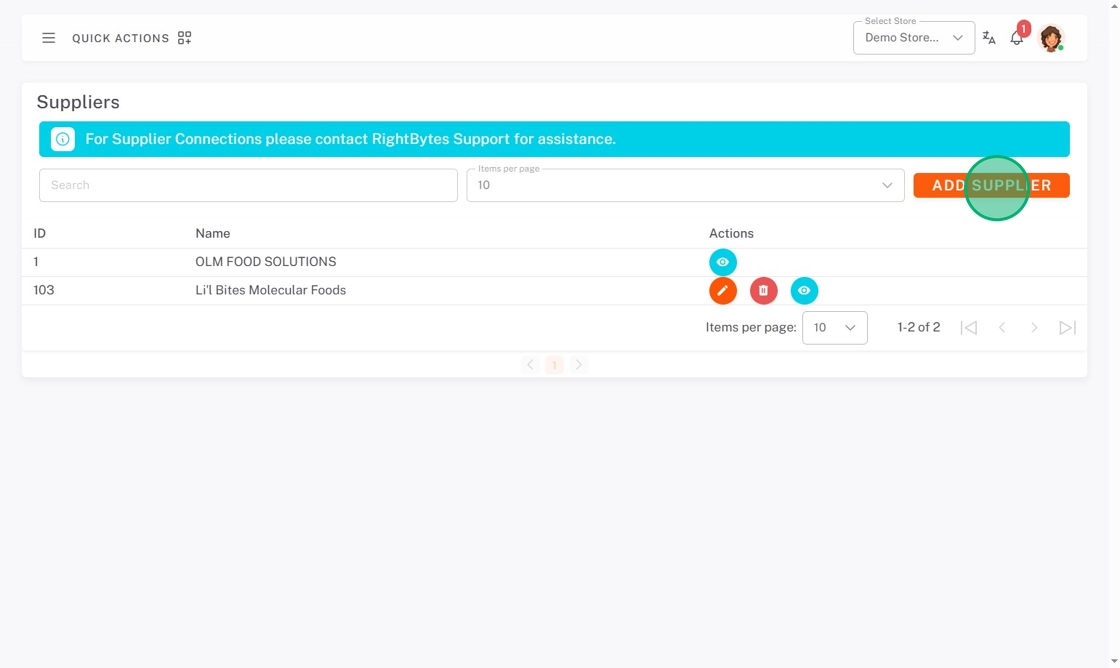
6. Click the Select Global Suppliers dropdown, and check boxes of suppliers needed.
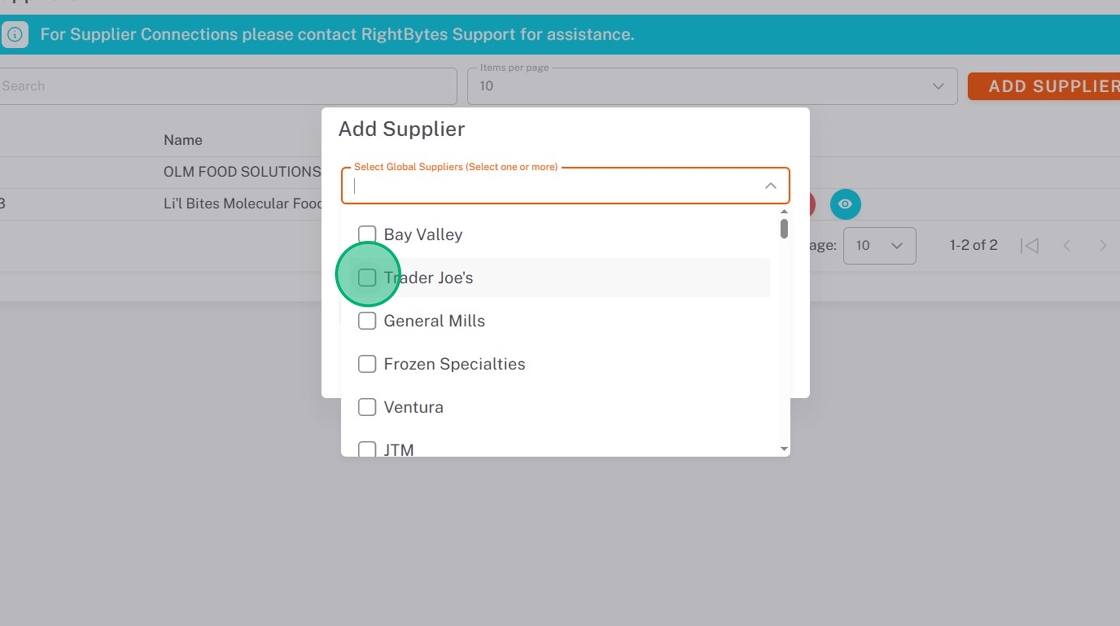
7. Click the Assign to Stores dropdown, and check all stores you want this brand in.
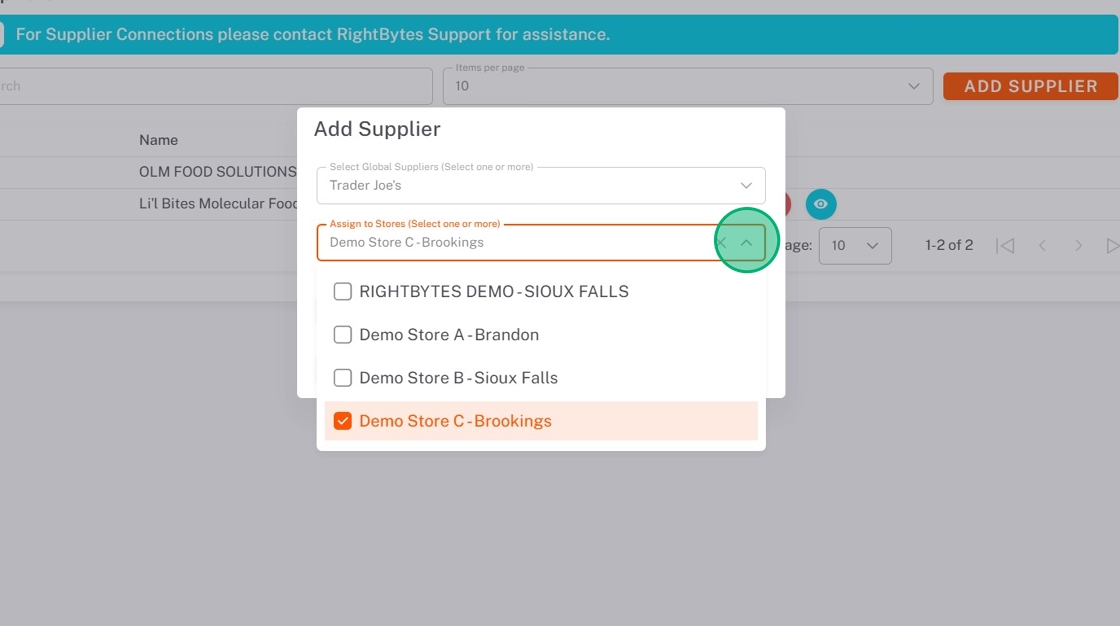
8. Click Submit.
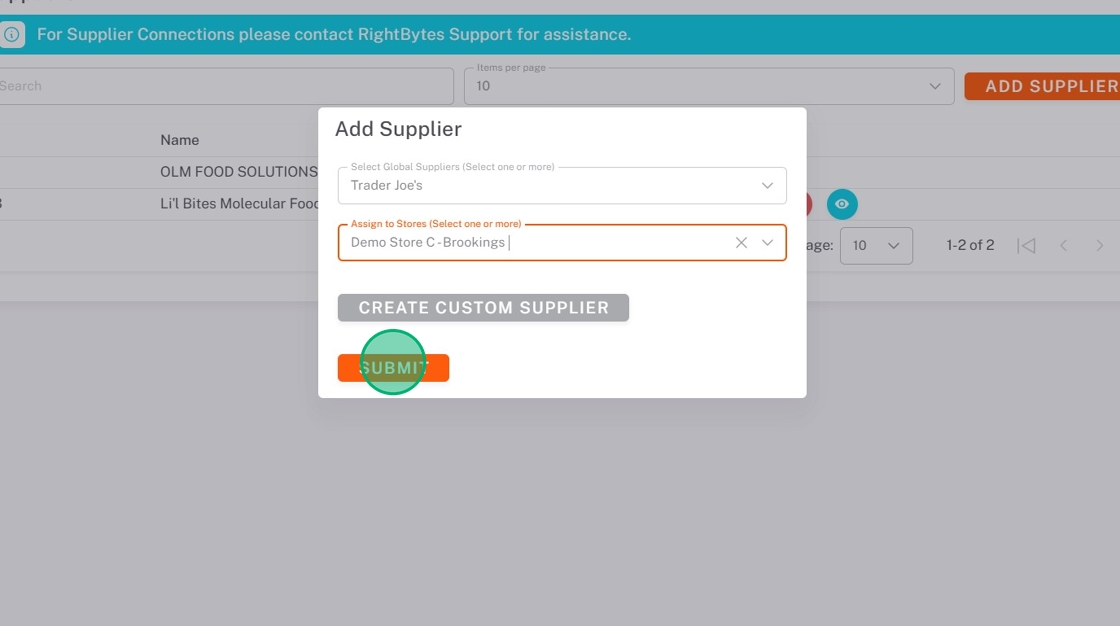
Add Custom Suppliers
1. Click Add Supplier.
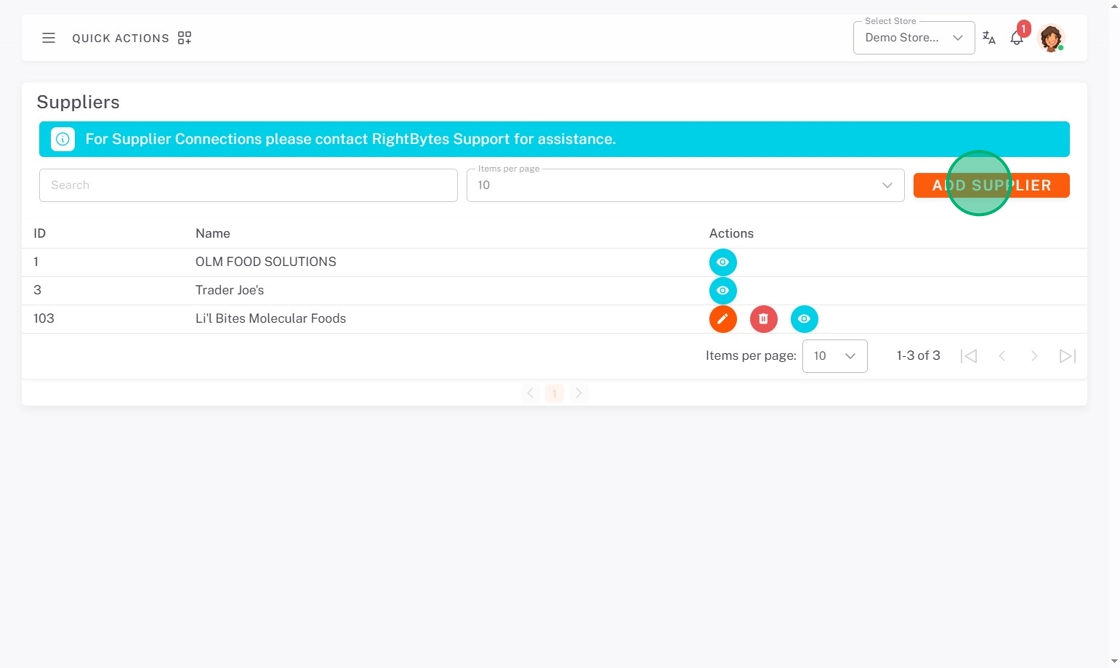
2. Click Create Custom Supplier.
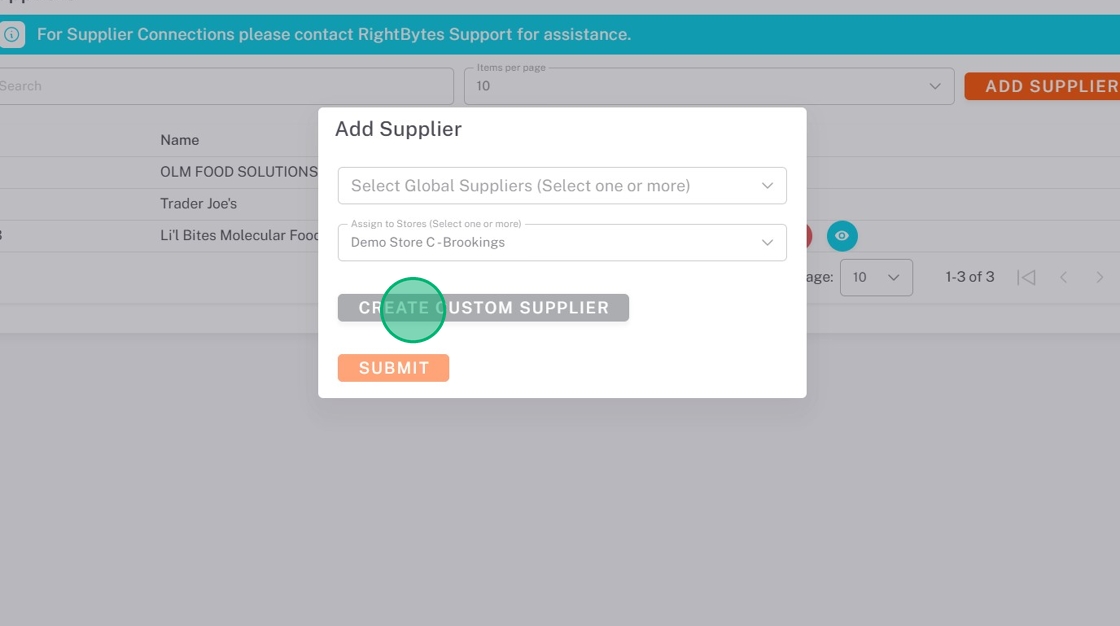
3. Type the Supplier Name.
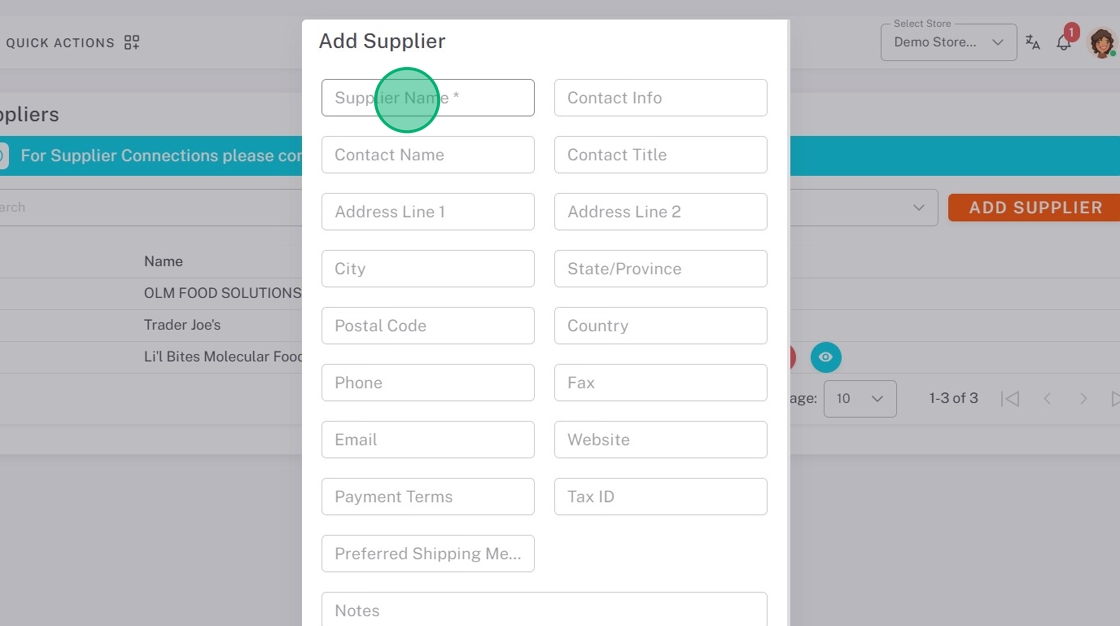
4. Click the Assign to Stores dropdown, and check all stores you want this supplier in.
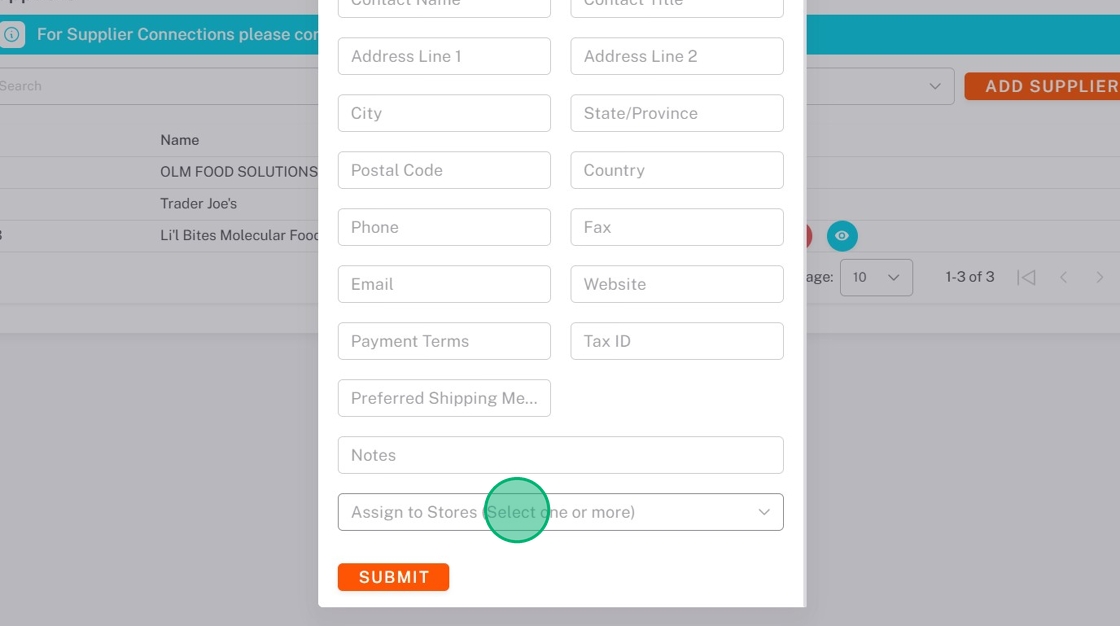
5. Add additional information if desired, then click SUBMIT.
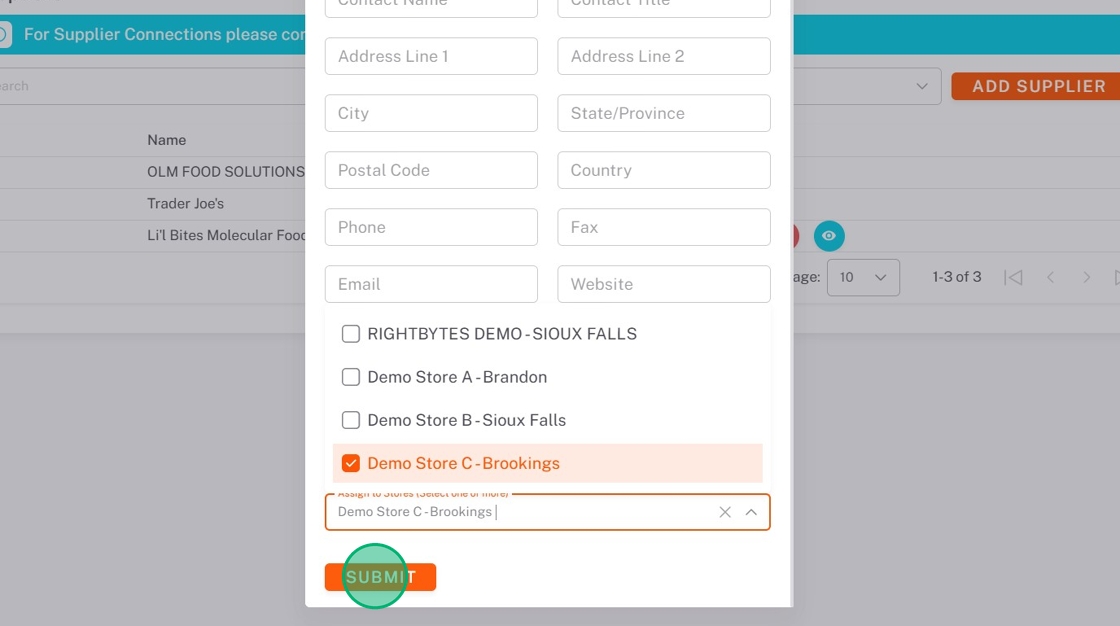
Edit a Custom Supplier
NOTES
Only custom suppliers can be edited.
1. Click the edit button (pencil icon) next to the supplier.
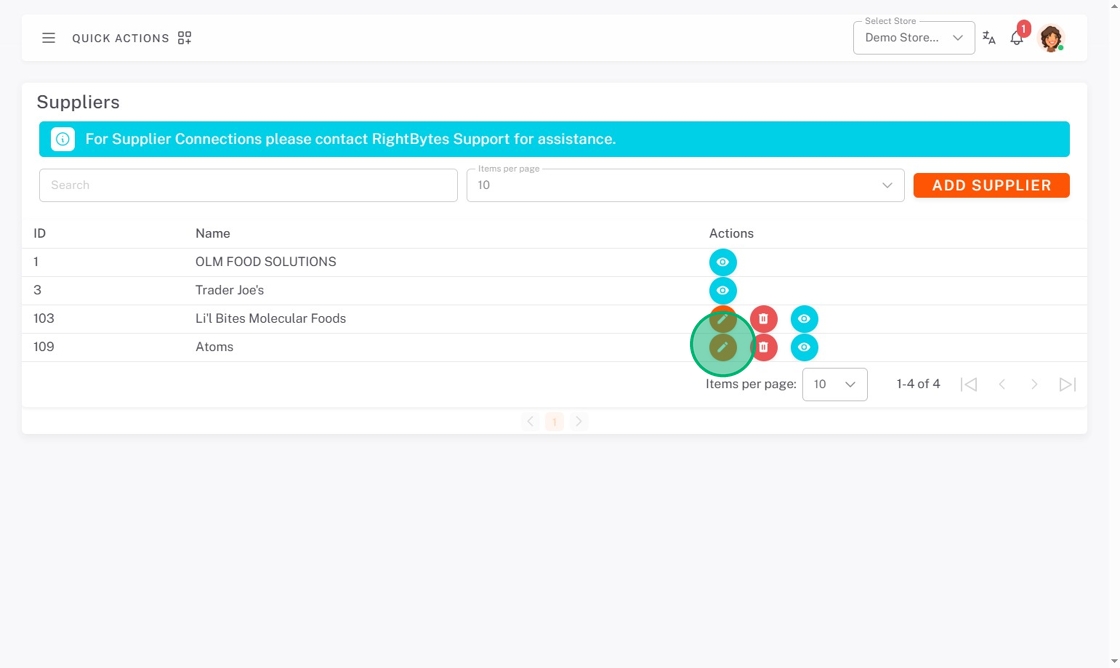
2. Edit the information, then click SUBMIT.
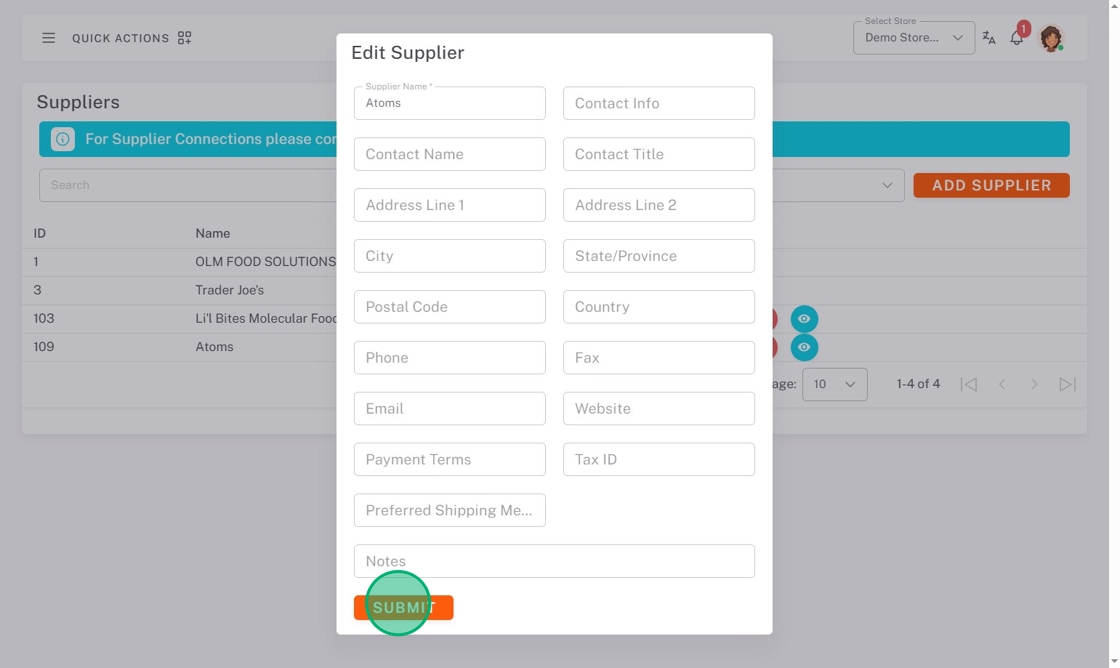
Delete a Custom Supplier
NOTE
Only custom suppliers can be deleted.
1. Click the delete button (trash icon) next to the supplier.
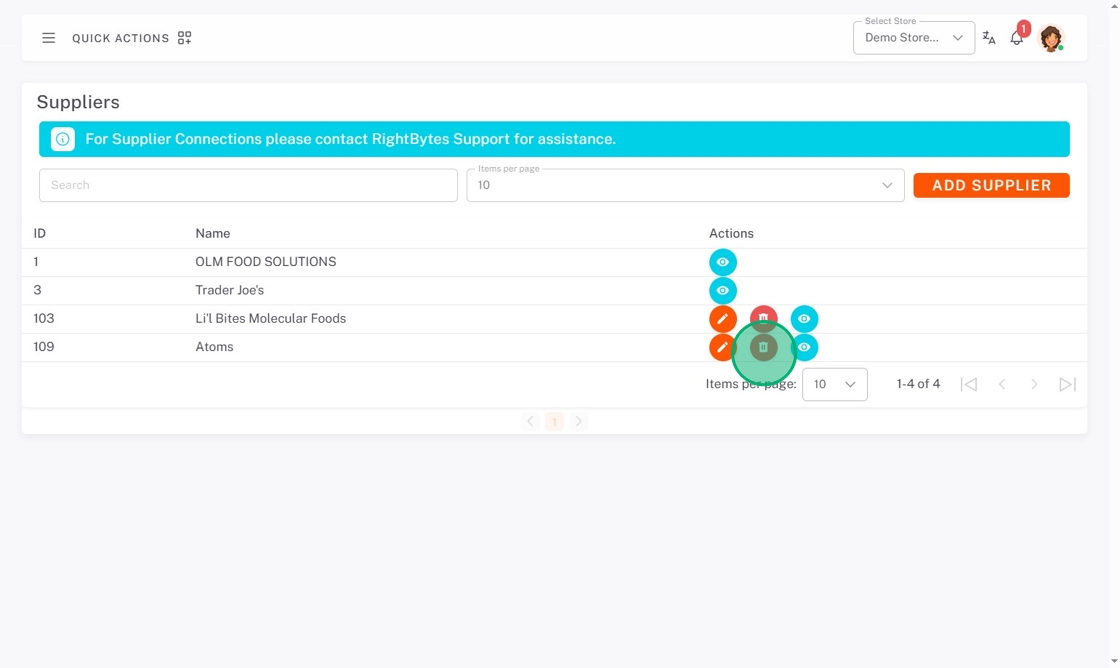
2. Click DELETE from the pop-up.