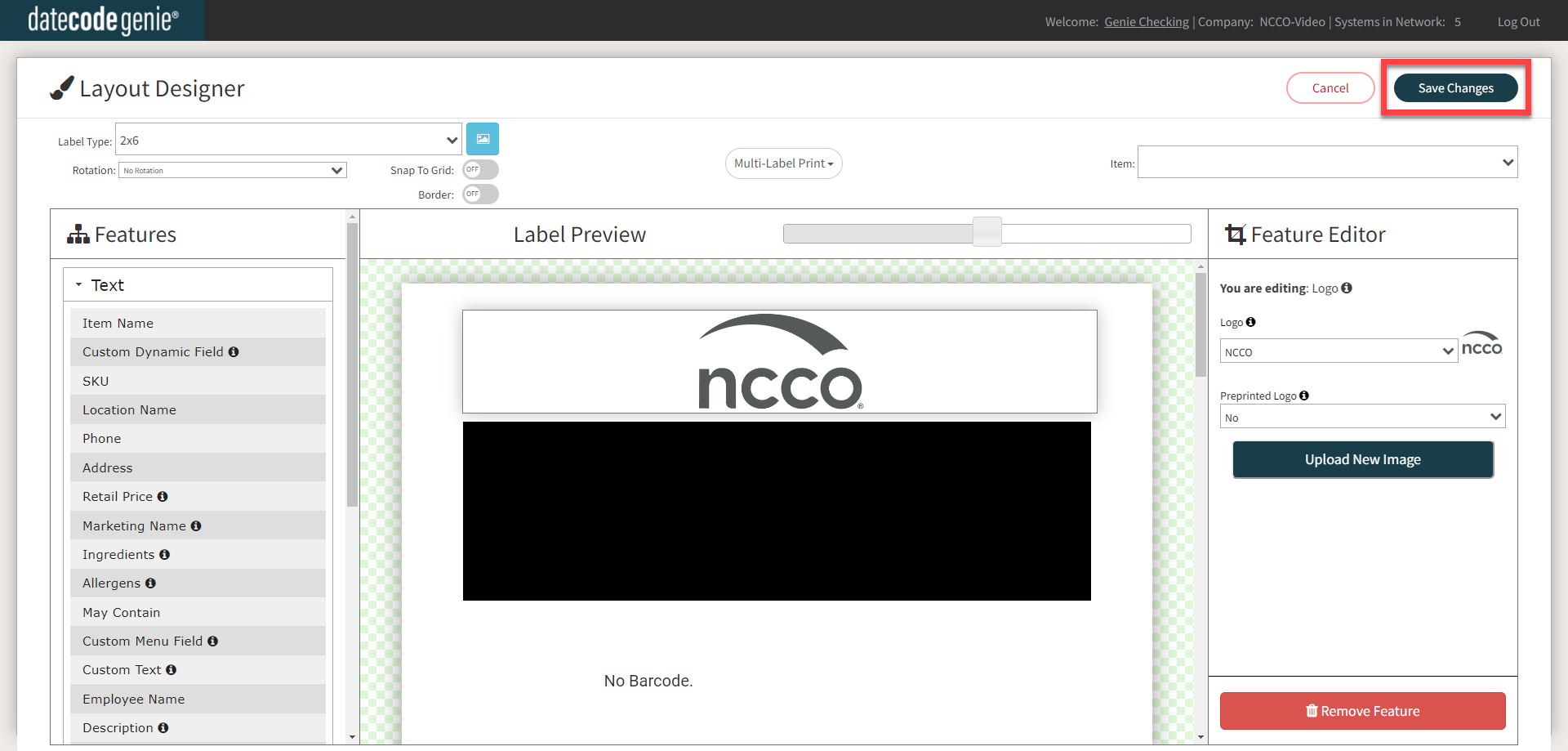Logo is Not Printing on the Label
The logo is shown in print preview, but is not printing on the label. This is because the Preprinted Logo feature setting is being turned on in the layout designer and must be turned off for the logo to print.
Steps:
1. Log in to the portal at www.datecodegenie.com using the recommended browser. See What Internet Browser Should I Use To Access My DateCodeGenie® Portal?
2. Click the Printer Profiles tab on the side bar.

3. Click the edit button (pencil icon) for the printer profile with the missing logo.
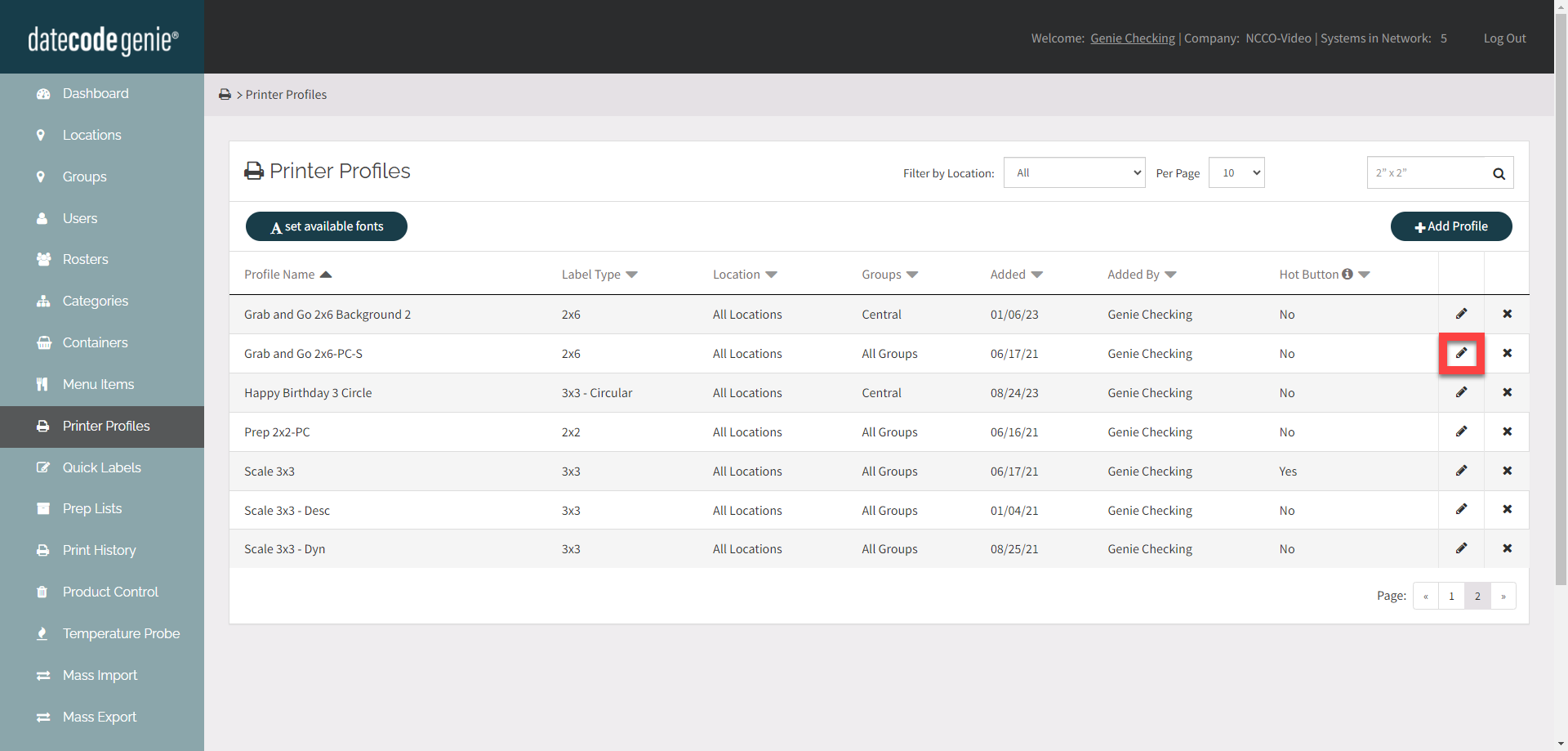
4. Click the Layout Designer button.

5. Click on the logo feature from the Label Preview to display settings in the Feature Editor.
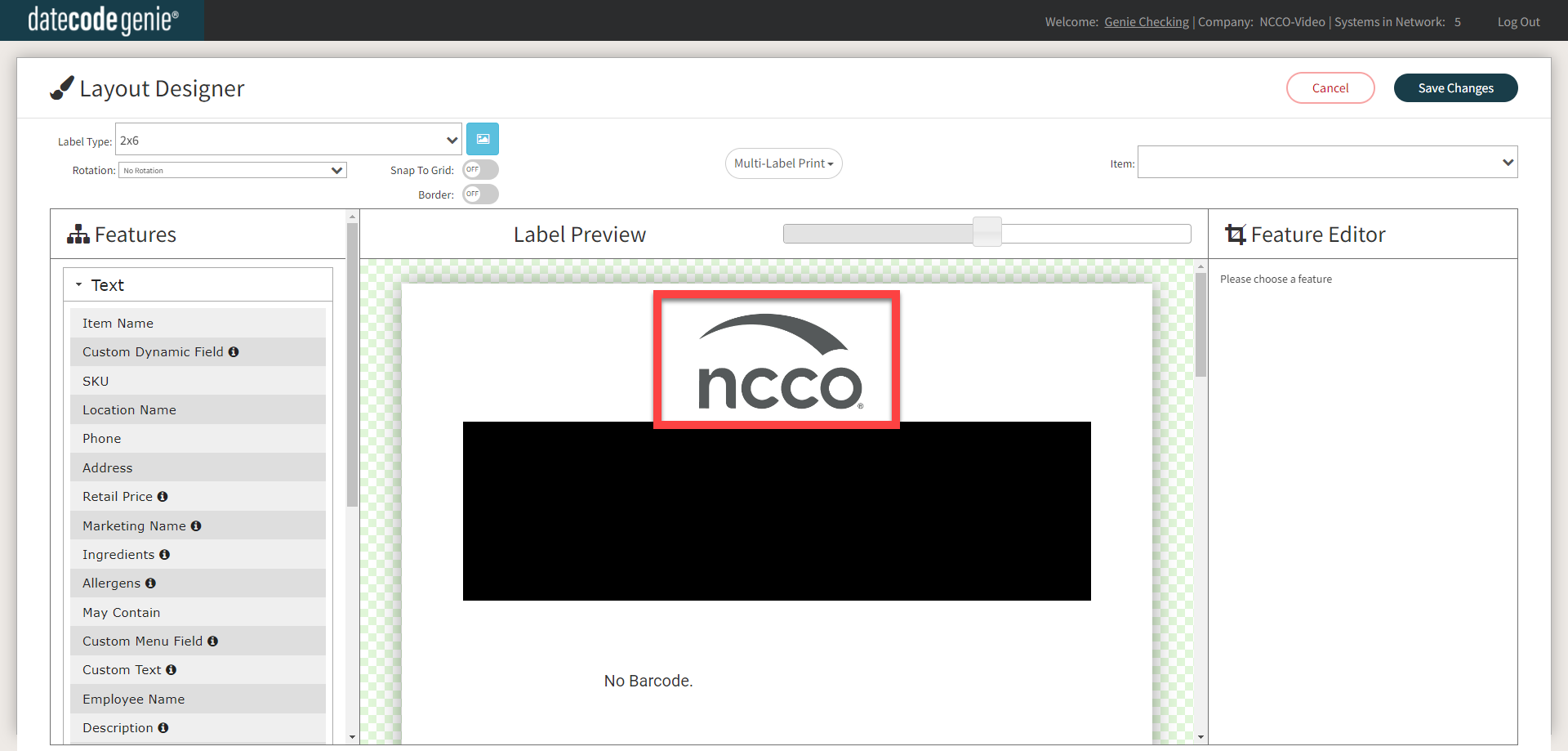
6. Click the Preprinted Logo dropdown and click No.
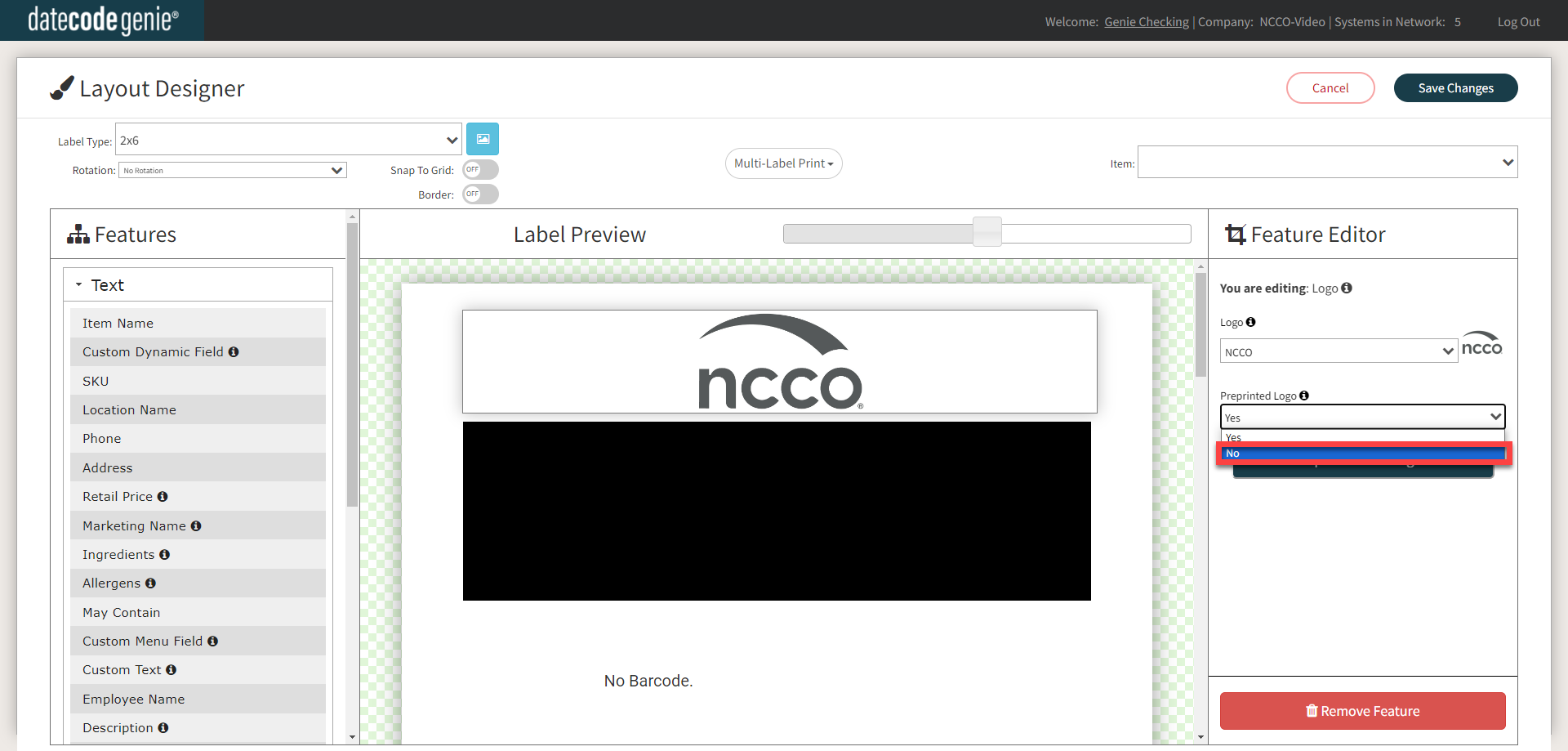
7. Click the Save Changes button.