Manage Default Permissions
Permissions can be set by user type, called default permissions. This will give every new staff member added the same permissions based on their user type.
Setting default permissions for each user type allows for consistency across user types and ease of adding staff.
The portal administrator is responsible for determining and setting default permissions in the portal.
Edit Default Permissions
1. Login to www.datecodegenie.com using the recommended browser, see What Internet Browser Should I Use to Access My DateCodeGenie® Portal?
2. Click on the Users tab on the side bar.

3. Click on the Default Permissions button.
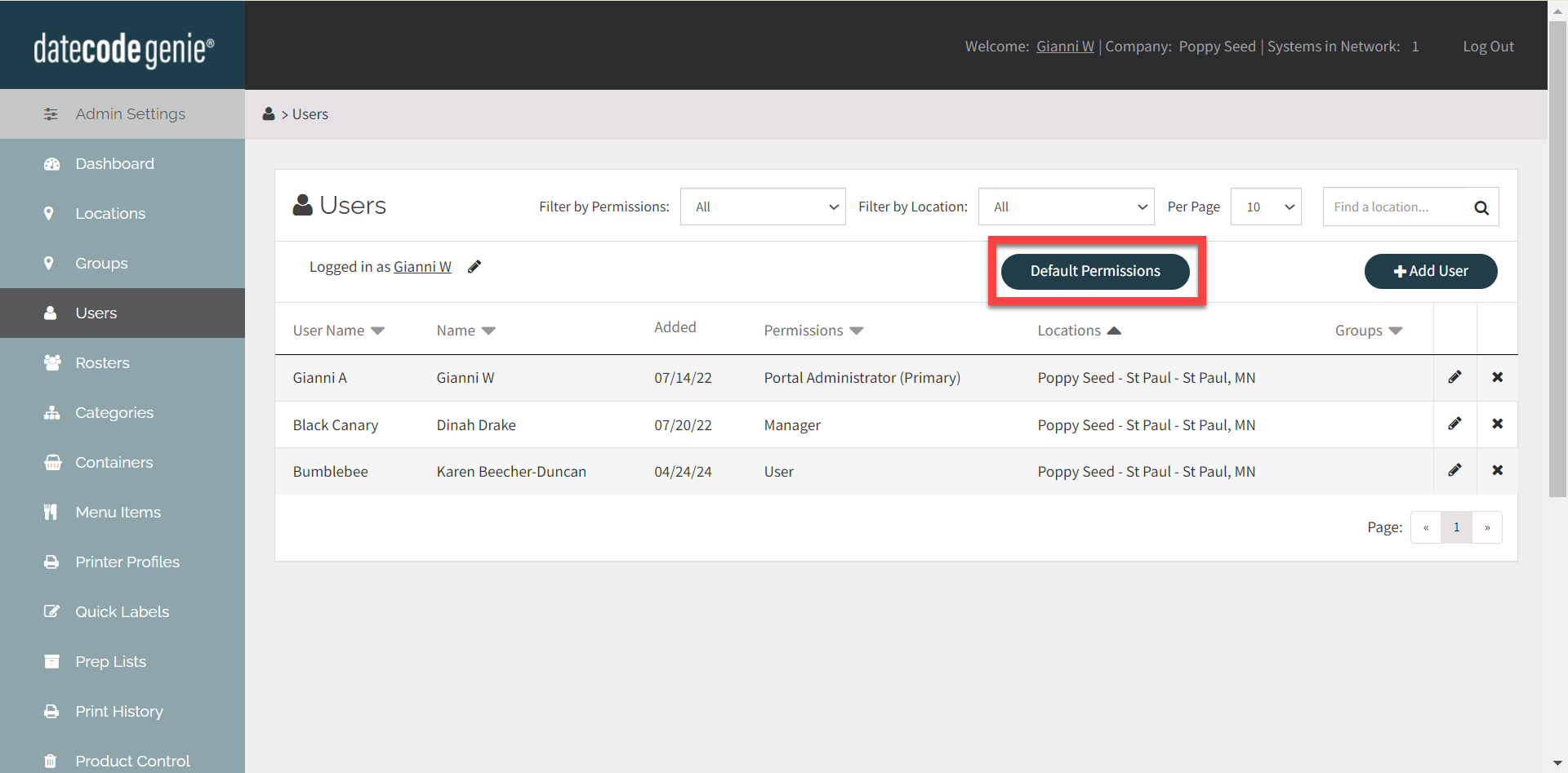
4. Check or uncheck desired permissions for each user type.
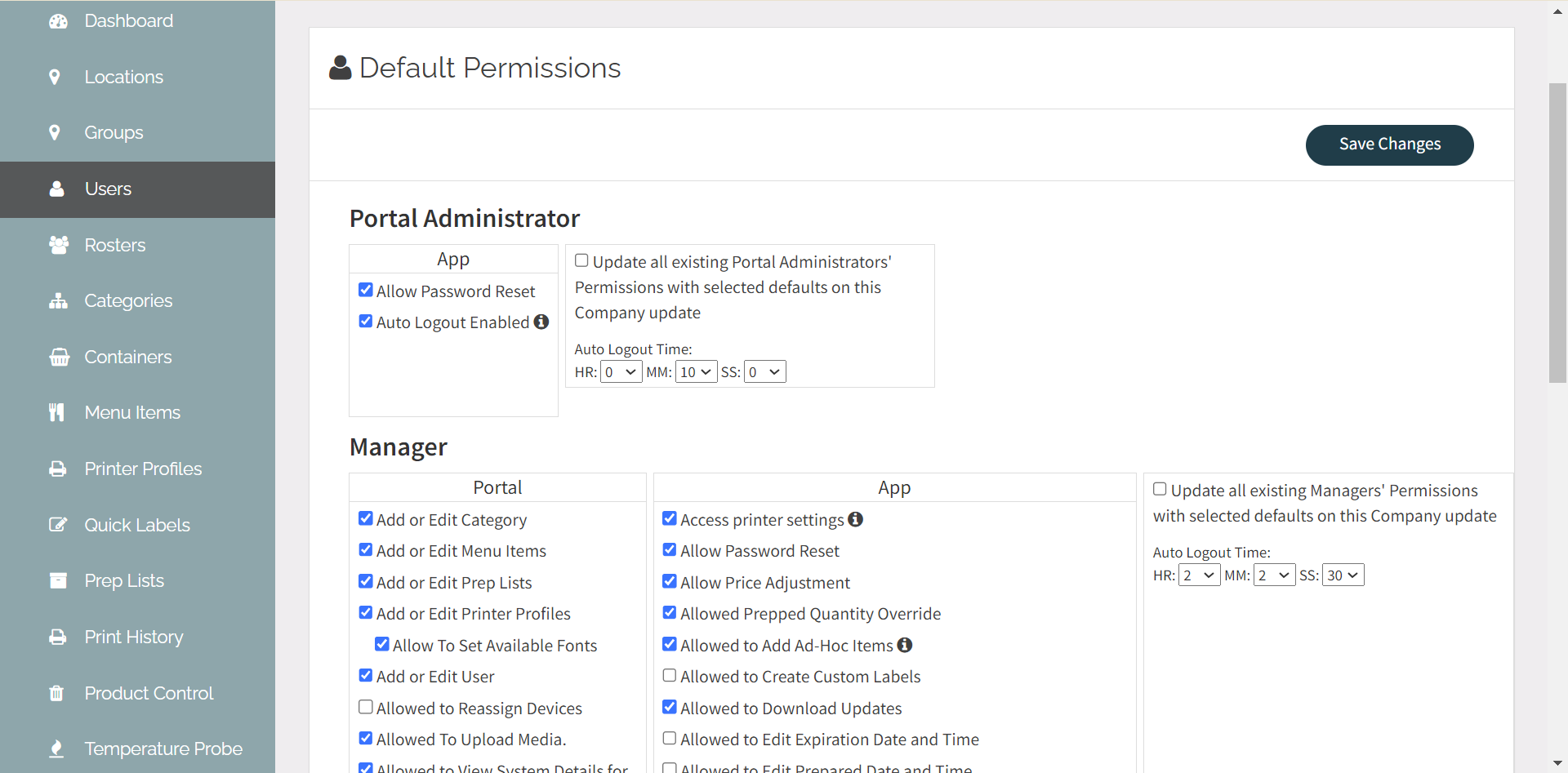
TIPS & TRICKS
To learn what each permission does, search our knowledge base, or see Permissions for a full list with links.
5. OPTIONAL: To update all existing staff permissions to new default, check the Update box in the right column.
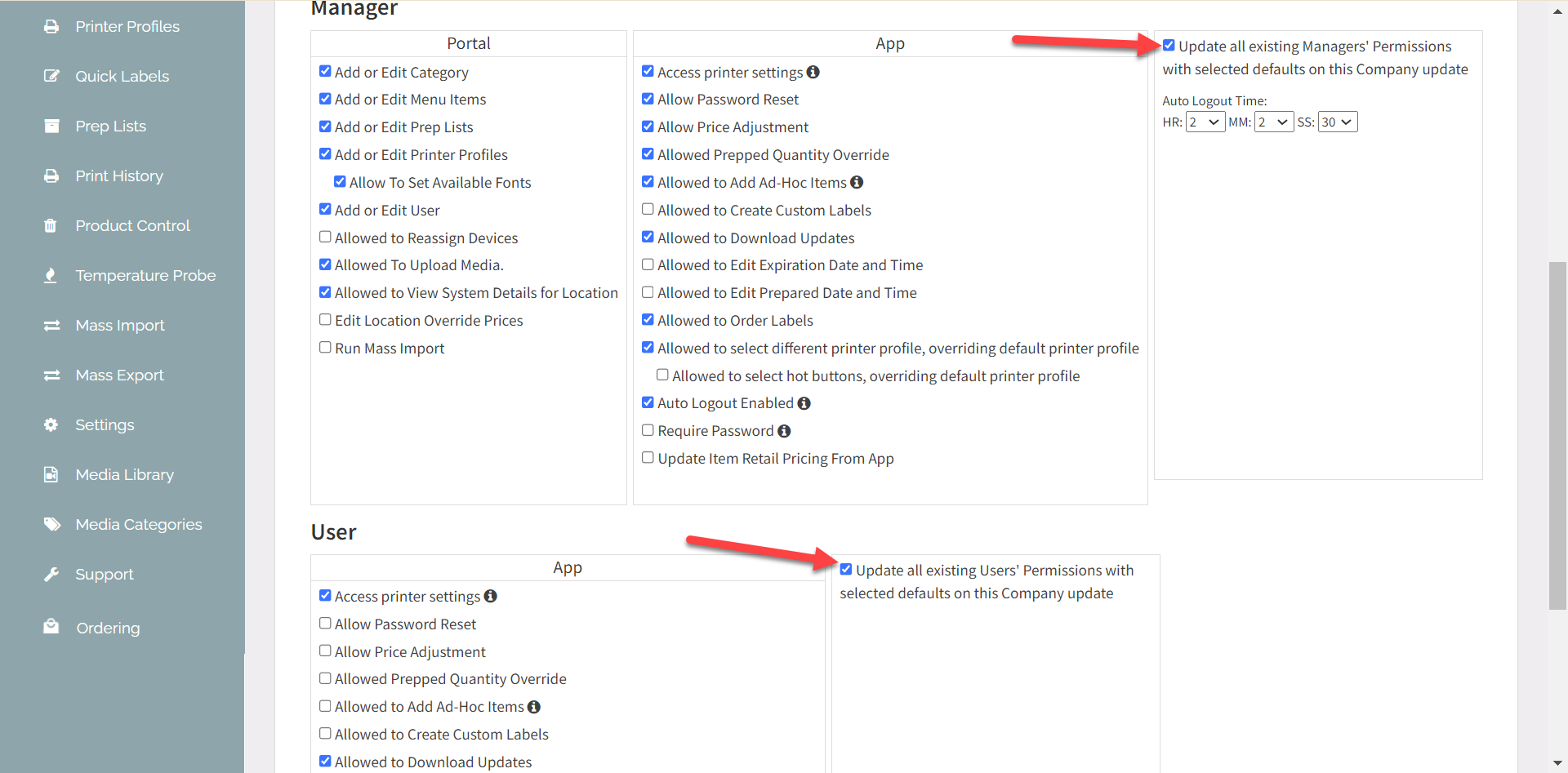
6. Click the Save Changes button.



