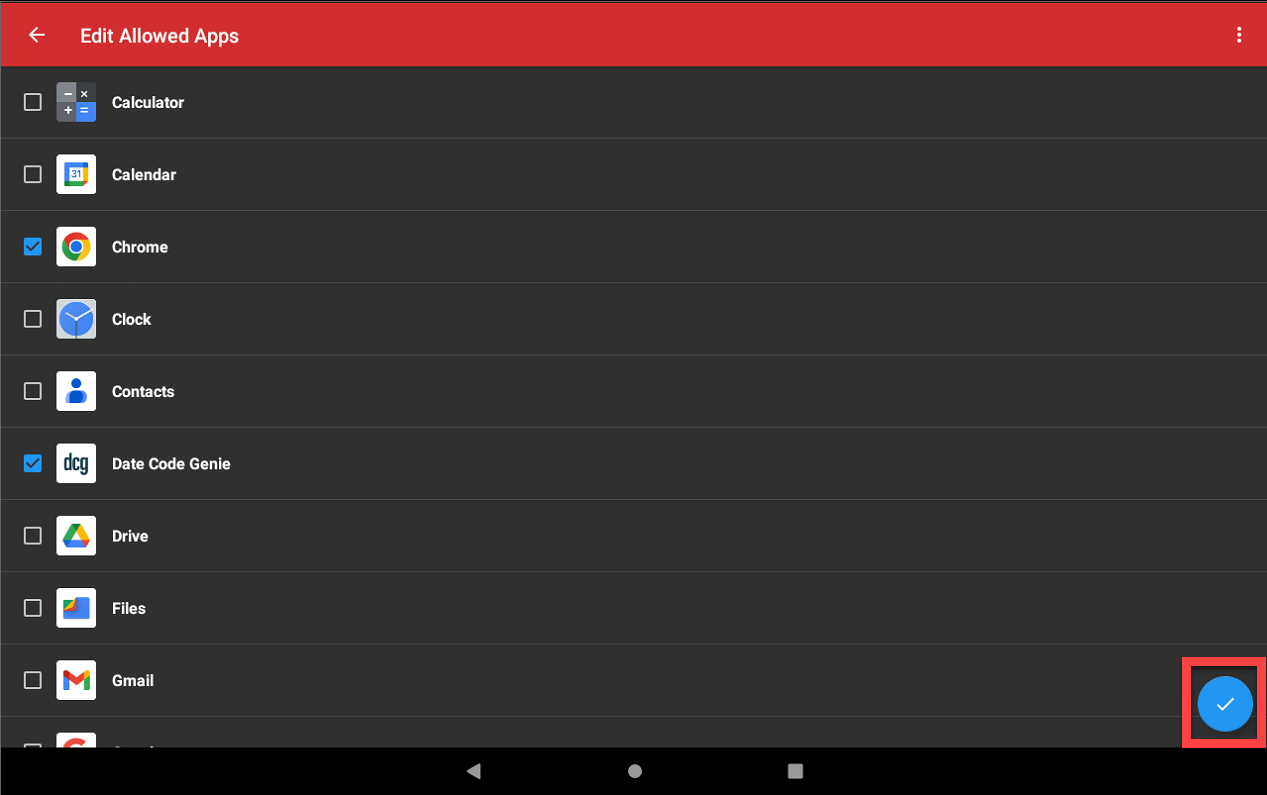Cambiar las aplicaciones que se muestran en la pantalla de inicio de la tableta
Cambie las aplicaciones que aparecen en la pantalla de inicio de la tableta en Opciones de administrador. Se puede permitir al personal el acceso a aplicaciones específicas proporcionadas en la tableta.
Pasos:
1. Toque Configuración opcional en la esquina inferior derecha de la pantalla.
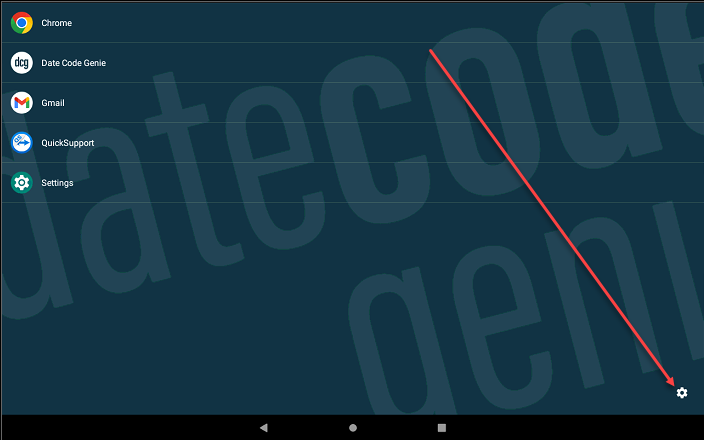
2. Toque Opciones de administrador .

3. Ingrese la contraseña y toque Aceptar .
NOTA
Comuníquese con el administrador del portal para obtener ayuda con la contraseña de Opciones de administrador.
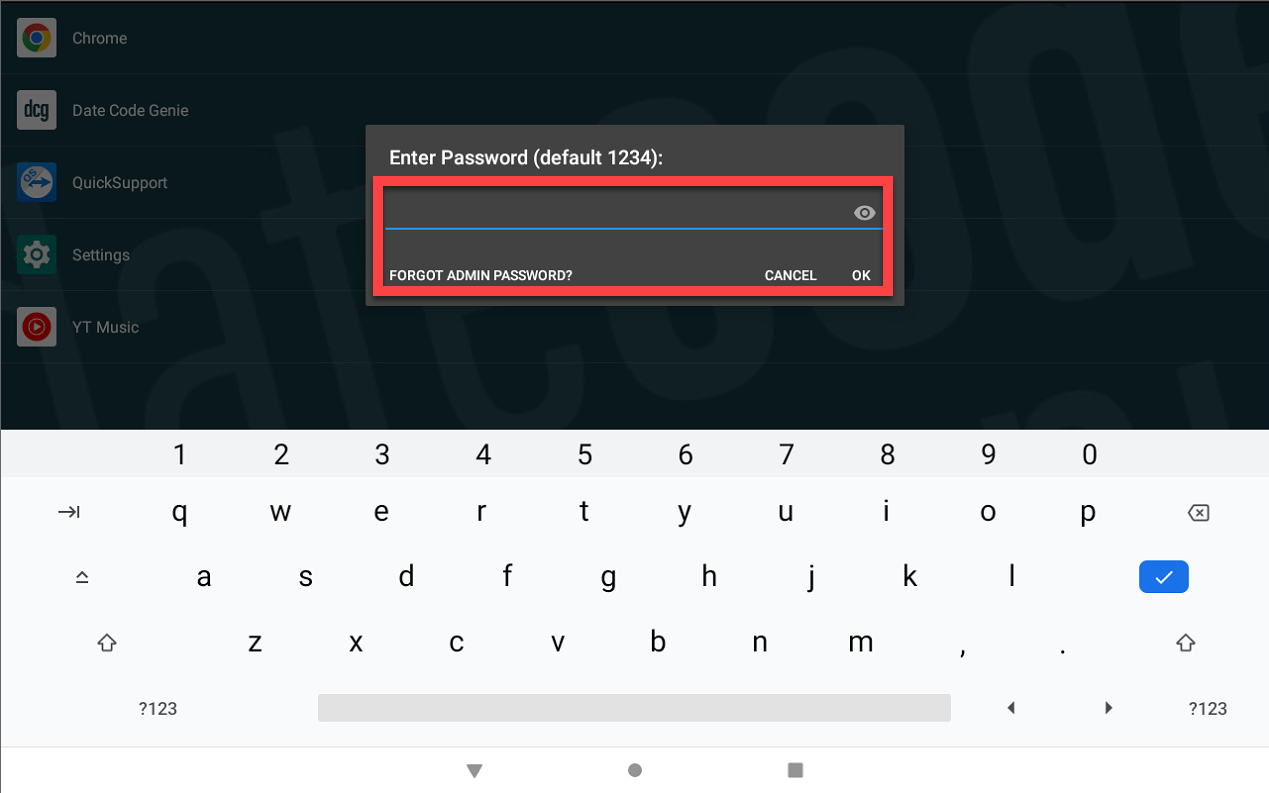
4. Toque Editar aplicaciones permitidas .
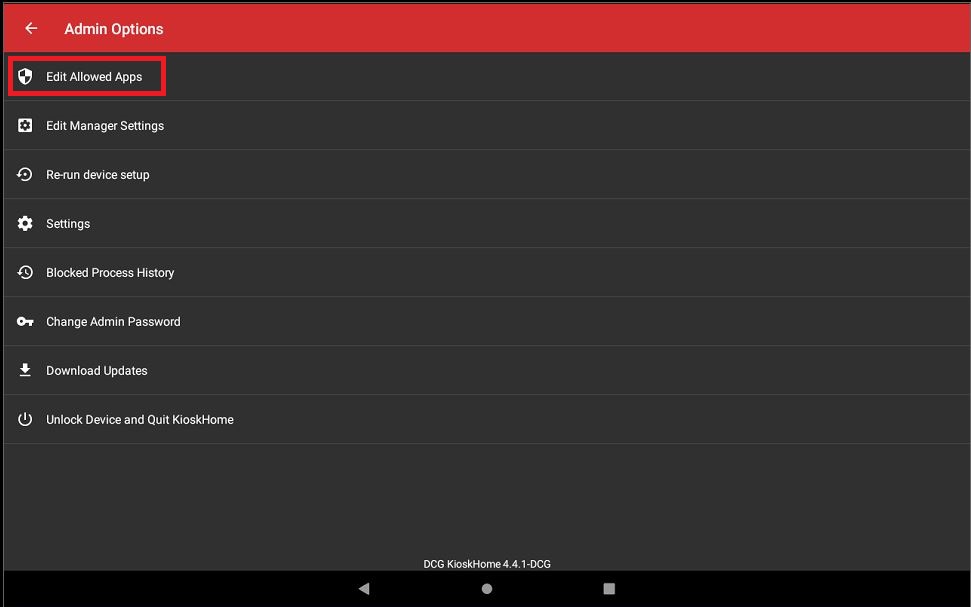
5. Desplácese para marcar o desmarcar las aplicaciones deseadas en la lista.
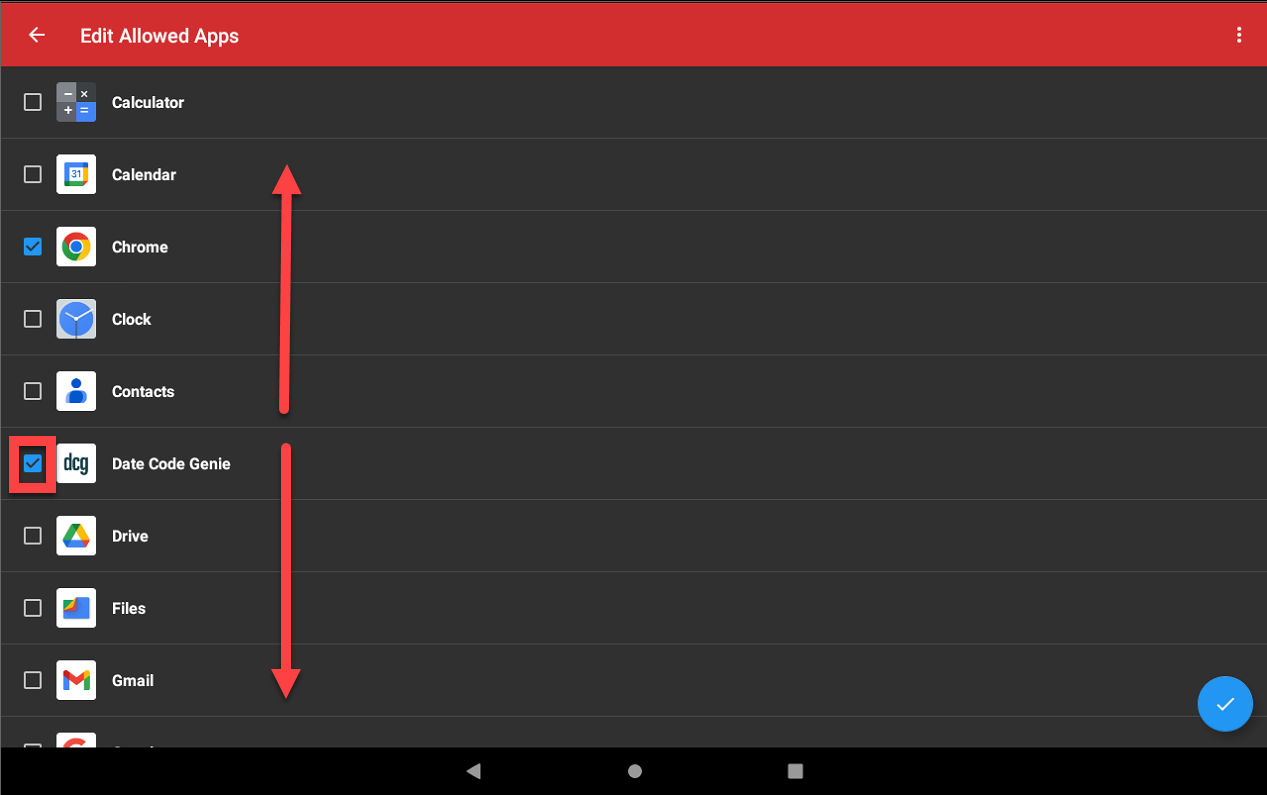
6. Toque el botón circular azul (icono de marca de verificación) en la esquina inferior derecha para confirmar las aplicaciones mostradas.