Connectez la sonde de température Bluetooth
- Commencer
- Dispositifs
- Application
-
Portail
Groupes Aperçu du portail Catégories Profils d'imprimante Éléments de menu Sonde de température Liste de préparation Étiquettes rapides Contrôle des produits Médiathèque Échelle Historique d'impression Emplacements Remplacements d'emplacement Importation et exportation de masse Paramètres Listes Utilisateurs Soutien
- Accessoires
- Étiquettes
- Réparations
Connectez les sondes de température Bluetooth ThermoWorks à tous les appareils DateCodeGenie®.
Pièces incluses :
- Sonde de température Bluetooth avec joint en caoutchouc
- Piles AAA
- Botte en caoutchouc noir
- Portefeuille à fermeture éclair
Connectez la sonde de température Bluetooth ThermoWorks à l'appareil
Pas:
1. Pour activer les sondes de température Bluetooth ThermoWorks :
REMARQUES
- Si les sondes de température ne sont pas connectées à un appareil ou si le bouton d'alimentation (icône à deux flèches du bouton jaune) n'est pas enfoncé dans le délai d'arrêt automatique défini (par défaut après 10 minutes), il s'éteindra.
- Les sondes de température (sauf modèle Thermapen ONE Blue) peuvent être éteintes en appuyant longuement sur le bouton jaune pendant 2 secondes jusqu'à ce que l'écran devienne vide.
Modèle TempTest™ bleu
Appuyez sur le bouton d'alimentation (icône à deux flèches du bouton jaune) pour allumer, et la température mesurée par la sonde sera affichée.

Modèle RayTemp Bleu
Appuyez sur le bouton d'alimentation (bouton jaune ON/OFF) pour allumer, et la température mesurée par la sonde sera affichée. 
Modèle Thermapen® Bleu
Retirez la sonde pour l'allumer, le bouton d'alimentation (icône à deux flèches du bouton jaune) clignotera brièvement une fois en jaune.
AVERTISSEMENT
Évitez de faire pivoter la sonde à plus de 180 degrés pour éviter tout dommage.

Thermapen® ONE Modèle Bleu
Retirez la sonde pour l'allumer automatiquement et le mode de base avec la température mesurée par la sonde sera affiché.
AVERTISSEMENT
Évitez de faire pivoter la sonde à plus de 180 degrés pour éviter tout dommage.
REMARQUES
- Ce modèle s'associera automatiquement à l'appareil lorsque la pointe de la sonde est dépliée pour s'allumer, et passez à l'étape 7 pour continuer.
- Pour éteindre, pliez la sonde en appuyant légèrement sur le support de sonde en caoutchouc.
- Ce modèle s'éteindra s'il n'est pas connecté à un appareil après 10 minutes ou passera en mode veille après 30 secondes d'inactivité. En mode veille, il restera connecté à l'appareil et la minuterie est réinitialisée à chaque mouvement ou pression sur un bouton.

2. Faites défiler jusqu'à l'application Paramètres (icône d'engrenage) sur l'écran d'accueil de la tablette pour l'ouvrir.
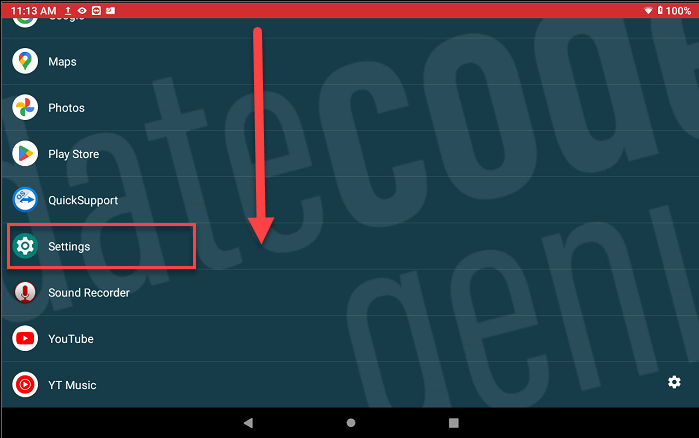
3. Appuyez sur Appareils connectés pour ouvrir.
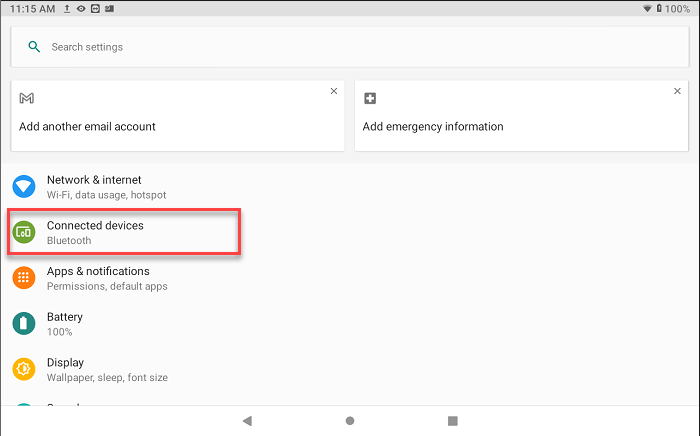
4. Appuyez sur Associer un nouvel appareil . 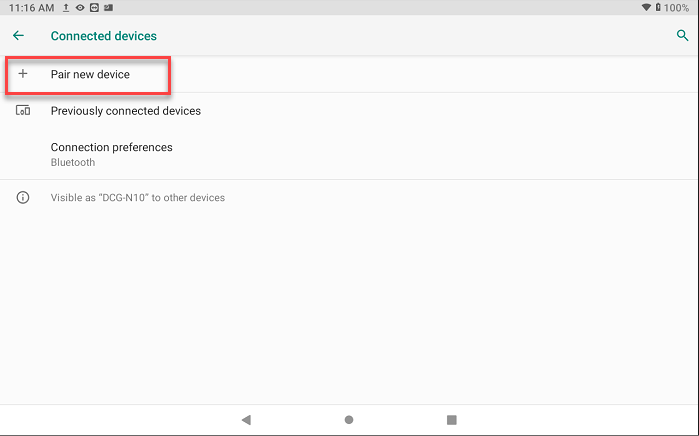
5. Localisez 19415240 Thermapen Blue, 20445929 RayTemp Blue et 21196733 TempTest Blue, et appuyez pour les associer. Thermapen One Blue associez-le automatiquement lorsqu'il est allumé et passez à l'étape 7.
- Le modèle Thermapen Blue clignotera. La LED clignotera brièvement en jaune.
- Le modèle RayTemp Blue aura le symbole Bluetooth ainsi que l'affichage des mesures de température.
- La LED du modèle TempTest Blue clignotera brièvement en vert.
- Le modèle Thermapen One Blue sera doté d'un capteur de lumière pour rétroéclairer l'écran dans des conditions de faible luminosité, ainsi que le symbole Bluetooth et les mesures de température affichées.
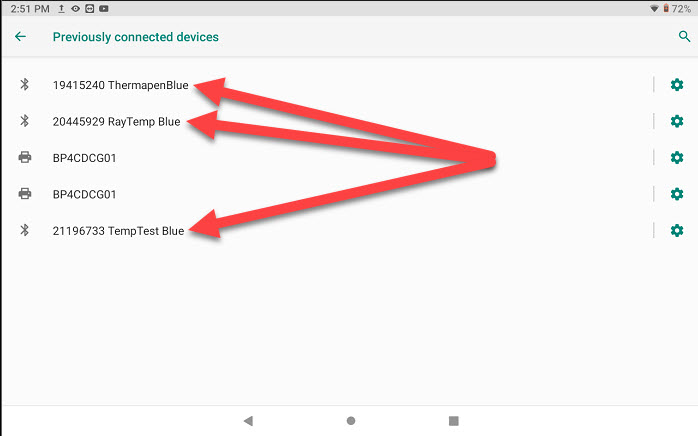
6. Appuyez sur le bouton d'accueil pour revenir à l'écran d'accueil de la tablette et appuyez sur l'application Date Code Genie.
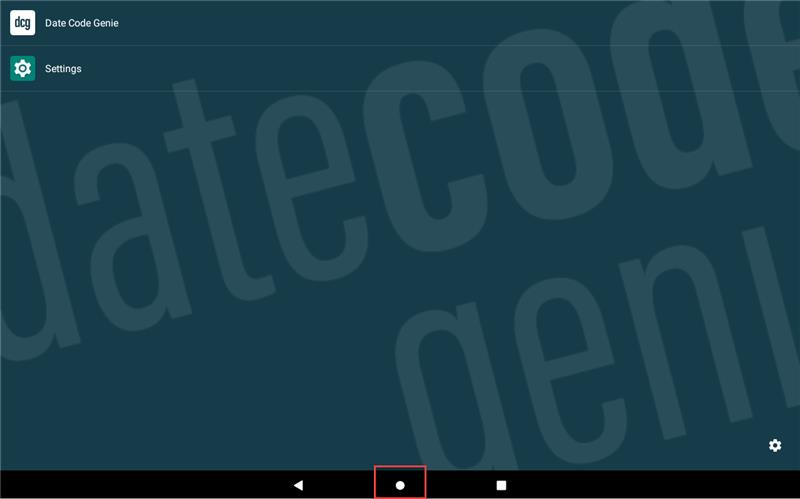
7. Connectez-vous à l'application avec votre nom d'utilisateur et votre mot de passe, si nécessaire.

8. Appuyez sur le bouton de navigation pour ouvrir les options. Faites défiler et appuyez sur le module de sonde de température pour l'ouvrir.
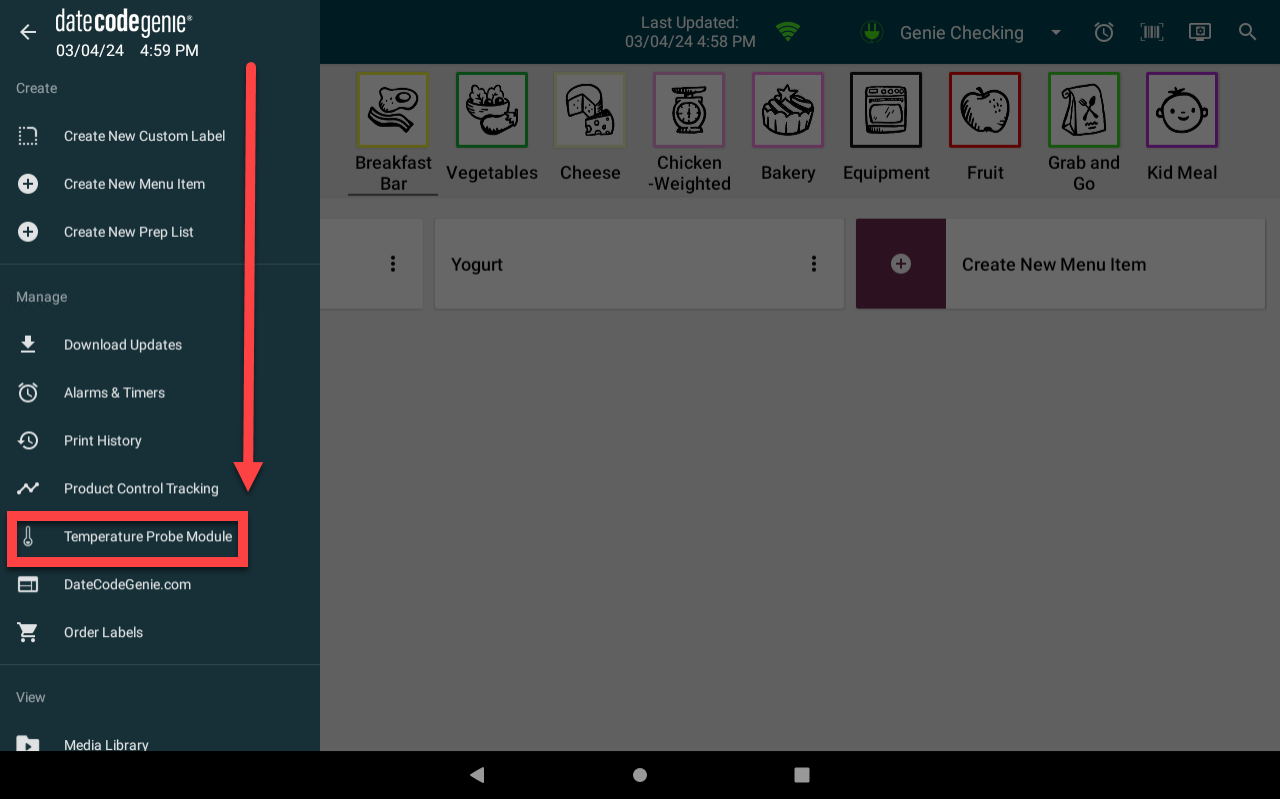
9. Confirmez que l'état de connexion de la sonde de température affiche un message au-dessus de la température : Connecté - Appuyez sur le bouton « Transmettre » (icône à deux flèches du bouton jaune) sur le thermomètre .
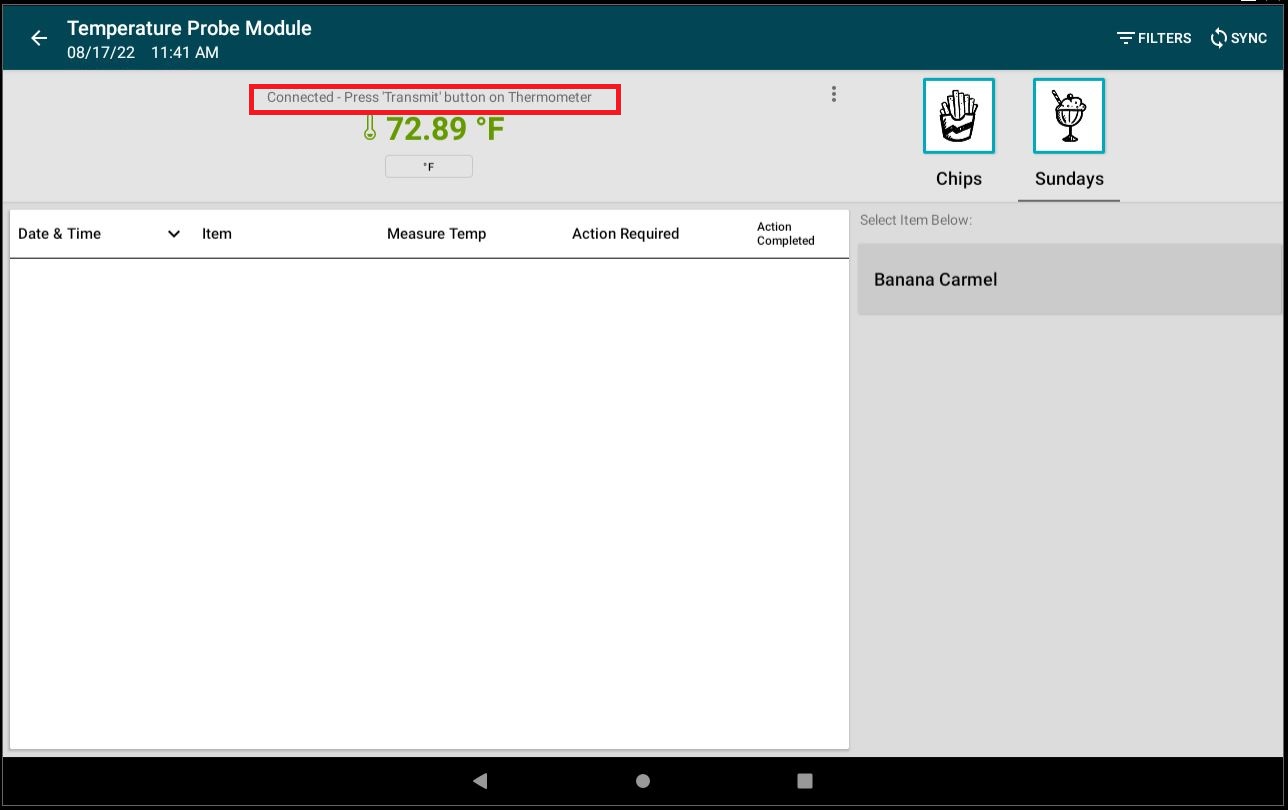
Il existe trois façons de confirmer que la sonde de température est connectée sur l'application :
Module de sonde de température
Appuyez sur les trois points et appuyez sur Connecter .
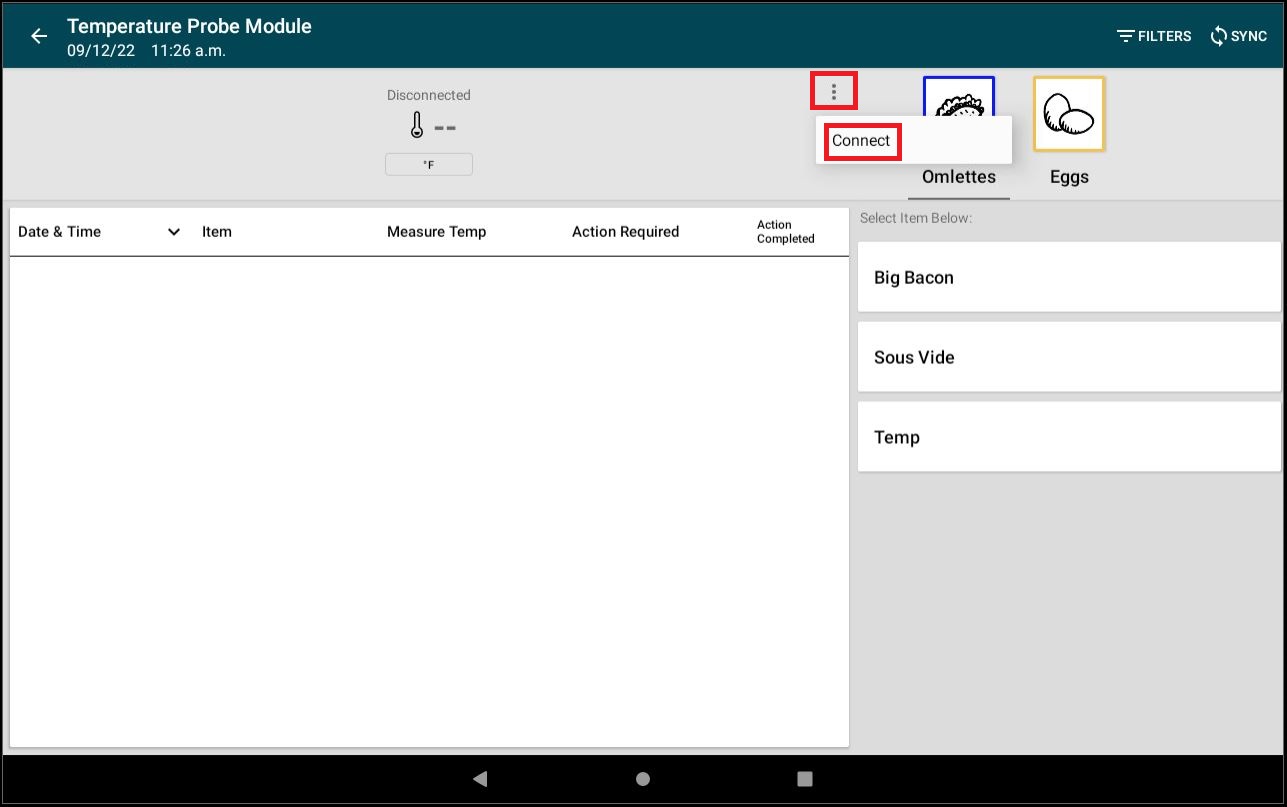
Fenêtre contextuelle d'informations sur l'appareil
Appuyez sur les trois points et appuyez sur Informations sur l'appareil . Appuyez ensuite sur OK pour quitter la fenêtre contextuelle.
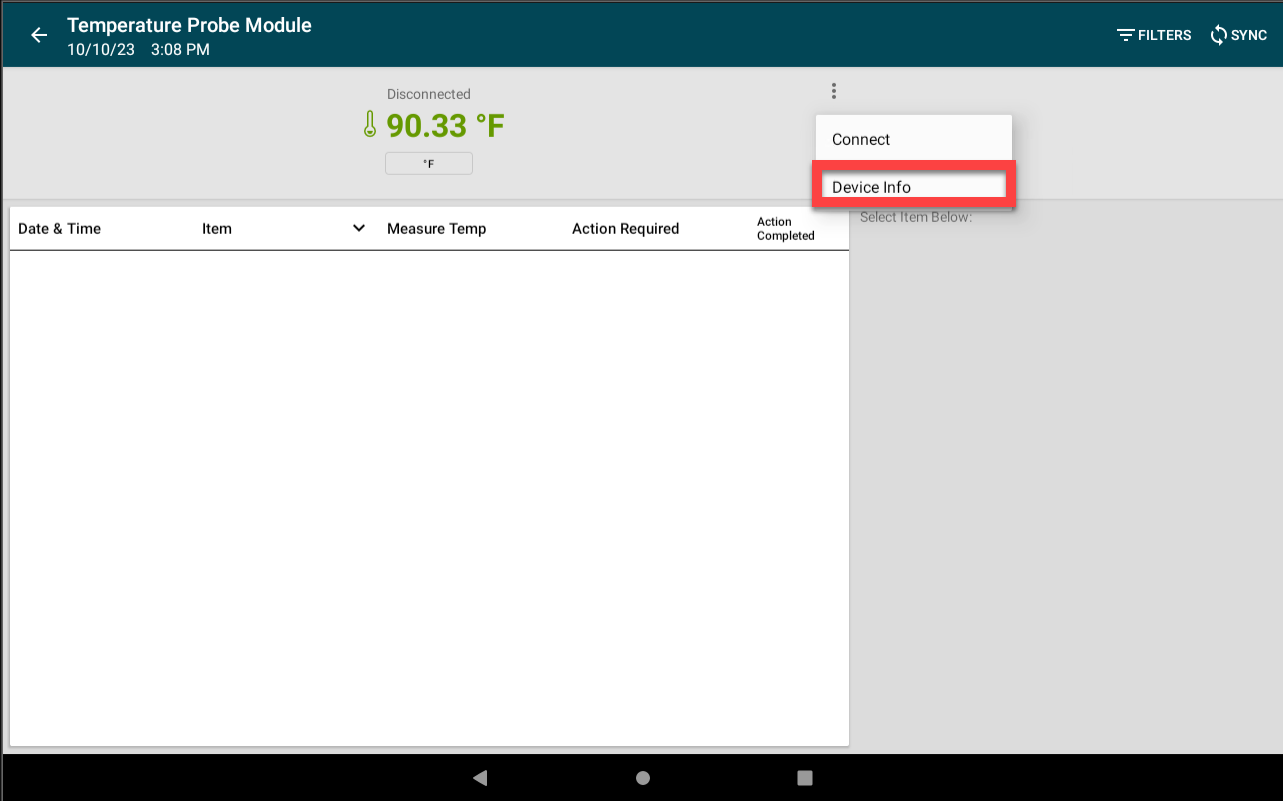
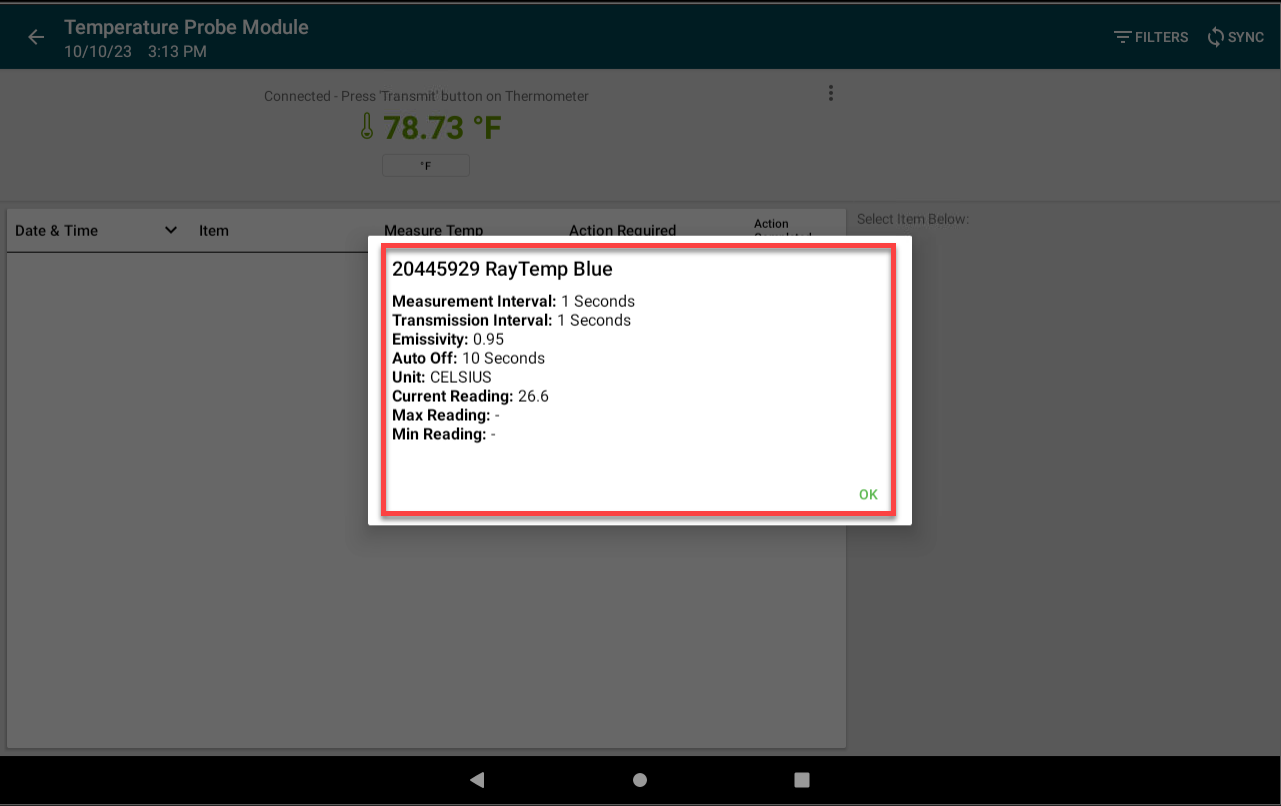
Affichage de la sonde de température ou indicateurs lumineux
Confirmez l'état de connexion à l'appareil avec la sonde de température.
- Les sondes de température Thermapen Blue et TempTest Blue auront cinq clignotements rapides de lumière orange indiquant lors de la connexion ou de la déconnexion.
- Les sondes de température RayTemp Blue et Thermapen One Blue afficheront le symbole Bluetooth sur l'écran lorsqu'elles seront connectées.


