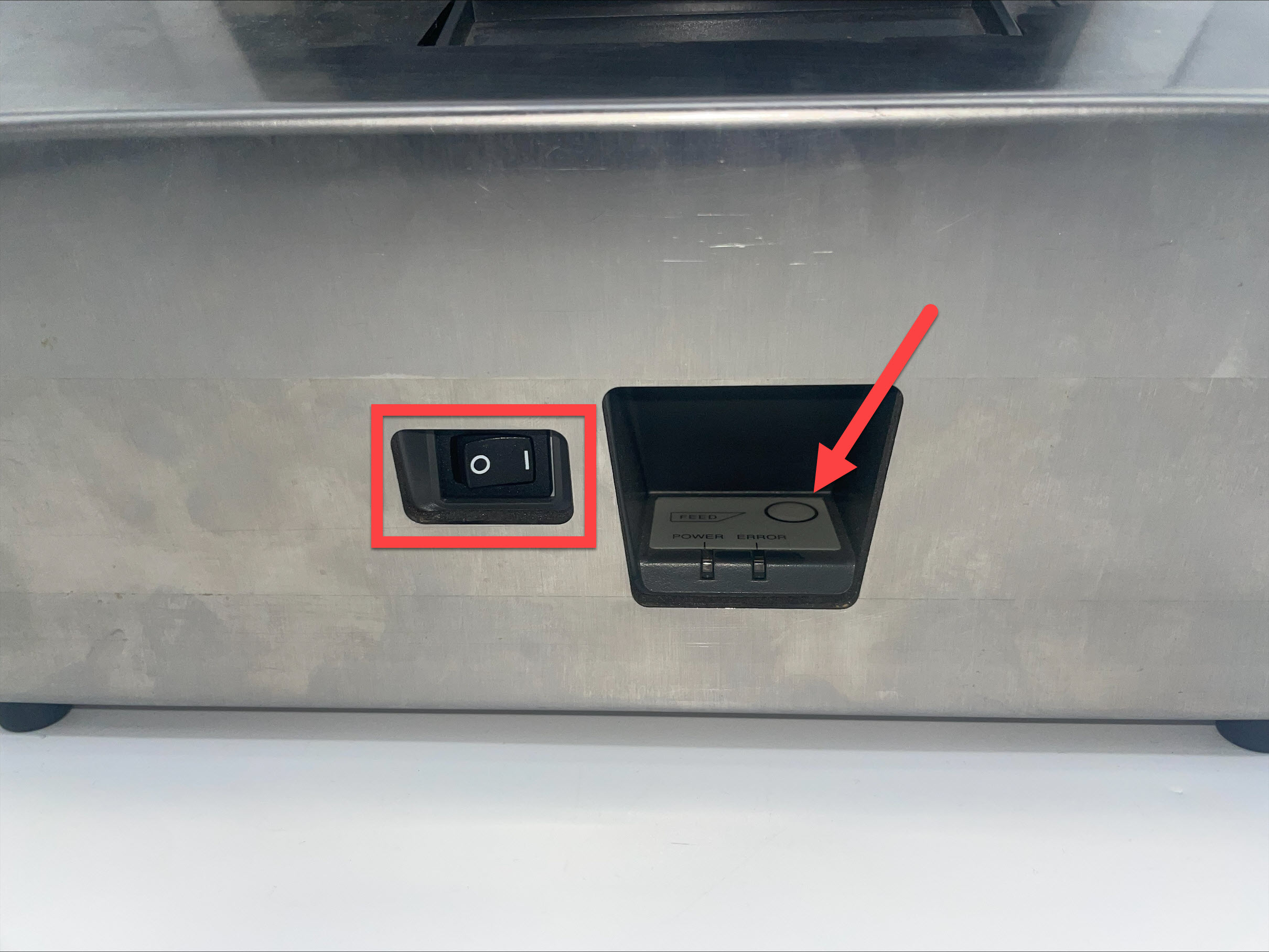Self Print Test for 2.0 and Fit Model Device
Model discontinued.
The DateCodeGenie uses a thermal printer to print labels. To print and cut labels correctly, the DateCodeGenie printer reads the black line on the backside of the label.
Printing a self-test can help determine if the printer is not cutting or advancing labels correctly.
Steps:
1. Verify the labels are inserted correctly in the printer, see How to Load Labels in the 2.0 and Fit Model Devices.

2. Set power switch on the front of the printer to the O position.

3. Press and hold on FEED button located inside the opening.

4. Set power switch to the I position while continuing to hold FEED button. Printer will advance labels and cut labels in correct location.