Poor or Blurry Image on Tablet Screen
Take the following steps if your tablet screen has lines or images are blurred, as shown below.
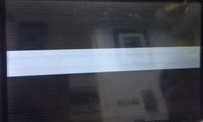 |
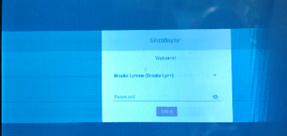 |
Steps:
1. Turn down brightness on screen to minimum of half way.
2. Press and hold on tablet power button for 10 seconds or until screen becomes black.
3. Leave tablet powered off for 30 minutes.
4. Press and hold on tablet power button for 10 seconds or until screen becomes black.


