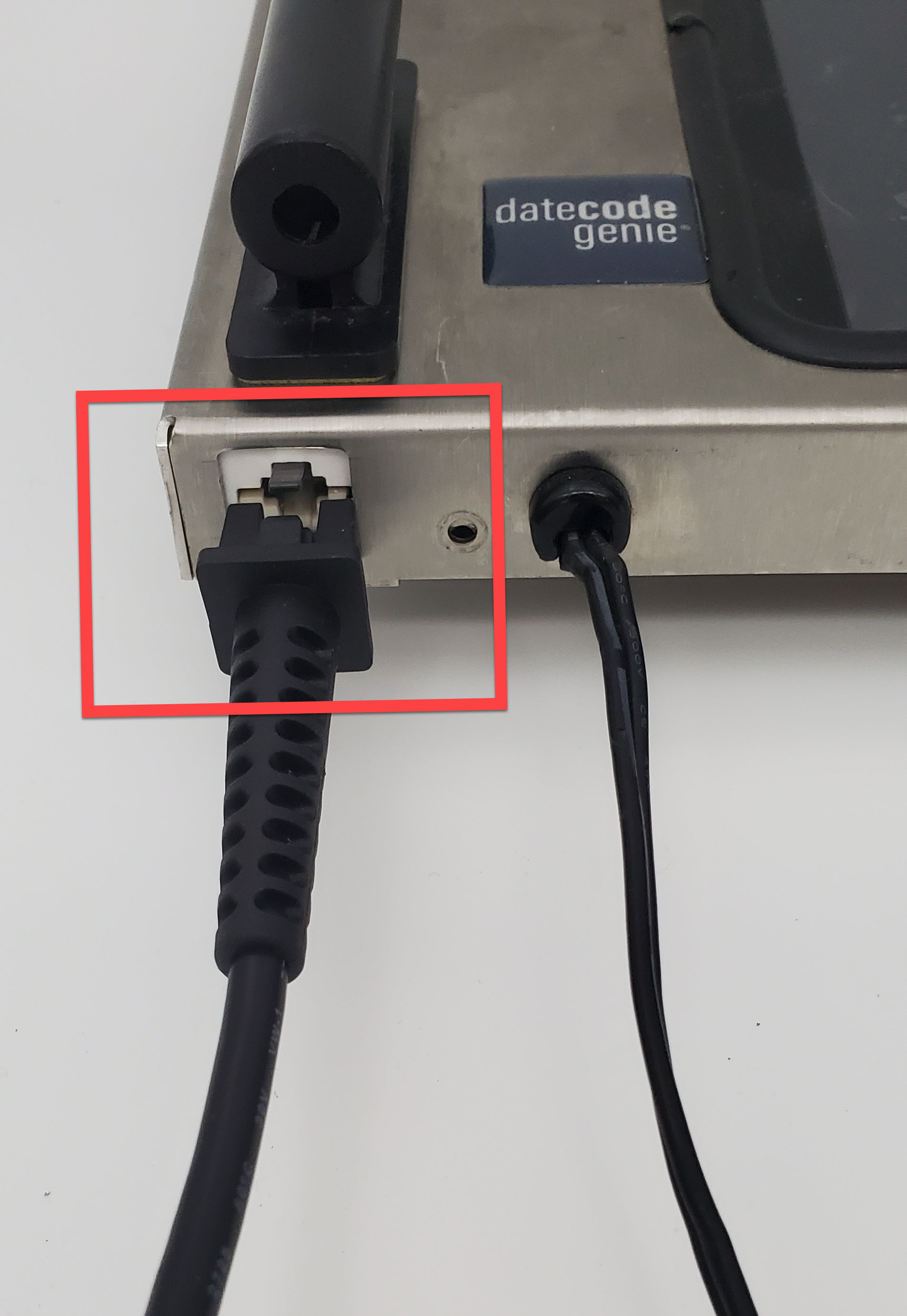Connect Device to Ethernet
Table of Contents
NOTE
This article is for DateCodeGenie® devices with integrated printers or Lite model device tablets only. For mobile app users, refer to your tablet's manufacturer information for tablet setup assistance.
Connecting your device to Ethernet is very easy and only takes minutes. Be sure your tablet is charged and turned on before connecting.
WARNING
X Series model devices were manufactured with a USB port on the back. Please confirm your device does indeed have the USB port. See X Series Model Device, step 1.
Required Model Devices:
X Series Model Device
1. Pinch and remove the USB cap (black) from the USB port located on the back of the device.

2. Plug in the USB Ethernet adapter into the USB port. Go to https://store.ncco.com/ to purchase USB Ethernet adapter (purchased separately).
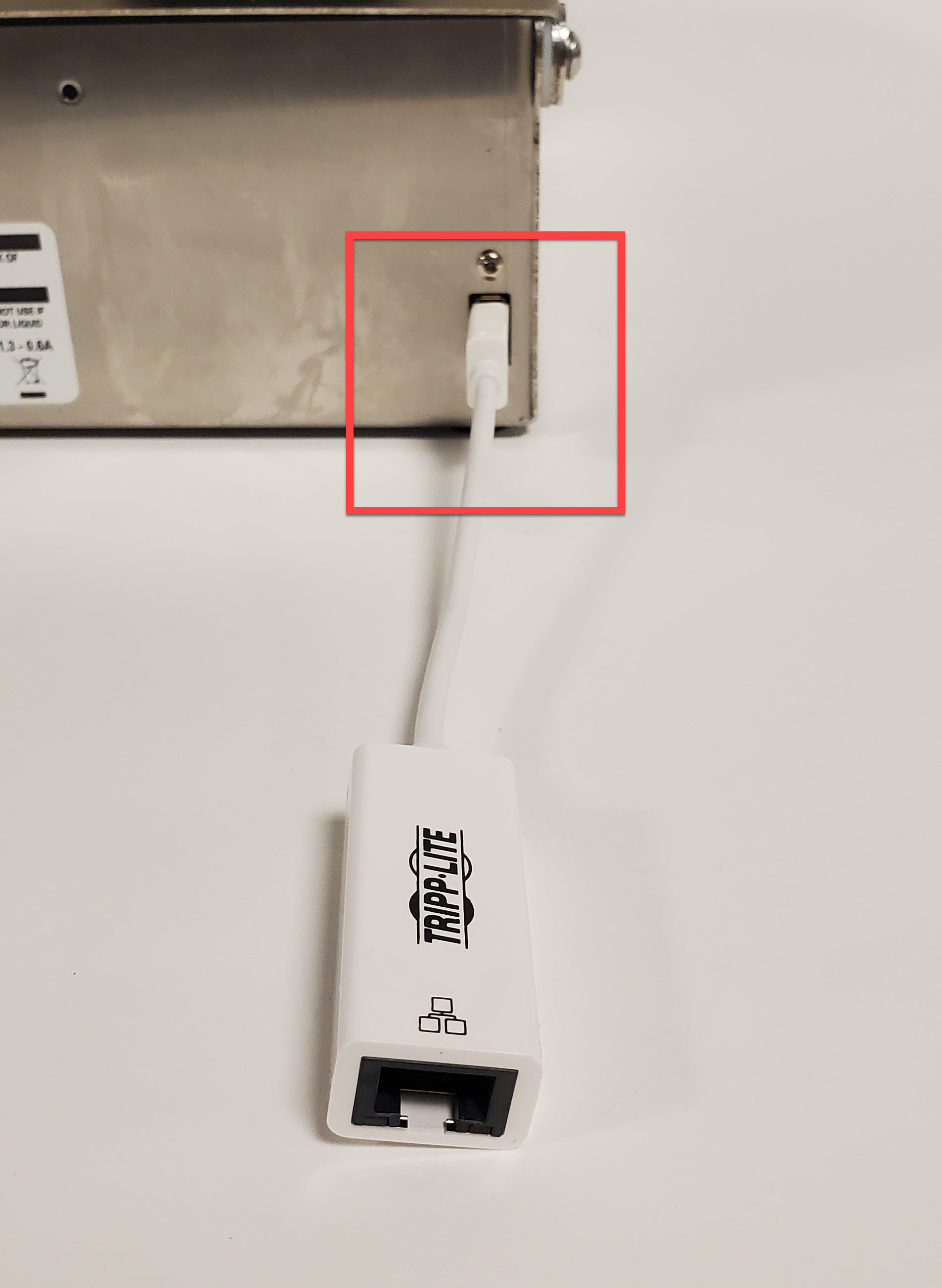
3. Pluseparg in the Ethernet cable into the Ethernet port of the adapter.

Fit Model Device
1. Plug in the Ethernet cable into the Ethernet port.