Add a Custom Dynamic Field
Table of Contents
Custom dynamic field is a feature that can be added to a printer profile, prompting staff to add custom text on the print preview of the app.
Steps:
1. Log in to the portal at www.datecodegenie.com using the recommended browser. See What Internet Browser Should I Use To Access My DateCodeGenie® Portal?
2. Click on the Printer Profiles tab on the side bar.

3. Click the Edit button (pencil icon) from a Printer Profile to edit, or add new Printer Profile. See How to Add Labels Using Printer Profiles.

4. Click on the Layout Designer button.

5. Find the Custom Dynamic Field feature under the Text group. Drag and drop onto the label preview window.
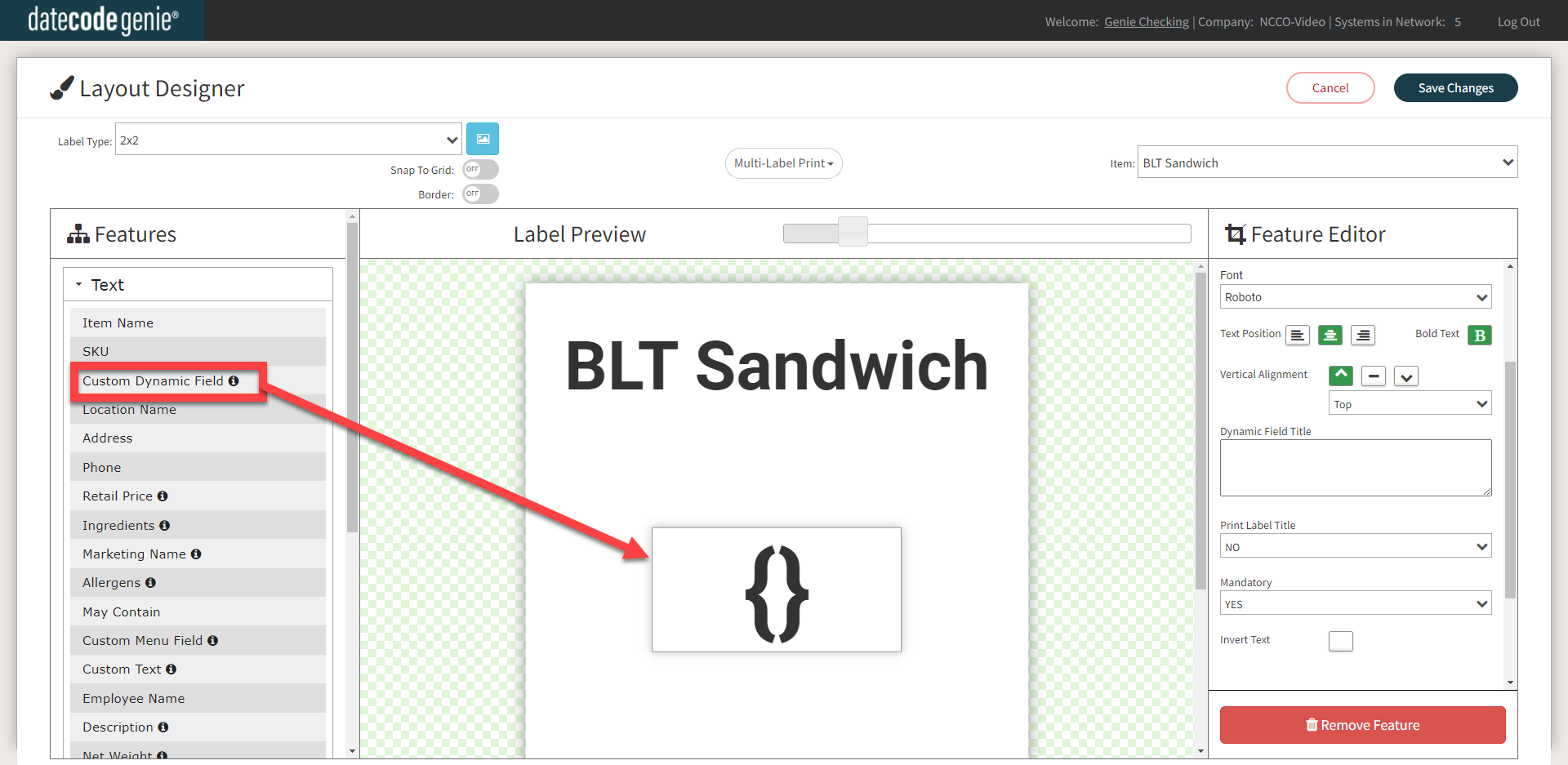
6. Edit the Custom Dynamic Field in the Feature Editor.
Edit Fields
- Dynamic Field Title: Title of custom dynamic field shown to staff on the app.
- Print Label Title: “YES” prints Dynamic Field Title on the label.
- Mandatory: “YES” requires text to be entered before printing label on the app.
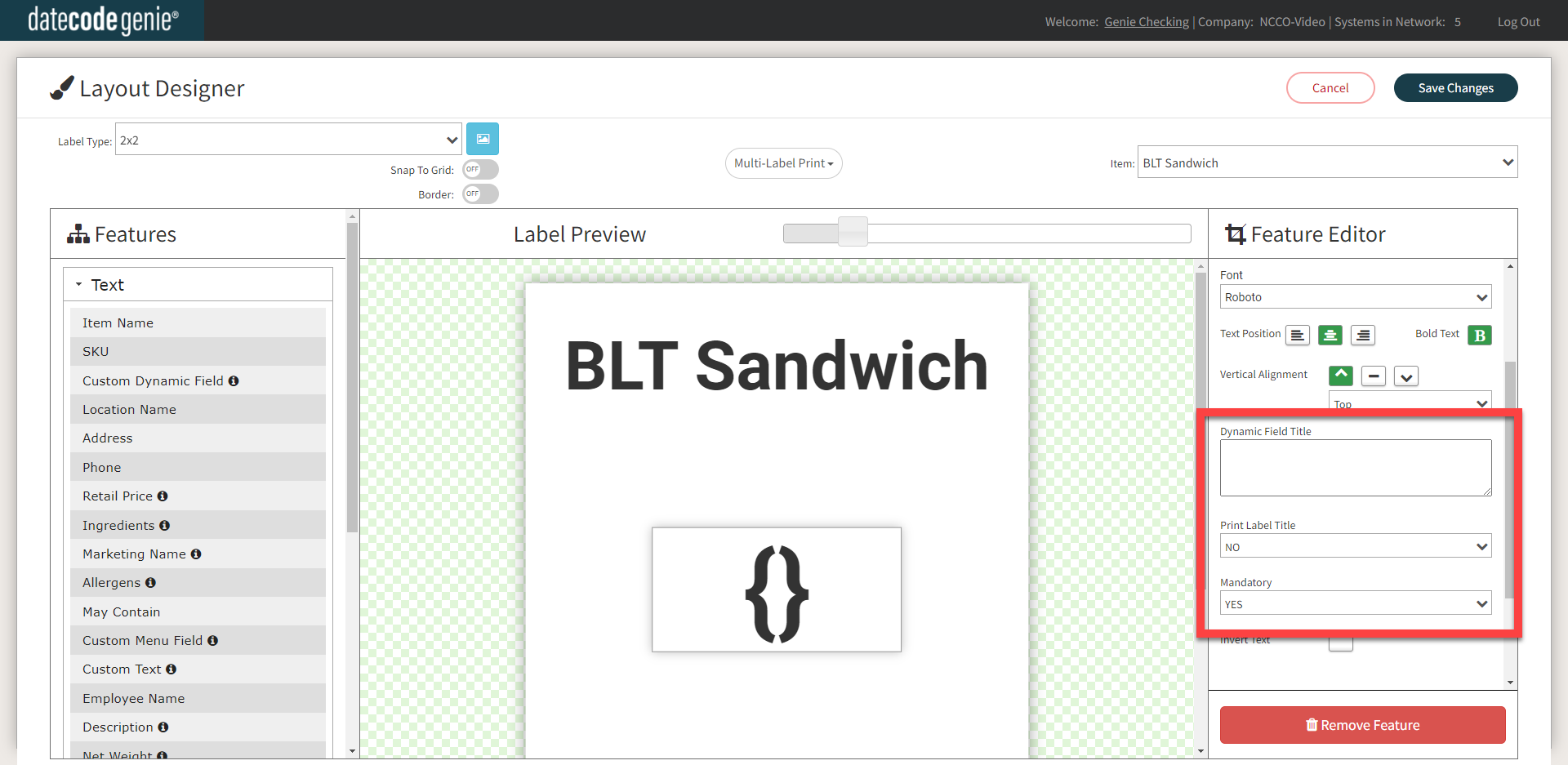
7. Click the Save Changes button.
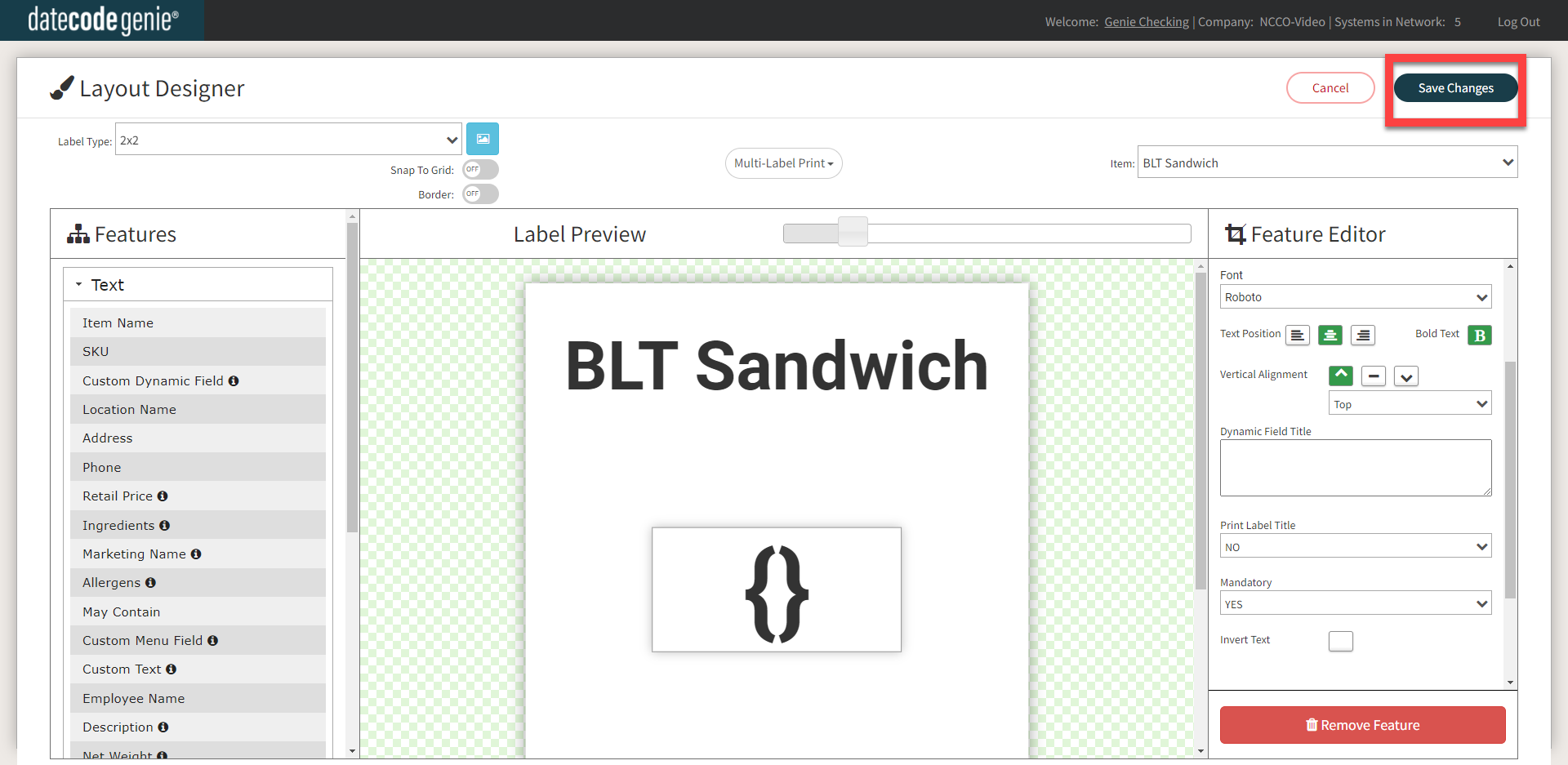
This shows how the entered custom dynamic field appears on a label in the menu item print preview of the app.



