Change Language on the Device Tablet
You can change the tablet language on an integrated device in Settings.
Steps:
1. Tap Settings.

2. Tap System.
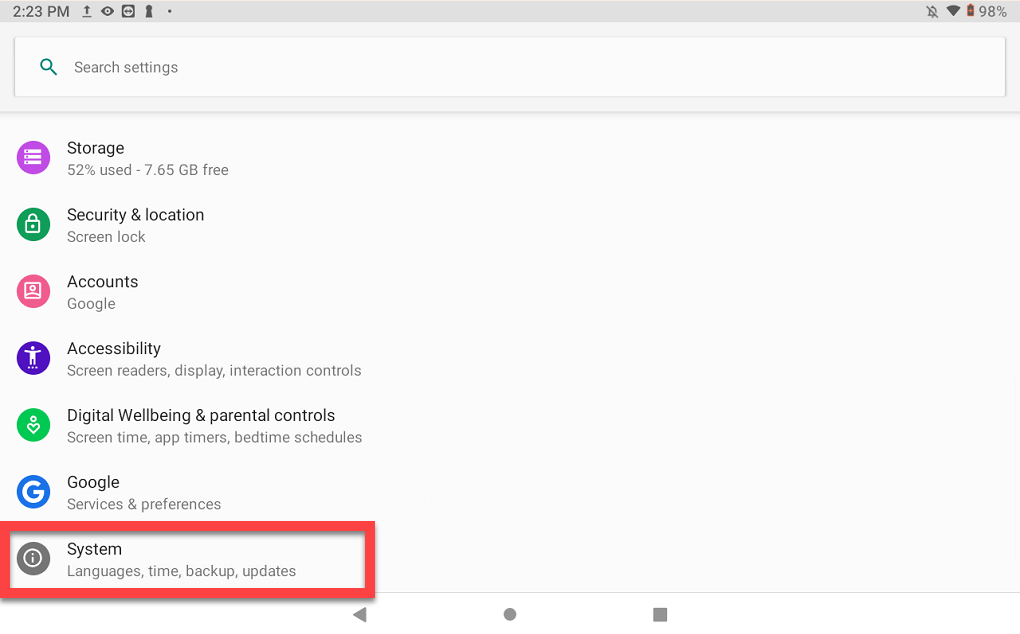
3. Tap Languages & input.

4. Tap Languages.

5. Tap + Add a language.

6. Tap your language from the list.

7. Tap your language region.

8. Tap and hold the drag handle (two line icon) and drag your language to the top of the list. The tablet will now use the top language.



