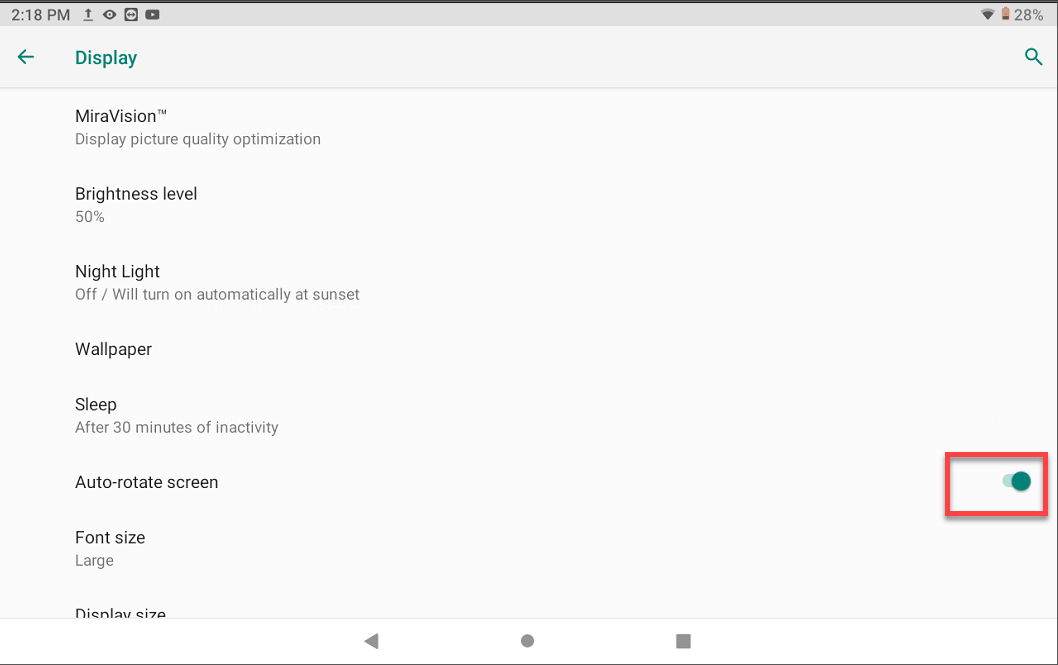Change DateCodeGenie® Tablet Orientation
The DateCodeGenie® device tablet defaults to auto rotate the touchscreen orientation based on the tablet position. Turning auto rotate off or on can be managed with the Auto-rotate screen setting.
2.0 and X model devices may require moving the tablet forward or backward to adjust the orientation of the touchscreen for correct viewing with auto-rotate screen setting turned on.
Steps:
1. Tap Settings on the tablet home screen.

2. Scroll and tap Display.
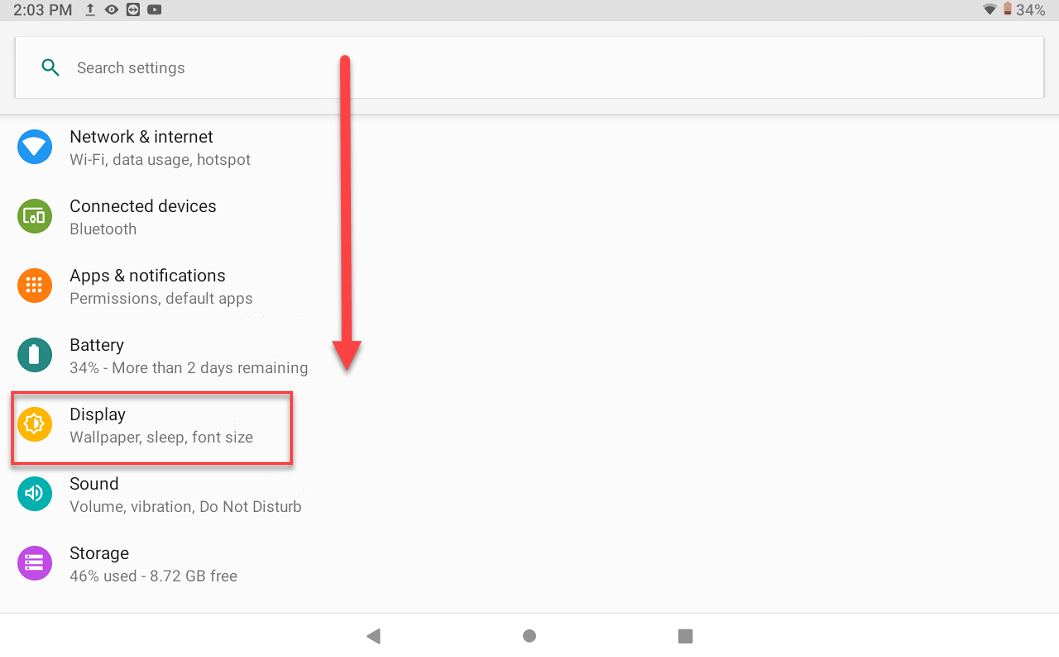
3. Tap Advanced.
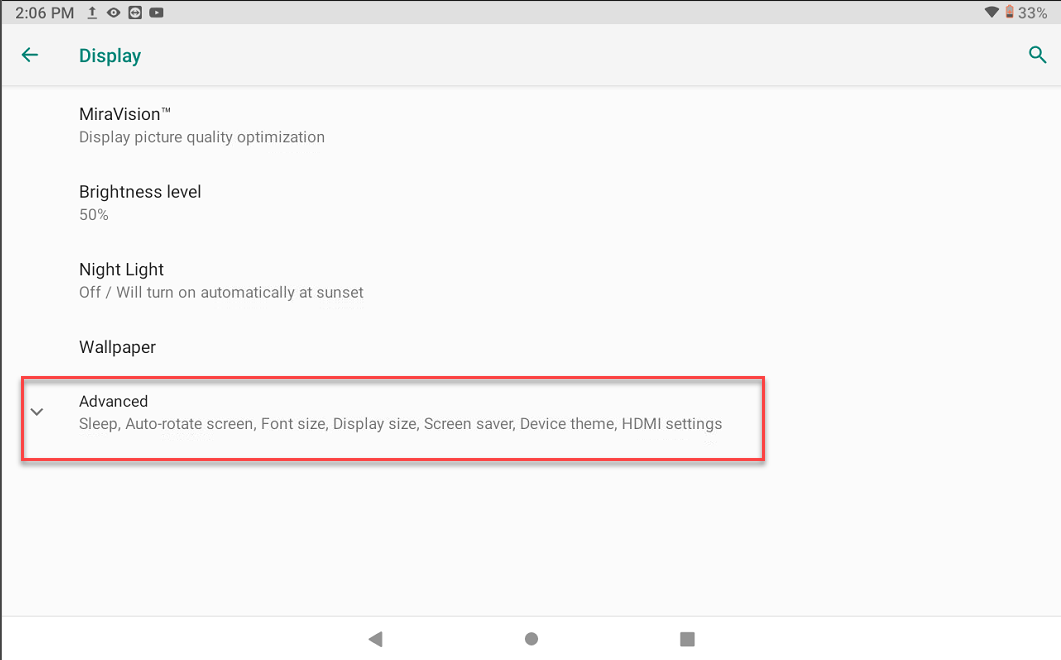
4. Tap Auto-rotate screen toggle to turn off or on.
-
Toggle is white: Auto-rotate is off and touchscreen is locked in current orientation.
NOTE
Be sure touchscreen orientation is in the desired position before turning auto-rotate off.
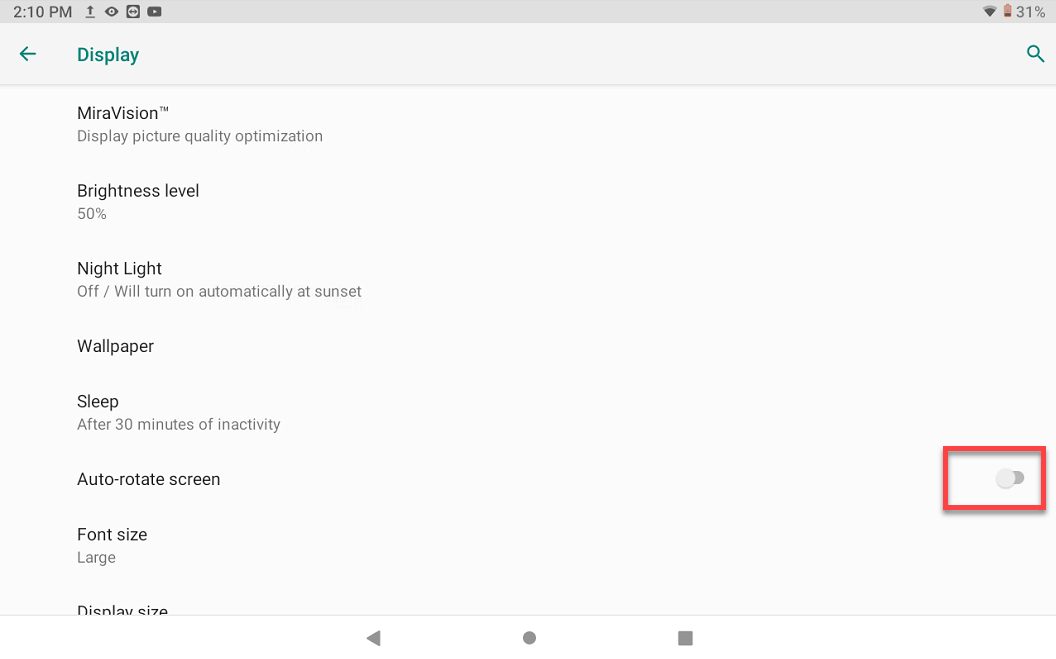
-
Toggle is green: Auto-rotate is on allowing touchscreen to rotate with tablet movement.