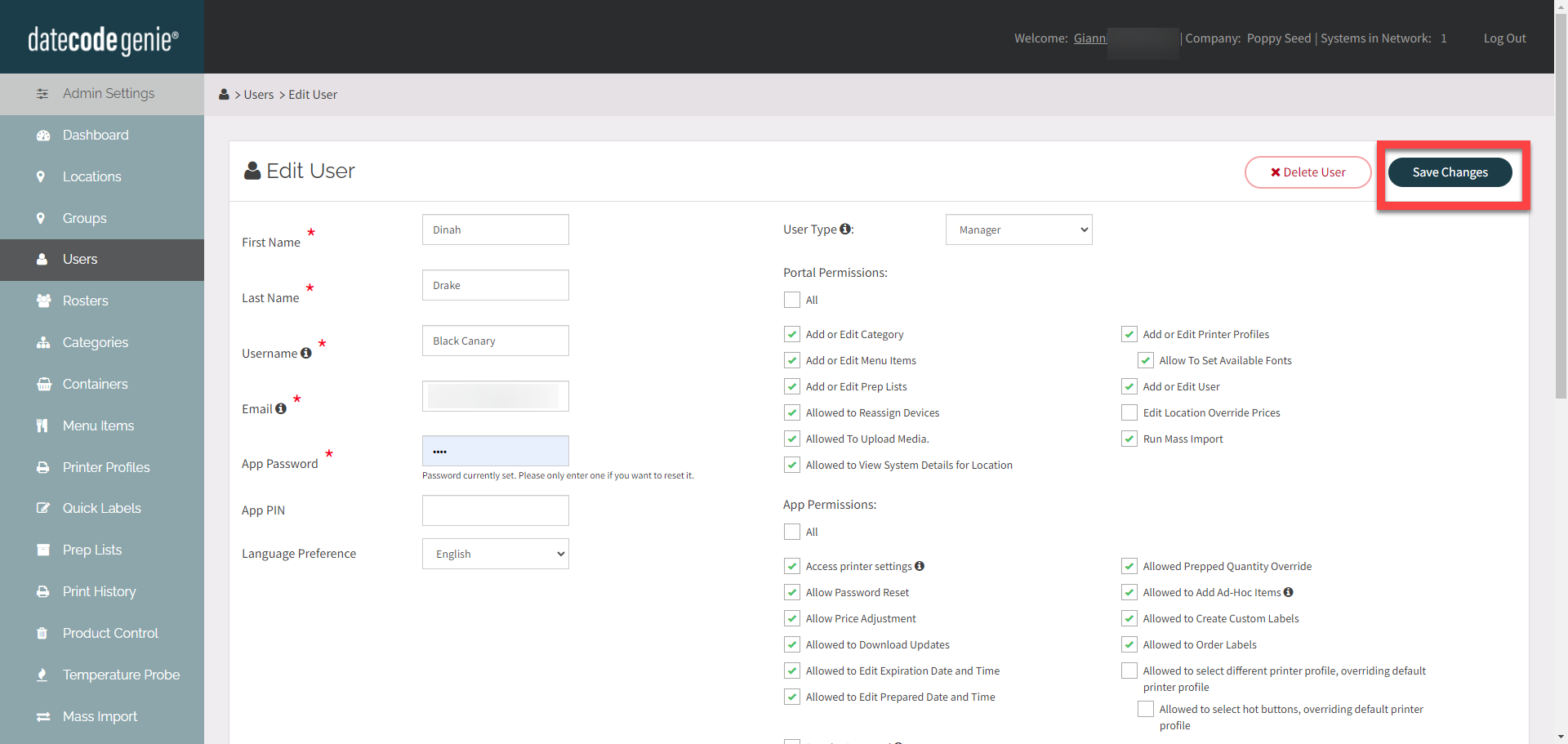Update Staff Language Preference
Table of Contents
Language preference can be set for each staff member to view the portal and app in the language of their choice.
Any user type can have a set language preference.
NOTE
Language preference does not change the language the labels print in. To change the label language, see How to Change Default Language.
Steps:
1. Log in to the portal at www.datecodegenie.com using the recommended browser. See What Internet Browser Should I Use To Access My DateCodeGenie® Portal?
2. Click on the Users tab on the side bar.

3. Click the Edit button (pencil icon) for a user name or create a new user, see How to Update Staff.
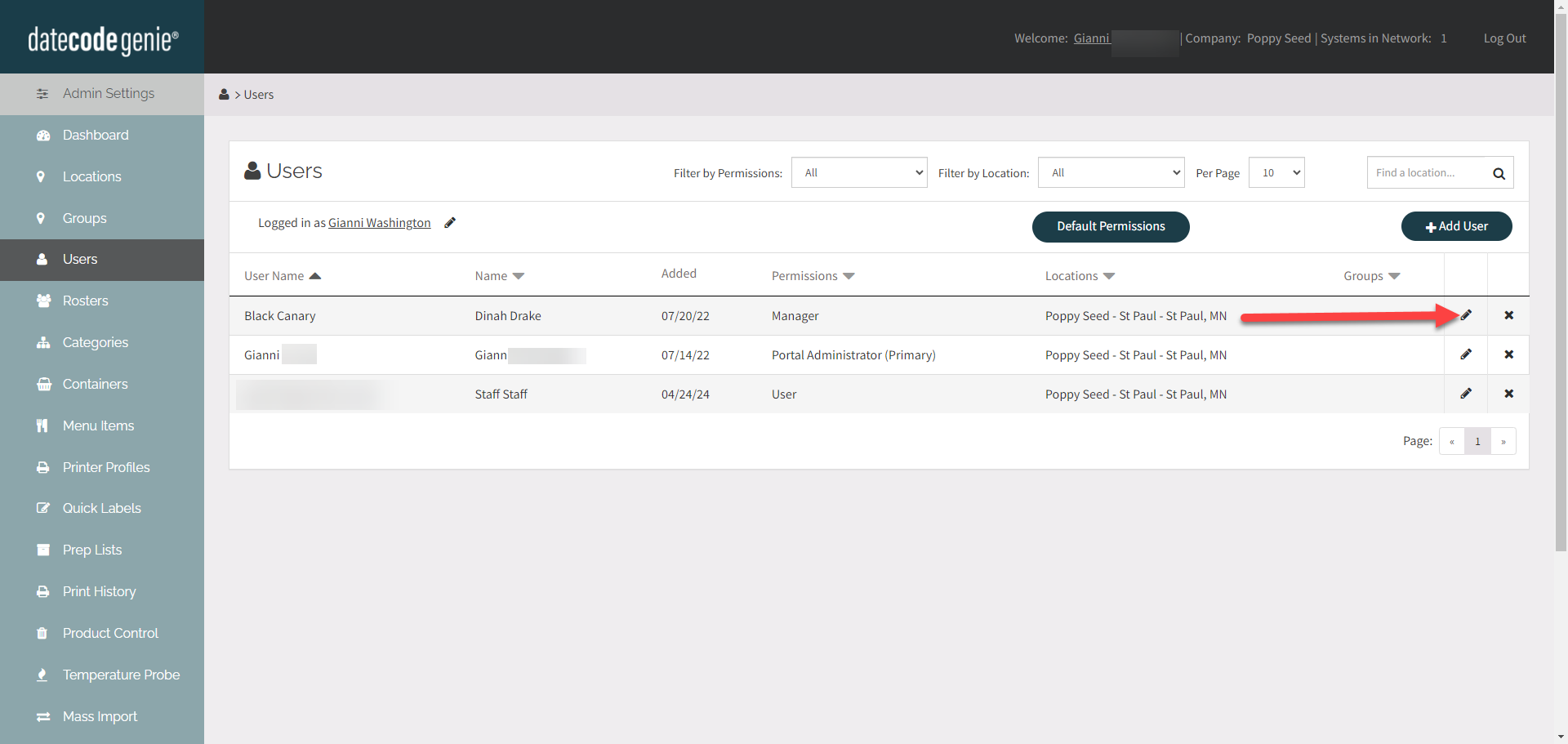
4. Click the Language Preference drop down and select language.
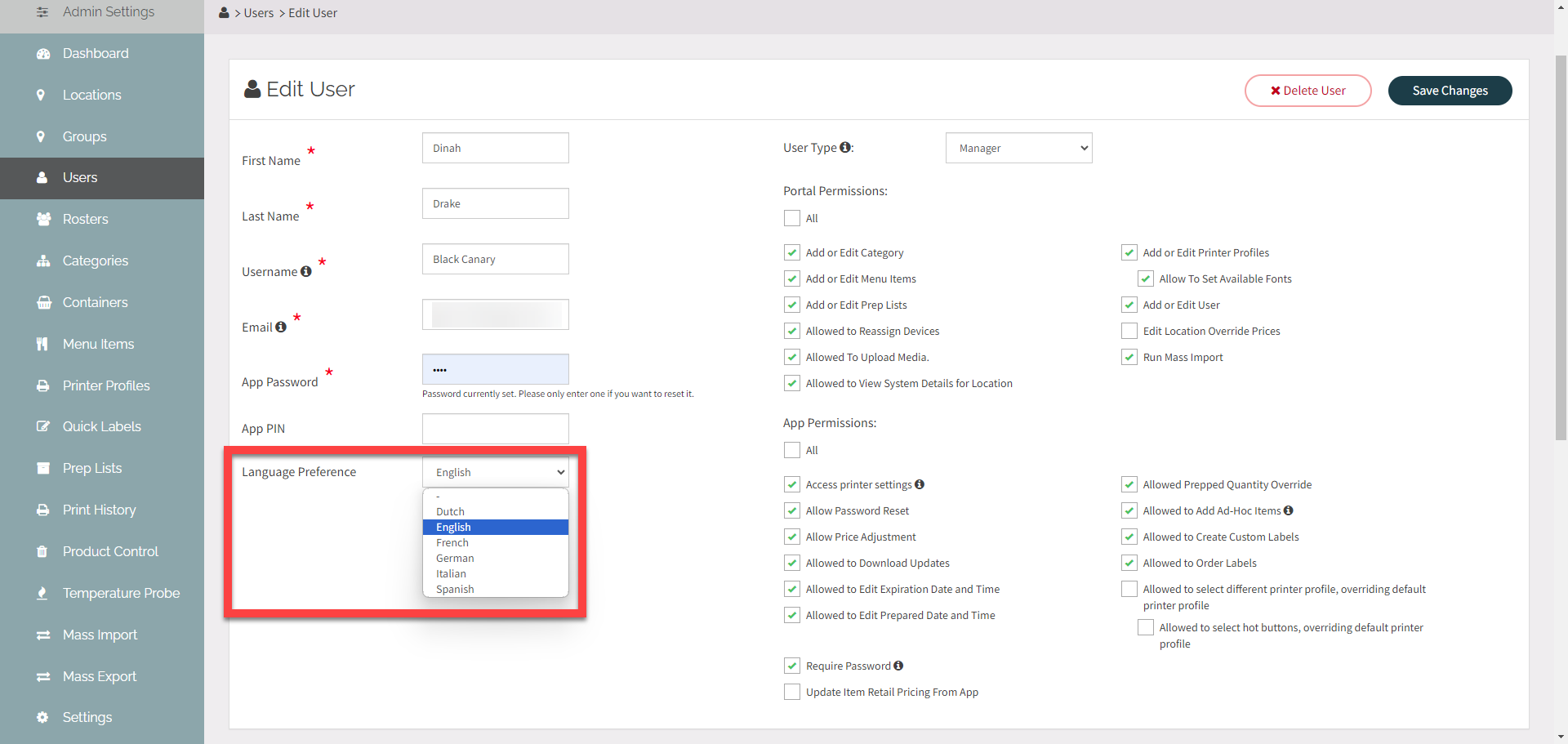
5. Click the Save Changes button.