(Errore 300x1) Problema di connessione della stampante per il dispositivo Fit
- Iniziare
- Dispositivi
- App
-
Portale
Gruppi Panoramica del portale Categorie Profili stampante Voci del menu Sonda di temperatura Elenco di preparazione Etichette rapide Controllo del prodotto Biblioteca multimediale Scala Stampa cronologia Posizioni La posizione esegue l'override Importazione ed esportazione di massa Impostazioni Elenchi Utenti Supporto
- Accessori
- Etichette
- Riparazioni
Table of Contents
Un codice di errore dell'app visualizzato sul dispositivo Fit indica che la stampante non è connessa all'app DateCodeGenie ® e non stamperà le etichette.
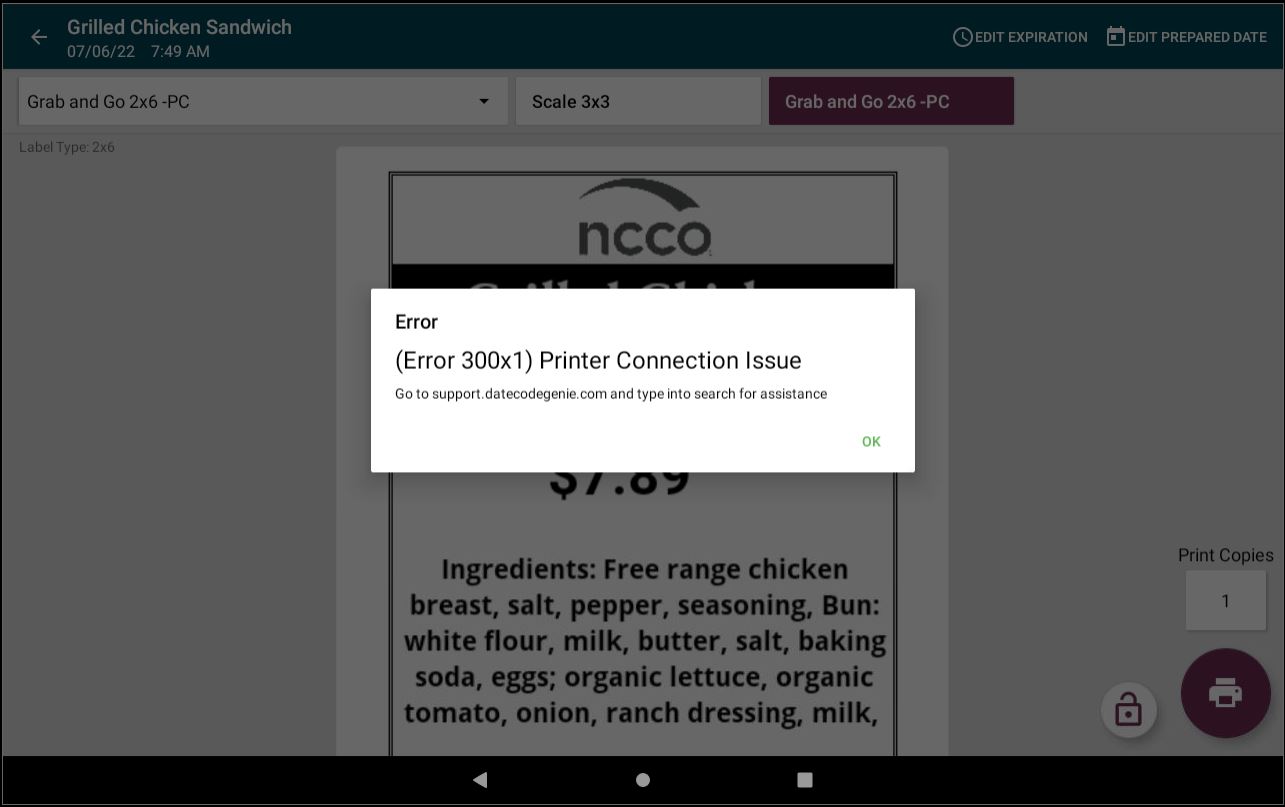
Passaggi:
Risoluzione dei problemi dell'errore 300x1 per il modello di adattamento
Spegnere e riaccendere la stampante.
1. Spegnere la stampante portando l'interruttore di alimentazione in posizione 0.

2. Chiudere l'app DateCodeGenie toccando il pulsante di visualizzazione dell'app (icona quadrata) e toccando la X nell'angolo in alto a destra della pagina.

3. Riavviare il tablet tenendo premuto per 2 secondi il pulsante di accensione sulla parte superiore dell'alloggiamento in acciaio del tablet e toccare Riavvia .
Se è selezionato Spegni, riaccendere il tablet tenendo premuto il pulsante di accensione, finché non vengono visualizzate le immagini della schermata DateCodeGenie e non viene nuovamente visualizzata la schermata iniziale del tablet.
NOTA
Se entrambe le opzioni non sono disponibili, tieni premuto il pulsante di accensione del tablet per un massimo di 15 secondi finché lo schermo non diventa nero o lampeggia per spegnerlo. Quindi, tienilo premuto finché non riappaiono le immagini dello schermo DateCodeGenie per riaccenderlo.
 |
 |
4. Aprire il coperchio della stampante.

5. Premere l'interruttore di alimentazione della stampante in posizione I per accendere la stampante e la luce verde.

6. Estendere mezza etichetta oltre il bordo della stampante e chiudere il coperchio della stampante, verificando che le etichette avanzino e vengano tagliate. Vedere Come caricare le etichette nel dispositivo DateCodeGenie 2.0 e Fit.

7. Accedi all'app DateCodeGenie e stampa un'etichetta.
L'errore si è ripresentato?
Scollegare e ricollegare il cavo USB.
1. Scollegare il cavo USB dal retro della stampante e dal tablet.
 |
 |
2. Ricollegare il cavo USB alla stampante e a un'altra porta USB del tablet.
 |
 |
3. Potrebbe apparire una finestra pop-up per l'accesso alla stampante. Tocca la casella di controllo per selezionarla, quindi tocca OK .

4. Accedi a DateCodeGenie e stampa un'etichetta.


