Manage Locations in Admin Settings
NOTICE
This article is for portals with Admin Settings only. See Migrate Portal Data to Admin Settings
Portal Administrators can add, edit, and delete locations from the Manage Locations tab in admin settings, if admin settings is activated for your company.
Add Location
1. Log in to the portal at www.datecodegenie.com using the recommended browser. See What Internet Browser Should I Use To Access My DateCodeGenie® Portal?
2. Click Admin Settings from the sidebar, then click on Edit Locations.
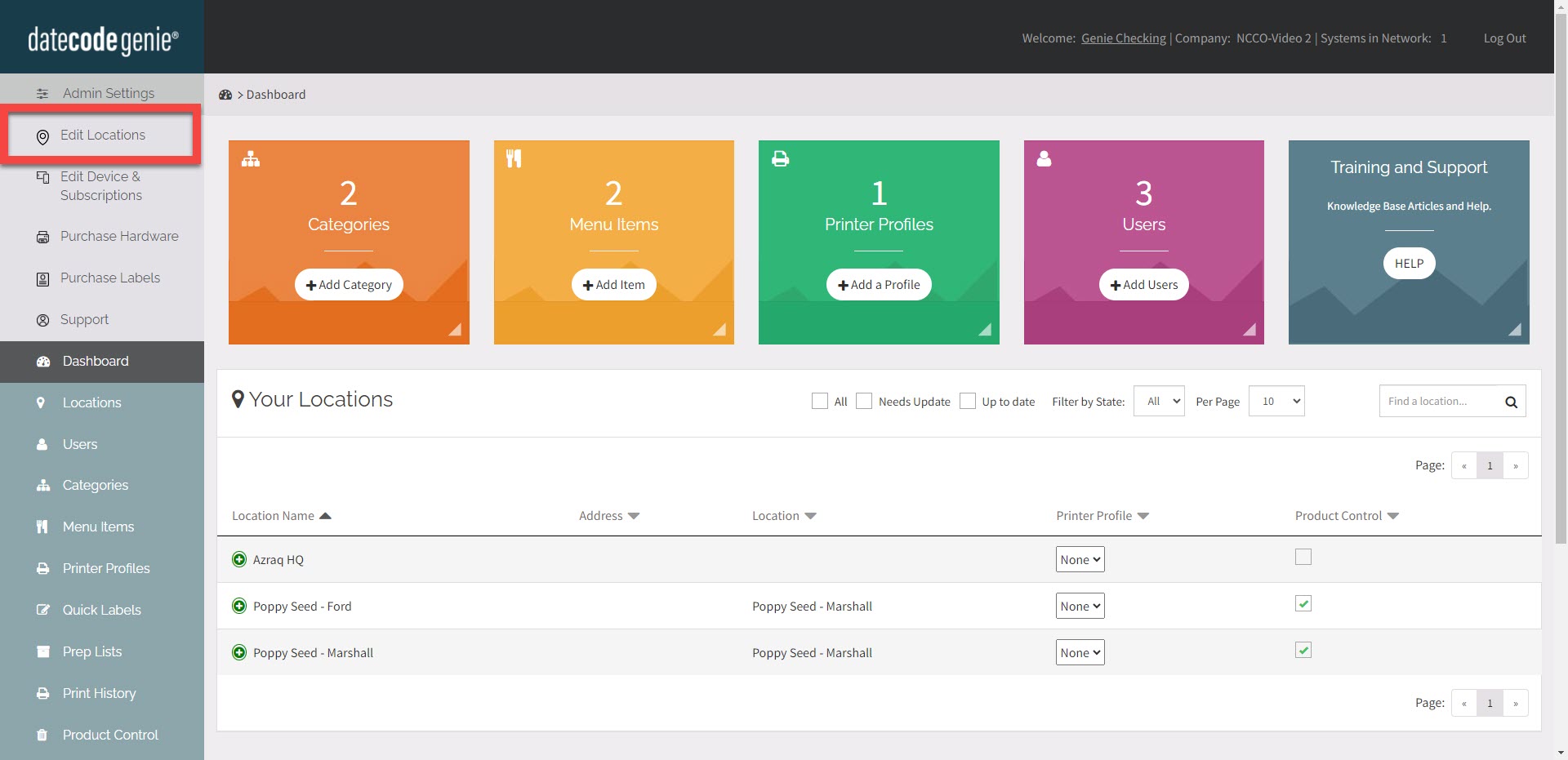
3. Click +ADD LOCATION.

4. Fill out the form, red asterisk fields are required.
NOTE
The account ID field is auto-generated and cannot be edited.

5. Click Save Changes.

Edit Location
Click the Edit button to the right of the location you want to edit.

Delete Location
1. Click the delete button (trash can icon) for the location to delete.

2. Click Delete to continue, or Cancel to go back.
The pop-up states devices and data will be unassigned from this location, and devices will be reassigned to your headquarters location.
Devices that are only assigned to this location will need to be reassigned to another location to continue using after this location is deleted, see How to Assign Devices.


