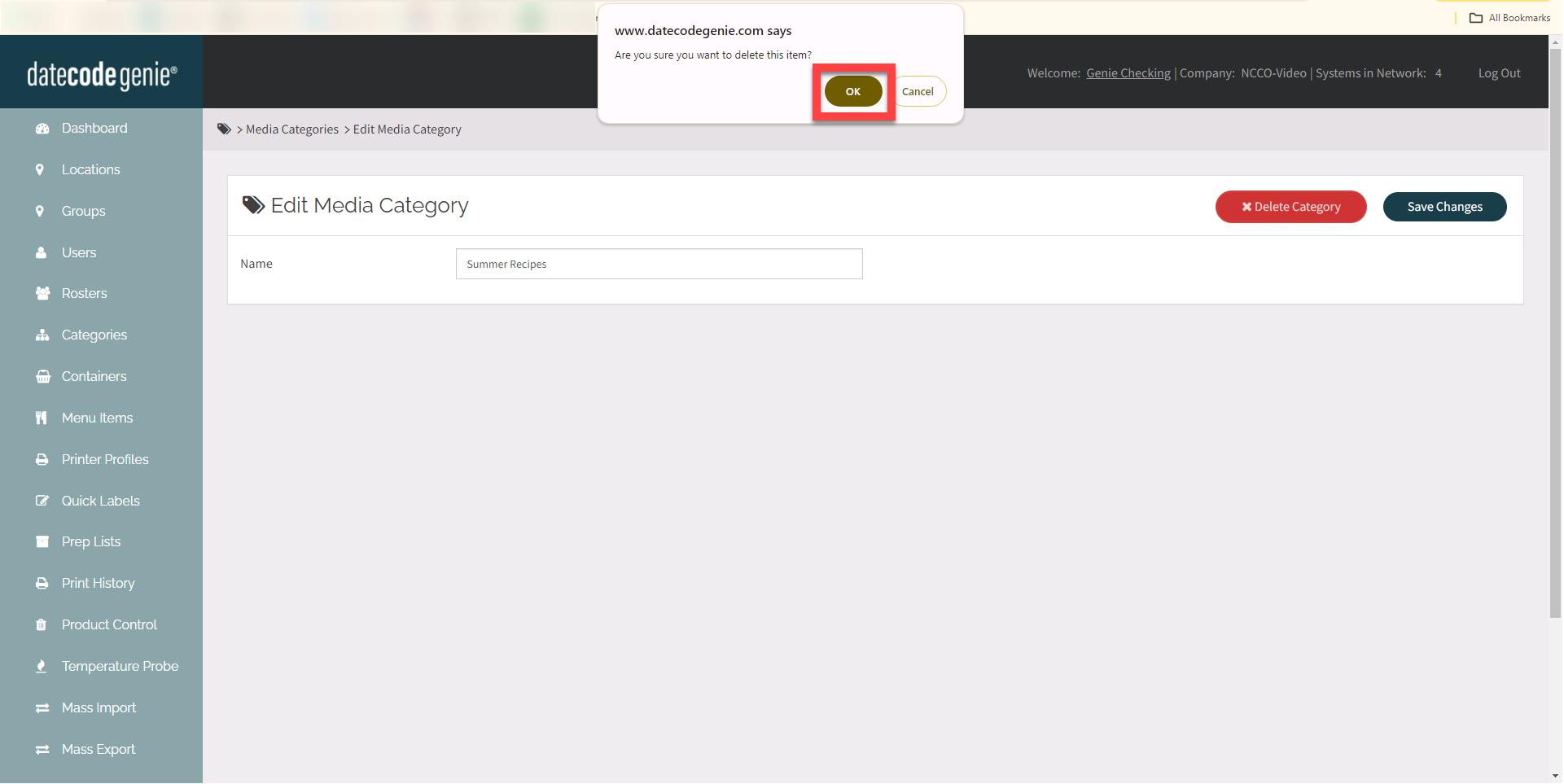Manage Media Categories
Table of Contents
Media categories can be used to organize files in the media library into groups.
Portal administrators and managers can add, edit, and delete media categories from the Media Categories tab in the portal.
Add Media Categories
1. Log in to the portal at www.datecodegenie.com using the recommended browser. See What Internet Browser Should I Use To Access My DateCodeGenie® Portal?
2. Click on the Media Categories tab on the side bar.
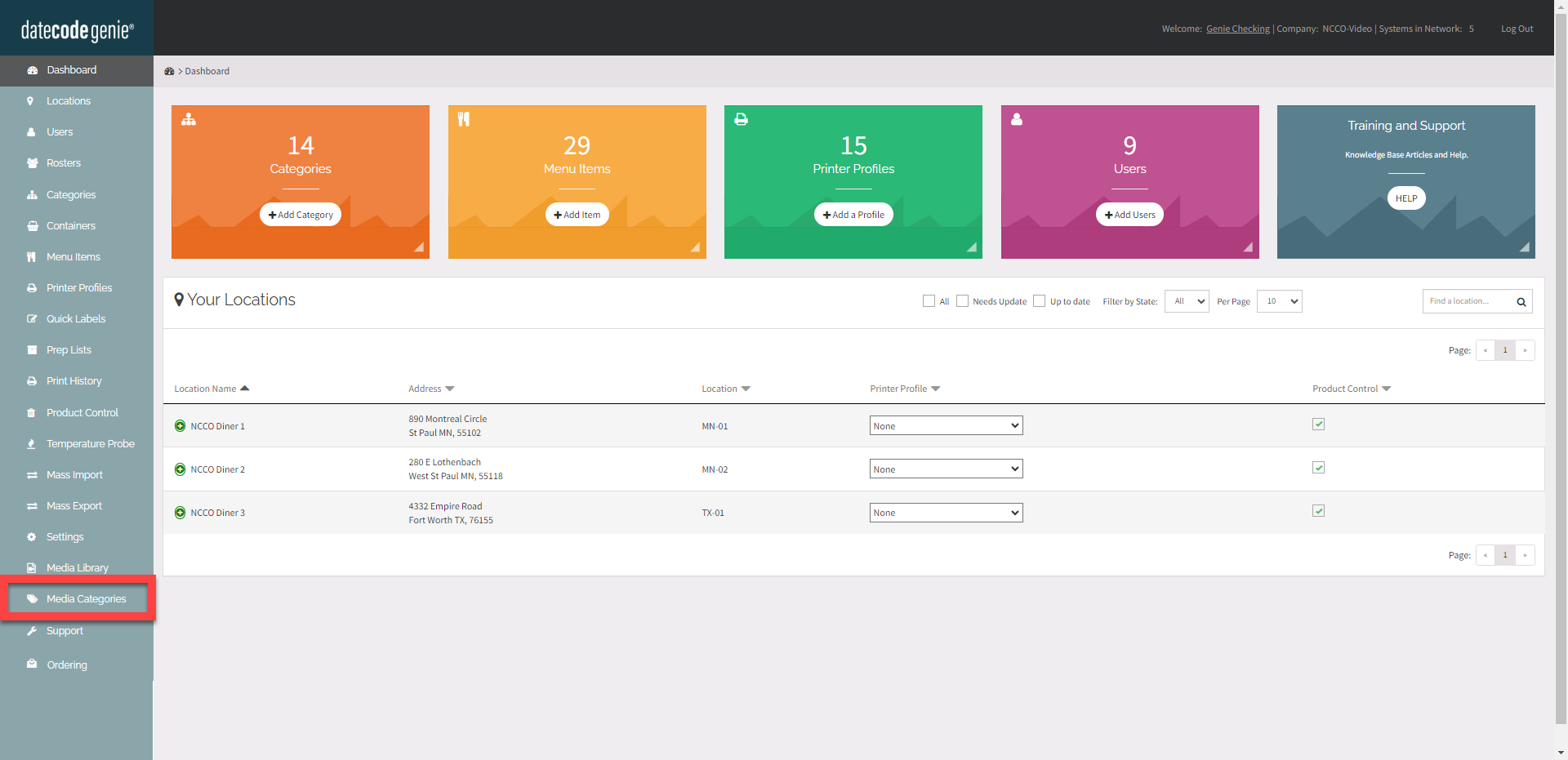
3. Click Add Media Category.
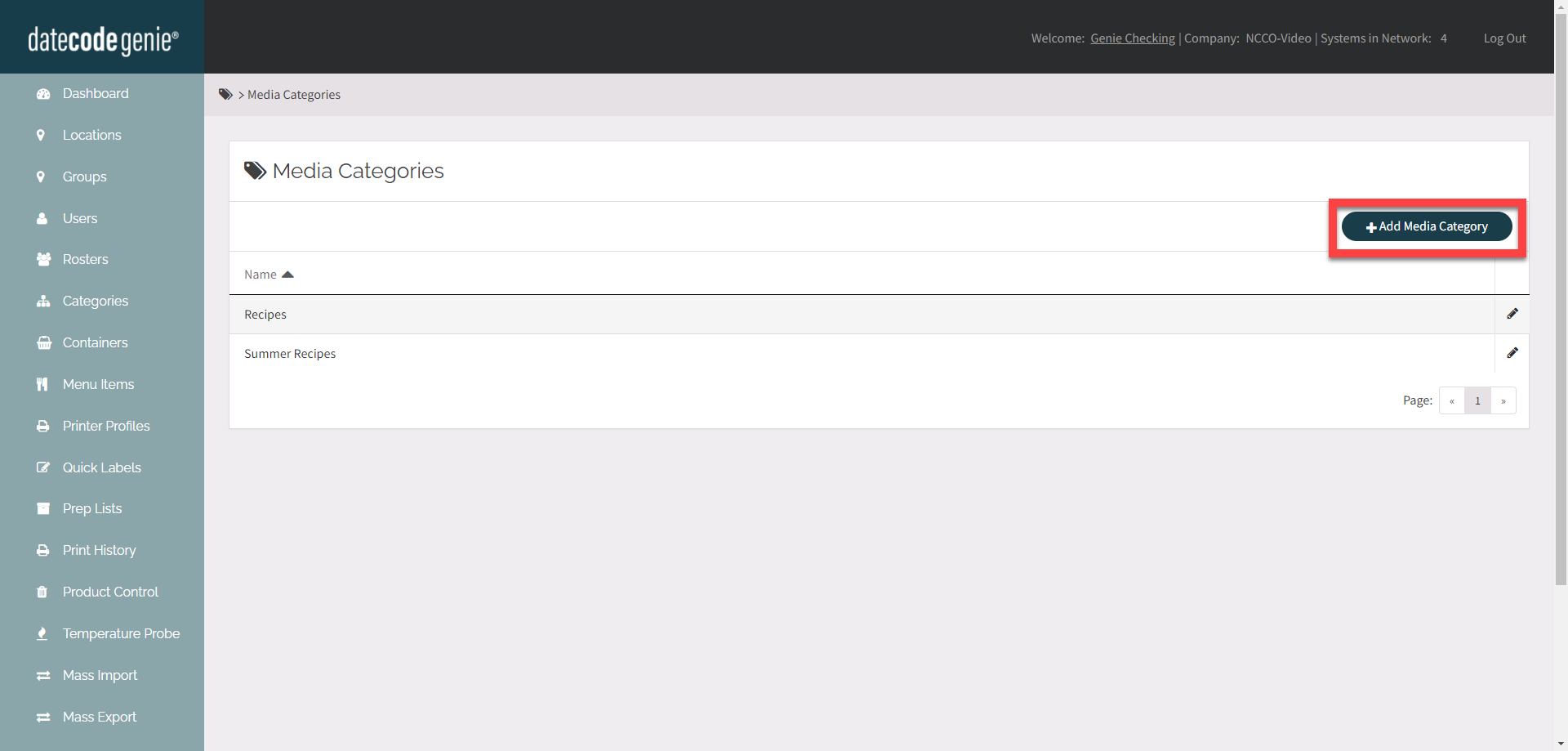
4. Enter the Name.
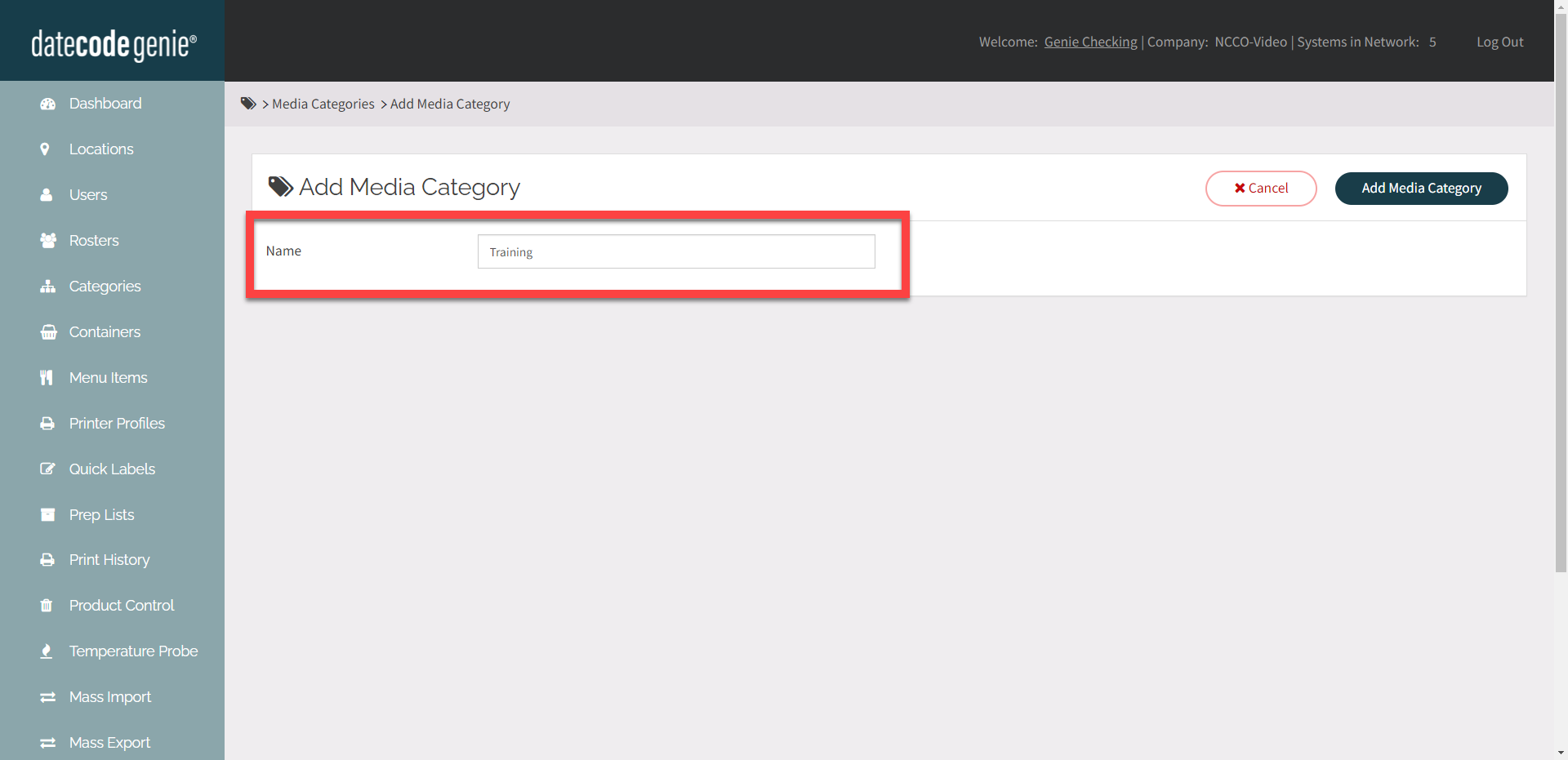
5. Click the Add Media Category button to save.
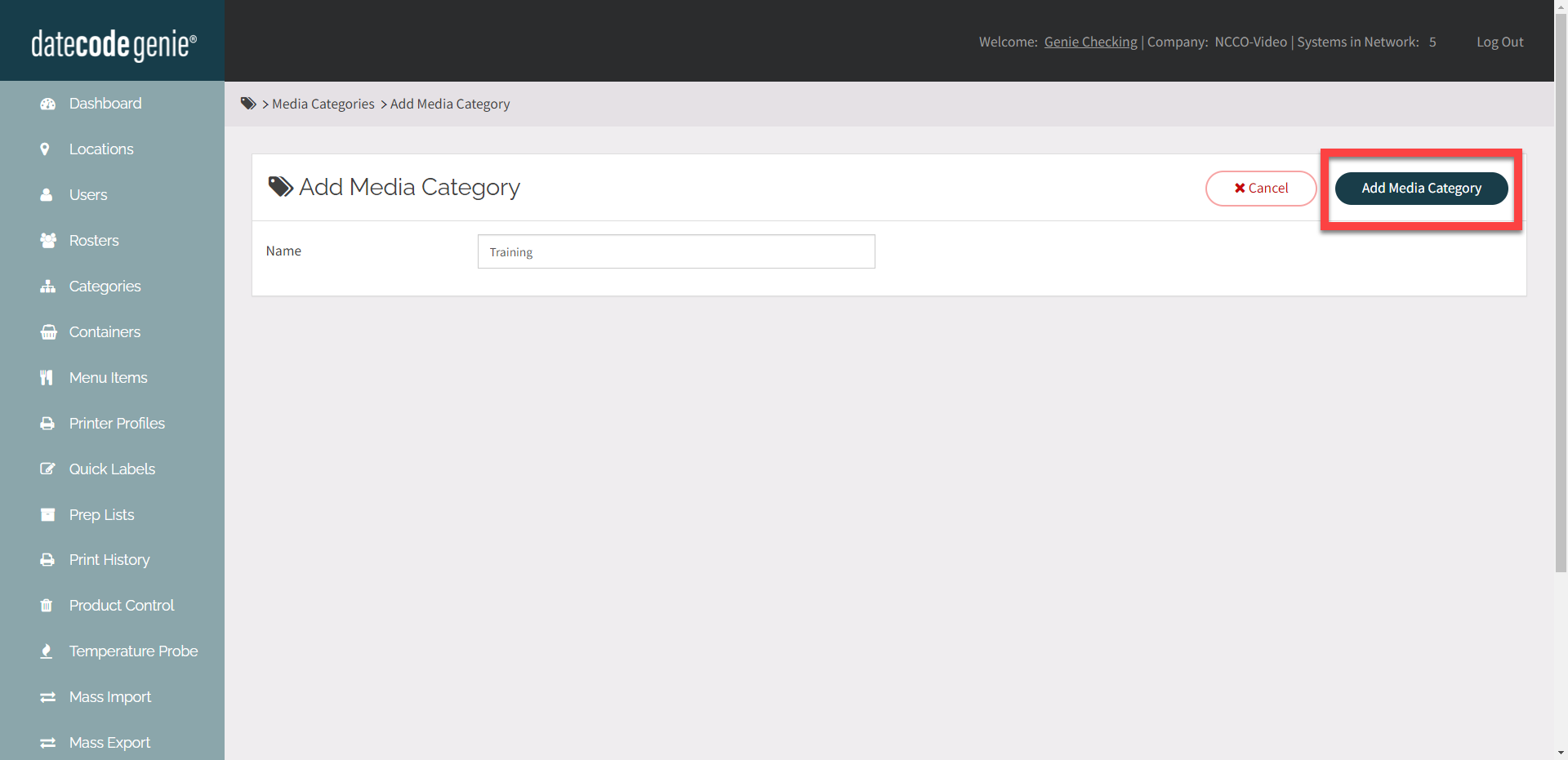
Edit Media Categories
Click the edit button (pencil icon) next to the media category to edit.
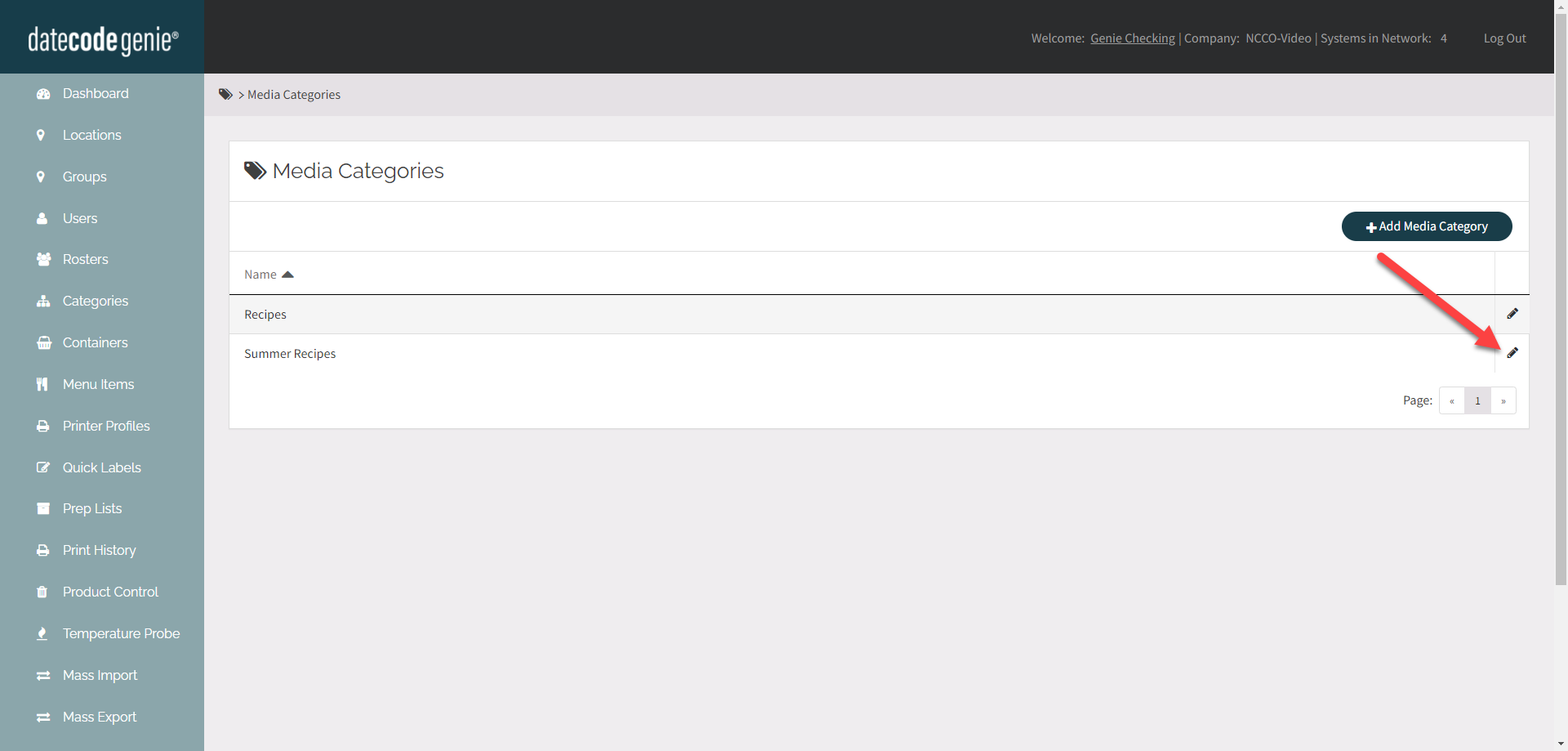
Delete Media Categories
NOTE
All media files must be removed from the media category before it can be deleted.
1. Click the edit button (pencil icon) next to the media category you want to delete.
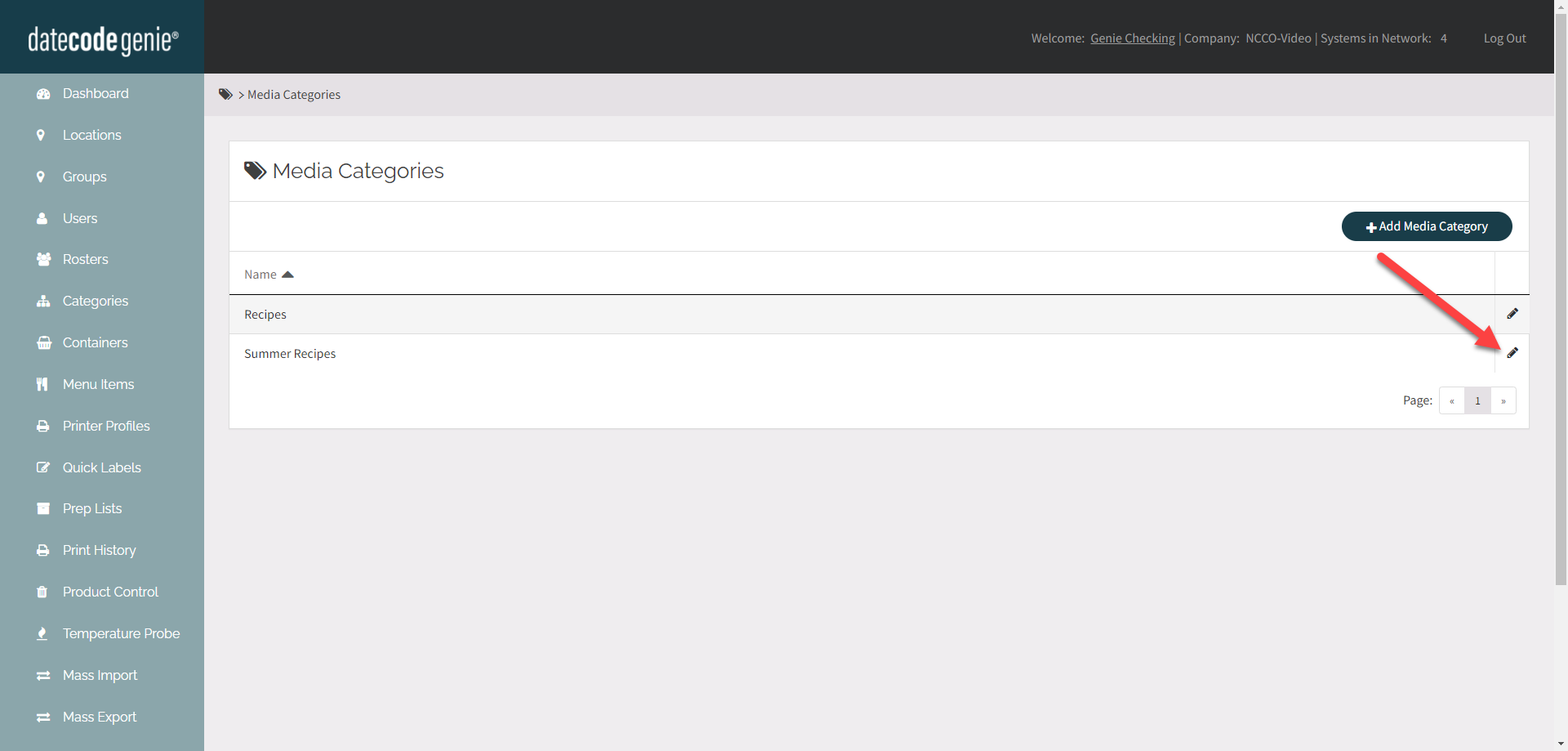
2. Click the Delete Category button.
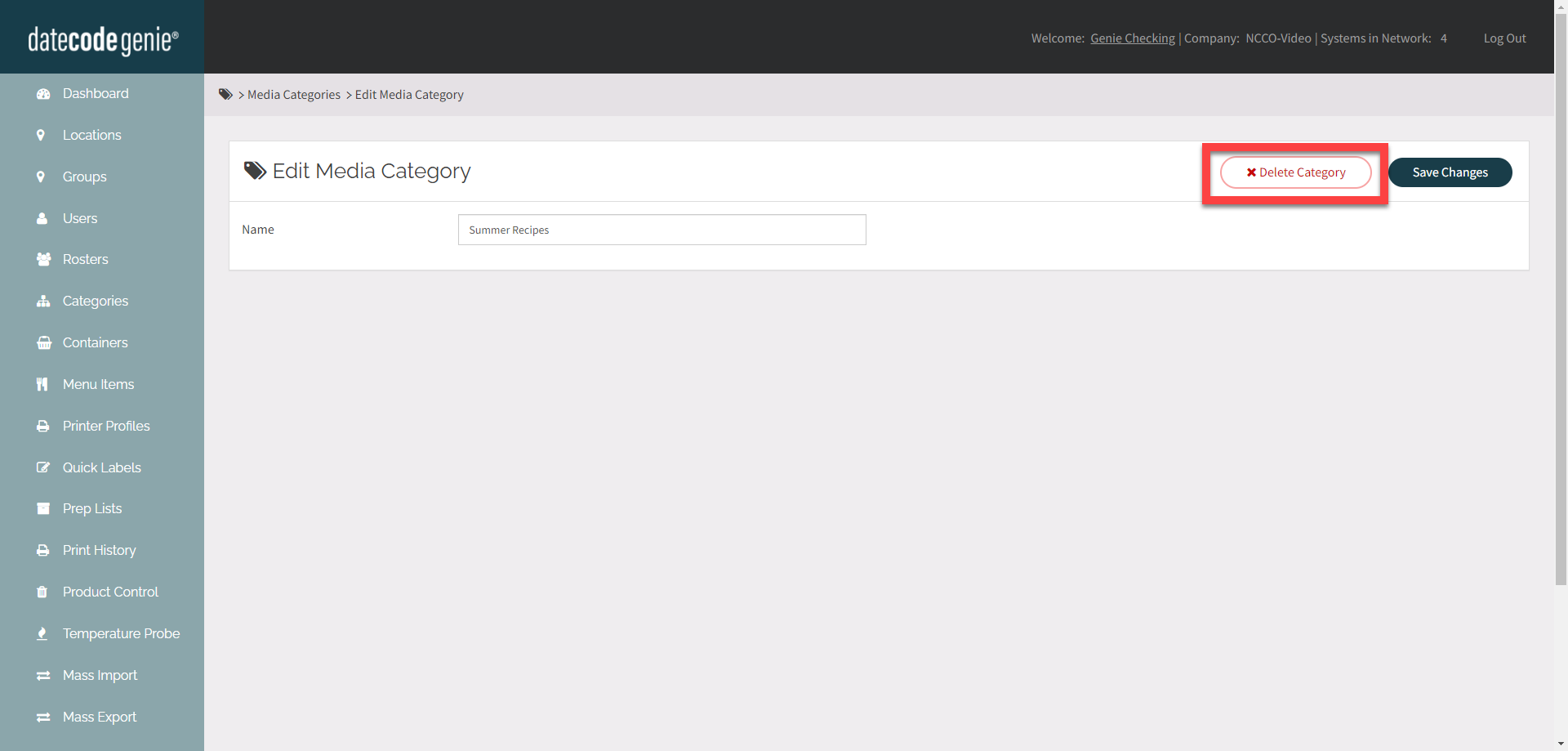
3. Click OK in the pop up.