Forgot Password to Login to the App
There are two ways to change your DateCodeGenie® app password:
1. Send a password reset email from the app login screen
- Available for Portal Administrators and managers only.
- Allow Password Reset permission must be turned on, see Allow Password Reset Permission.
- Tap Forgot your password? on the app login screen. A password reset email will be sent to the email associated with the login.
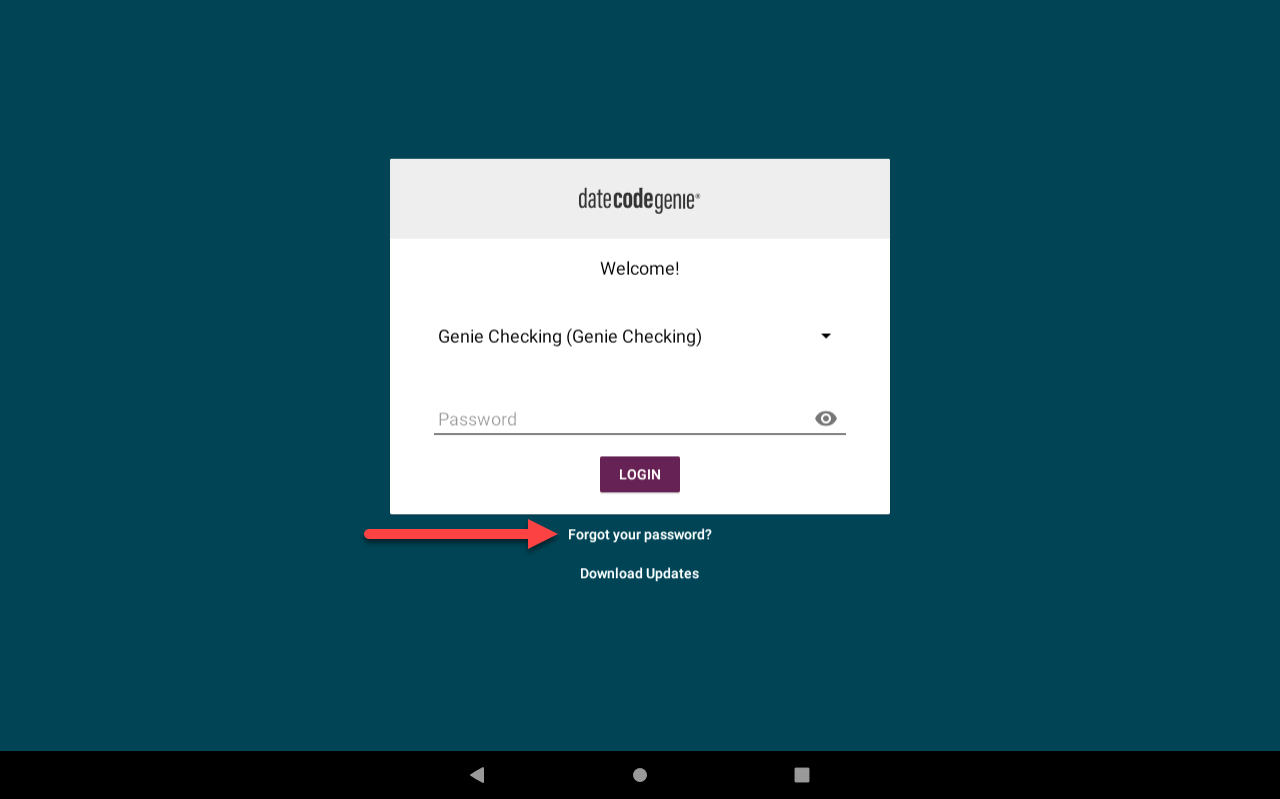
2. From the portal
- Available for all user types.
- App passwords can be changed by Portal Administrators and managers with portal access, see How to Update Staff Passwords.
Once the password has been changed, download updates before logging in to update to the new password, see Download Updates on the App.


