Tablet Isn’t Turning On For My Lite Model Device
The tablet for the DateCodeGenie® Lite does not power on. The tablet requires the battery to be charged 5-10% in order to turn on and use. Ensuring all charging parts are in good working order ensures the tablet continues to work when needed.
Steps:
1. Remove the silicone cover and flip the tablet on its back to plug the charging cable into the correct USB port.
NOTE
By removing the tablet's silicone cover will ensure better battery charging status and time.
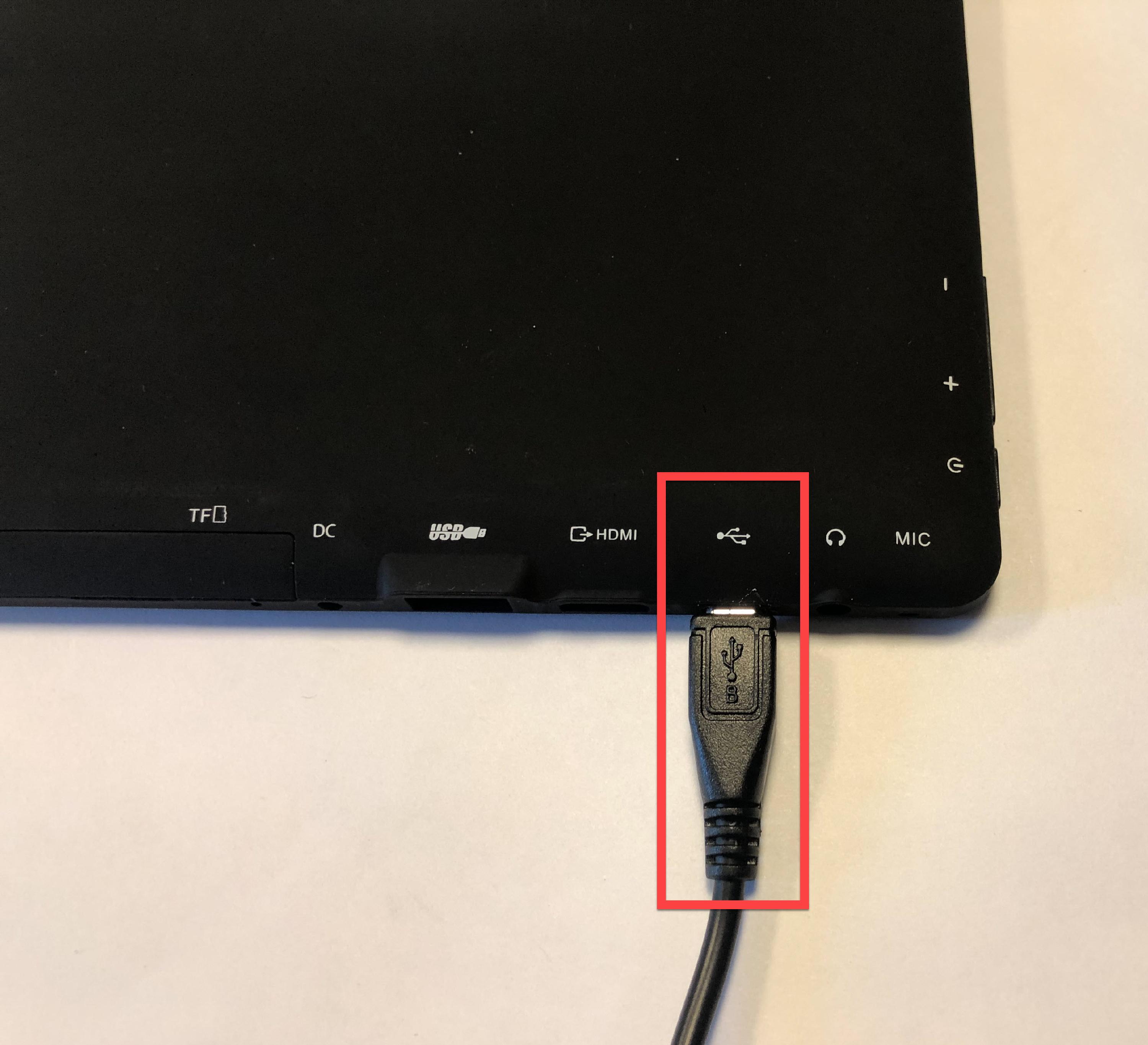
2. Flip tablet to its front to press the power button and see the battery status display on the screen.
NOTE
Press the tablet power button to first see the DateCodeGenie logo flash and second, battery percentage status (battery symbol) displays indicating the tablet is charging. Charging will be slow if battery level is 80% or more.
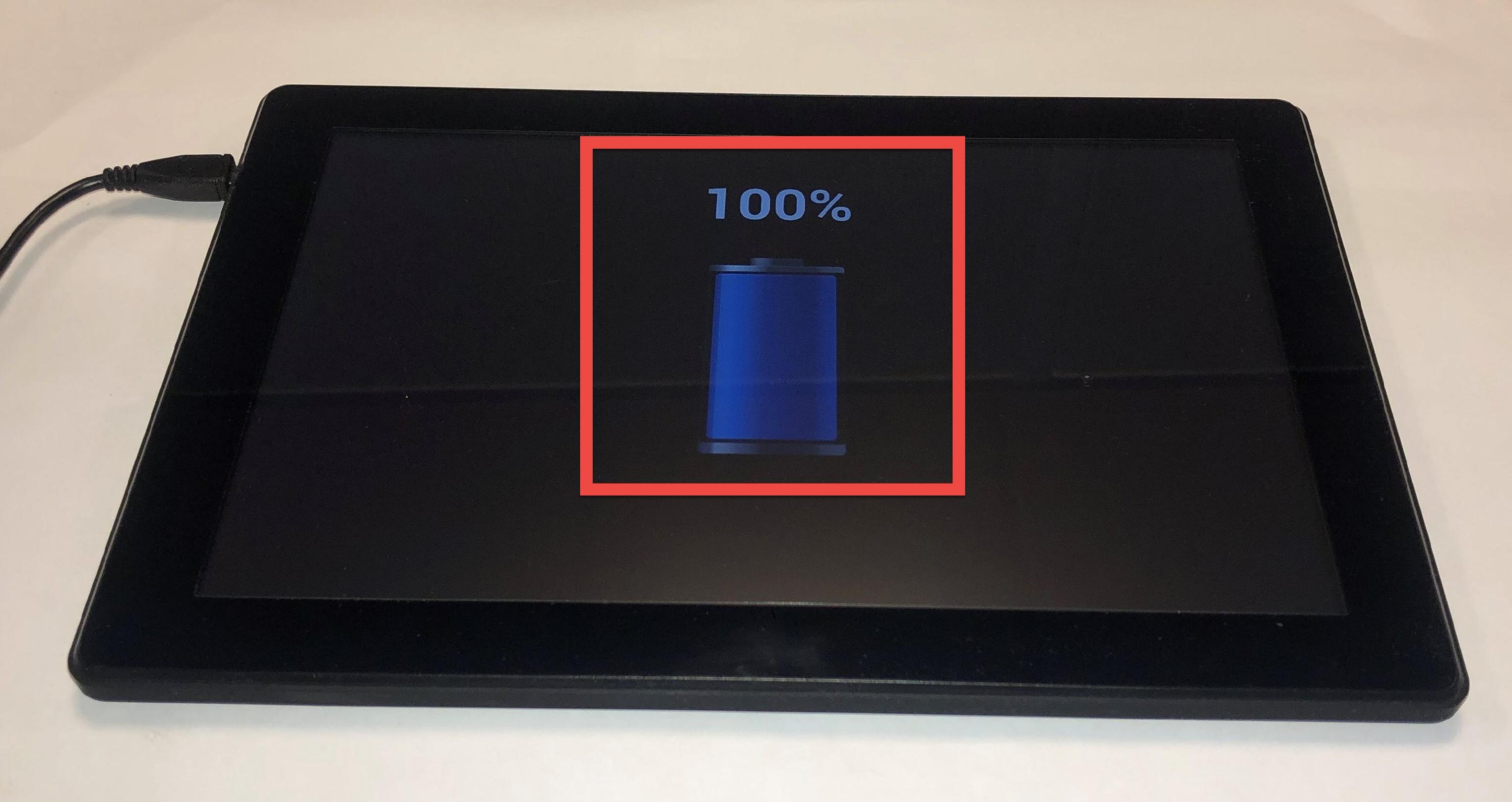
3. Plug tablet's charging cable into a known working outlet.
WARNING
Do NOT use power strips and circuits with appliances that draw a lot of power, the charging rate will vary.
4. Press and hold tablet power button on top of silicone cover, releasing when first DateCodeGenie image a displays and second image b displays indicating tablet is turned on.
NOTE
The tablet will not turn on if battery level is below 1%.
a.
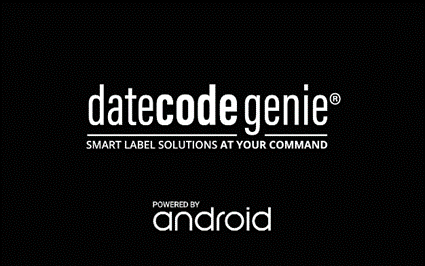
b.
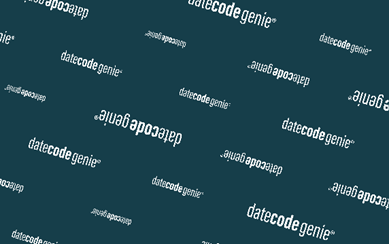
5. Replace charging cable with another cable and replace power adapter with another adapter (if available) to confirm both parts are in working order.


