(Error 300x2) Printer Not Ready for Lite Model Device
An app error code displayed on a Lite model device indicating the printer isn't set up correctly or is malfunctioning and will not print labels.
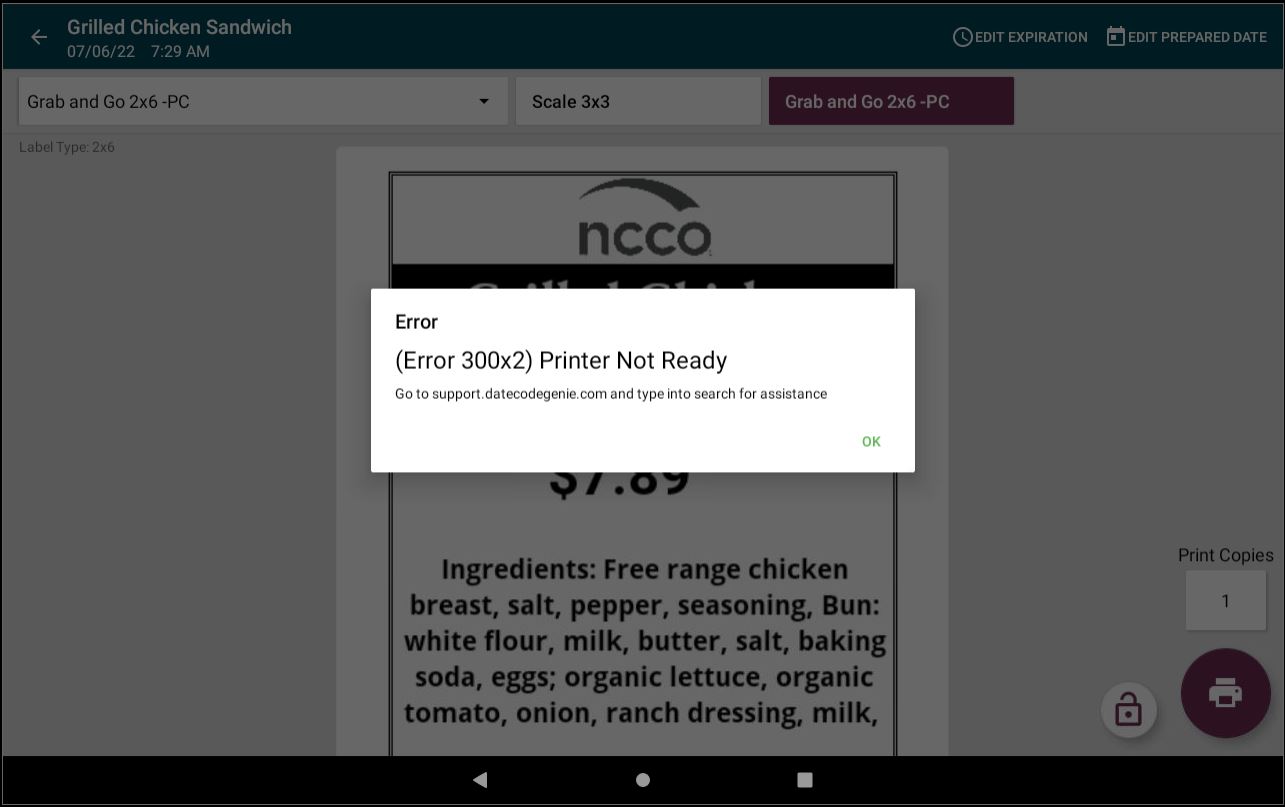
Steps:
Error 300x2 Troubleshooting for Lite Model
Turn printer off, clean and verify label roll.
1. Press the printer power switch to the O position to turn off the printer and the green light.
2. Remove the label roll from printer.
3. Clear all debris from inside printer and the black line sensor. See Printer Cleaning section of Device Placement and Care
4. Verify the label roll has correct black lines. See DateCodeGenie® Labels.
5. Verify black line sensor is slid to the far right of the opening and reload label roll with black lines facing down . See How to Load Labels in the Lite Model Device.
Did the error reappear?
Turn printer on, load correct label roll and calibrate.
1. Press the printer power switch to the - position at the same time, pressing down the yellow feed button until a beep is heard and red light flashes.
2. Press the yellow feed button to advance a label after the diagnostic prints and tear label to remove.
3. Open the DateCodeGenie® app and print a label.
4. Load a different size of label roll (repeat step 5 in prior solution) into printer and print a label.
5. Calibrate printer. See Printer Calibration Lite.


