App Pin
Table of Contents
Staff can log in to the app with an app pin instead of their app password. App pins can be used when the tablet is offline, while app passwords need internet connection.
NOTE
App pins can only be used on the DateCodeGenie mobile app from the Apple App Store and Google Play Store.
App pins:
- Must be six digits.
- Are set for individual staff members.
There are two ways to set the app pin. Resetting the app pin using either method will override the current app pin, and will update when the tablet is connected to the internet.
- Users tab in the portal
- Set by portal administrators and managers with Add or Edit User permissions.
- For editing users, see Manage Staff.
- App settings
- Set by the staff member when logged in.
- Must have internet connection to set.
| Users Tab | App Settings |
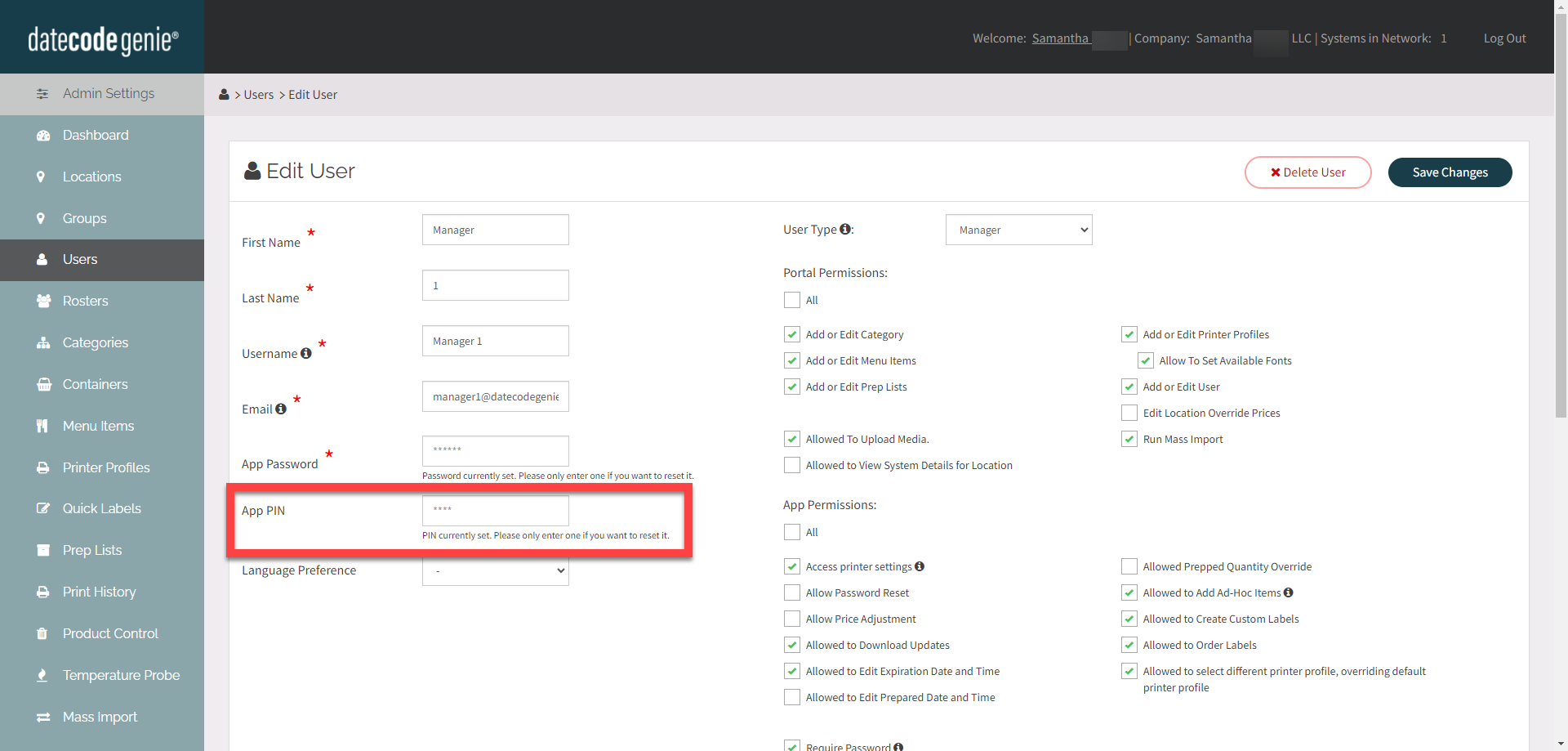 |
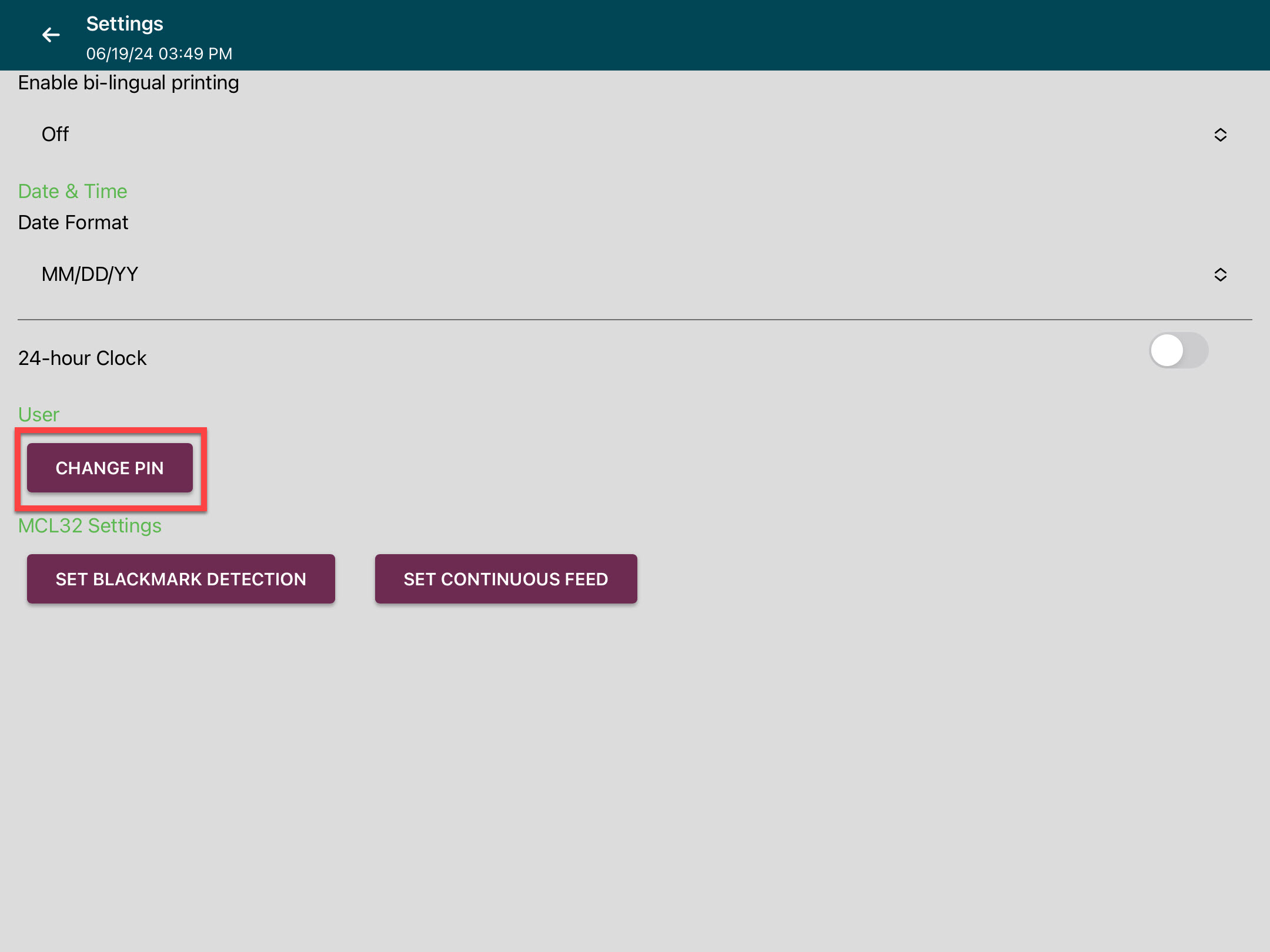 |


