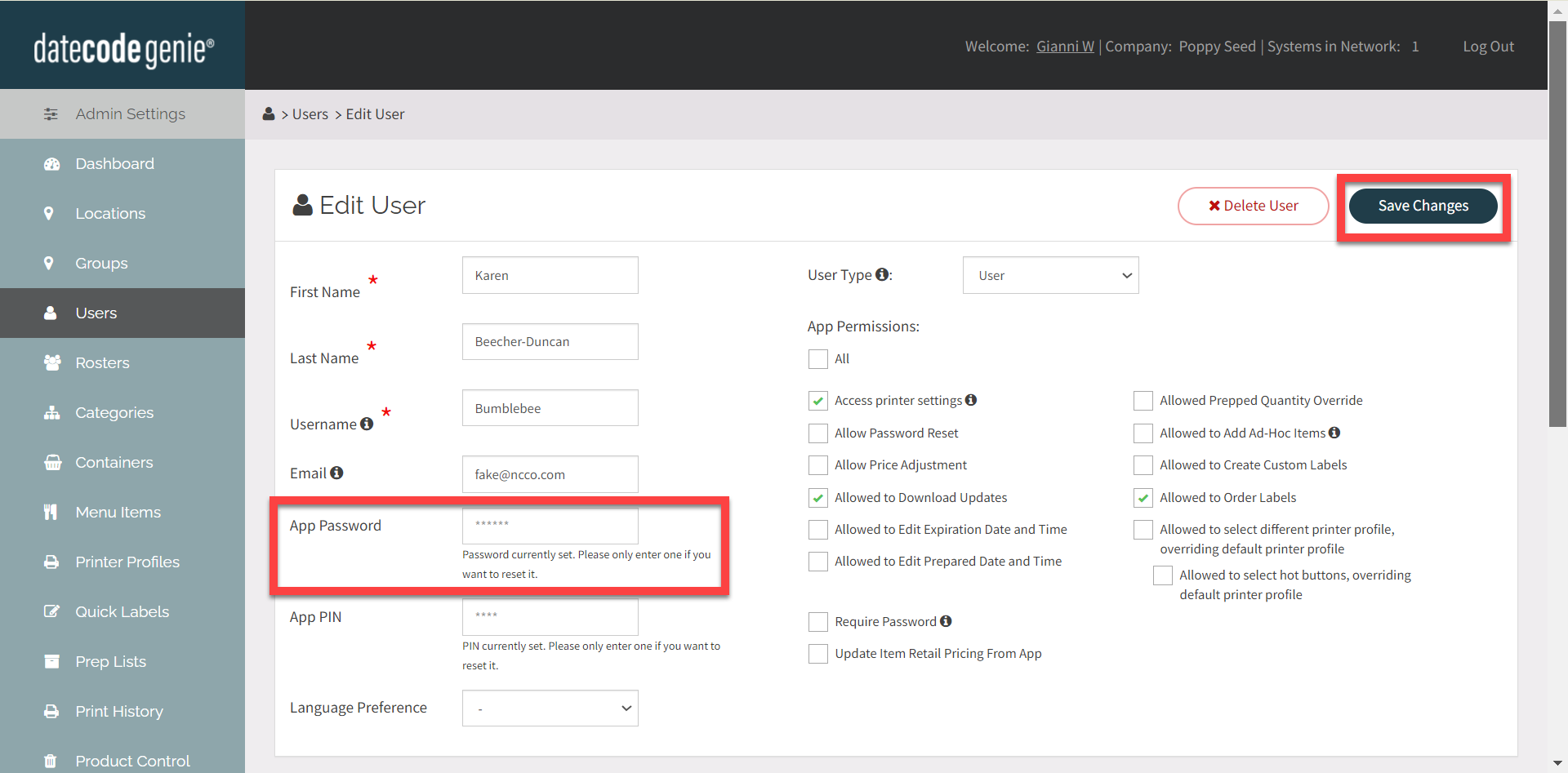Update Staff Login including Passwords
DateCodeGenie® Portal Administrators and Managers, with Add or Edit User permission, can update user login information including passwords. All changes are updated in the portal from the Users tab. Changes made to the app will apply only after downloading updates on the device.
Edit Staff Login
1. Log in to your portal at www.datecodegenie.com from a Chrome browser.
2. Go to the Users tab on the side bar of the portal or click the User purple shortcut button from the dashboard page.
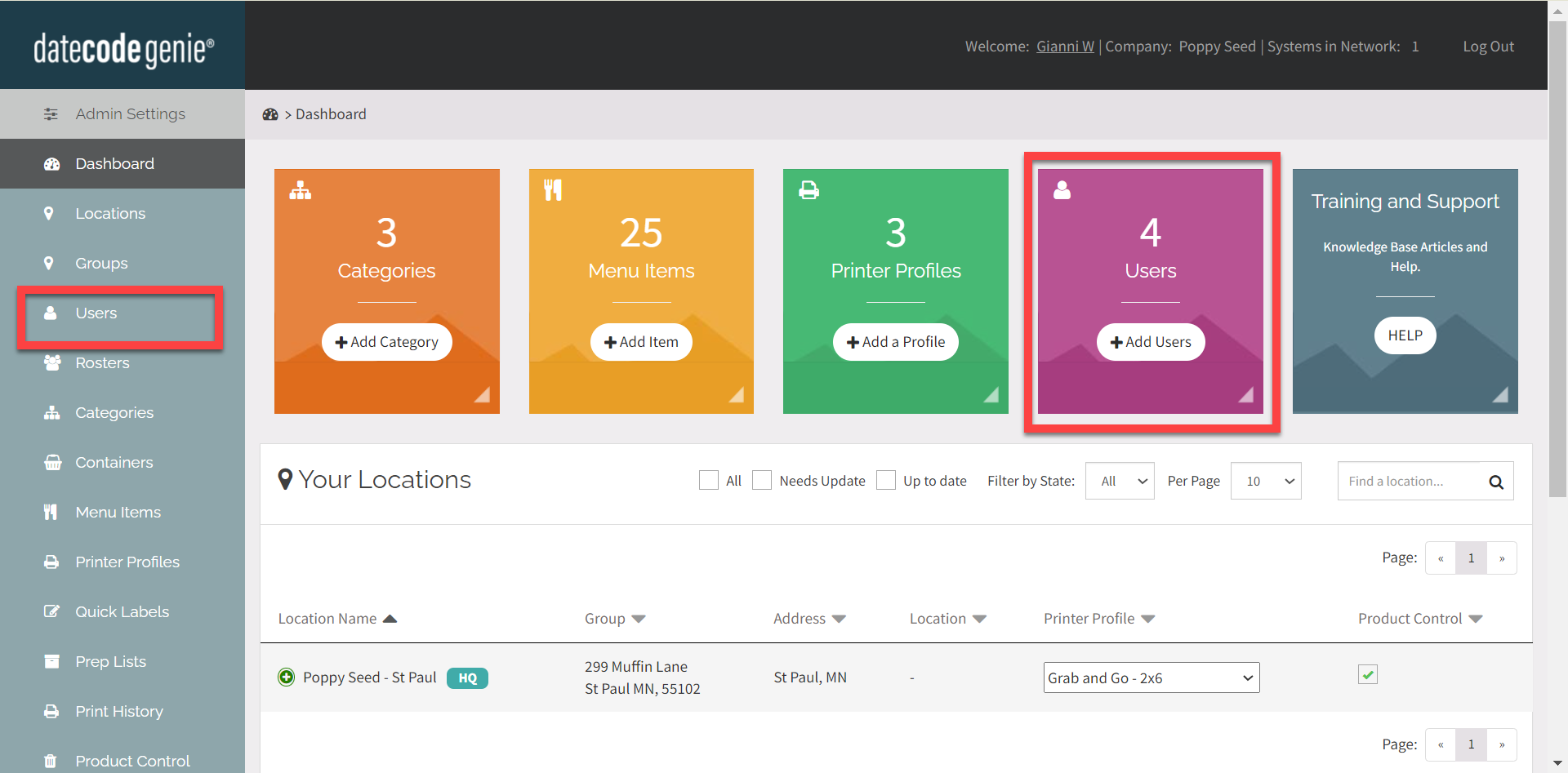
3. Find the username or name that needs to be updated from the list of Users and click the pencil to edit.
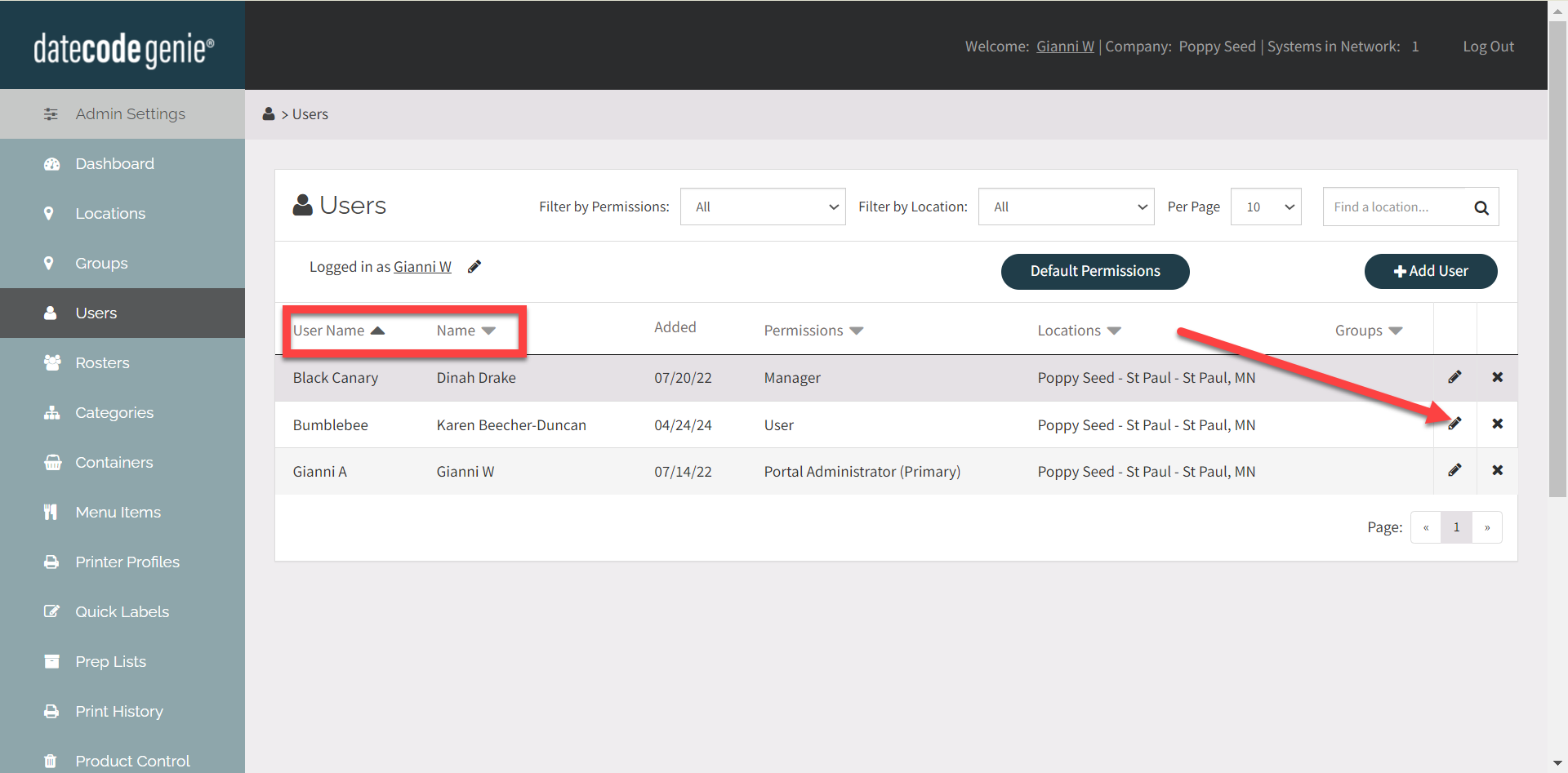
4. From the Edit User page, confirm all fields are correct. Update any fields needed, such as password field, and click the Save Changes button to save the updates.
NOTES
- Managers must have access to all locations a User Type is assigned to in order to edit.
- You must download updates in the app BEFORE changes will apply to username and password fields.