(Error 300x2) Printer Not Ready for X Model Device
Table of Contents
An app error code displayed on an X model device indicating the printer isn't set up correctly or is malfunctioning and will not print labels.
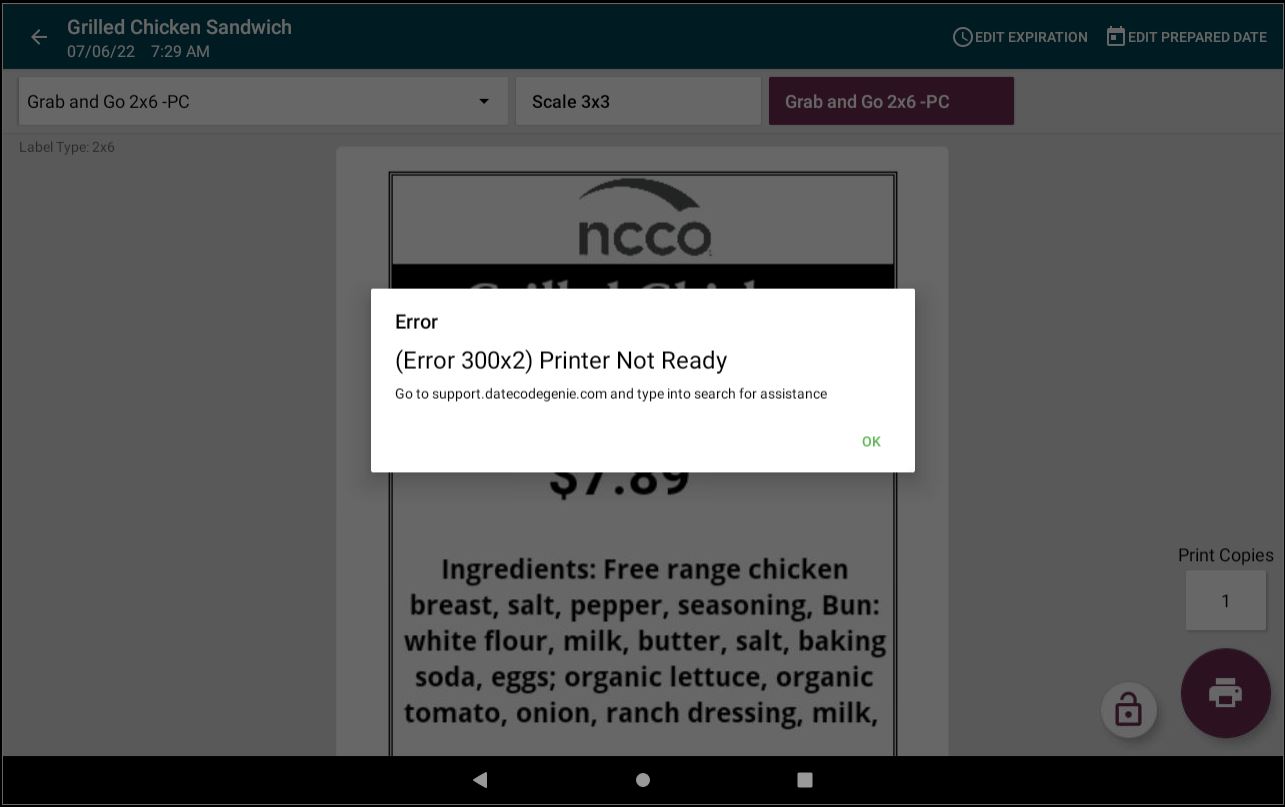
Steps:
1. Remove the label roll from each printer.
2. Clear any debris from under the levers and black line sensor. See Printer Cleaning section of Device Placement, Maintenance and Cleaning.

3. Clear the empty roll sensor on the right-hand arm of the printer with canned air.
NOTE
This sensor detects label roll presence. If you see "printer paper empty" error in the app, it may be dirty or malfunctioning. See Printer Paper Empty Error for X Series Device

4. Verify the label roll has the correct black lines. See DateCodeGenie® Labels for reference.

5. Load the label roll into the printer so that black lines are facing down and pull half a label over the edge of the printer. See How to Load Labels in the DateCodeGenie® X Model Device.

6. Close levers to snap in place and labels will advance and cut.
7. Log into the DateCodeGenie® app and print a label.
8. Load a different size of label roll (repeat step #3) into the same printer and print a label.
9. Load a label roll (repeat step #3) into the second printer and print a label.
10. Calibrate the printer. See Printer Calibration X Model.


