(Error 300x1) Printer Connection Issue for X Model Device
Table of Contents
An app error code displayed on an X model device indicating the printer isn't connected to the DateCodeGenie ® app and will not print labels.
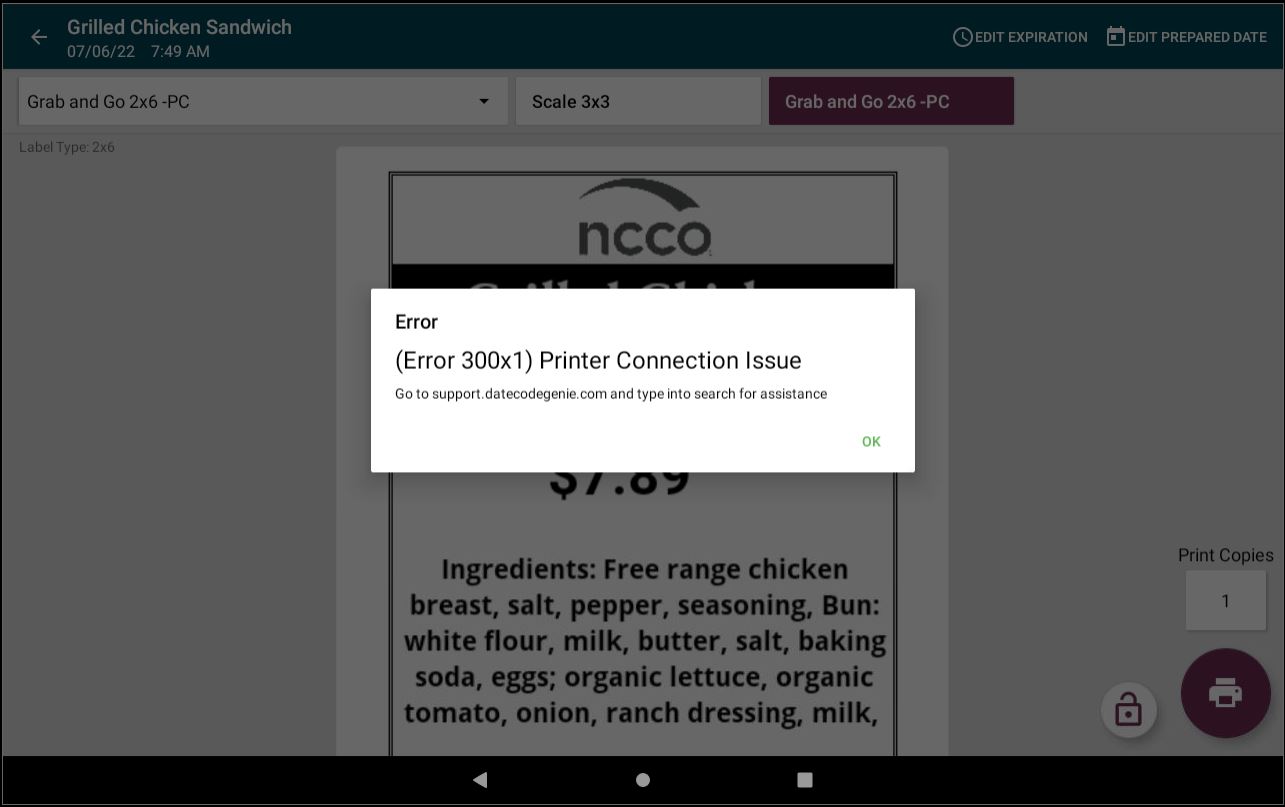
Steps:
1. Unplug power cord from back of device or wall outlet. Verify the power plug symbol on the App Dashboard Notification Bar is the color red.
![]()
2. Remove the label roll from the printer that isn't connecting.
3. Close the DateCodeGenie app by tapping the app display button and pressing the X in the upper right corner of the page.
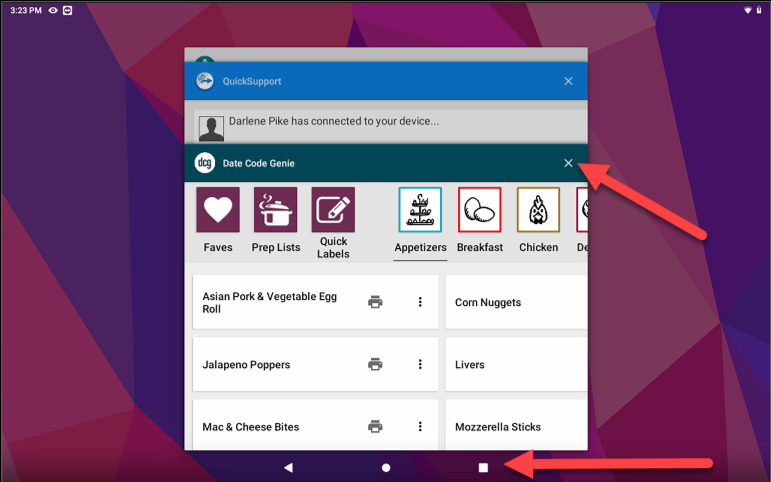
4. Restart the tablet by pressing and holding the tablet power button for 2 seconds on the bottom of tablet steel housing and tap Restart.
If Power off is selected, turn the tablet back on by pressing and holding the tablet power button, until the DateCodeGenie screen images appear and the tablet home screen reappears.
NOTE
If both options are unavailable, press and hold the tablet power button for up to 15 seconds until the screen goes black or flashes to turn off tablet. Then, press and hold until the DateCodeGenie screen images reappear to turn on the tablet again.

5. Plug power cord back into device and wall outlet. Confirm the master toggle switch on back of device is illuminated green and not on the O position.

6. A printer access pop-up may appear. Tap the checkbox to check, then tap OK. See Open Date Code Genie to handle SK1-211_221 or SK1-311_321? Pop-Up

7. Verify the power plug symbol on the App Dashboard Notification Bar is the color green.
![]()
8. Load the label roll into the printer, extend half a label over the edge of the printer, close the lever to snap in place confirming labels advance and cut. See How to Load Labels in the DateCodeGenie® X Model Device

9. Login into the DateCodeGenie app and print a label from the printer previously not connecting.
10. Print a label from the second printer (if applicable).
11. Go to Printer Setup settings to see if the pop-up appears on that screen.
1. Tap the navigation button (three-line icon) in the top-left corner.

2. Scroll and tap Settings.

3. Tap Printer Setup.
NOTE
If this setting is not available, you may need to change the user to a manager or portal administrator.

4. If the pop-up indicated in step 6 appears, tap the checkbox to check and tap OK.

12. Verify the correct version of the DateCodeGenie app is installed.
1. From the DateCodeGenie app dashboard, tap the navigation button (three-line icon) in the top-left corner.

2. Scroll and tap About.

3. Check the App Version under the Device section. If the app version number begins with 2, it means an incorrect version intended for Android tablets from the Google Play Store is installed, which may cause the error, see View Device and Portal Information on the App. Contact Technical Support to install the correct version of the app, see Contact & Support



