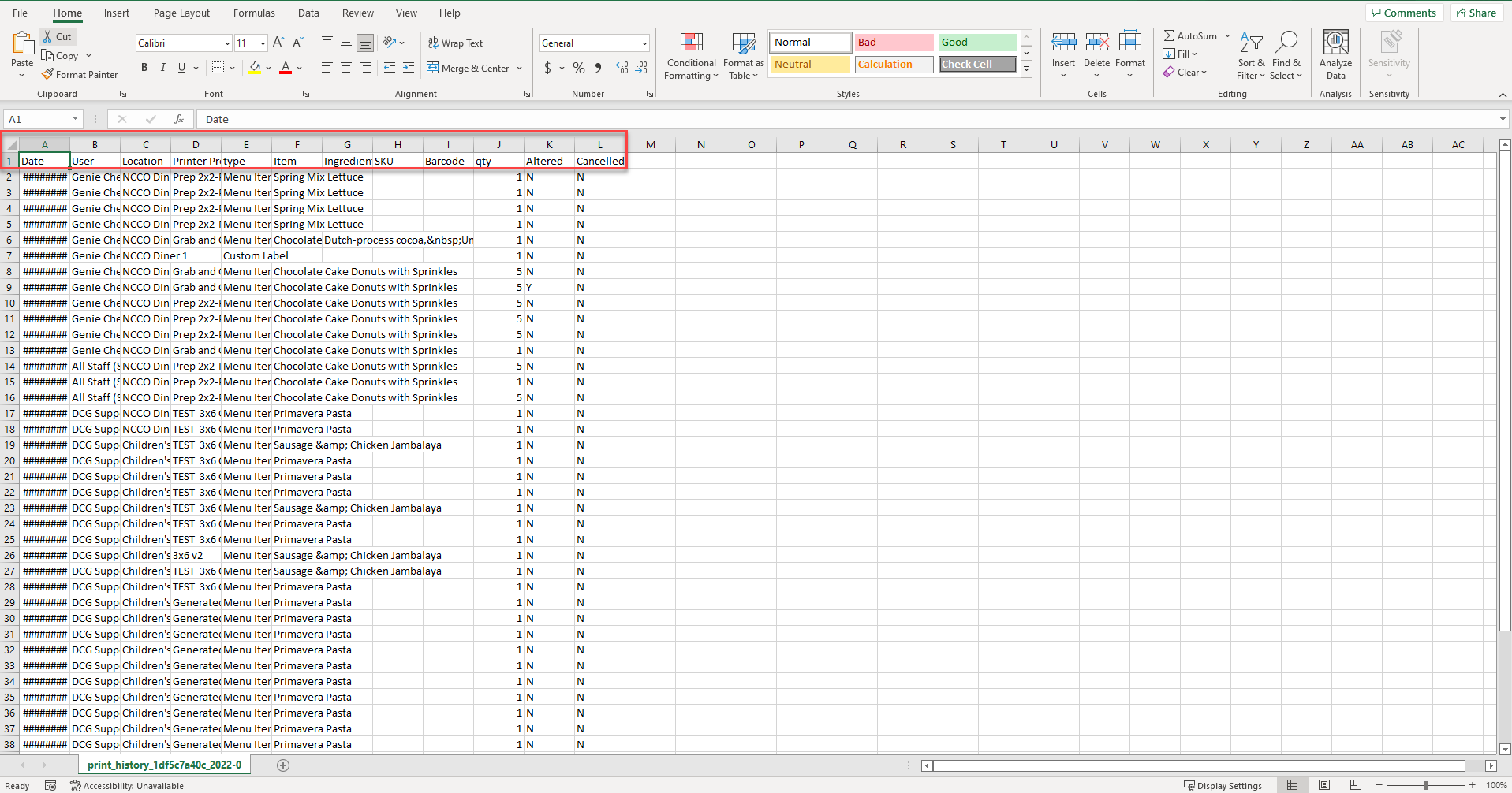Esporta la cronologia di stampa nel portale
- Iniziare
- Dispositivi
- App
-
Portale
Gruppi Panoramica del portale Categorie Profili stampante Voci del menu Sonda di temperatura Elenco di preparazione Etichette rapide Controllo del prodotto Biblioteca multimediale Scala Stampa cronologia Posizioni La posizione esegue l'override Importazione ed esportazione di massa Impostazioni Elenchi Utenti Supporto
- Accessori
- Etichette
- Riparazioni
Gli amministratori del portale e i gestori di DateCodeGenie® possono esportare il report della cronologia di stampa per le posizioni assegnate nel portale.
Passaggi:
1. Accedi al portale all'indirizzo www.datecodegenie.com utilizzando il browser consigliato. Vedi quale browser Internet dovrei utilizzare per accedere al mio portale DateCodeGenie®?
2. Fare clic sulla scheda Cronologia di stampa dalla barra laterale.
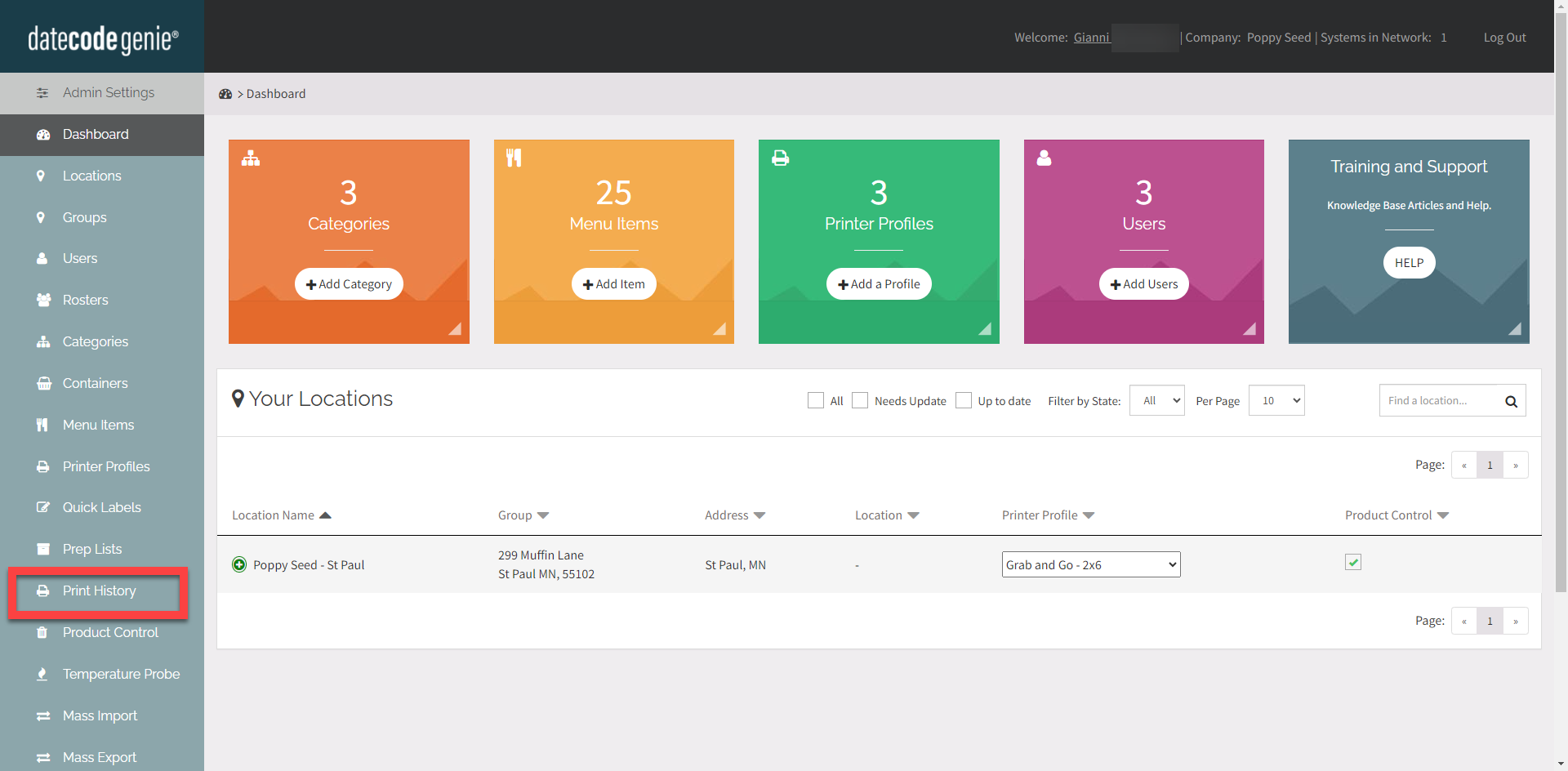
3. Regola i filtri nella parte superiore della pagina per la cronologia necessaria da visualizzare nell'esportazione e fai clic sul pulsante Esporta per generare il report.
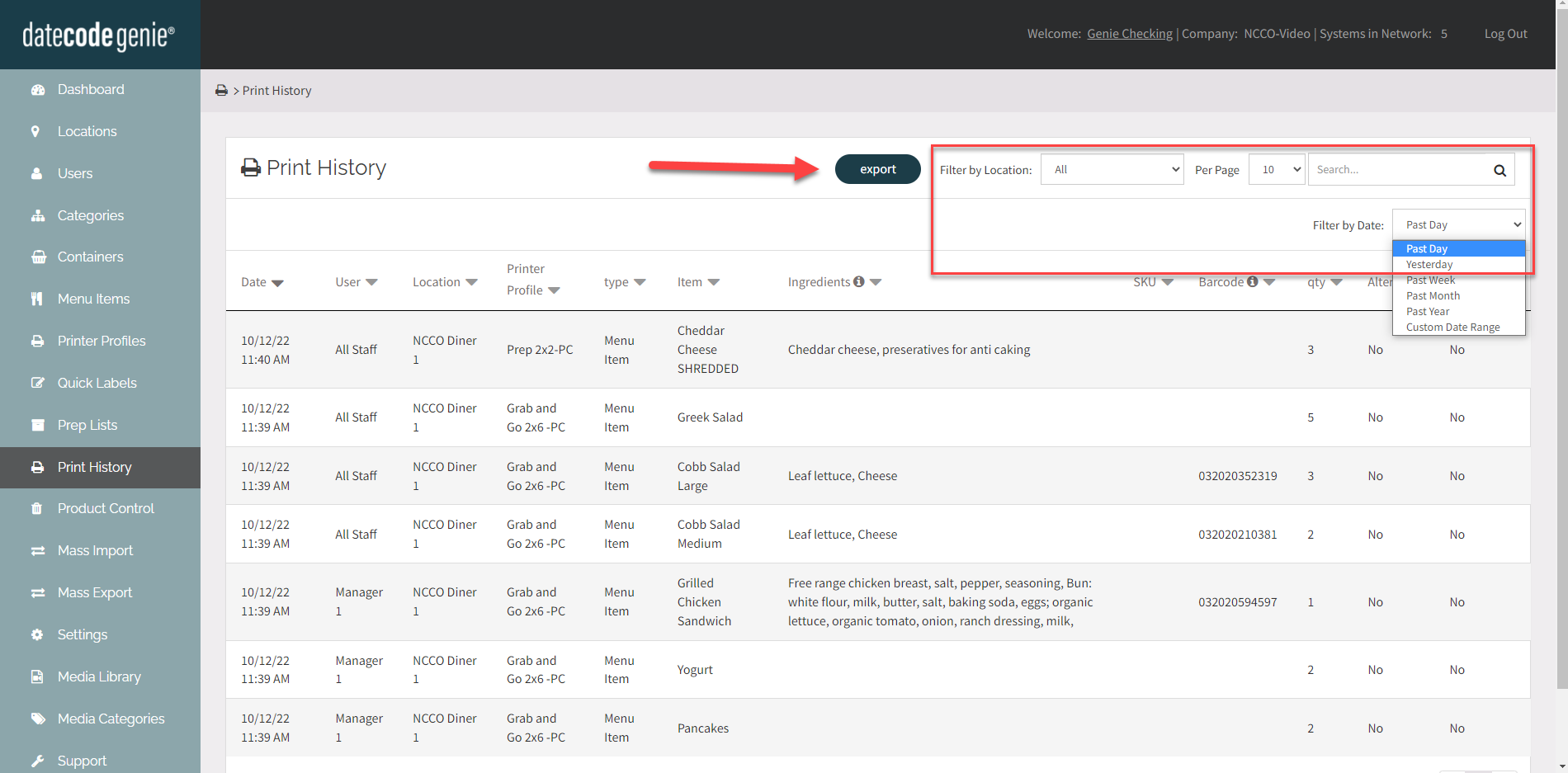
4. Fare clic sul file scaricato nell'angolo in basso a sinistra del browser per aprirlo.
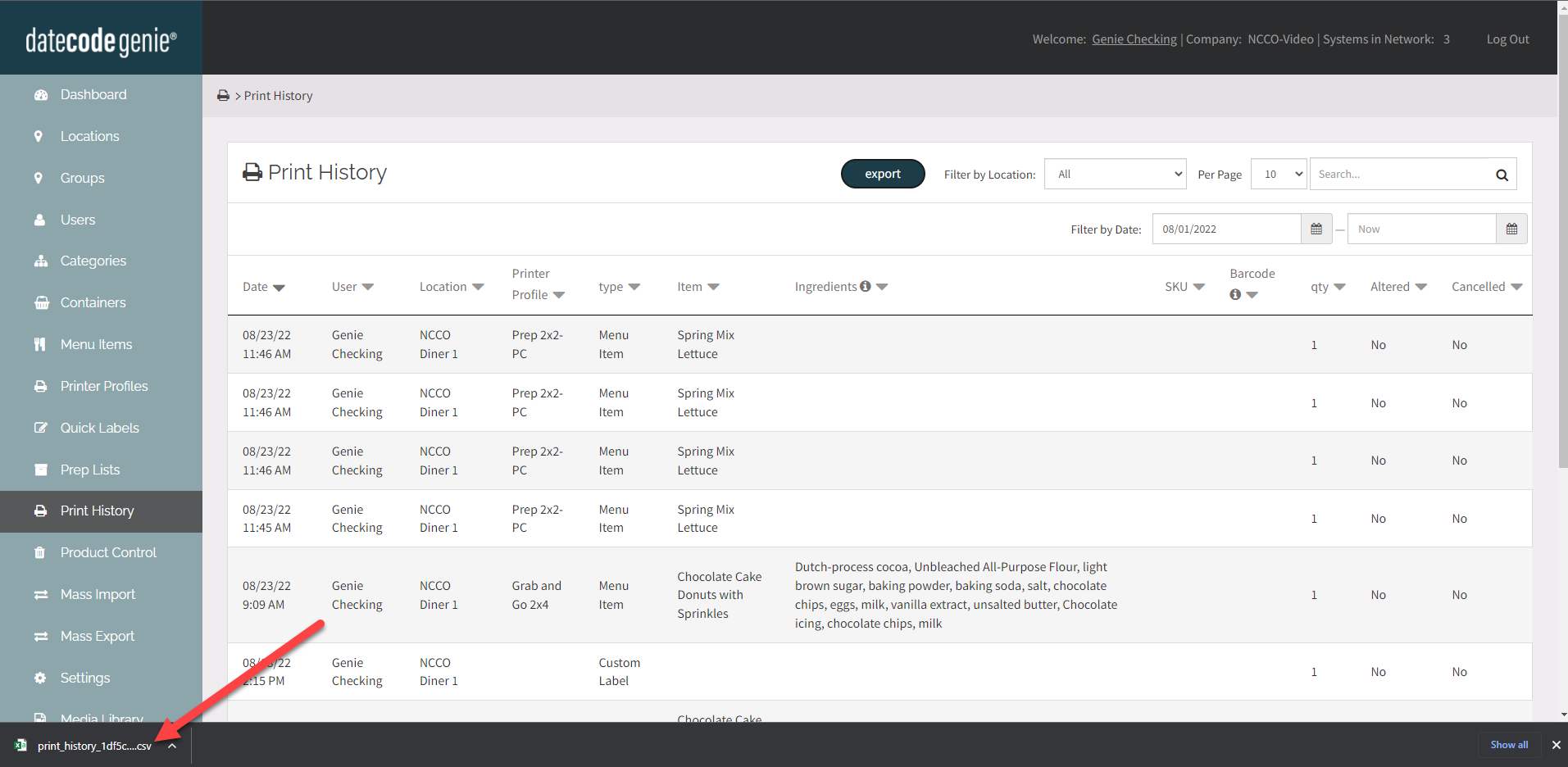
5. Il report si aprirà in un file CSV con le colonne selezionate nel passaggio 3.