(Error 300x1) Printer Connection Issue for Lite Device
An app error code displayed on the Lite device indicating the printer isn't connected to the DateCodeGenie® app and will not print labels.
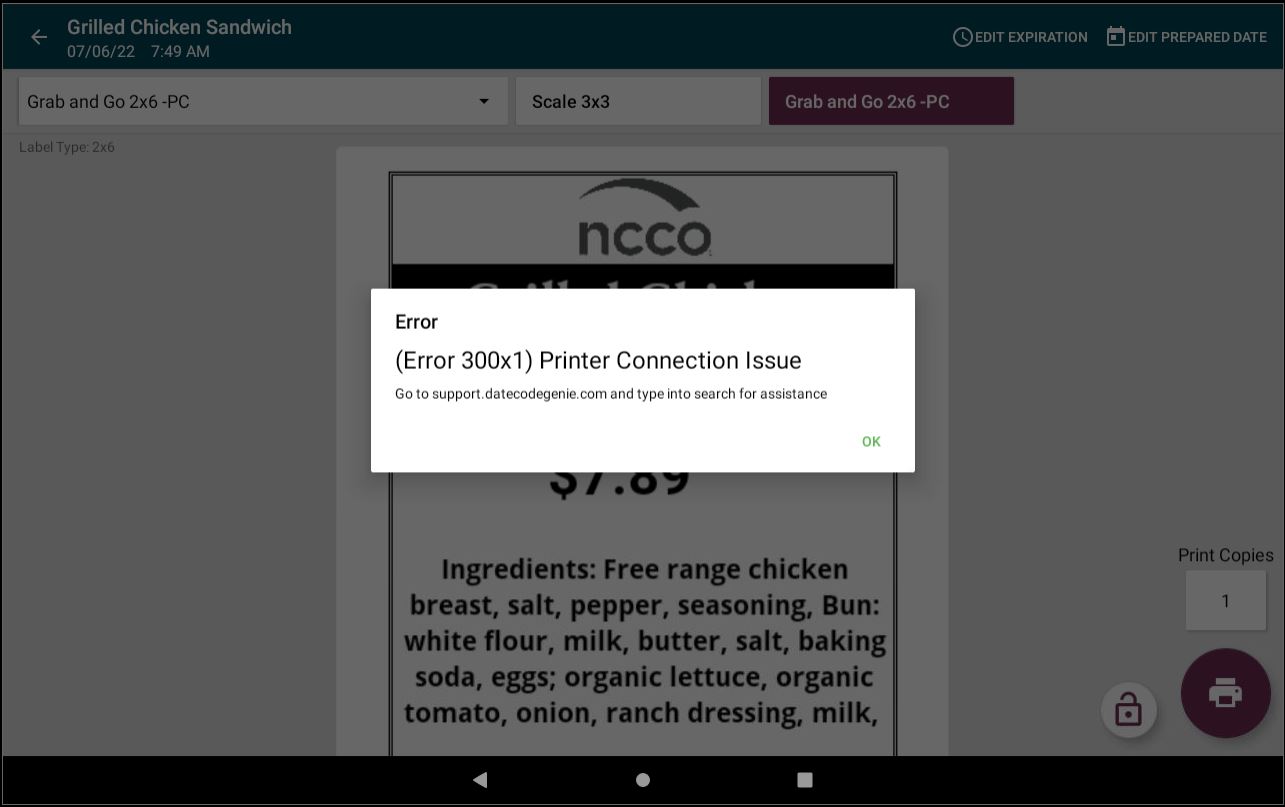
Steps:
Error 300x1 Troubleshooting for Lite Model
Verify printer is turned on.
1. Check that printer power switch is in the I position to turn on.

Verify printer is connected to Bluetooth.
1. Press and hold the tablet power button to turn off tablet.

2. Press and hold tablet power button, releasing when DateCodeGenie displays to turn on tablet.
3. Tap Optional Settings (gear icon).
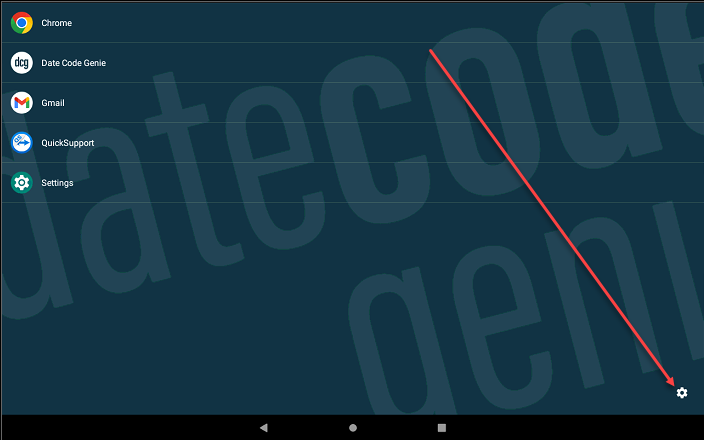
4. Tap Manager Settings.
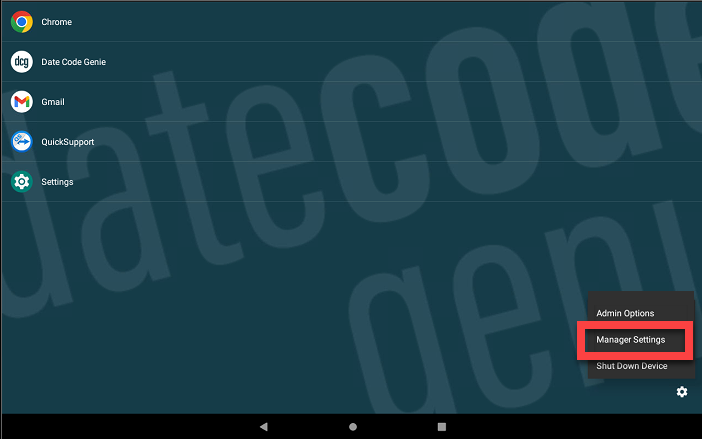
5. Type the password (default 1234).
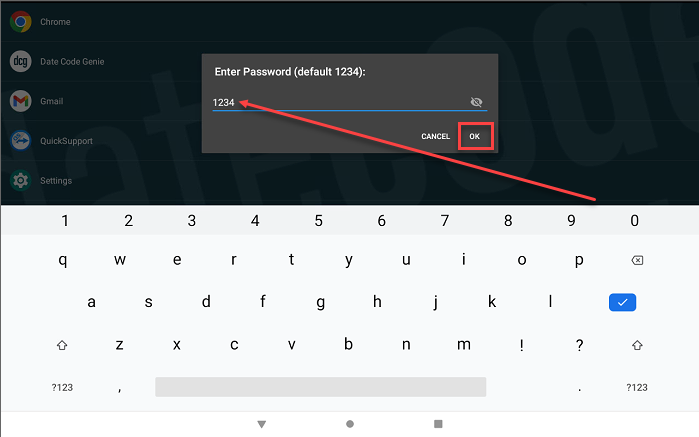
6. Tap Bluetooth.
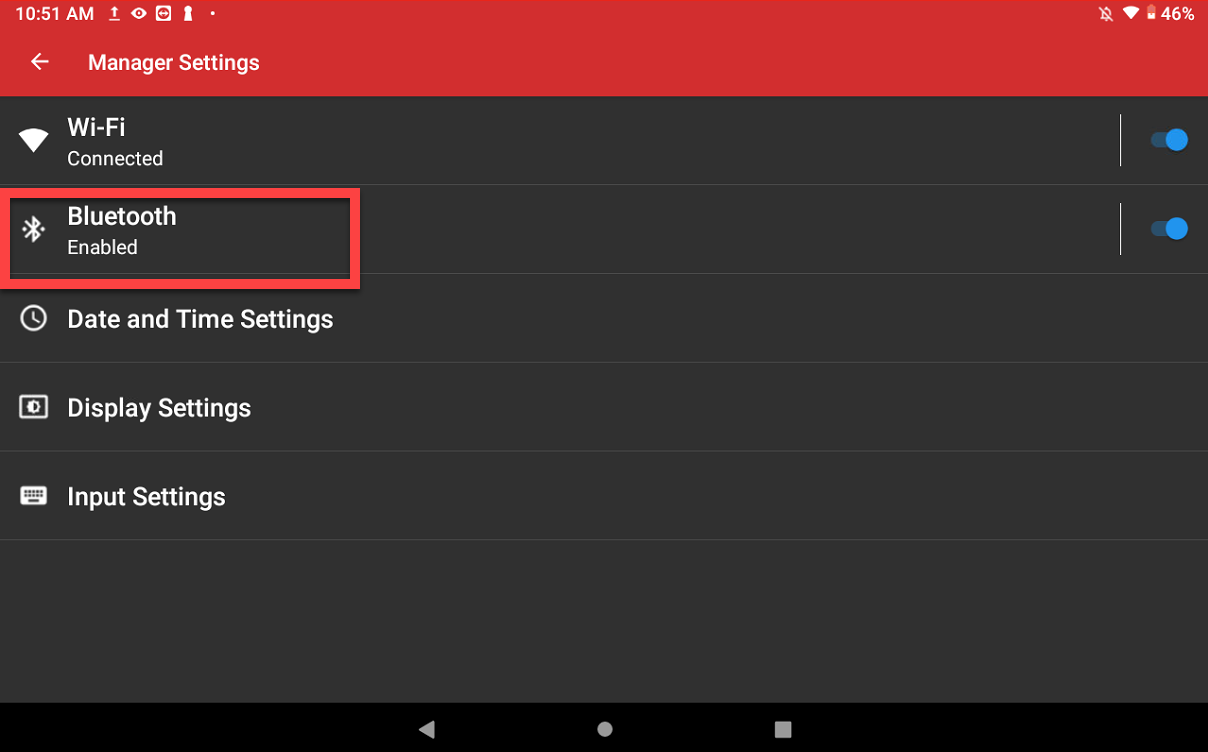
7. Verify printer name DT4 or BP4CDCG01 is displayed in the list.

If printer name does not display
1. Tap +Pair new device.
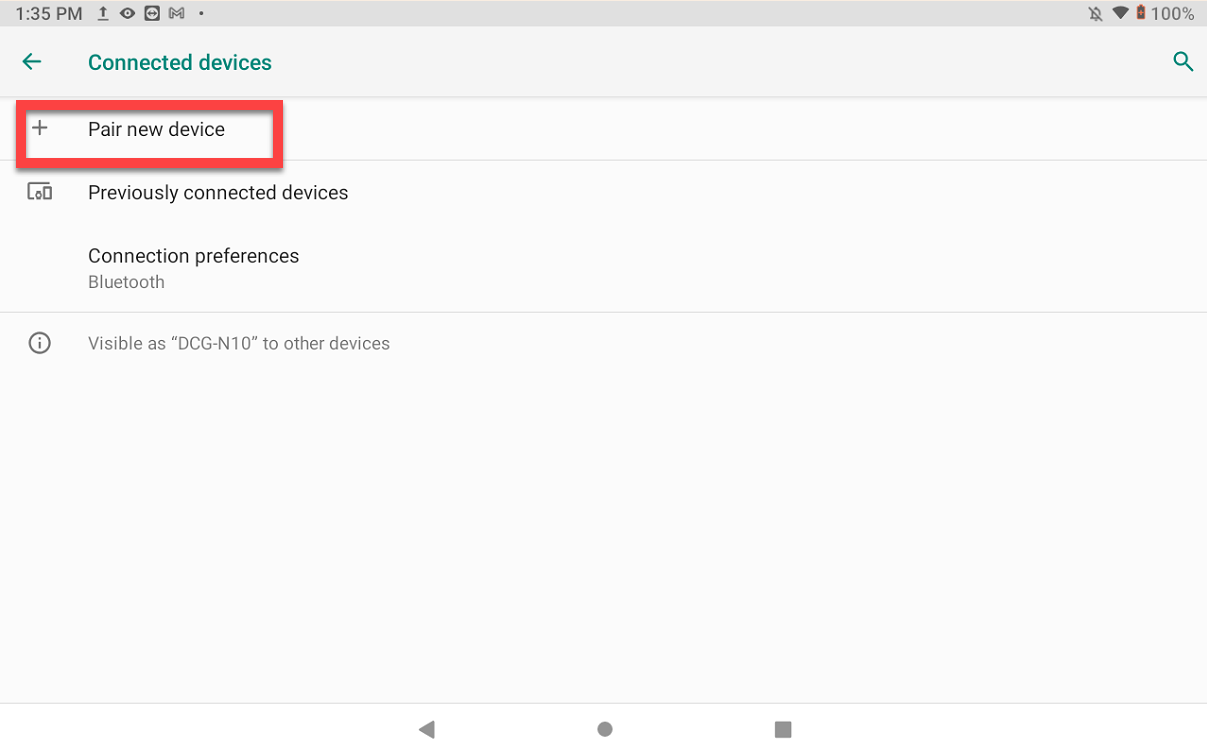
2. Tap DT4 or BP4CDCG01 to pair printer.
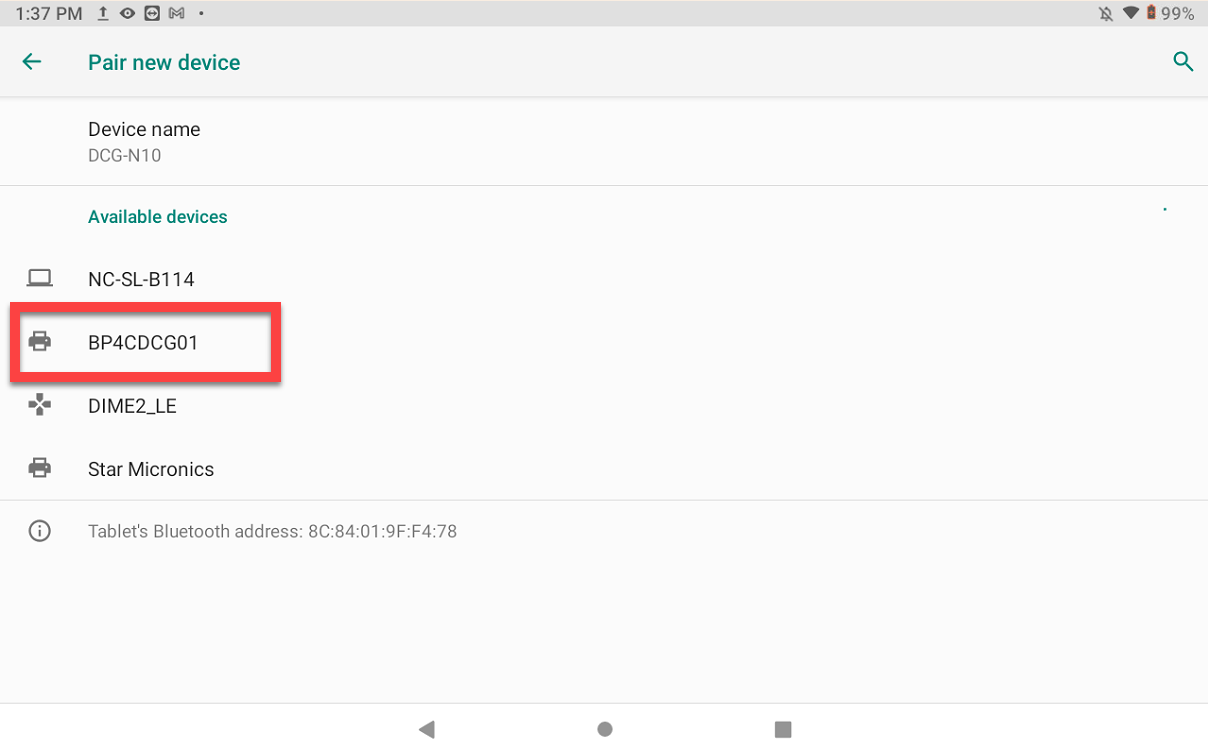
3. Tap Pair from the pop-up.

8. Try printing a label.
Forget and reconnect printer to Bluetooth.
1. Tap Optional Settings (gear icon).
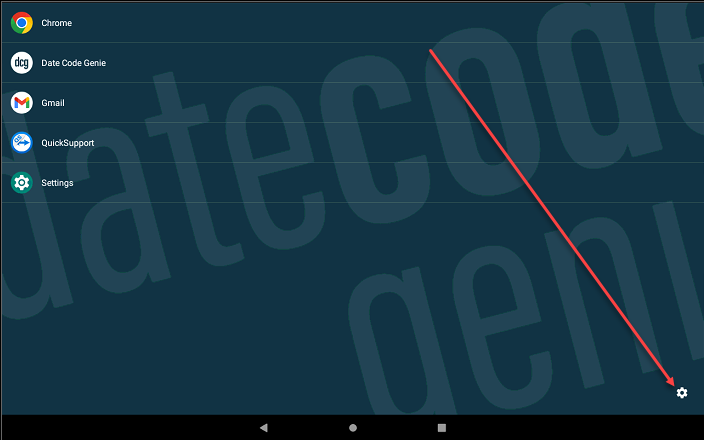
2. Tap Manager Settings.
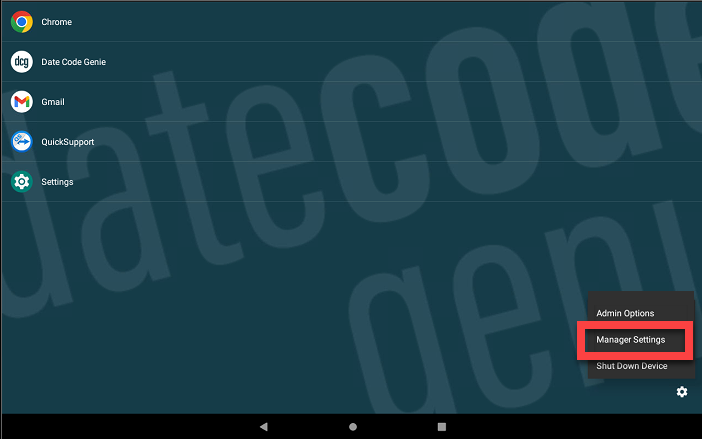
3. Type the password (default 1234).
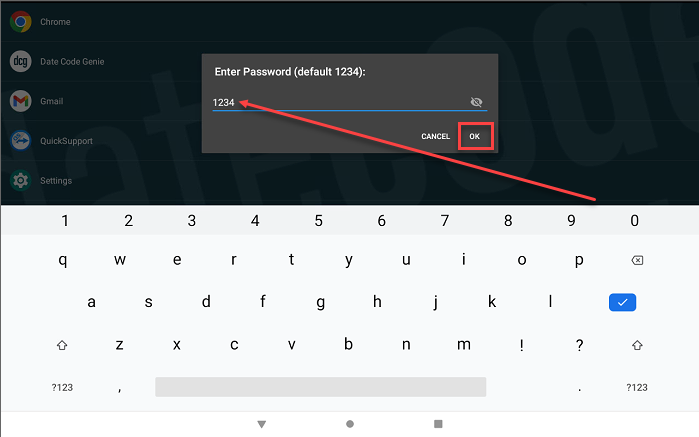
4. Tap Bluetooth.
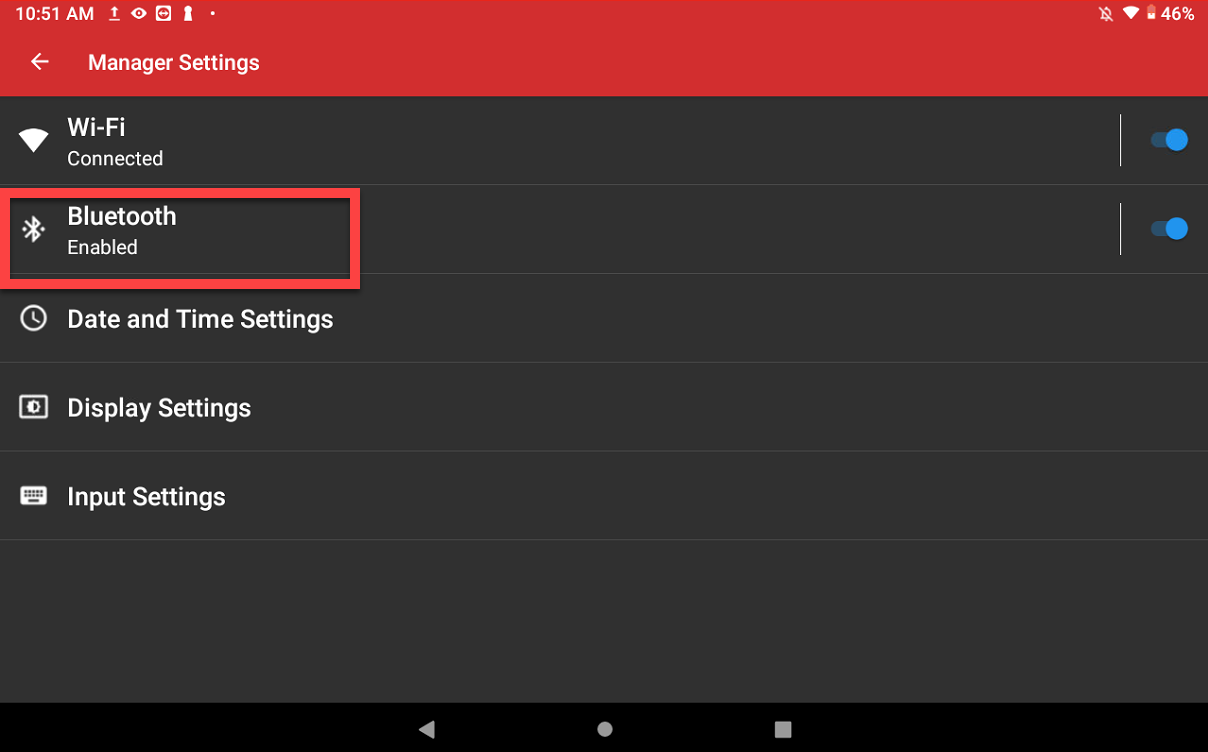
5. Tap the Edit button (gear icon) next to DT4 or BP4CDCG01.

6. Tap Forget.

7. Tap Forget Device from the pop-up.

8. Tap +Pair new device.
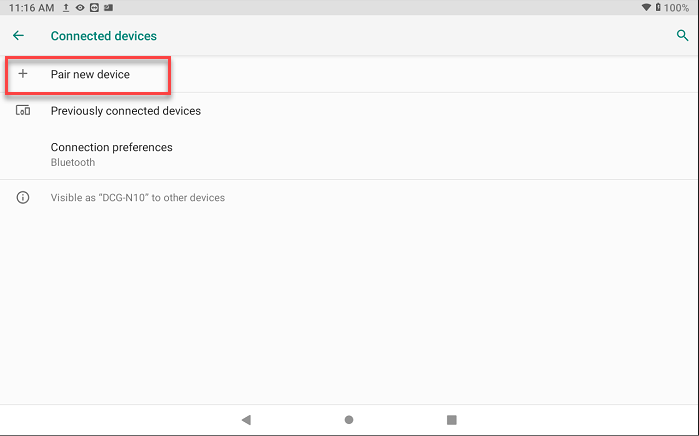
9. Tap DT4 or BP4CDCG01 to pair printer.

10. Tap Pair from the pop-up.

11. Try printing a label.


