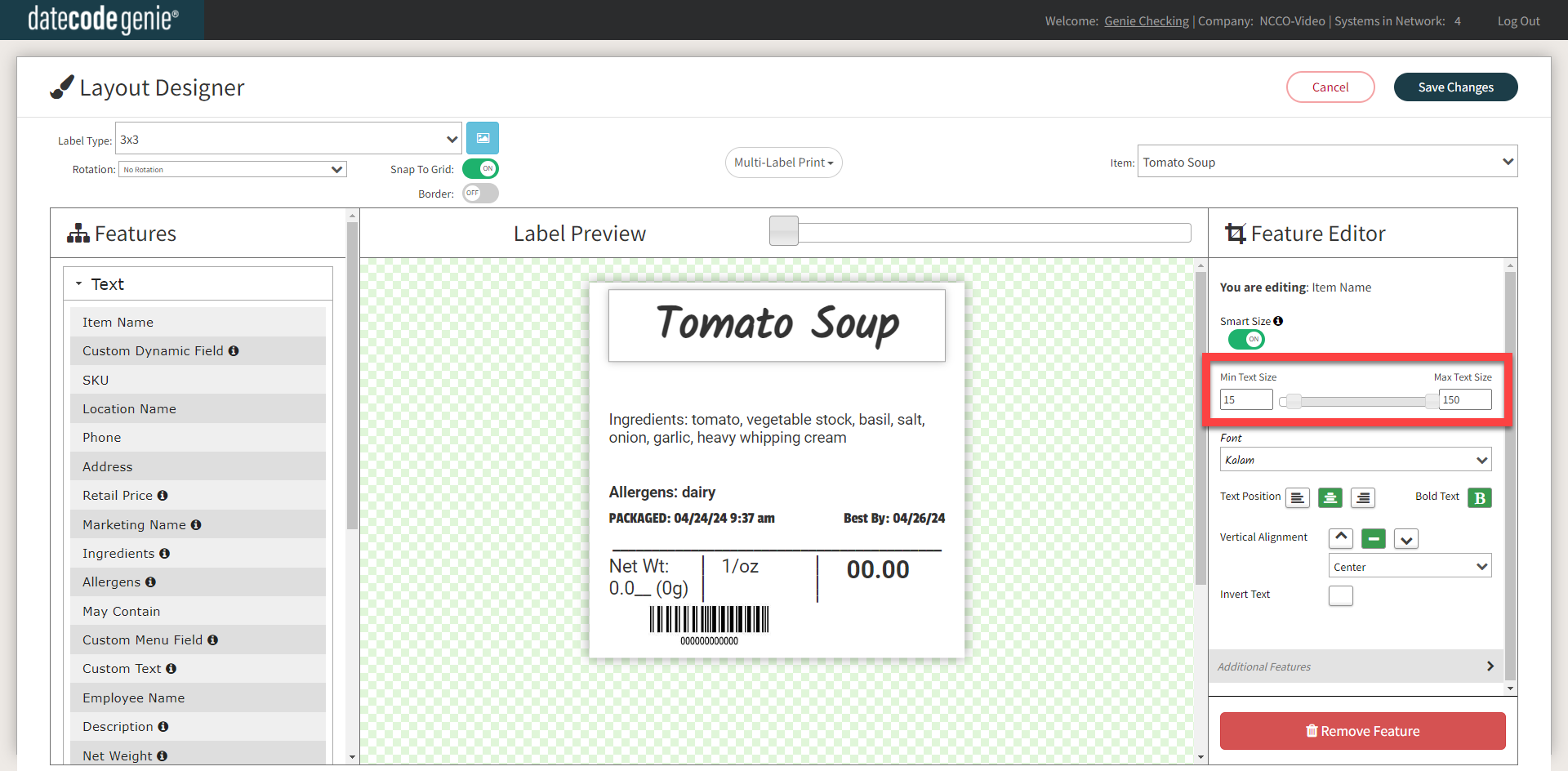Smart Sizing in the Portal
Smart Sizing in the Portal can adjust text size to fit text within the space provided on the printer profile.
Smart Sizing is useful for fitting large amounts of information on a label. Text sizes with limited characters may not need Smart Sizing.
Smart sizing can be used for printer profiles and quick labels. See Manage Printer Profiles and Quick Labels.
NOTE
Text may cut off if too long. Use a menu item preview with long text to ensure it fits on the label.
Smart Size turned on in Feature Editor
Turn on Smart Size in the Feature Editor.
NOTE
Font sizing is based on pixels and not point size. Pixel sizing may vary when using different downloaded fonts. See How Does Font Size Work in the Portal?
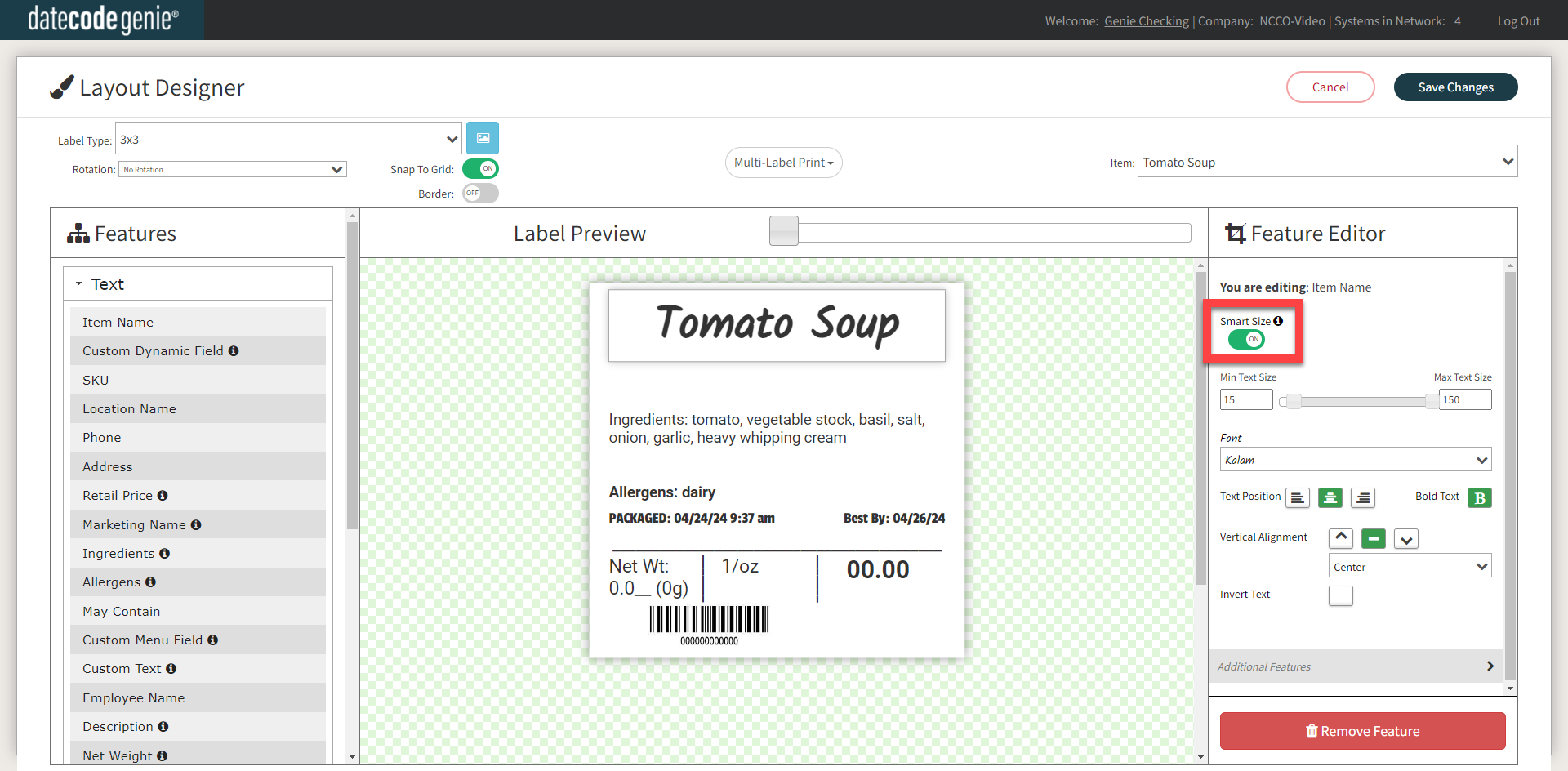
Smart Size text size
Adjust smart sizing on the slider by minimum and maximum text size.