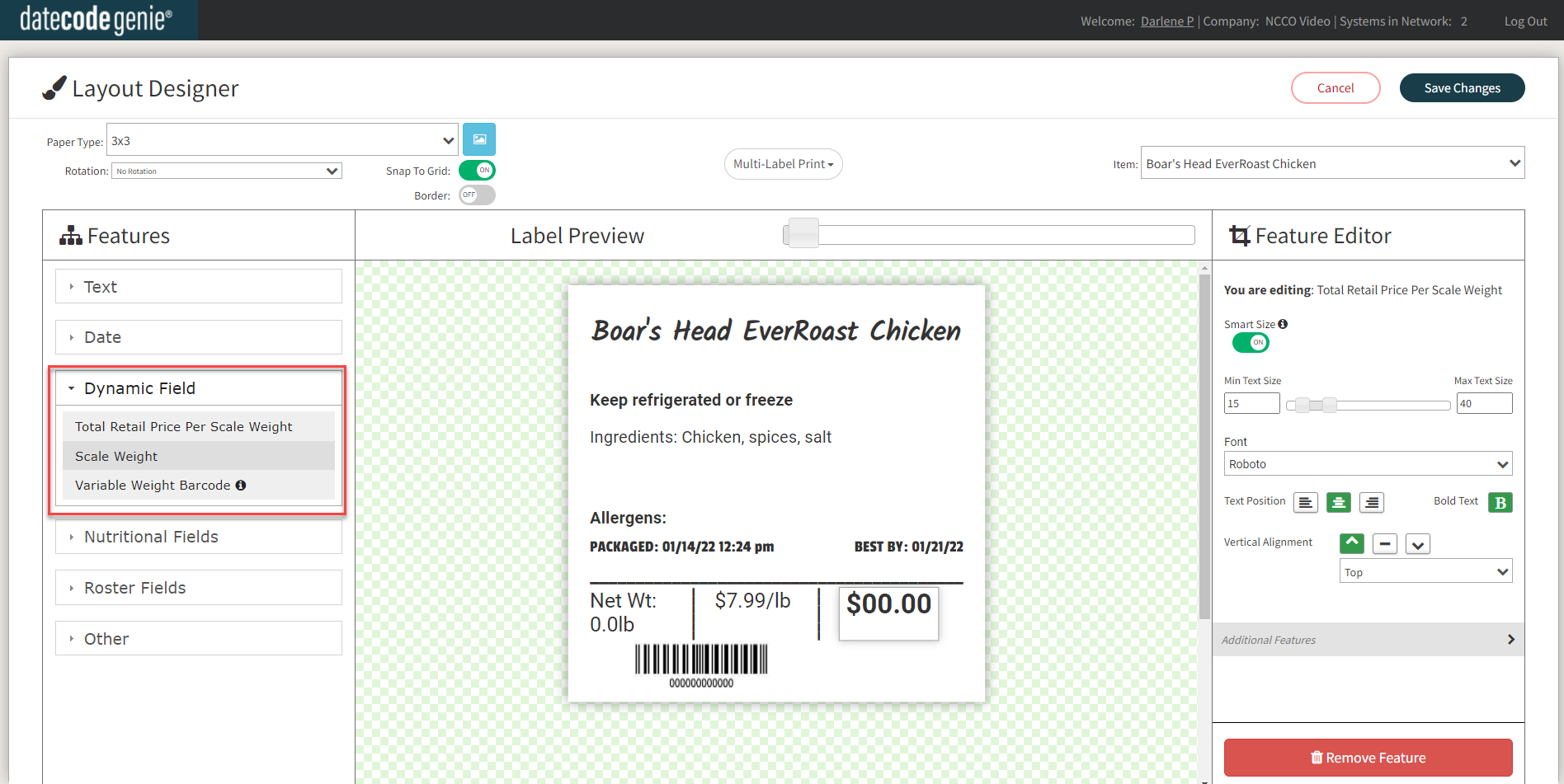Set Up Your Portal with the Scale to Weigh Menu Items
Table of Contents
There are three required tabs in your company portal to use your scale to weigh your menu items:
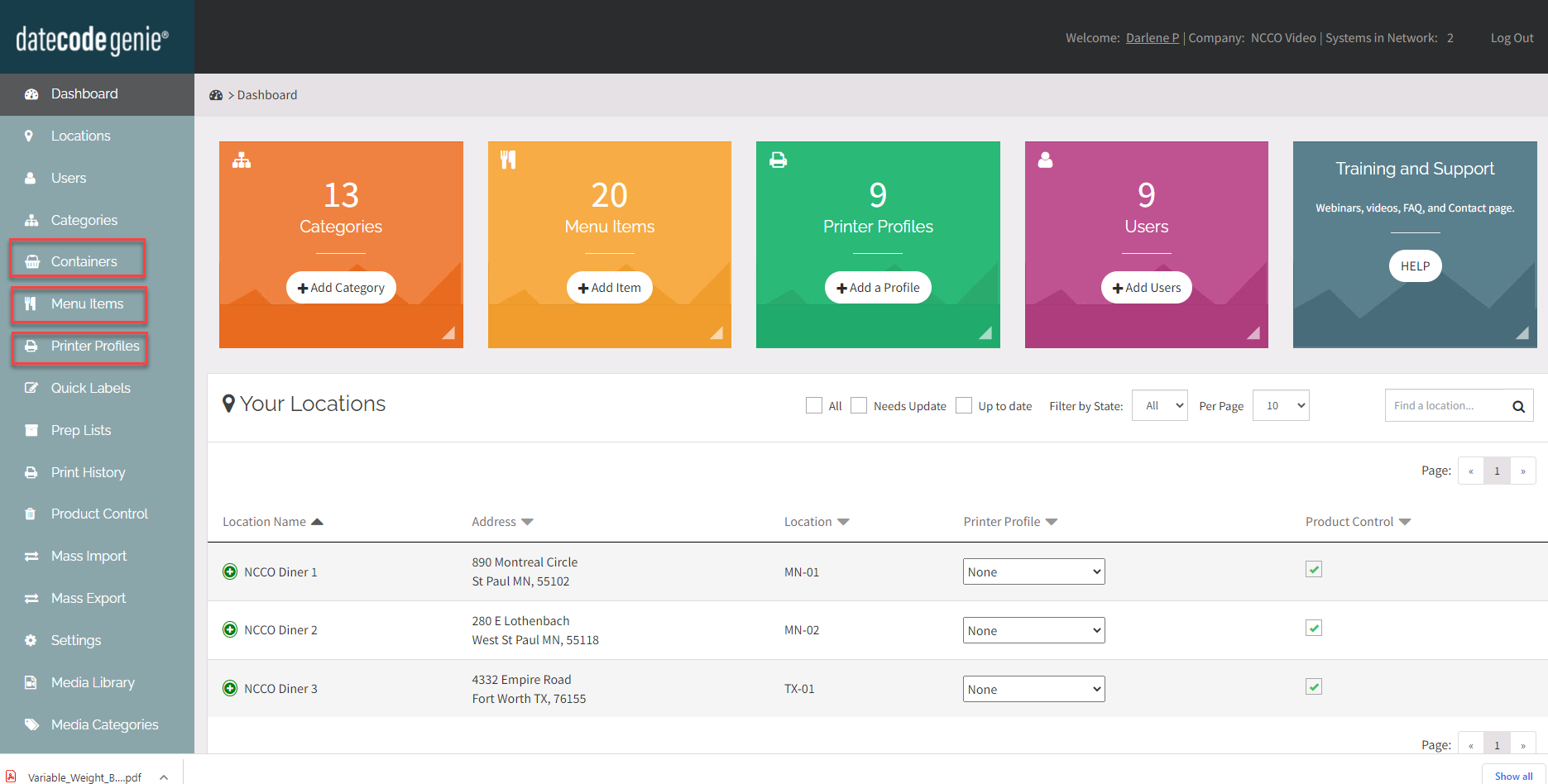
1. Containers Tab
Add tares including container name, weight, and unit of measurement used for your weighed items.
2. Menu Items Tab
Add the 3 required scale feature fields to each unique menu item name.
- PLU/SLU#: Unique 5 digit code you create
- Retail Price Per Unit: digits only with the decimal point
-
Unit of Measurement: Pounds, Kilograms, Ounces, Grams, or Each
NOTE
Be sure to add the PLU/SLU#'s and the Retail Price Per Unit to your POS system for your items.
NOTE
See Mass Import and/ or Mass Export to add/update large quantities of data at one time.
3. Printer Profiles Tab
View the scale features from the layout designer located under the Text and Dynamic Fields groups and add to your label profile as needed.