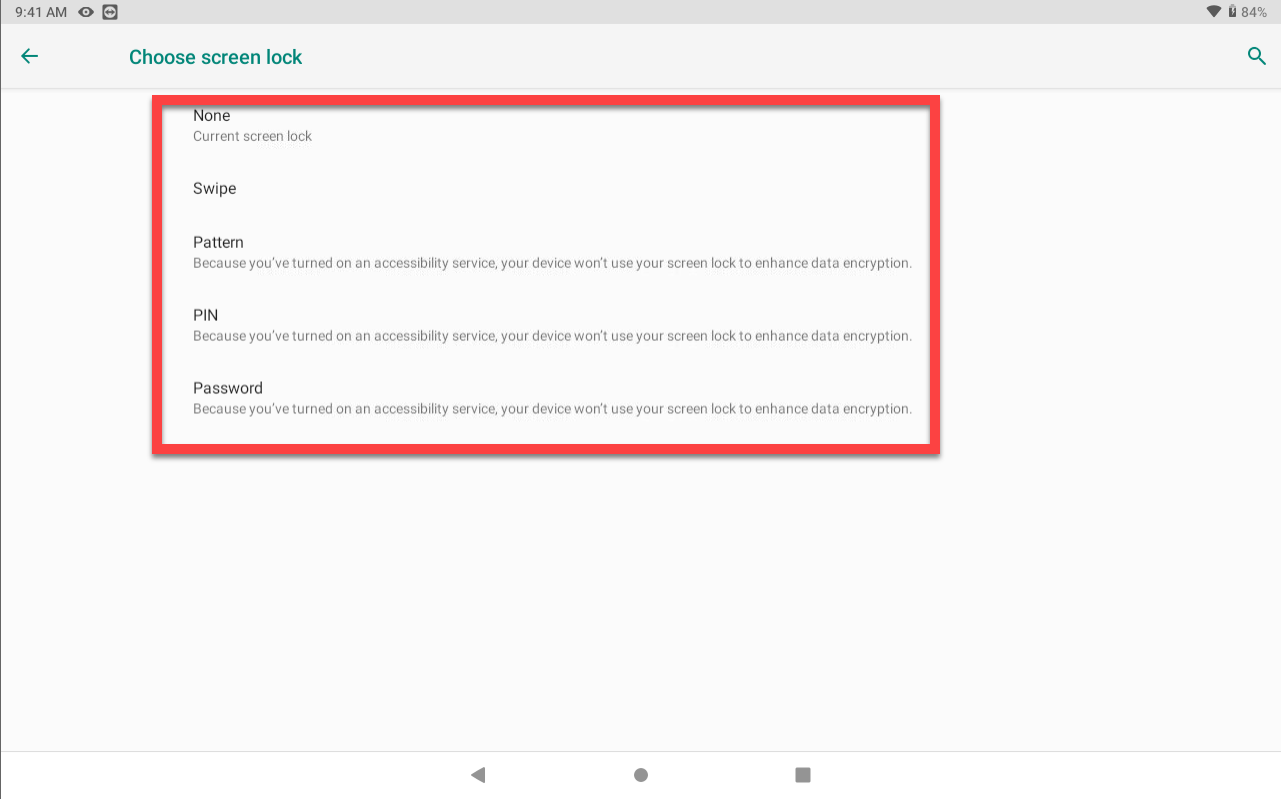Set Tablet Screen Lock Type
Set or change tablet screen lock type for staff access using Settings. If a screen lock type is set, a PIN, pattern, or password will be required to access the tablet each time but setting a screen lock is optional.
If the screen lock access is unknown, see Unknown Tablet PIN, Pattern, or Password Set
Steps:
1. Tap Settings.

2. Scroll down and tap Security or Security & location.
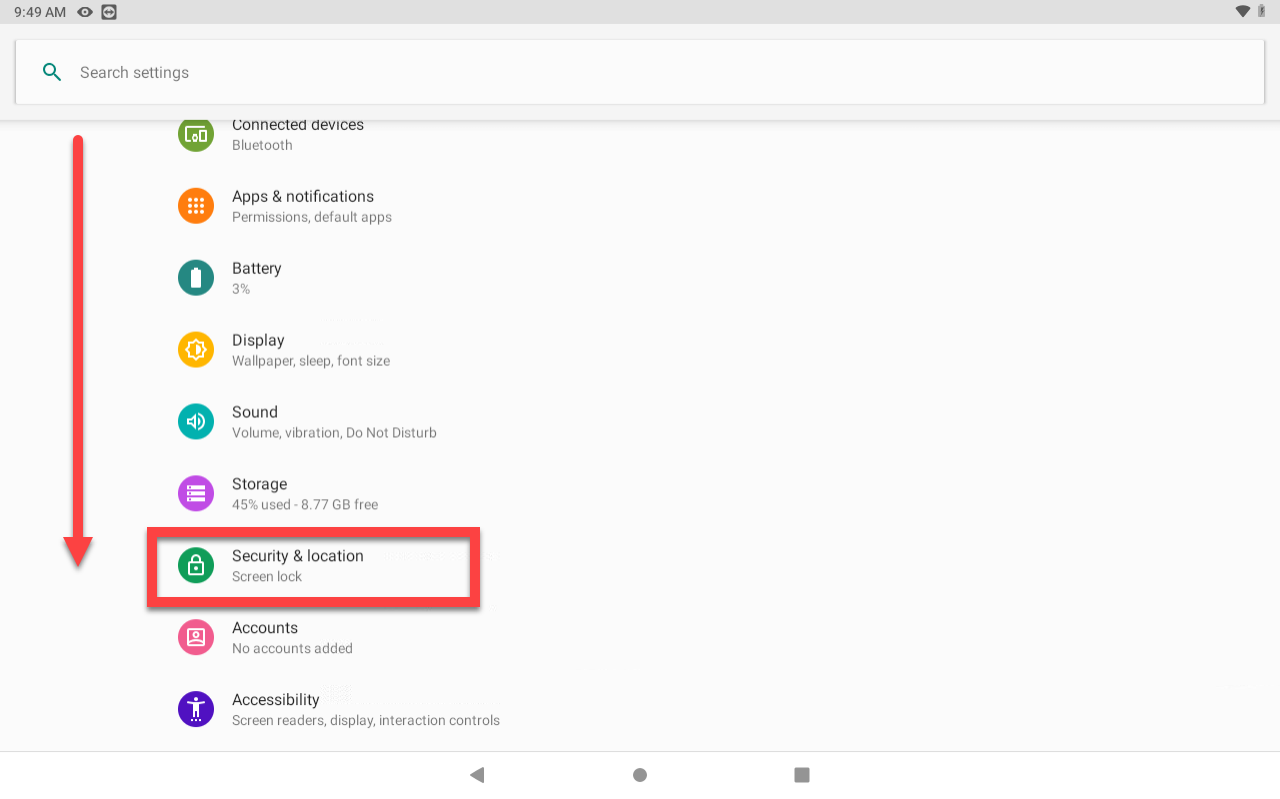
3. Tap Screen lock.

4. Choose the desired screen lock type.