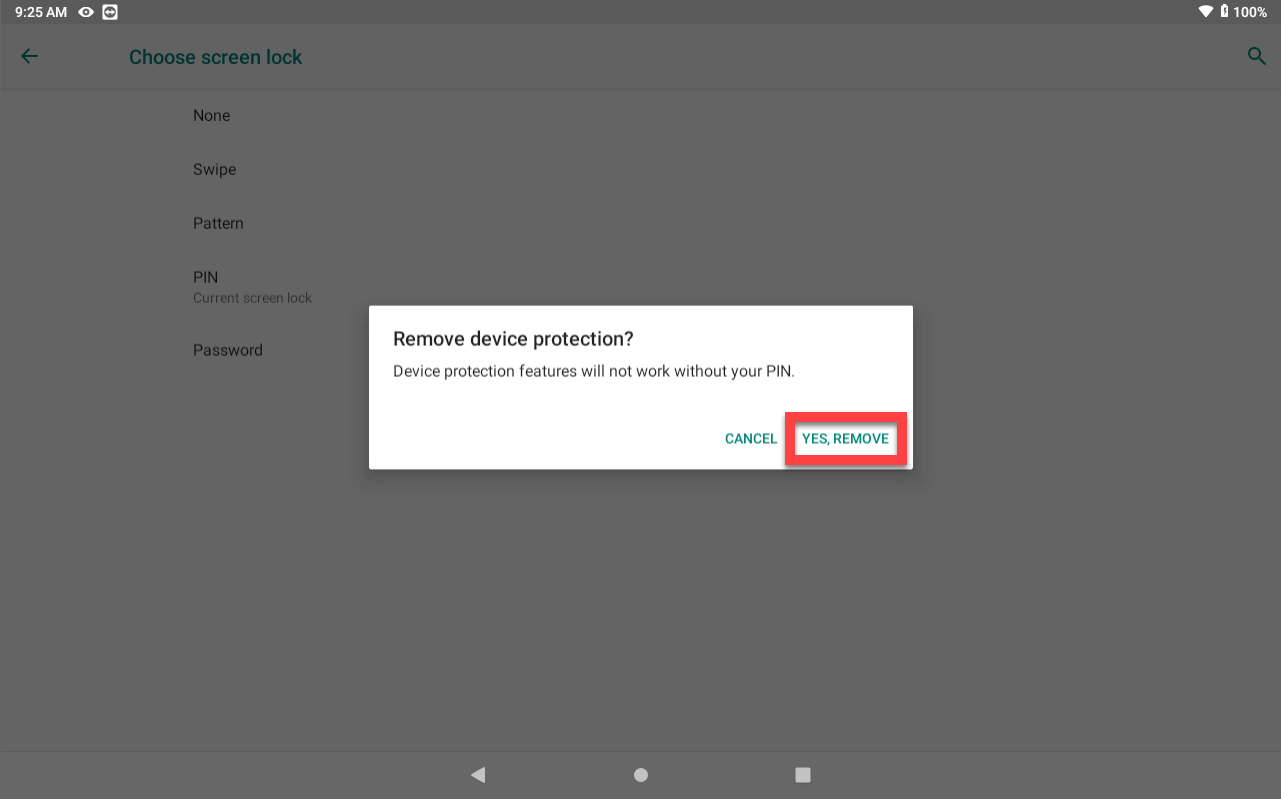Unknown Tablet PIN, Pattern, or Password Set
The tablet for the DateCodeGenie® has a PIN, pattern, or password that is not known and prevents access to the device/app.
WARNINGS
- If a PIN, pattern or password has been set and is not known, the DateCodeGenie tablet will require a factory reset. Factory reset is not covered by warranty.
- If a PIN, pattern or password has been set and is not known, AND a Gmail account has also been set on the device, the DateCodeGenie tablet will need to be replaced. Replacement is not covered by warranty.
Steps:
1. Contact your DateCodeGenie portal administrator, manager, or staff members to ask if they have the correct PIN, pattern, or password that is set for the tablet. Were they able to provide a working PIN, pattern, or password?
Yes
2. Tap Settings.
NOTE
If Settings does not display on the app list, see Change Apps Displaying on Tablet Home Screen
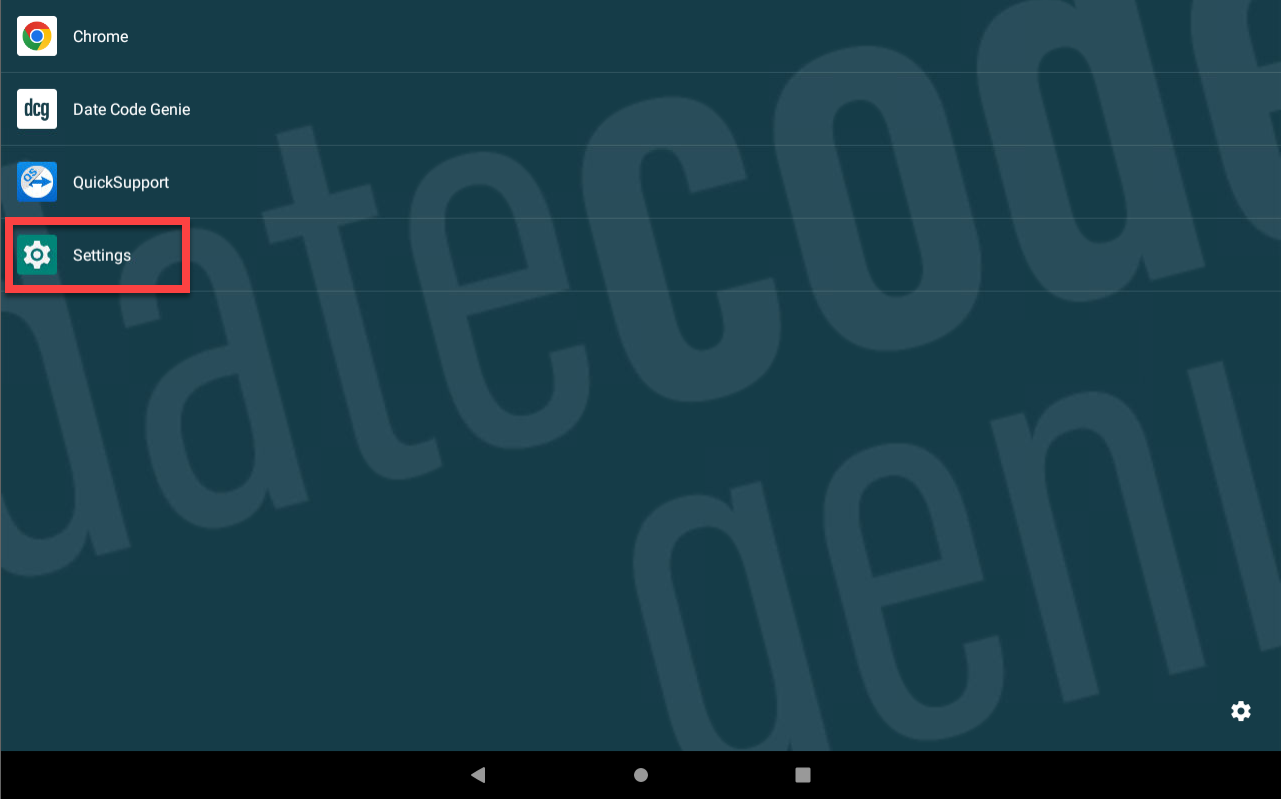
3. Scroll down and tap Security or Security & location.
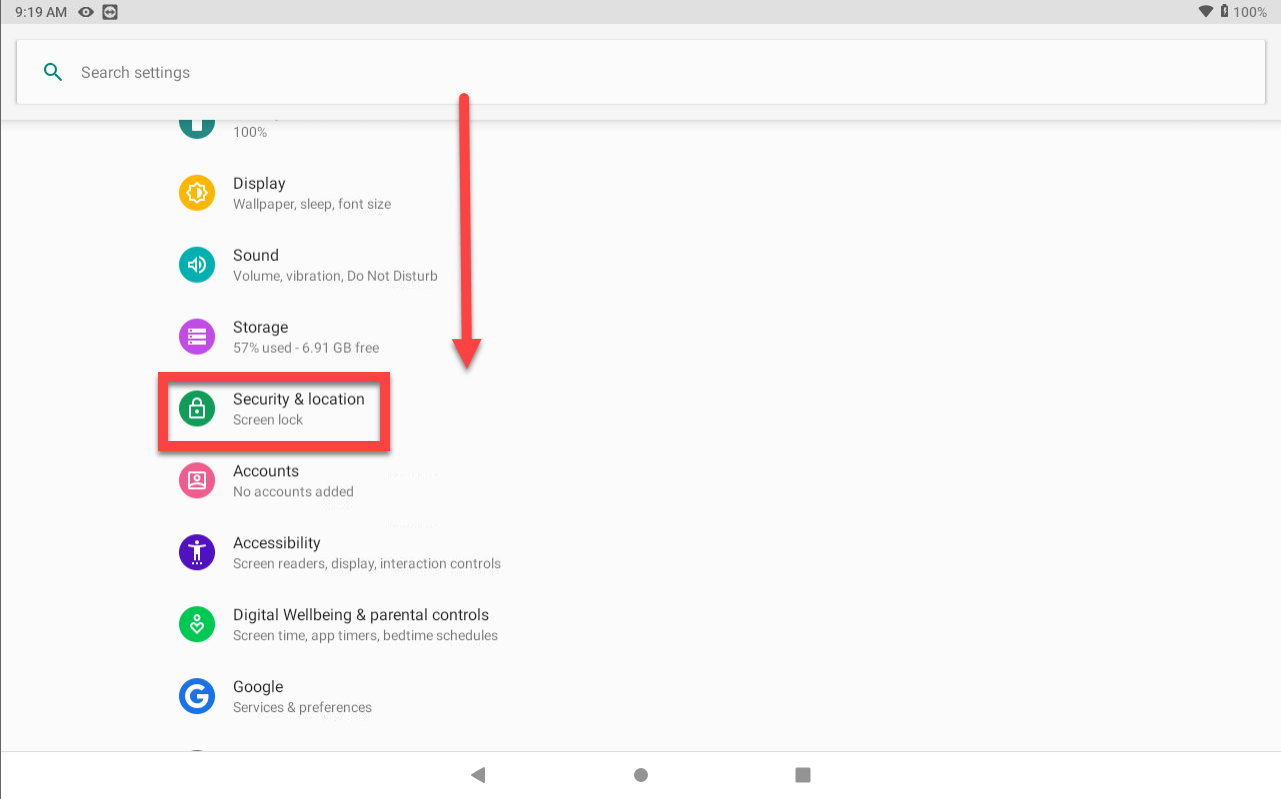
4. Tap Screen lock.
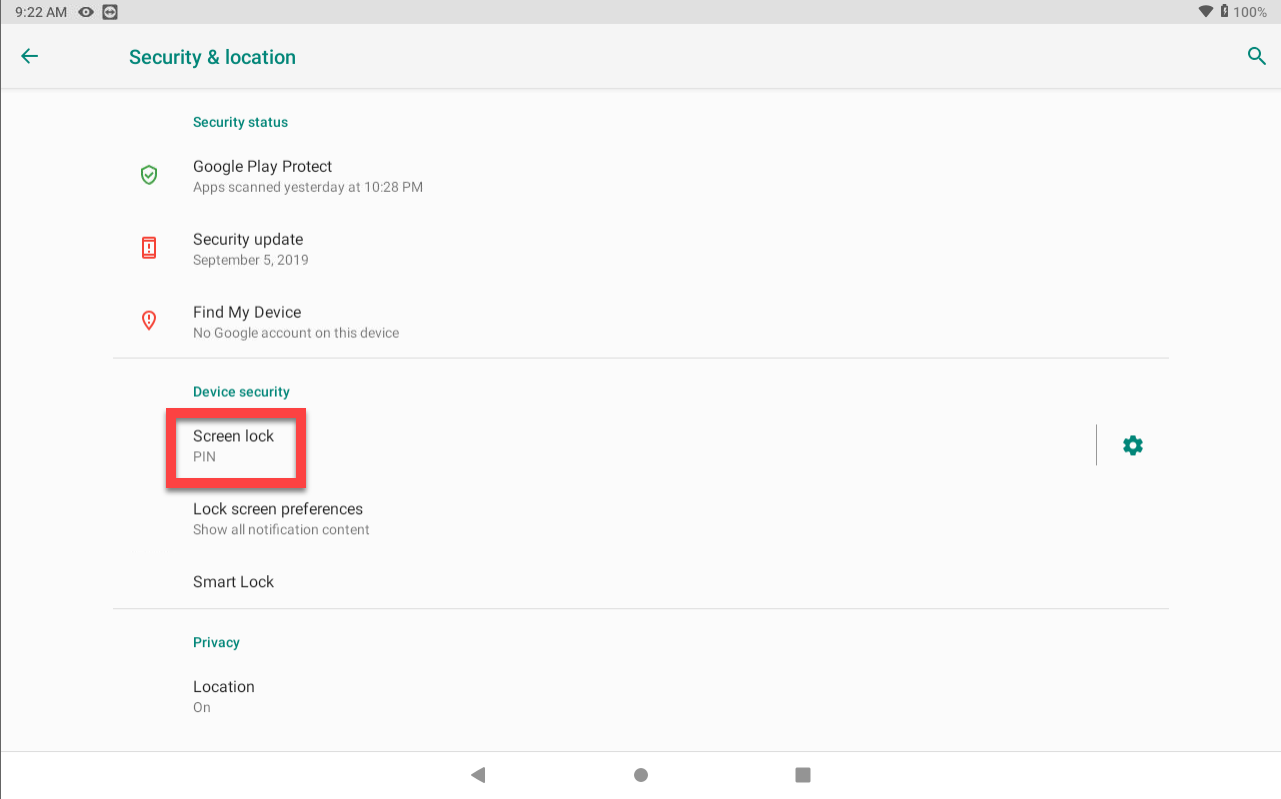
5. Enter the correct PIN or password set, then tap blue Enter button (arrow icon) to continue. For the correct pattern set, enter the pattern of dots to continue.
| PIN | Password | Pattern |
|---|---|---|
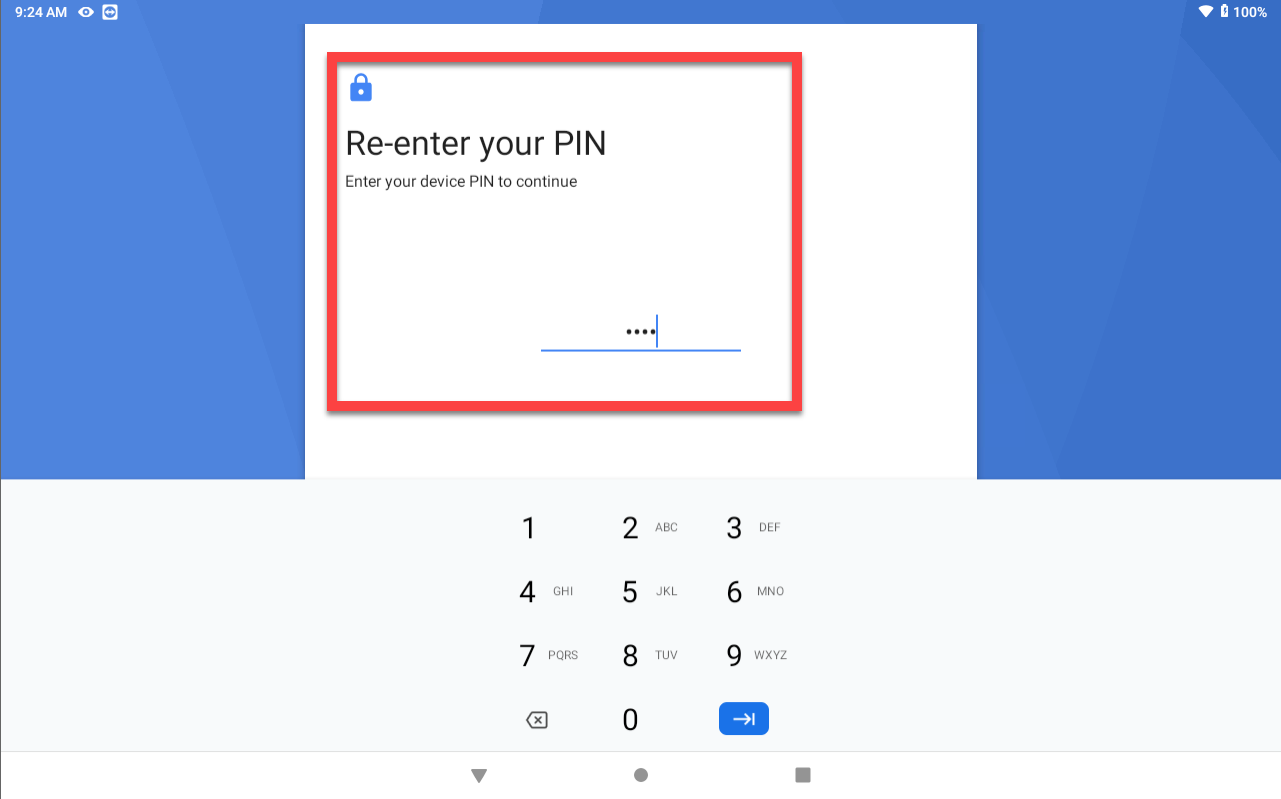 |
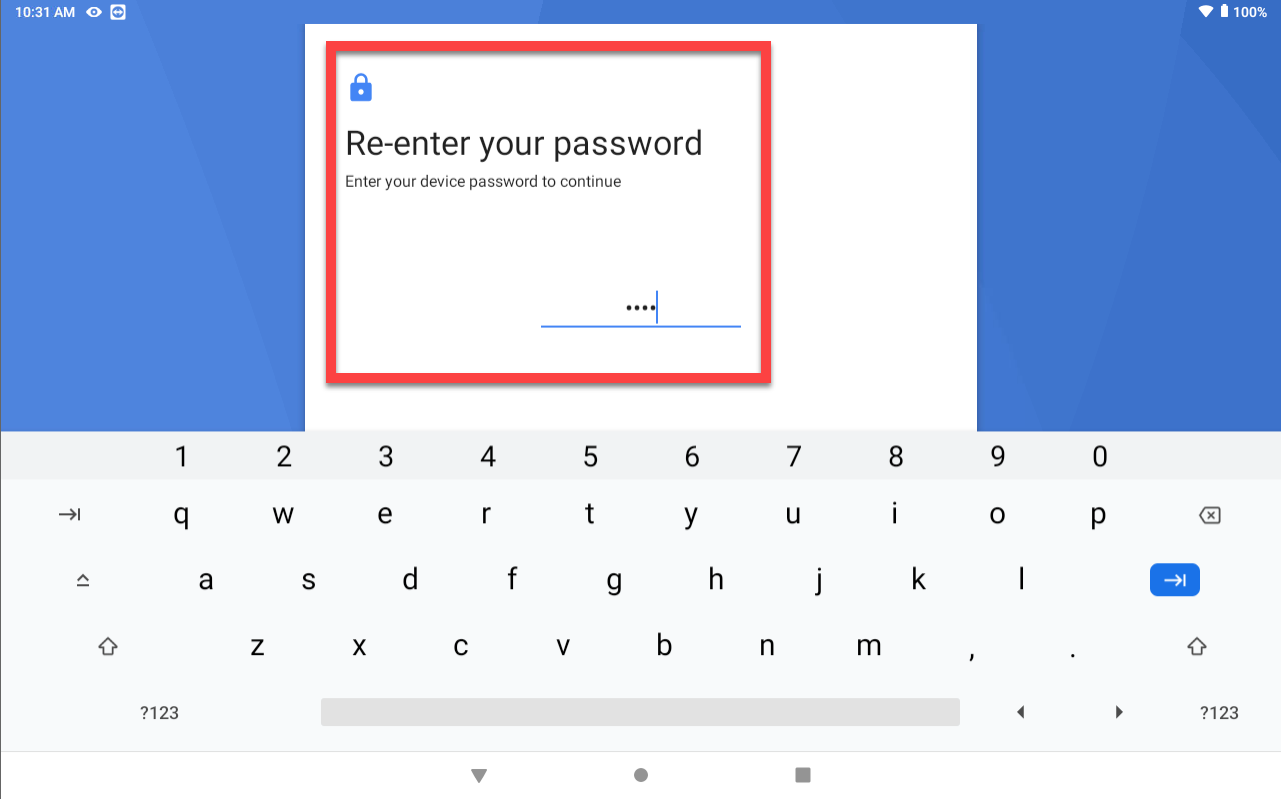 |
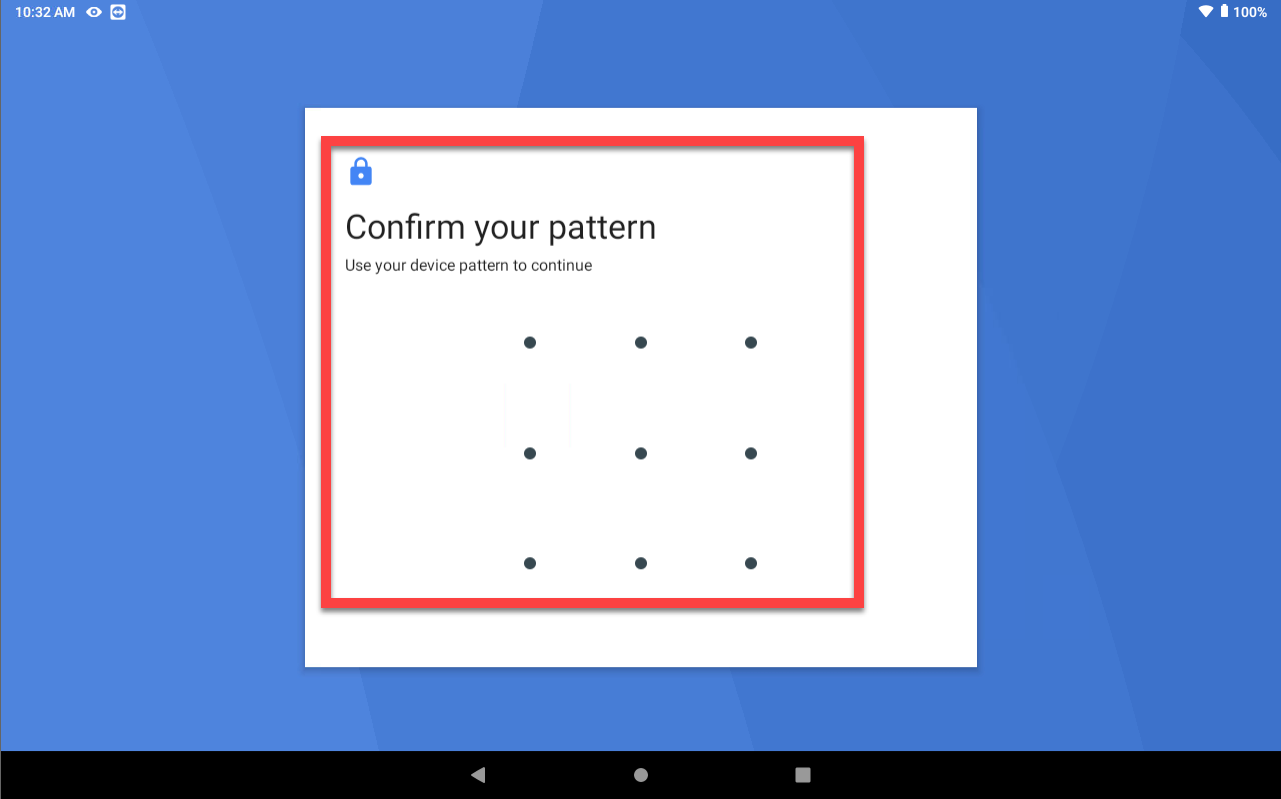 |
6. Tap None.
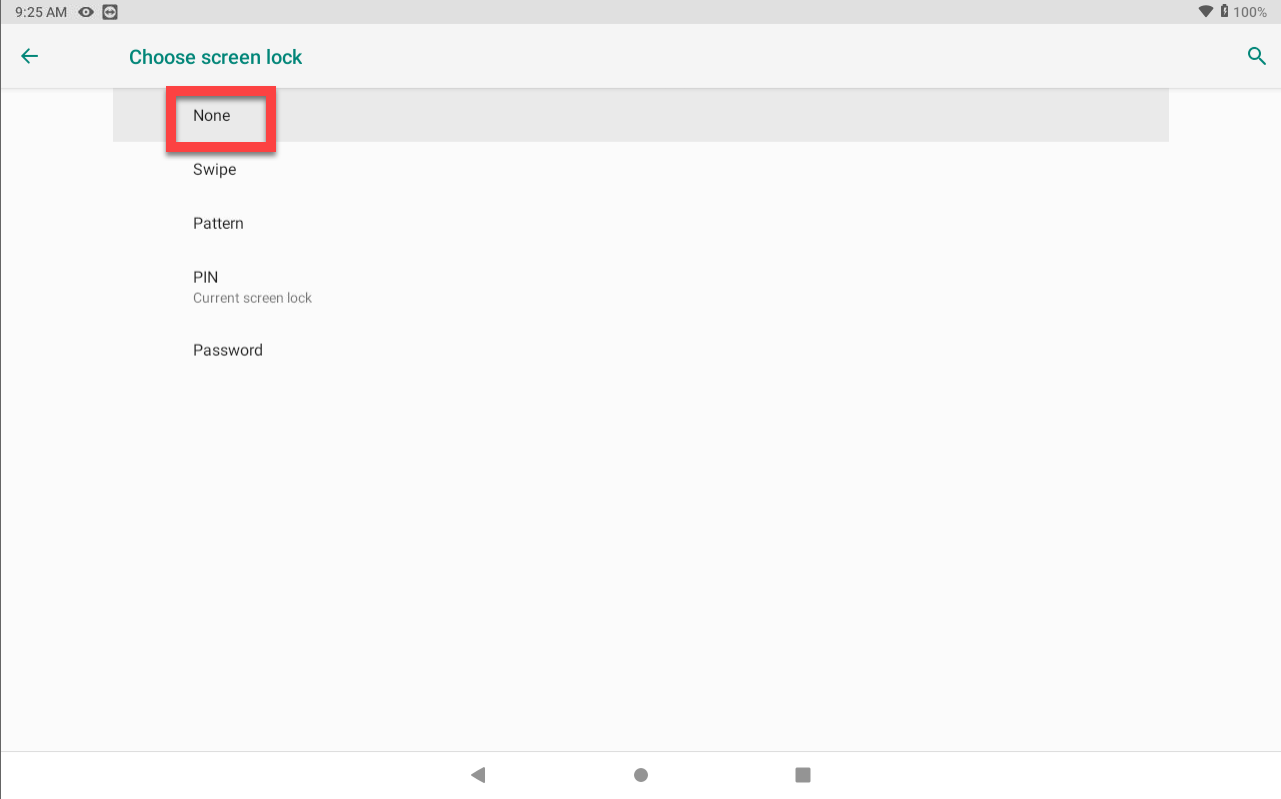
7. Tap YES, REMOVE to remove PIN, pattern, or password set to access tablet.