(Error 300x1) Problema de conexión de impresora para el dispositivo modelo X
Table of Contents
Un código de error de aplicación que se muestra en un dispositivo modelo X indica que la impresora no está conectada a la aplicación DateCodeGenie ® y no imprime etiquetas.
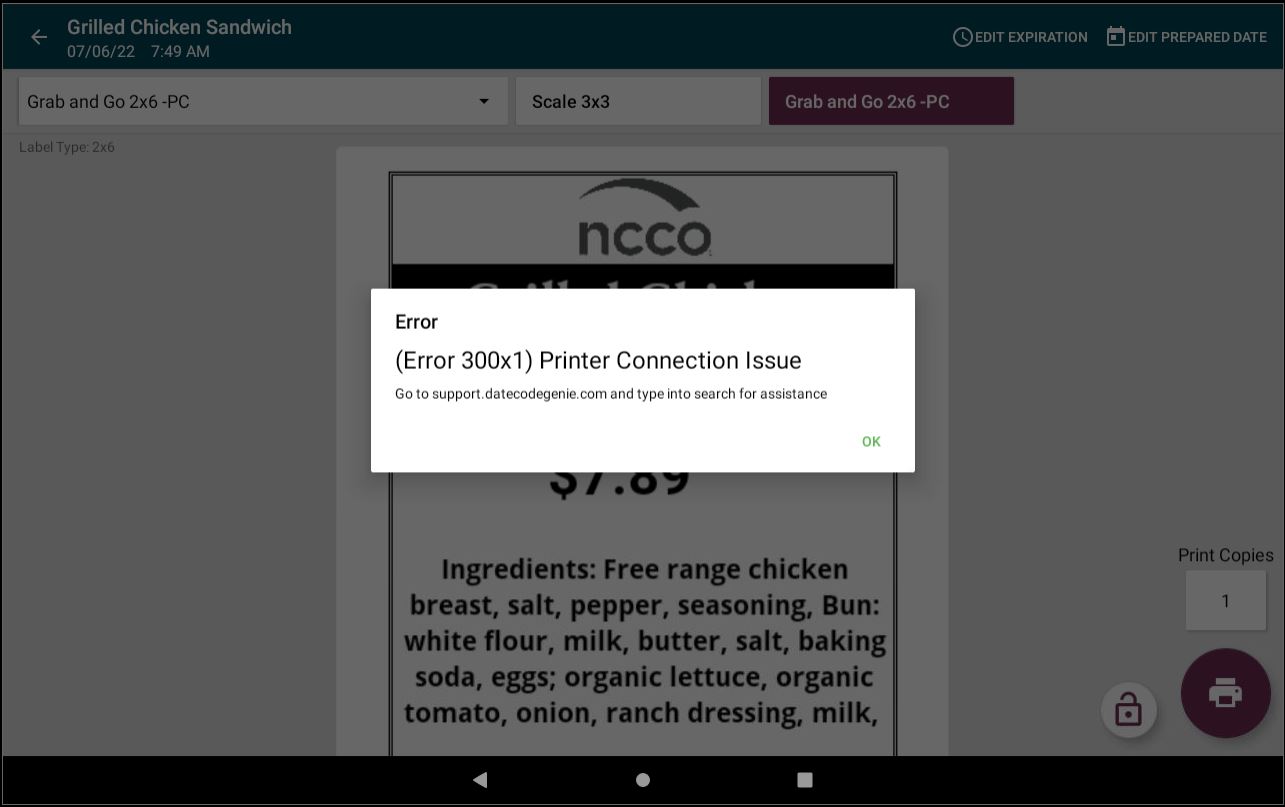
Pasos:
1. Desconecte el cable de alimentación de la parte posterior del dispositivo o del tomacorriente. Verifique que el símbolo del enchufe en la barra de notificaciones del panel de la aplicación sea rojo.
![]()
2. Retire el rollo de etiquetas de la impresora que no está conectada.
3. Cierre la aplicación DateCodeGenie tocando el botón de visualización de la aplicación y presionando la X en la esquina superior derecha de la página.
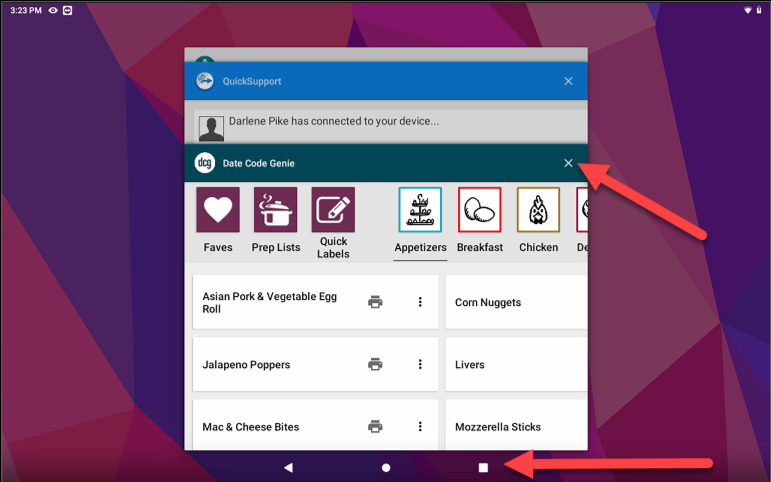
4. Reinicie la tableta presionando y manteniendo presionado el botón de encendido de la tableta durante 2 segundos en la parte inferior de la carcasa de acero de la tableta y toque Reiniciar .
Si se selecciona Apagar, vuelva a encender la tableta presionando y manteniendo presionado el botón de encendido de la tableta hasta que aparezcan las imágenes de la pantalla DateCodeGenie y vuelva a aparecer la pantalla de inicio de la tableta.
NOTA
Si ninguna de las opciones está disponible, mantenga presionado el botón de encendido de la tableta durante 15 segundos hasta que la pantalla se apague o parpadee. Luego, manténgalo presionado hasta que reaparezcan las imágenes de DateCodeGenie para volver a encender la tableta.

5. Vuelva a enchufar el cable de alimentación al dispositivo y al tomacorriente. Confirme que el interruptor principal en la parte posterior del dispositivo esté iluminado en verde y no en la posición de apagado.

6. Puede aparecer una ventana emergente de acceso a la impresora. Marque la casilla y luego pulse Aceptar . Consulte la ventana emergente ¿Abrir Date Code Genie para gestionar SK1-211_221 o SK1-311_321?

7. Verifique que el símbolo del enchufe de alimentación en la barra de notificaciones del panel de aplicaciones sea de color verde.
![]()
8. Cargue el rollo de etiquetas en la impresora, extienda media etiqueta sobre el borde de la impresora y cierre la palanca para que encaje en su lugar, confirmando así el avance y el corte de las etiquetas. Consulte "Cómo cargar etiquetas en el dispositivo DateCodeGenie® X".

9. Inicie sesión en la aplicación DateCodeGenie e imprima una etiqueta desde la impresora a la que no estaba conectada anteriormente.
10. Imprima una etiqueta desde la segunda impresora (si corresponde).
11. Vaya a la configuración de la impresora para ver si aparece la ventana emergente en esa pantalla.
1. Toque el botón de navegación (ícono de tres líneas) en la esquina superior izquierda.

2. Desplácese y toque Ajustes .

3. Toque Configuración de impresora .
NOTA
Si esta configuración no está disponible, es posible que tengas que cambiar el usuario a gerente o administrador del portal.

4. Si aparece la ventana emergente indicada en el paso 6, toque la casilla de verificación para marcarla y toque Aceptar .

12. Verifique que esté instalada la versión correcta de la aplicación DateCodeGenie.
1. Desde el panel de la aplicación DateCodeGenie, toque el botón de navegación (ícono de tres líneas) en la esquina superior izquierda.

2. Desplácese y toque Acerca de .

3. Verifique la versión de la aplicación en la sección Dispositivo. Si el número de versión de la aplicación empieza por 2, significa que se ha instalado una versión incorrecta de Google Play Store para tabletas Android, lo que podría causar el error. Consulte Ver información del dispositivo y del portal en la aplicación . Contacte con el soporte técnico para instalar la versión correcta de la aplicación. Consulte Contacto y soporte.



