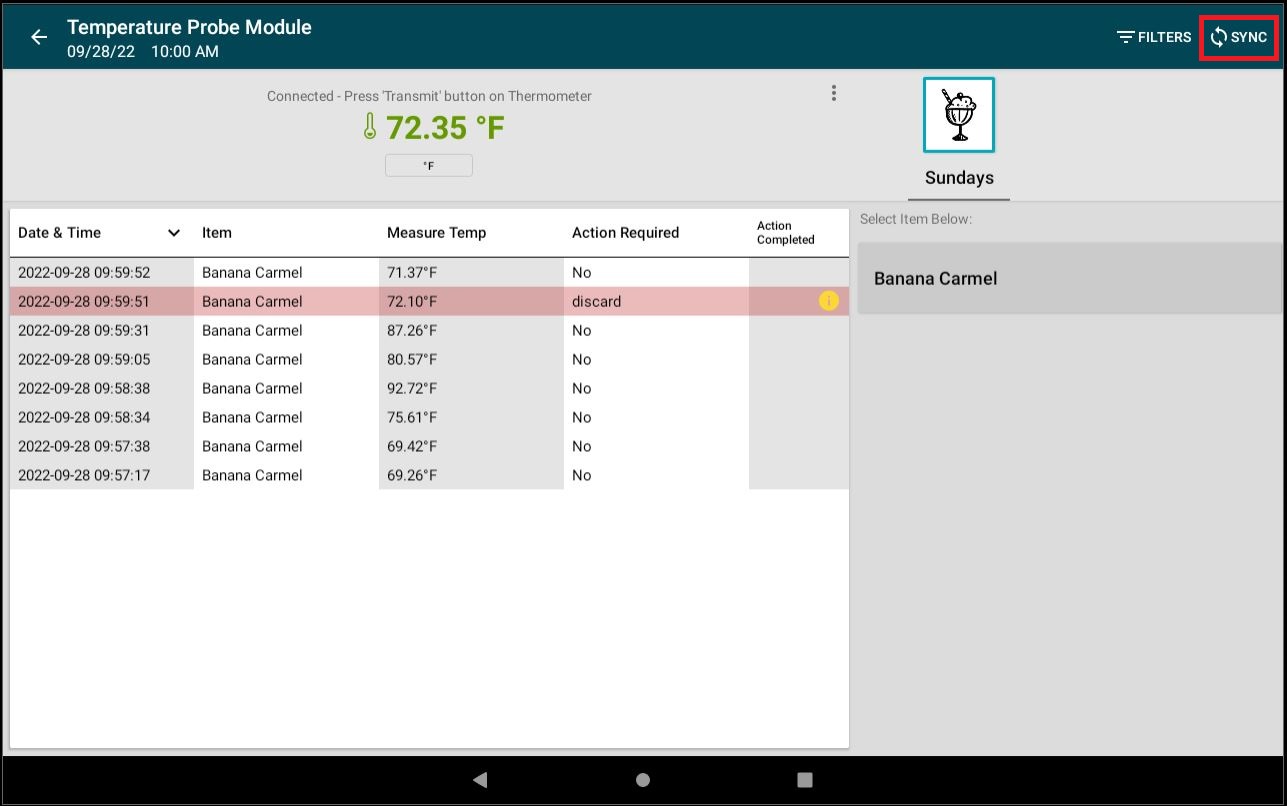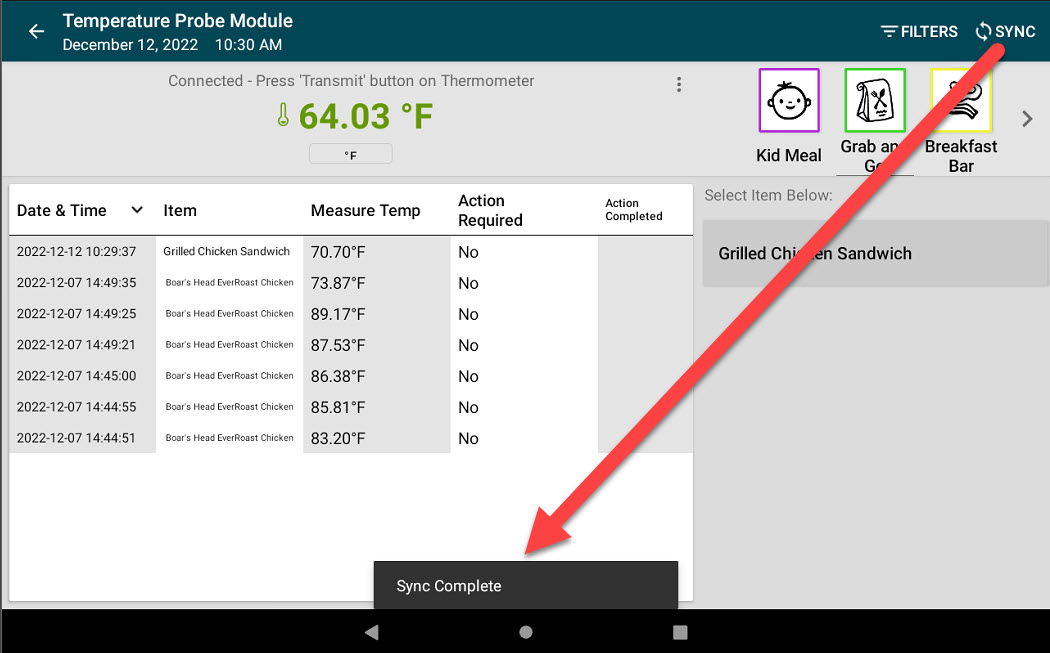Use the Temperature Probe on the App
The Temperature Probe Module on the app is used to probe and record temperatures of menu items requiring specific temperature options to meet safety requirements set within the portal for specific menu items.
Temperatures are recorded in the app by staff for menu items with notes or corrective actions needed. This recorded data can be synced or download updates on the app to view in the portal for reporting.
Steps:
1. Log in to the app with your username and password, if required.

2. Tap the Navigation button to open options.

3. Scroll and tap Temperature Probe Module to open.
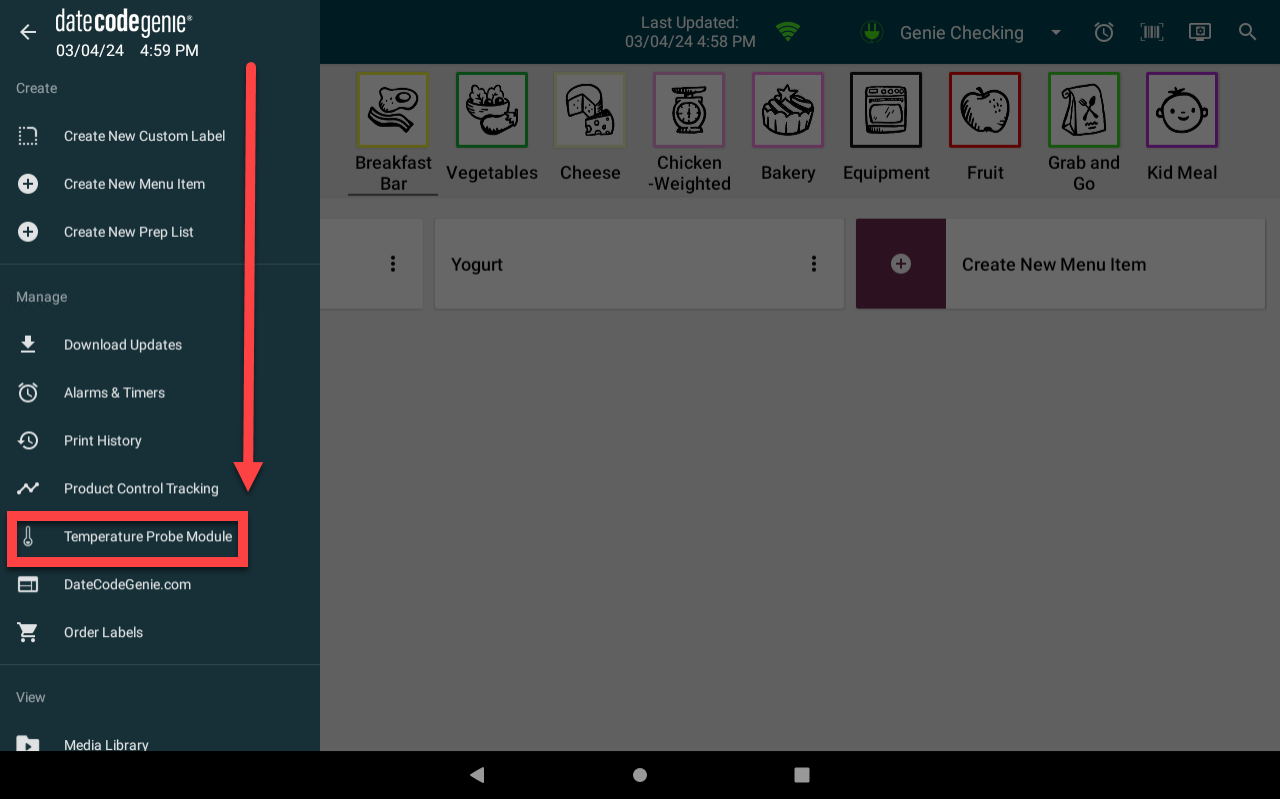
4. Turn on Bluetooth temperature probe and confirm it's connected. See Connect Bluetooth Temperature Probe
5. Confirm the correct temperature unit is selected by tapping Fahrenheit (°F) or Celsius (°C) to change.
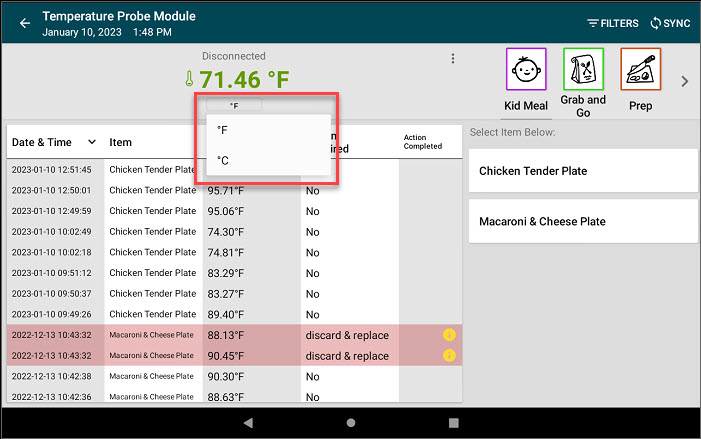
6. Scroll categories to tap the category needed and tap the menu item from the list to record temperature.
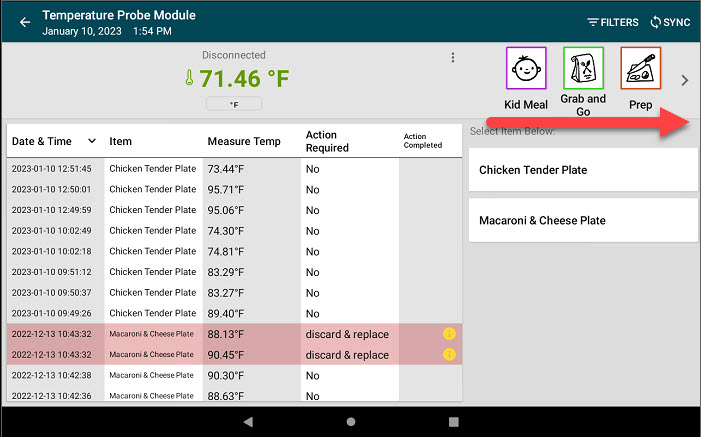
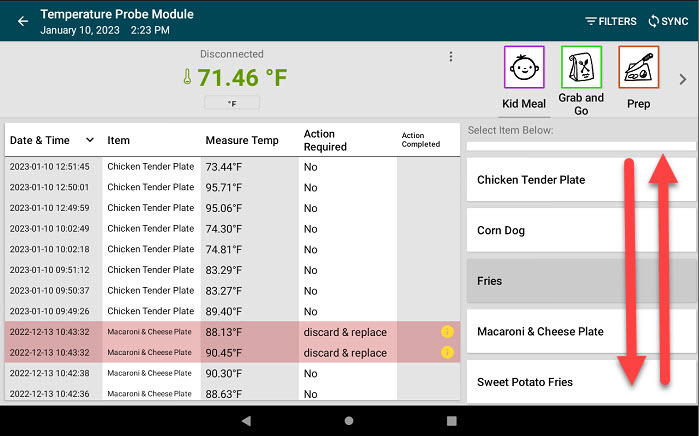
7. Insert probe (TempTest Blue, Thermapen Blue, and Thermapen ONE Blue models) of the thermometer into the menu item selected at least 1/8 of an inch (3 mm) for 2-3 seconds to take reading.
Aim the infrared lens (RayTemp Blue model) of the thermometer at the menu item selected at a 5 inch distance for 1 second to take reading.
8. The reading will be recorded and display next to the menu item selected.
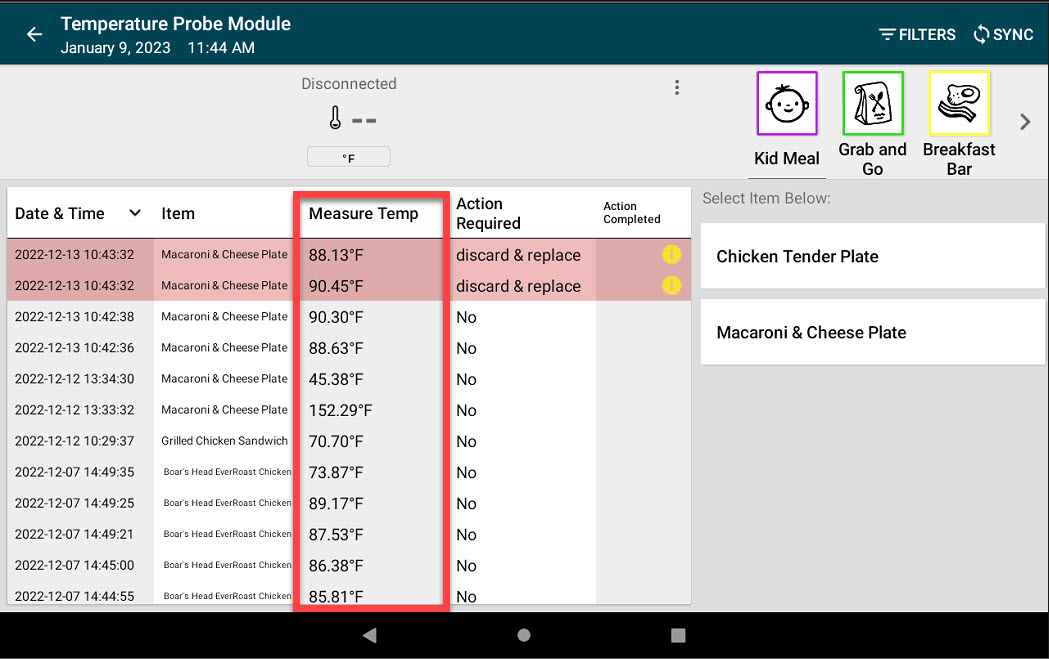
9. A pop-up window with Action Required and Additional Note will appear if the recorded temperature is out of range. Tap CORRECTIVE ACTION REQUIRED button or ACTION COMPLETED button.
NOTE
A temperature for a menu item may trigger multiple notifications in the app for a menu item at the same time, each with an individual notification such as a (✓) checkmark icon.
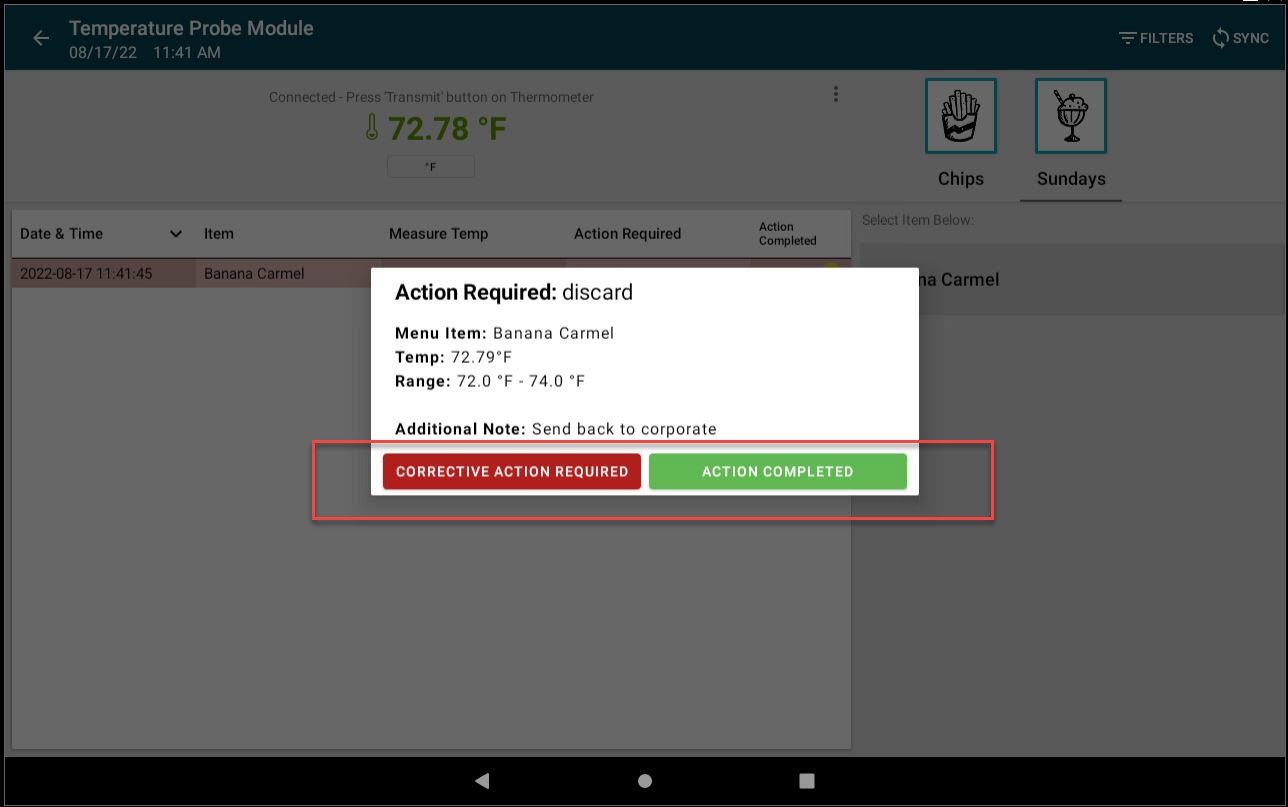
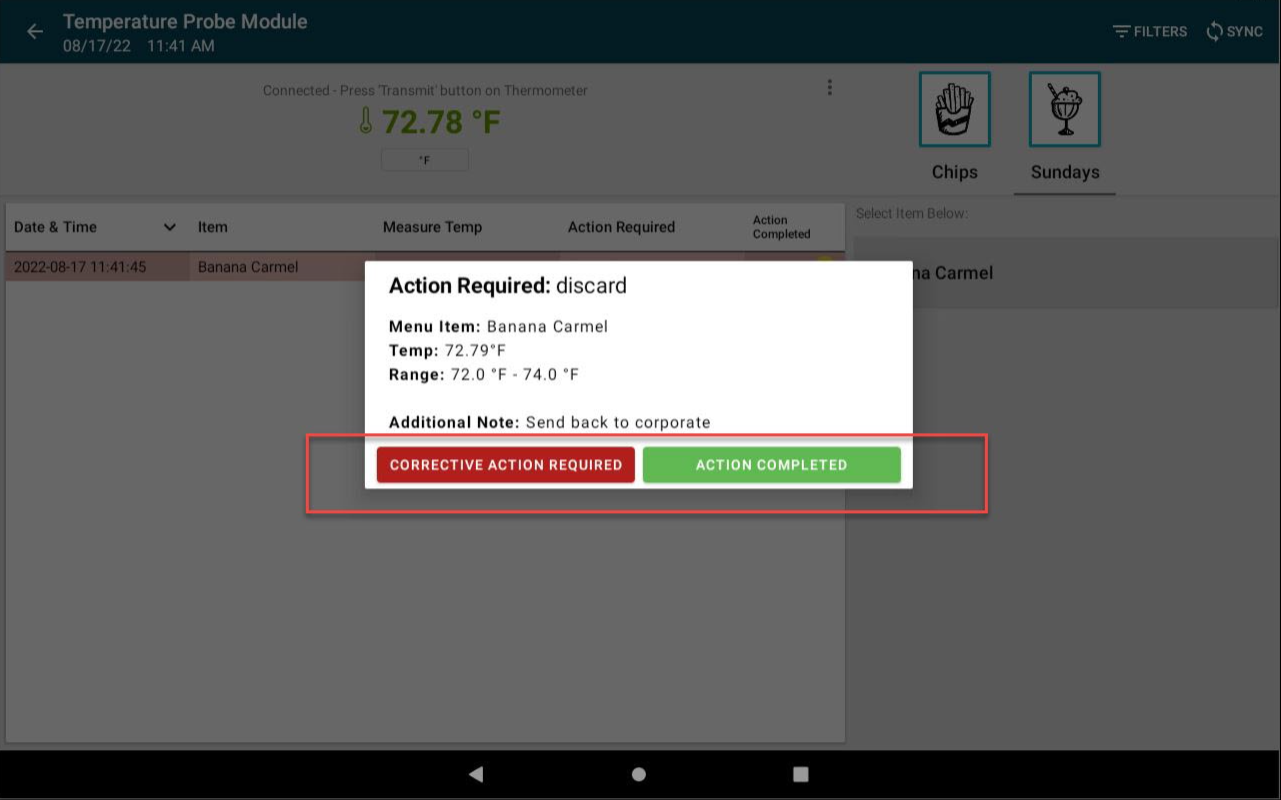
- Tap Correction Action Required
- Tap the (ⓘ) alert information icon under the Action Completed column.
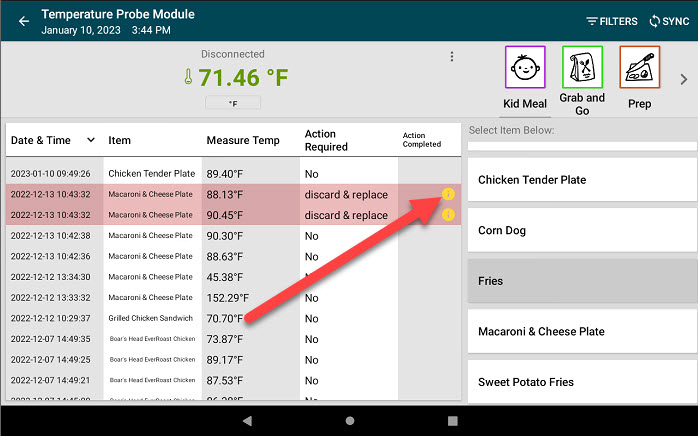
- Tap the (ⓘ) alert information icon under the Action Completed column.
![]()
b. Tap ACTION COMPLETED on the pop-up window displayed.
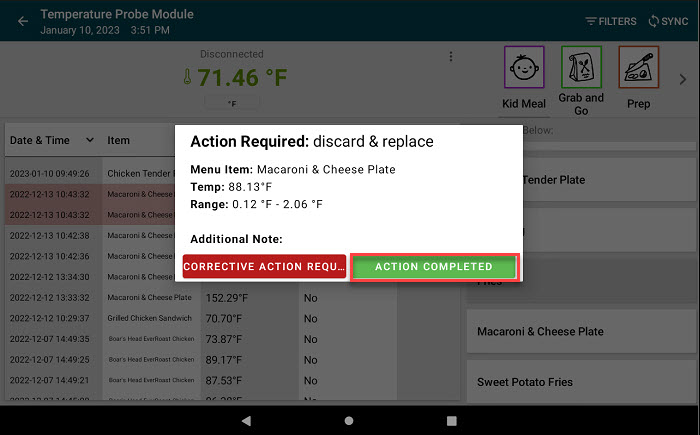
10. Tap the SYNC button to send temperature data to the portal for reporting. Repeat steps 6-9 for each menu item needing a temperature.