(Error 100x8) Incorrect Username and Password
An app error code displayed on a device indicating the username or password isn't valid.
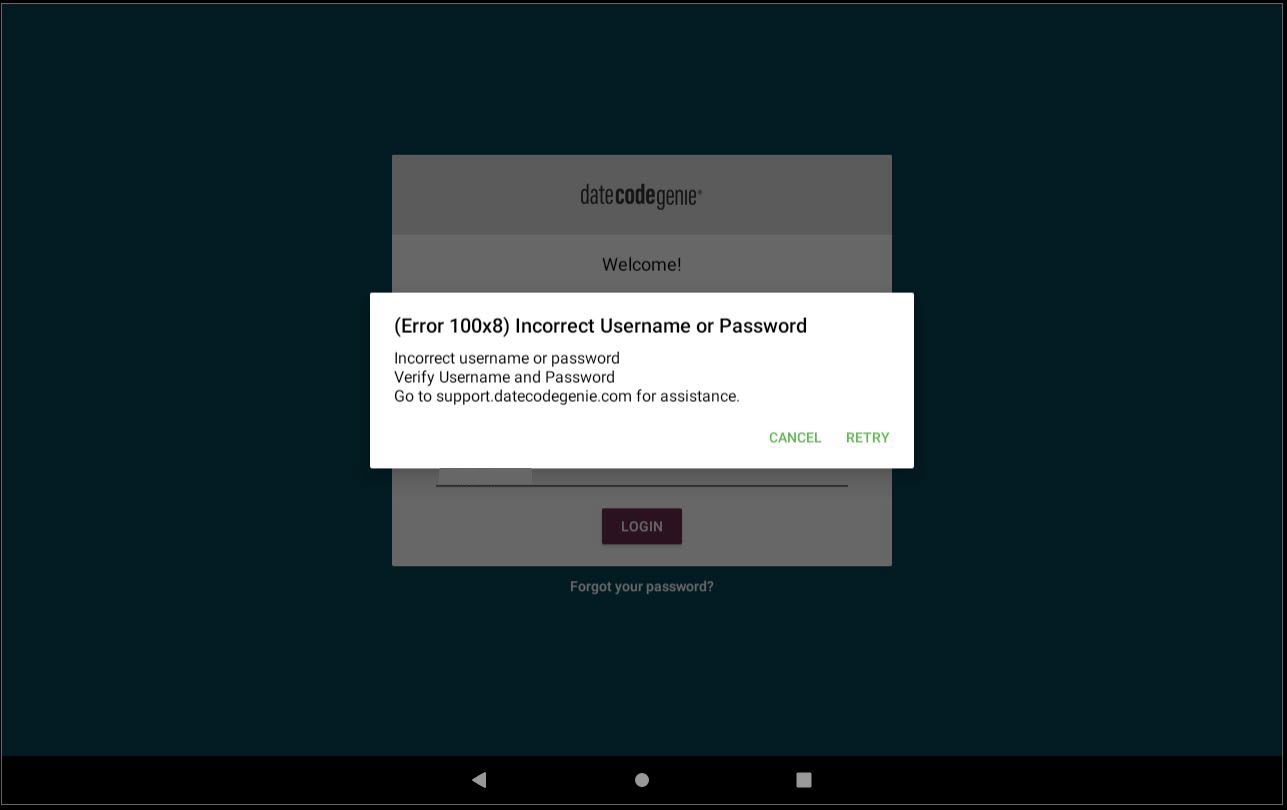
Steps:
Error 100x8 Troubleshooting
1. Verify username and password are correct.
Forgot Username to Login to the App
Forgot Username to Login to the App
Each staff requires a unique username with allowed permissions added to the portal and displayed on the app.
Changes must be made by your DateCodeGenie® Portal Administrator or Manager in the portal and will appear on the app after downloading updates.
Steps:
1. Tap Download Updates from the app login screen to update data on the app.
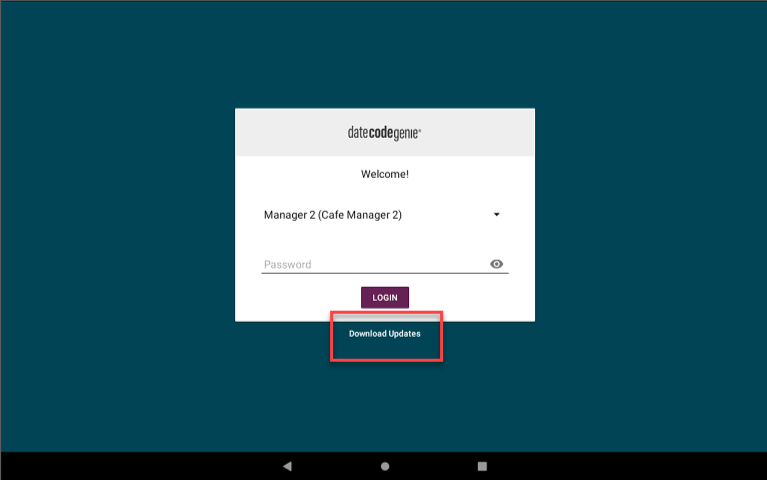
2. Tap the black triangle to open the username dropdown and scroll to select the username from the list.
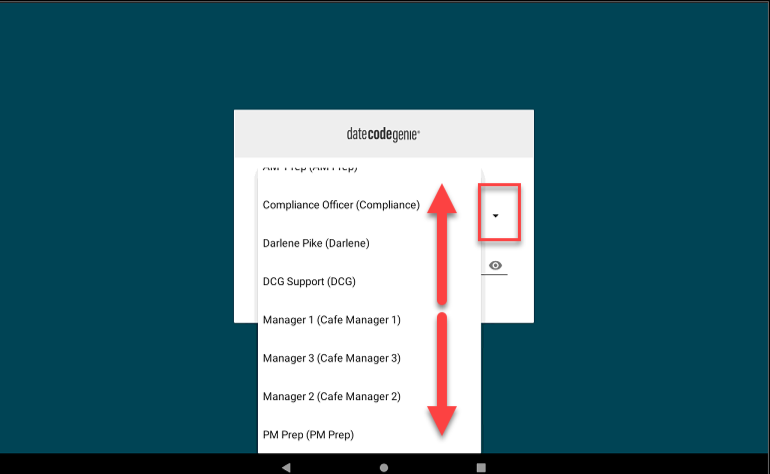
3. Type the password, if required, and then tap LOGIN button.
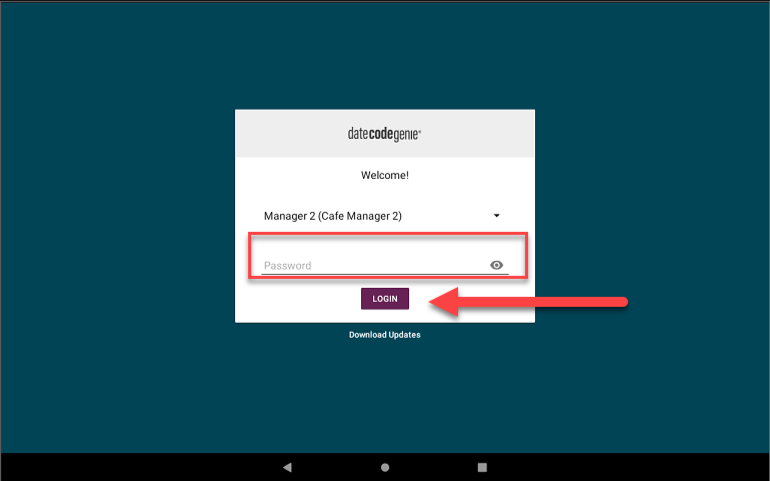
4. Contact your Portal Administrator for additional assistance. See How to Find My Portal Administrator on the App
2. Contact your Portal Administrator for additional assistance.
How to View Device and Portal Information on the App
How To View Device and Portal Information on the App
Find information about your DateCodeGenie® device and portal from the About section on the app. Information is grouped into four sections to quickly view the information needed.
Steps:
1. Log in to the DateCodeGenie app with your username and password, if required.

2. Tap the Navigation button to open available options.

3. Scroll to About and tap to open.
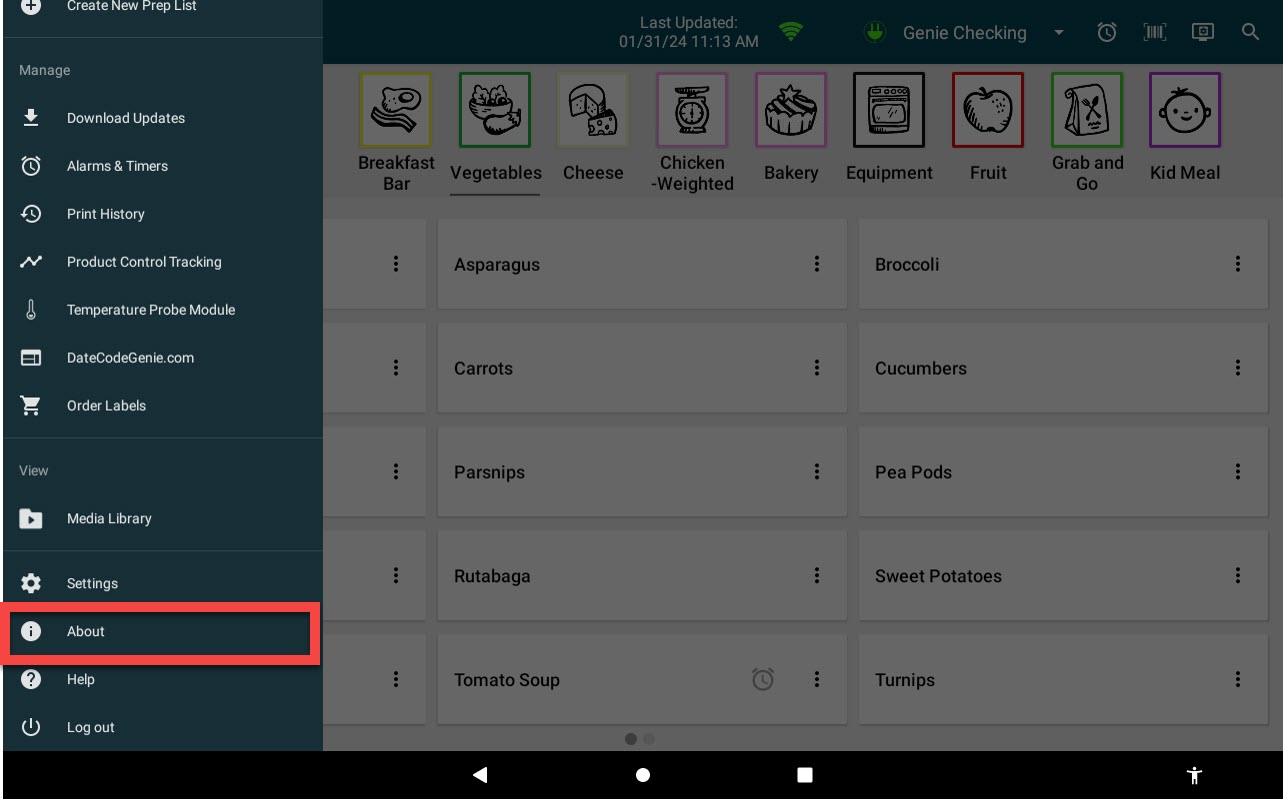
4. View information for each section listed.

a. Device: View app version, last app update, system name, model, and serial number.
NOTE
The app version under Device section displays the installed app type on the device. For example, a 1 before 3.58 indicates the Java version of the app.
App version numbers:
- 1 for the Java app on integrated printer devices
- 2 for Android tablets (Google Play Store)
- 3 for iOS tablets (Apple App Store)
b. Company: View company, restaurant and current user.
c. Portal Administrator: View primary portal administrator's name, phone number and email address.
d. Warranty: View device warranty expiration date.


