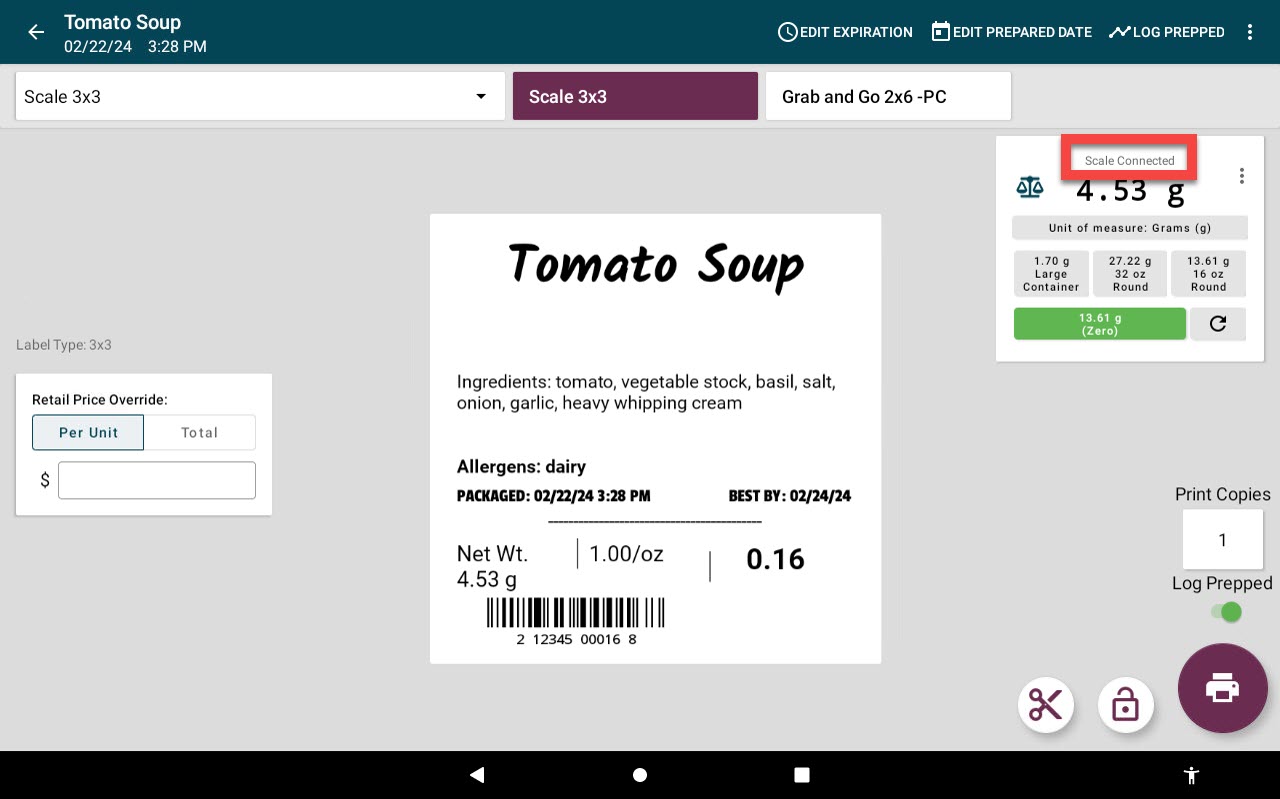Brecknell Scale Troubleshooting
Table of Contents
This troubleshooting guide solves issues using the Brecknell scale with DateCodeGenie® devices.
Issues may include:
- Scale disconnecting from the app
- Scale not found error appearing
- Scale unable to zero
Brecknell Scale Troubleshooting
1. Check the scale set up.
Check that scale is connected to its own power source
The scale has its own power cable that needs to be plugged in to an outlet for the scale to work properly.
Make sure the power cable is connected to the scale and plugged in to a power source.
There are two cables that need to be connected:
1. Power adapter cable
2. USB cable
NOTE
If you can't find the correct cables, contact the repair center, see Contact & Support.
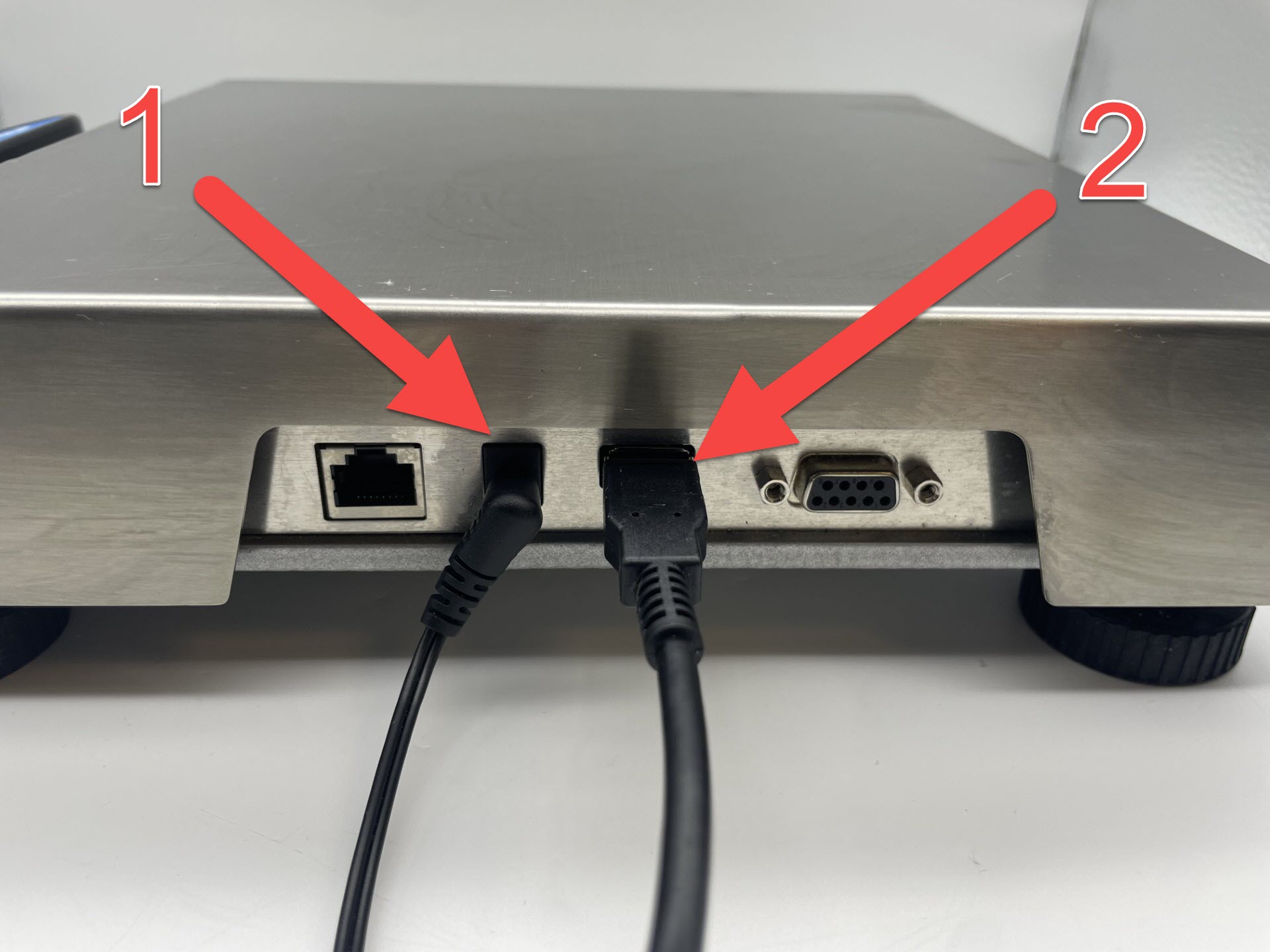
Check there is no cabling touching the bottom of the weight plate
Make sure all cords are tucked away and are not touching the bottom of the scale's weighing plate.

2. Restart the tablet.
Restart the tablet using the tablet power button.
2.0

X Series

Fit

Lite

Steps:
1. Press the tablet power button and hold for two seconds until Power Off appears on screen.
2. Once off, press and hold the power button for two seconds or until the screen turns on and the DateCodeGenie logo appears.
3. Connect the scale on the app.
Reconnect the scale from the print preview page of the app.
Steps:
1. Tap the scale detail options button (three-dot icon).

2. Tap Connect.

3. Scale Connected will appear in the scale detail box. If still showing Scale Disconnected, see the next solution.